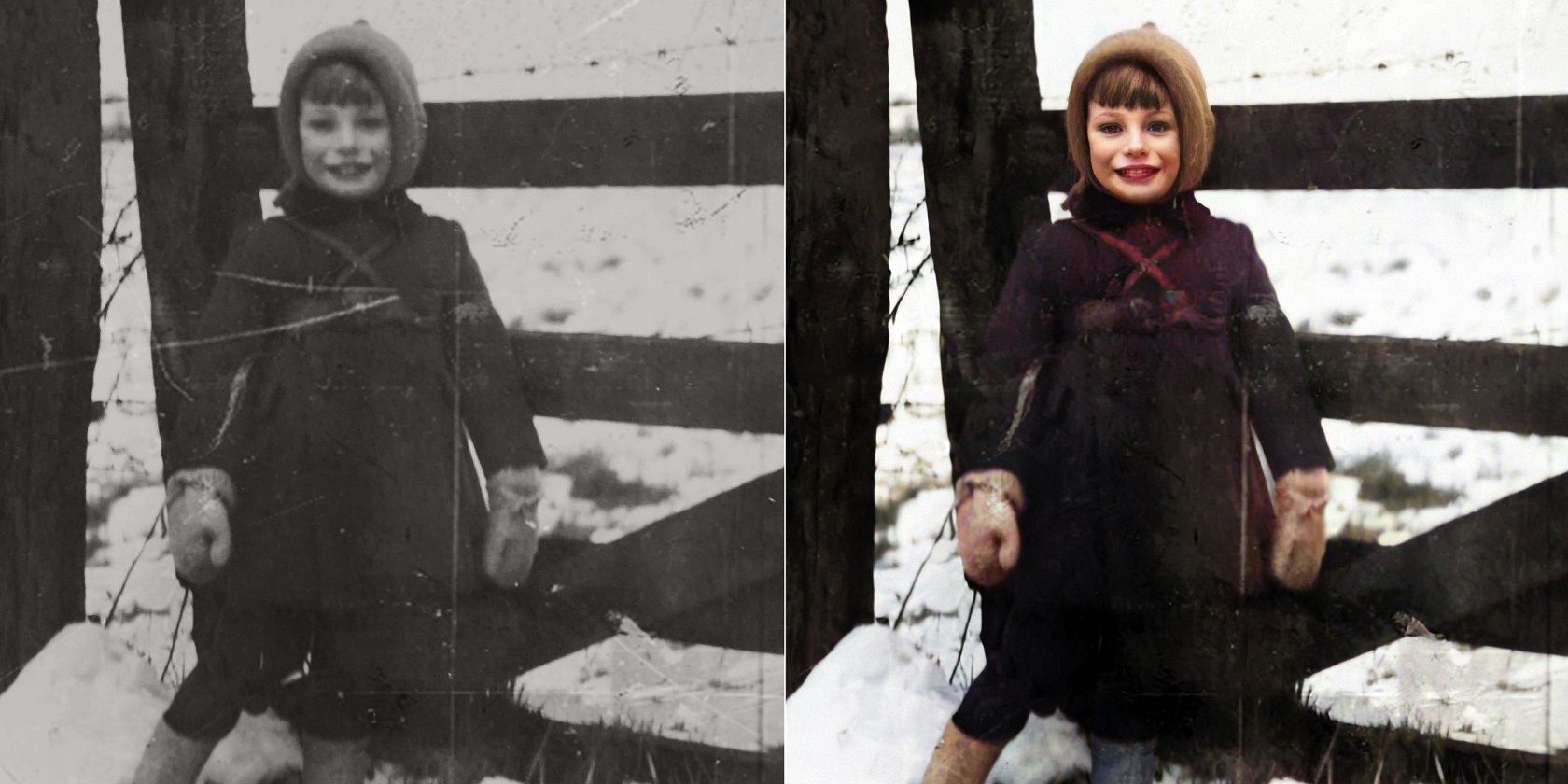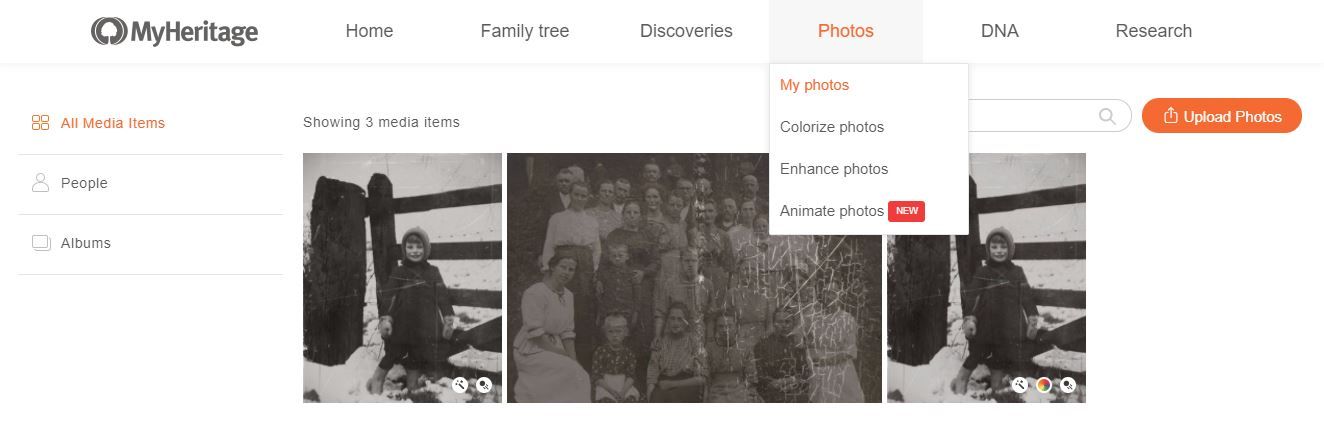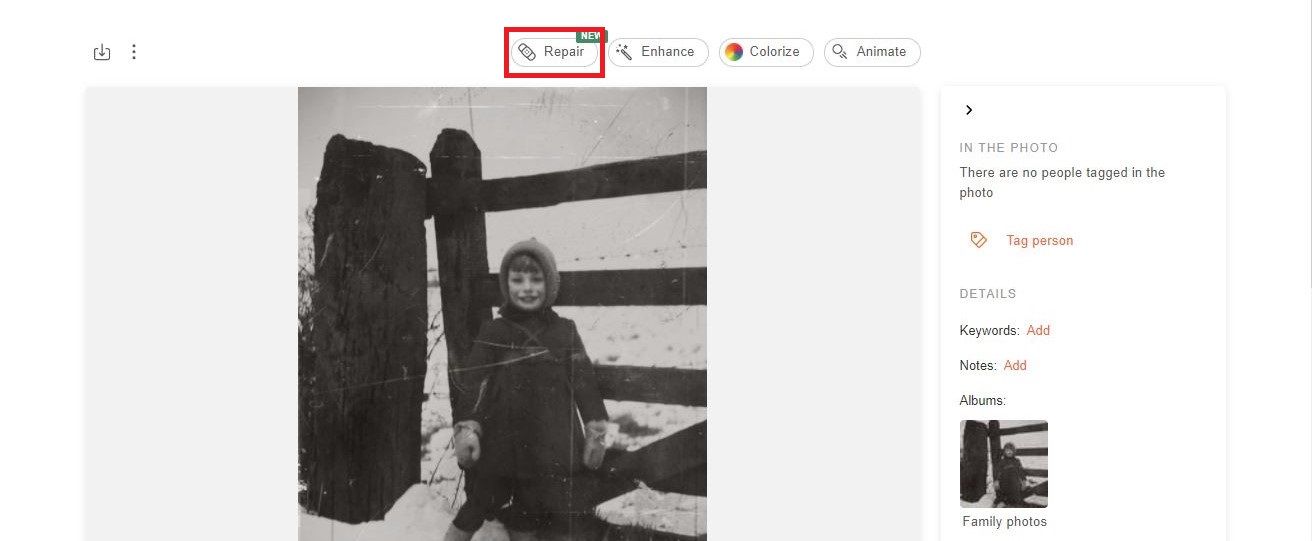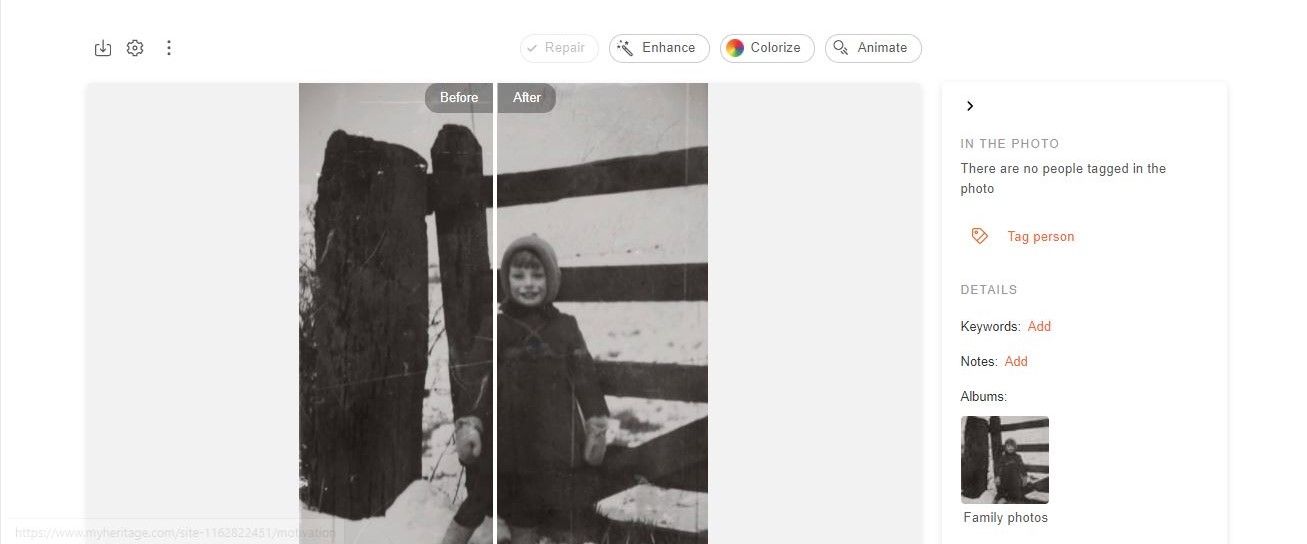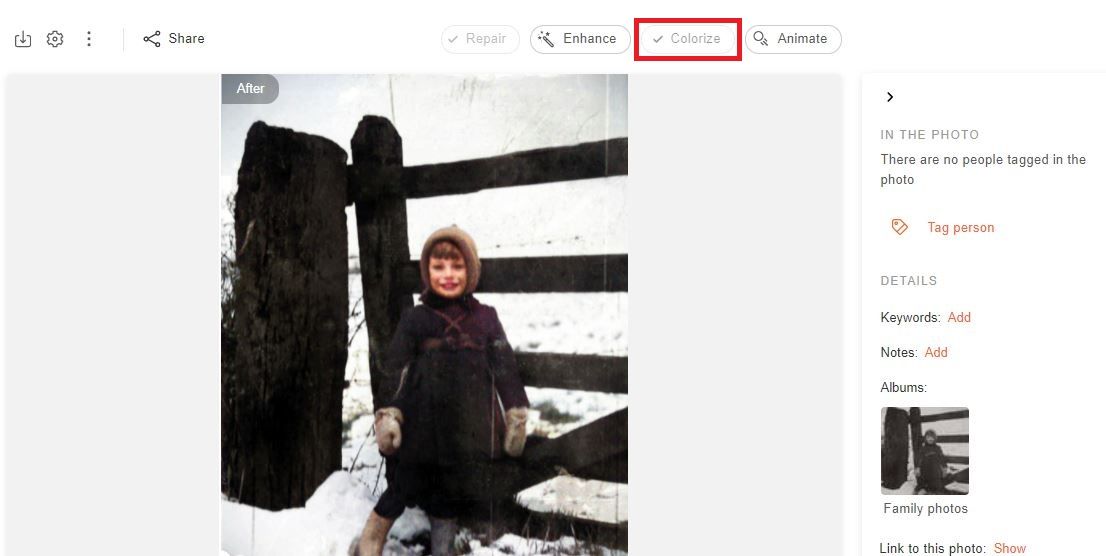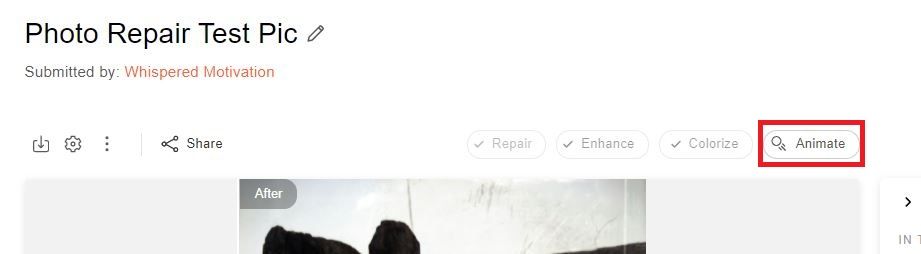We all know that photos are one of the most important parts of our memories. That's why we take so much care in preserving them and protecting them from harm.
We use photo albums, frames, and storage boxes to keep these precious moments safe for years to come. But what happens when a special picture gets scratched or torn? Can you fix it? How do you fix it?
This article will answer those questions and show you how to use the MyHeritage Photo Repair tool for restoring your treasured memories.
An Overview of MyHeritage’s Photo Repair Tool
Photo Repair is MyHeritage’s latest addition to its lineup of photo enhancement and manipulation tools. In February 2021, the site had launched its Deep Nostalgia tool, which allows users to animate old photos.
MyHeritage Photo Repair is a very handy and powerful tool for repairing damaged pictures. It helps to remove scratches, spots, dust, and other artifacts from your old photos.
It is not uncommon for pictures to be scratched, or torn when removed from their protective sleeves. As time goes on, even photos that are taken care of can become old and discolored with age.
MyHeritage Photo Repair provides you with an easy-to-use solution you can use to revamp your old photos.
The tool is available on the MyHeritage website, as well as on its mobile apps. This tutorial will cover how to use the tool on both platforms.
How to Fix Your Damaged Photos on the Desktop Site
Log in to the MyHeritage website on your PC. If you don't have an account, you can create one for free.
After that, you will be redirected to your personal page, where you can add your family history information. On this page, click on My Photos from the menu at the top of the screen.
Upload scratched or damaged photos. Click on any of the uploaded photos to open the photo page.
Once you’re on the photo page, MyHeritage’s artificial intelligence (AI) tool automatically detects scratched and damaged photos that can be restored with Photo Repair. If scratches are detected on your uploaded photo, you will see the Repair button next to the other photo tool buttons above the image.
Click on this to begin the repair. The process takes a few seconds.
You can also repair scratched photos that the AI didn’t detect automatically. All you need to do is to click on the three dots on the top left to open the menu of additional options, you’ll find the Repair option there.
Once the tool is done repairing your photo, you’ll be presented with a before and after comparison of the photo. Drag the slider right or left to compare the two versions.
The Photo Repair tool offers two repair models: Gentle Repair and Extensive Repair. The tool’s default setting is on Gentle Repair, as this model is ideal for most photos.
However, you can use the Extensive Repair option when repairing photos with severe scratches and damages.
You can enable the Extensive Repair model by tapping on the cog wheel icon on the top-left of the photo.
Downloading repaired photos is also easy. You can download your repaired photo by clicking on the downward-pointing arrow next to the cog wheel icon.
How to Fix Your Damaged Photos on Mobile
To animate your still photos on mobile, you'll first need to download the MyHeritage app.
Download: MyHeritage for iOS ǀ Android (Free, in-app purchases available)
Upon opening the app, you'll be greeted with a sign-up page. Here, you can either log in or create an account. Once logged in, you'll find options to use MyHeritage's various genealogy tools.
Follow the steps below to repair your damaged photo.
- Tap the Photos option at the bottom of the app's landing page.
- Tap the plus (+) icon to upload a picture to the app, and then tap the photo you want to repair.
- Tap the eraser icon on the menu above the photo to repair your photo.
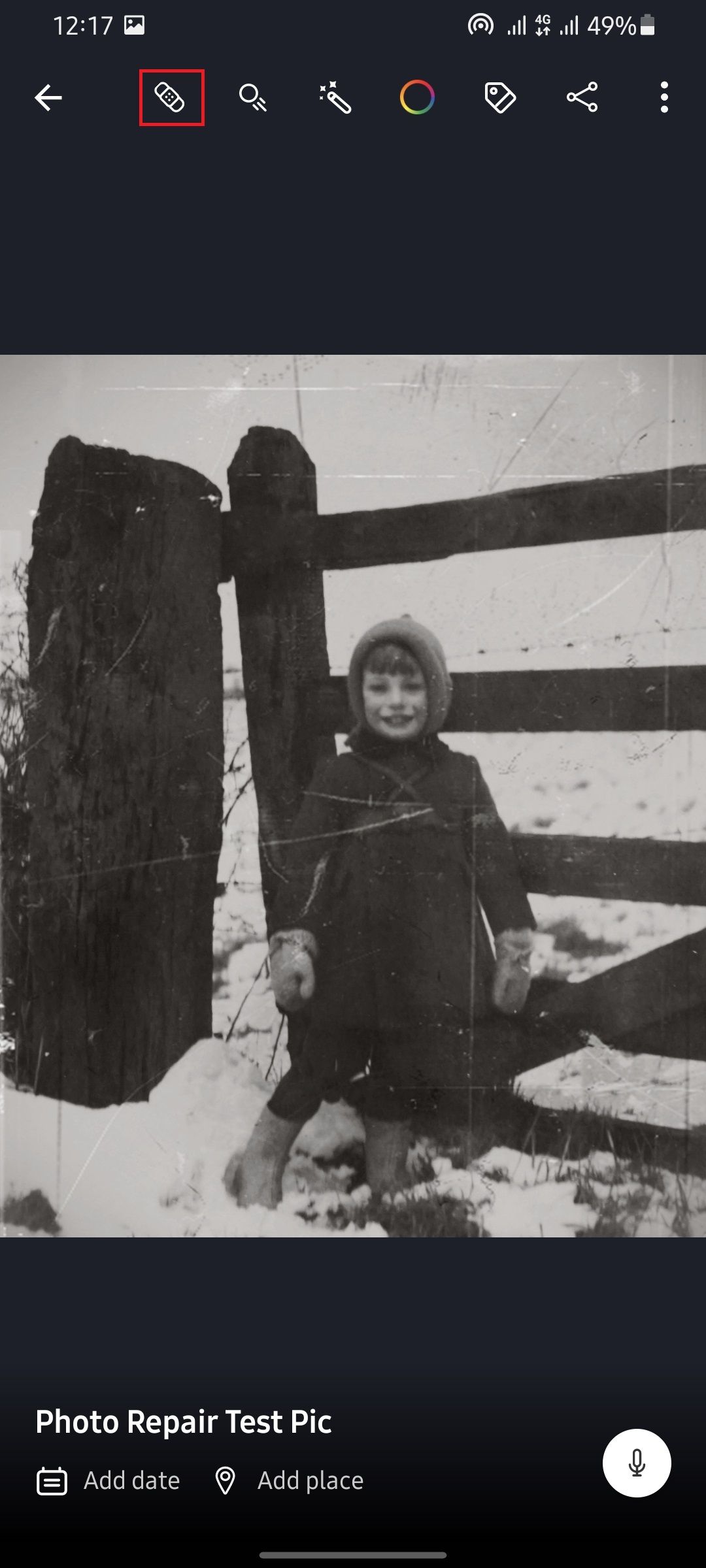
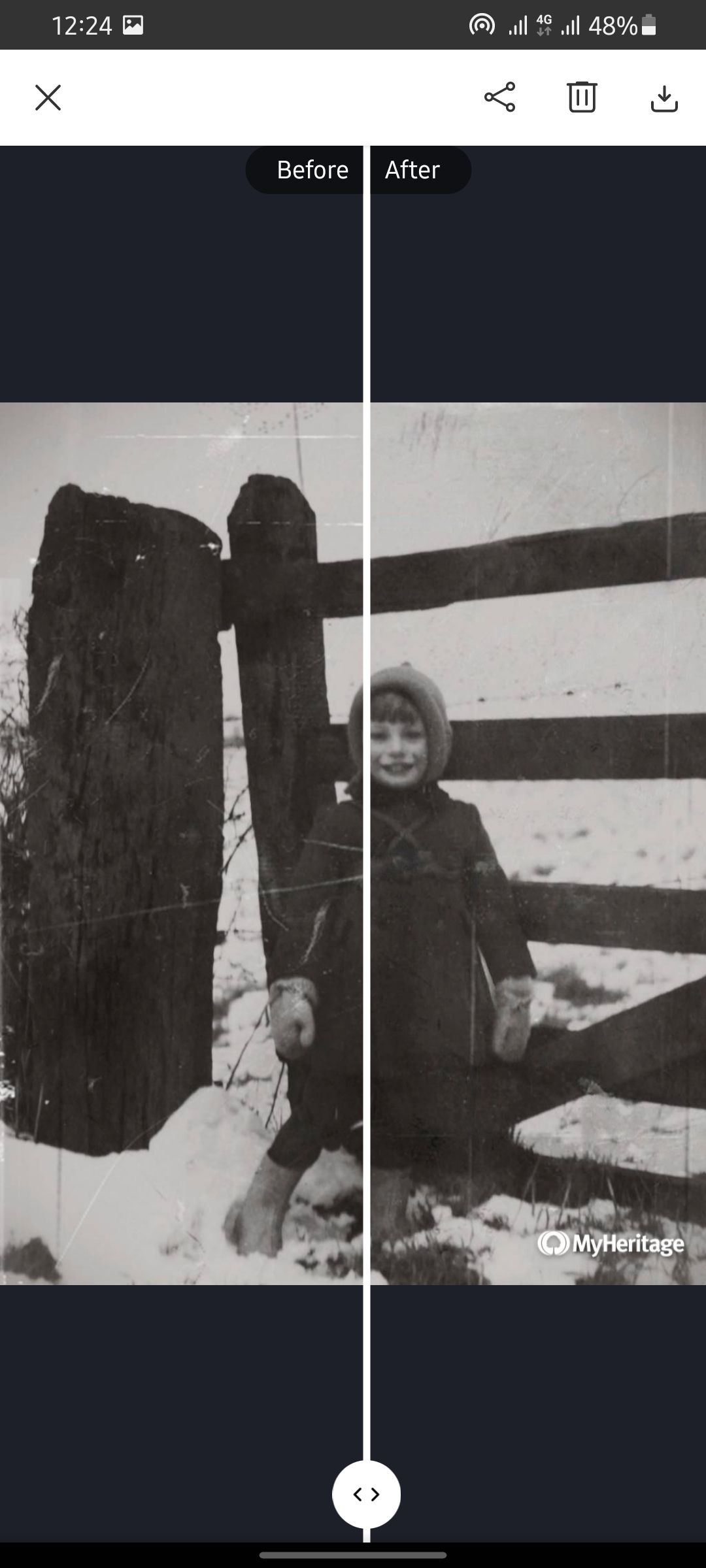
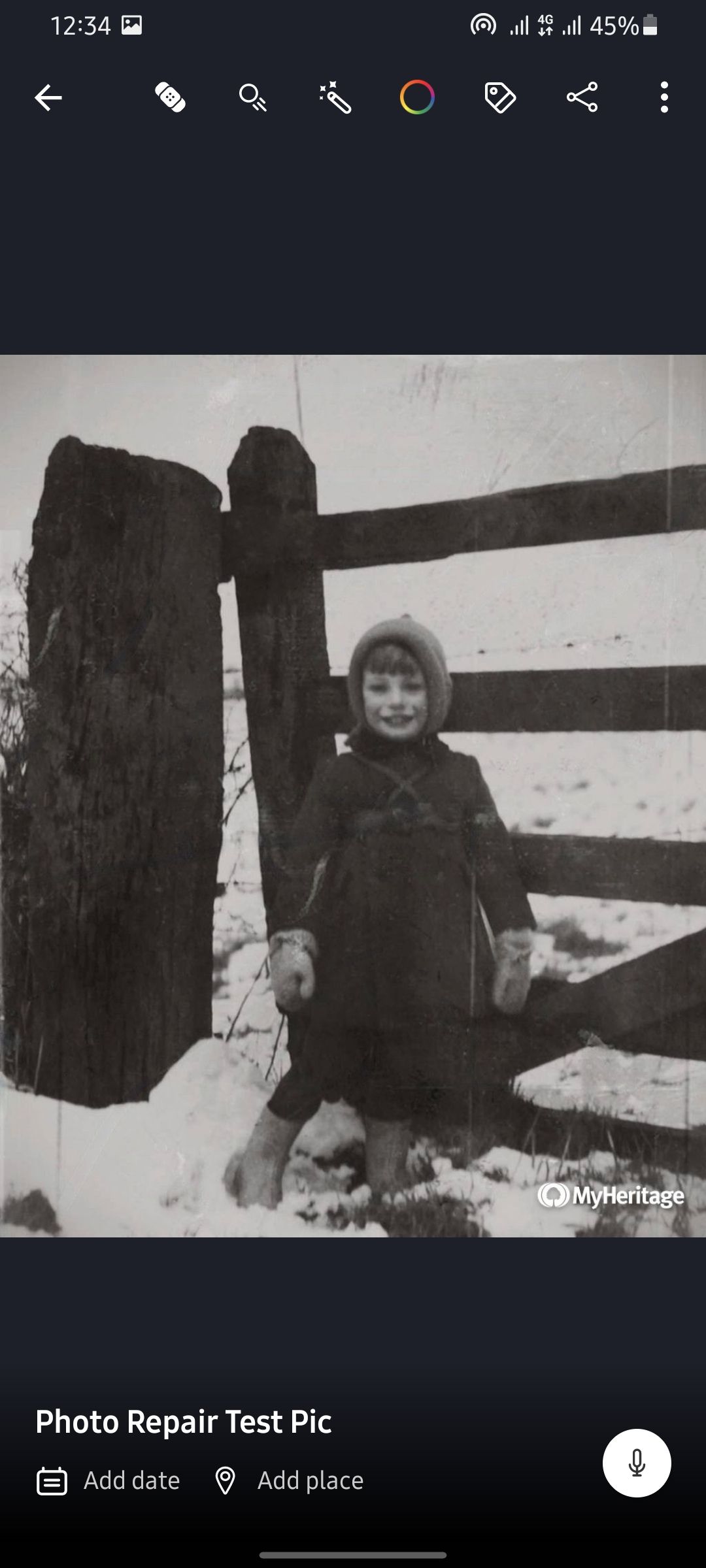
You can download your repaired photo by tapping on the download icon on the menu above the image. You can also share a link to the repaired photo with your family and friends, so they can view it as well.
What Other Tools by MyHeritage Can You Use to Improve Your Historical Photos?
Being able to fix scratches, tears, stains and other damages on your old photos in a few clicks is cool in its own rights. However, MyHeritage offers additional tools you can use to breathe more life into your images.
Some of these tools are:
1. Colorize
The Colorize tool restores colors to your faded photos, as well as adding colors to black and white images. You can use this tool to restore or add color to your repaired photo with just one click. Here’s a colorized version of a restored photo.
2. Enhance
The Enhance tool removes blurriness and brings faces in your old photos to sharp focus. You can make the faces in your repaired photo pop by clicking on Enhance on the photo page.
3. Animate
There's nothing quite like seeing an old photo come to life. MyHeritage’s animation tool lets you animate faces in old photos and see a person who has been gone for years in an almost lifelike way.
We have a complete guide on how to animate faces in old photos. But you can easily animate faces in your repaired photo by clicking on Animate on the photo page.
Is MyHeritage's Photo Repair Tool Free?
Not really, no.
MyHeritage allows users to repair up to two photos for free. However, if you wish to repair more photos, you’ll require a complete subscription.
You can find details on its plans and pricing on its pricing page.
Photo Restoration Has Never Been Easier
Scratched and damaged photos are not only sad to look at, but they can also be very frustrating. And if you’re like most people, you’ll have tried repairing your old photos in the past and found the process a bit complex.
MyHeritage’s Photo Repair tool provides you with an easy way to repair scratched and damaged photos in just a few clicks. And the best part is, you don’t need any special software or photo manipulation skills. You only need to upload your scratched photo and let the AI do its job.