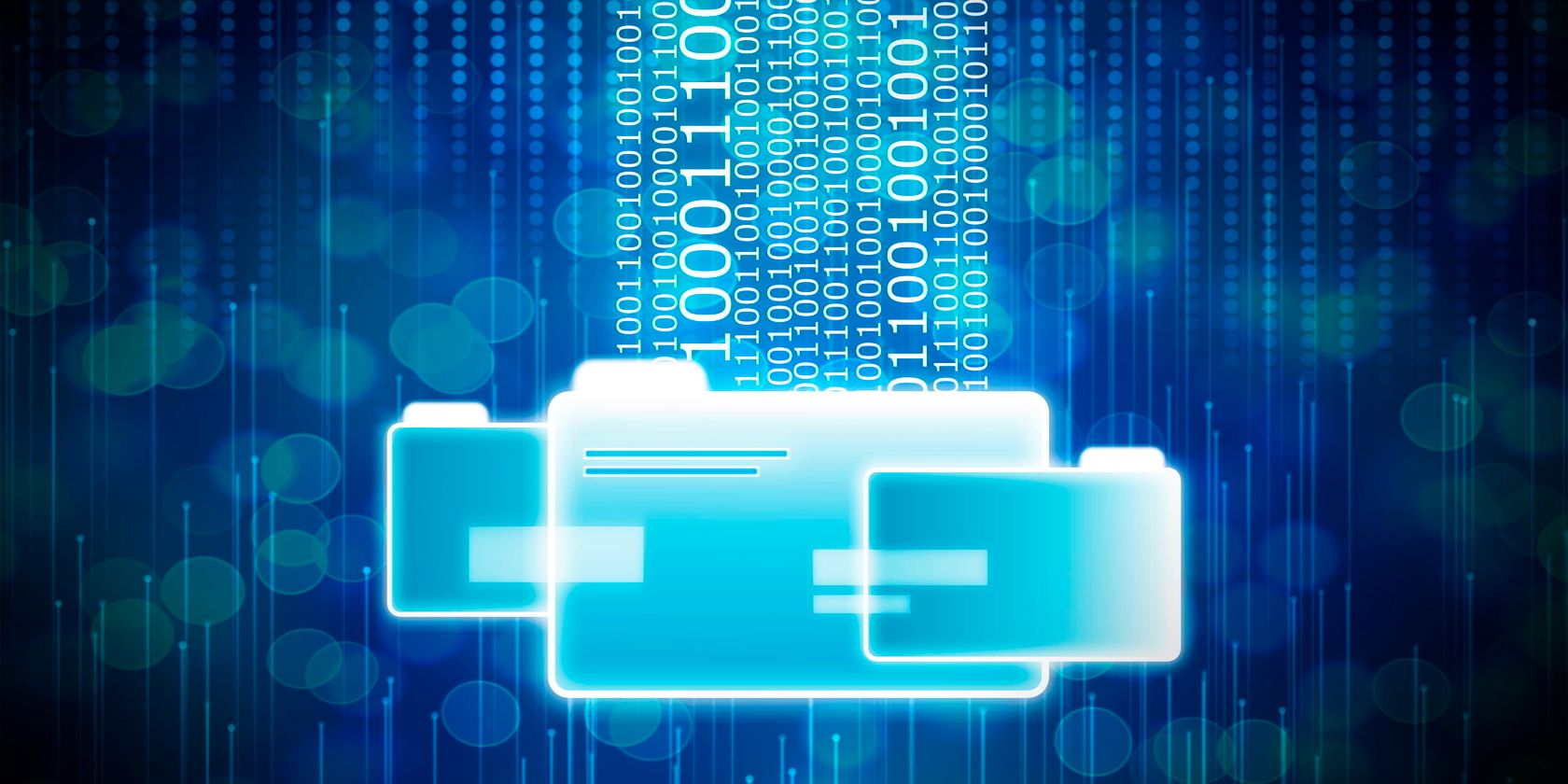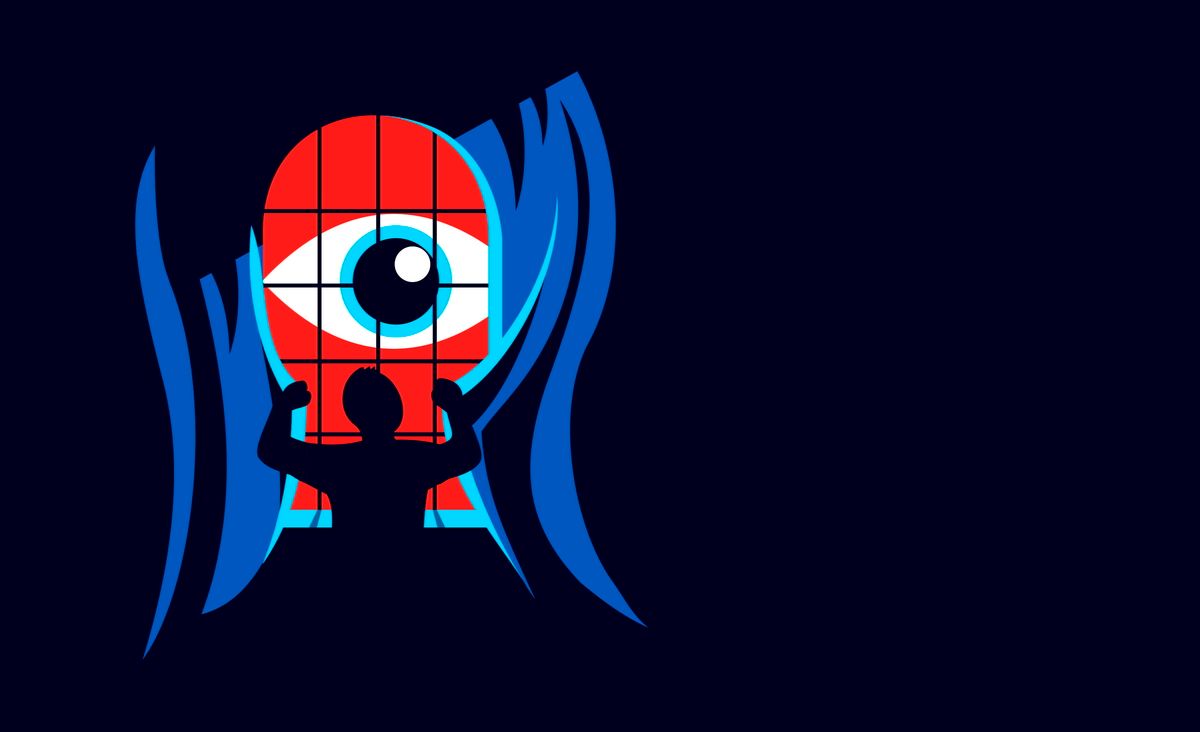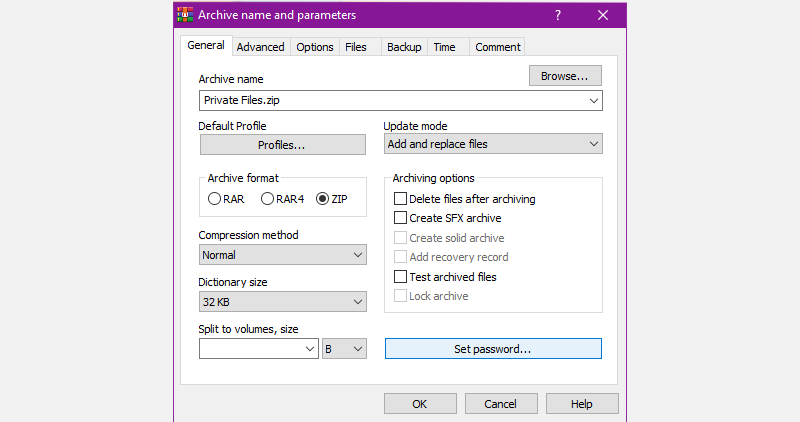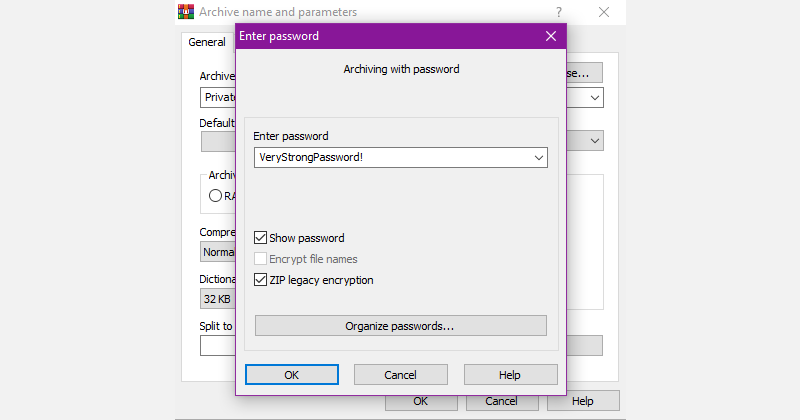We all have particularly important and sensitive files: financial records, old family photos, or a hobby you would like to keep secret even from close friends.
But having your files on a laptop or PC is unsafe. Devices could get stolen and a simple mistake while browsing the internet could give a hacker complete access. Your best option to fully secure your files and folders is to encrypt them.
What Is File Encryption?
By encrypting a file, you scramble its content beyond recognition. You unlock it using a cryptographic key, i.e. a password or code. That way, only authorized individuals with the encryption key can access the data.
Encryption varies in speed, efficiency, and strength depending on various factors such as the length of the key and the type of encryption.
But all in all, instead of having to keep an entire file safe, encryption means you only need to safeguard your password.
Why Do You Need File Encryption?
There are multiple reasons you should encrypt one or more of your files.
On-the-Go
If you’re traveling with your laptop or occasionally use it in public places, encrypting your private files will keep them safe in case someone steals your device or hacks into it—using open Wi-Fi—and installs spyware.
Transferring Data
Whether you’re using cloud storage and online sharing services, a USB flash drive, or emails to share files with someone, they aren’t impenetrable. Encrypting your file before sending it ensures that it stays secure even if someone intercepts it.
Layered Protection
Cybersecurity works in layers. For a hacker to access any of your files, they need to pass through multiple barriers.
Encrypting a file that contains sensitive information adds another layer of protection, making the work of potential hackers much harder.
Maintain Integrity and Follow Regulations
If the file you want to scramble houses sensitive information, not encrypting it could make them useless in critical situations where data integrity is vital.
Which Files Do You Need to Encrypt?
Determining which files need more security is a subjective question. It depends on which type of information you value the most and the level of privacy you're after.
But that's not to say there aren't files that everyone should encrypt, some of which include:
- Financial information and records.
- Legal documents.
- Personally Identifiable Information (PII).
- Confidential project files.
- Backups and archives.
In short, consider encrypting content that could be used against you—that is, for anything from identity fraud to blackmail.
Why Not Encrypt Your Entire Drive?
Encrypting your whole drive, also known as full disk encryption, might seem like a great solution to protect all of your files and data regardless of importance.
But full disk encryption is not recommended for the average user. It can significantly slow down your device, complicates data backup and recovery, and doesn’t protect your files during transferring or sharing, leaving them completely exposed and vulnerable.
Unless all of your data is extremely sensitive and you have a powerful device you wouldn’t mind slowing down, full disk encryption is overkill.
How to Encrypt a File
Your best option for encrypting files is using specialized software, so let's take a look at how you do that using Windows and on Macs.
How To Encrypt Files on Windows
WinRAR is one of the best-known data services that often comes pre-installed with Windows devices. In addition to compressing files, it also allows you to encrypt them with a secure password.
To keep things simple and tidy when you extract your files, round up everything you want to encrypt into a folder, then follow these steps to encrypt it using WinRAR:
- Right-click the file or folder.
- Click Add to archive.
- Select ZIP under Archive format.
- Click Set password.
- Enter a strong password and check the ZIP legacy encryption box.
- Click OK on the Enter password window and the original window.
WinRAR will automatically compress and encrypt your files. The process may take anywhere from a few seconds to over an hour depending on the size of your files.
How To Encrypt Files on MacOS
When it comes to encrypting files and folders on your Mac, MacOS allows you to directly compress and password-protect data without needing third-party software.
Similarly, start by collecting the files you want to encrypt into a single folder on your desktop for convenience, then:
- Press Command and Space simultaneously to open your search bar.
- Search for "Terminal".
- In the Terminal window, type the command cd Desktop then press Enter.
- Type in the command ZIP -e [zip file name.zip] [file name].
- Press Enter.
- Type your password ahead of Enter password and repeat it at Verify password.
- Press Enter.
Your OS will then encrypt your file or folder and save it to your desktop.
There are other ways you can encrypt a file on your Mac without resorting to the Terminal window, using third-party software like iZIP and BetterZip.
Other Essential Ways To Secure Your Data
Encrypting a file or folder is equivalent to padlocking a room or box you want to secure. On its own, it’s an excellent security measure that can stop and frustrate most attackers.
But stopping there means you're missing out on a lot of the benefits file encryption offers.
Vary Your Passwords
Similar to login passwords, the keys you use to encrypt your files need to be different, encryption to encryption.
Use a Password Manager
If you’re encrypting more than a handful of files and it’s becoming harder to remember their passwords, it’s time you use a password manager. Preferably, it'll be separate from the one you use to manage your logins.
Share With Care
Sometimes, you might want to give someone access to an encrypted file, which would require you to share your encryption key.
If you’re sharing the file online, make sure that you send the password through a different communication method to the one used to send the file in case it's compromised.
Protect Your Devices
With time—and the right tools—even the strongest encryptions can be cracked. Your first and last rule to keeping your files safe is to physically and digitally secure them.
Make sure you never leave your laptop or hard disk unattended in the open and do your best to avoid getting hacked through phishing emails or open networks.
Learn More About Cryptography
Encrypting your files may be your first step into securing your digital property. But that doesn’t mean encryption ends at using generic software.
You can start learning about the terminology of cryptography, what is a key, and what’s an encryption algorithm. Understanding the different types of encryption is a solid way to make sure you’re using the right one for your files.
Image Credit: Piqsels.