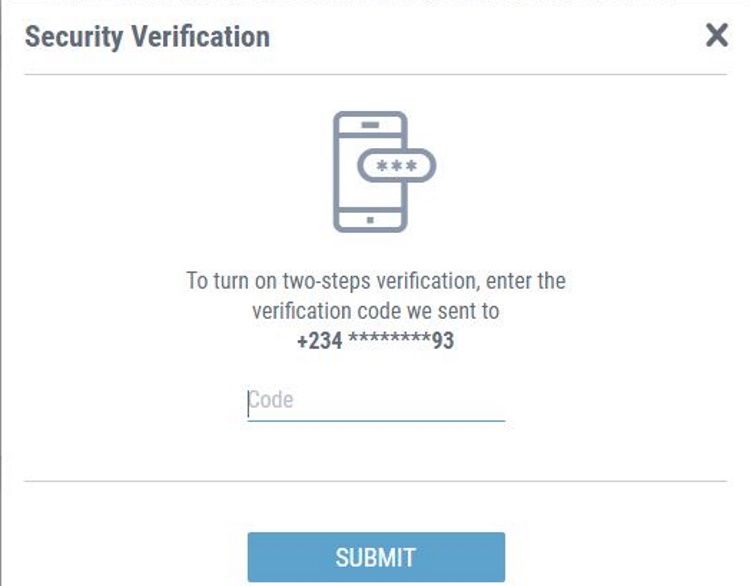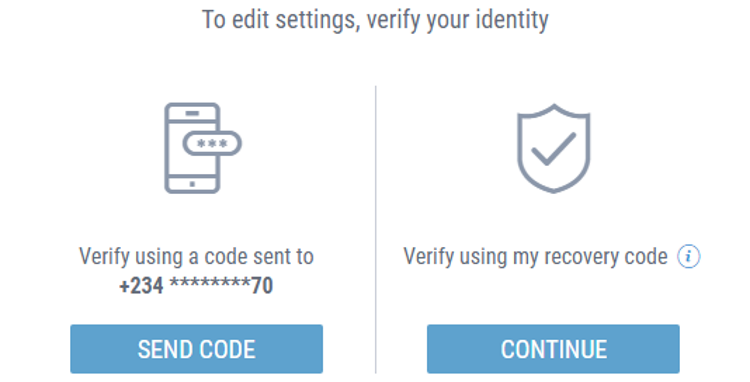If you have set up two-factor authentication (2FA) for your Payoneer account, you will be prompted to enter a six-digit code sent to your registered phone number each time you try to log into your account.
If you haven't set up two-step verification for your Payoneer account yet, you will only need your regular username and password to sign in. Whereas a strong password alone will help protect your account, two-factor authentication is even better.
So what is 2FA? How does it secure your Payoneer account? And how can you enable it on Payoneer?
What Is Two-Factor Authentication?
After you sign in with your login credentials, a two-step verification code will be generated and sent to your mobile phone. It is used to verify that you in fact initiated the login attempt.
By entering the 2FA code into Payoneer, for instance, you authorize the login attempt. This second layer of protection is used to prevent criminals and impostors who may try to gain unauthorized access to your account.
In fact, it's such a good practice that Google aims to make 2FA the default for all users.
You might already use it on other accounts, but it's essential on any services that help you manage your finances. Otherwise, just think what havoc a cybercriminal could cause if they gain access to your Payoneer or bank account!
That's why a secondary code is so good: it's an extra layer of protection because someone can only get into Payoneer if they have both your password and access to another device, i.e. your smartphone that the service sends the relevant code to.
That extra verification code is only active for a set period of time as well, so if that time elapses, you'll need to request another 2FA code. This might sound like unnecessary hassle, but consider how much more hassle it'll be to combat a hacker who's got into your Payoneer.
Now, let's see how to set up two-step verification in Payoneer.
How to Set Up Two-Step Verification in Payoneer
- Go to Payoneer.
- Click Sign in to log in to your account.
- Click Go under Continue to Account Home.
- Go to Settings. If you're using a mobile browser, tap on the hamburger menu to the top left corner of your to go to Settings.
- Move down and click on Security settings.
- Scroll down to Two-step verification.
- Click Turn on to activate two-step verification in Payoneer.
- Enter the mobile number that you want to receive verification codes through.
- Click Turn on again to complete set up.
- Enter the verification code sent to your phone, and click SUBMIT.
- A Two-step verification turned on dialog box will appear. Copy and save the recovery code and click Ok.
- You will receive an email notifying you about the successful setting up of two-step verification for your Payoneer account.
How to Change 2FA Phone Number in Payoneer
Fortunately, it's simple to change the phone number where you receive your two-step verification codes on Payoneer.
- Navigate to the two-step verification section on Payoneer.
- Click on Edit.
- Click on either SEND CODE or CONTINUE as desired.
- Enter the code and click on SUBMIT.
- Enter a new phone number. Click Save to save changes.
- Click Sign out to exit.
Two-Step Verification to the Rescue?
Combined with a strong password, two-step verification adds an extra layer of protection to your Payoneer account that's hard to get around.
It is important to implement multiple security protocols for sensitive online accounts like Payoneer and PayPal. This can help you to prevent credit card fraud.
Now you know how to set up two-step verification in Payoneer. There's always more you can do to stay safe, however, so keep exploring other ways to protect your online accounts from cybercriminals.