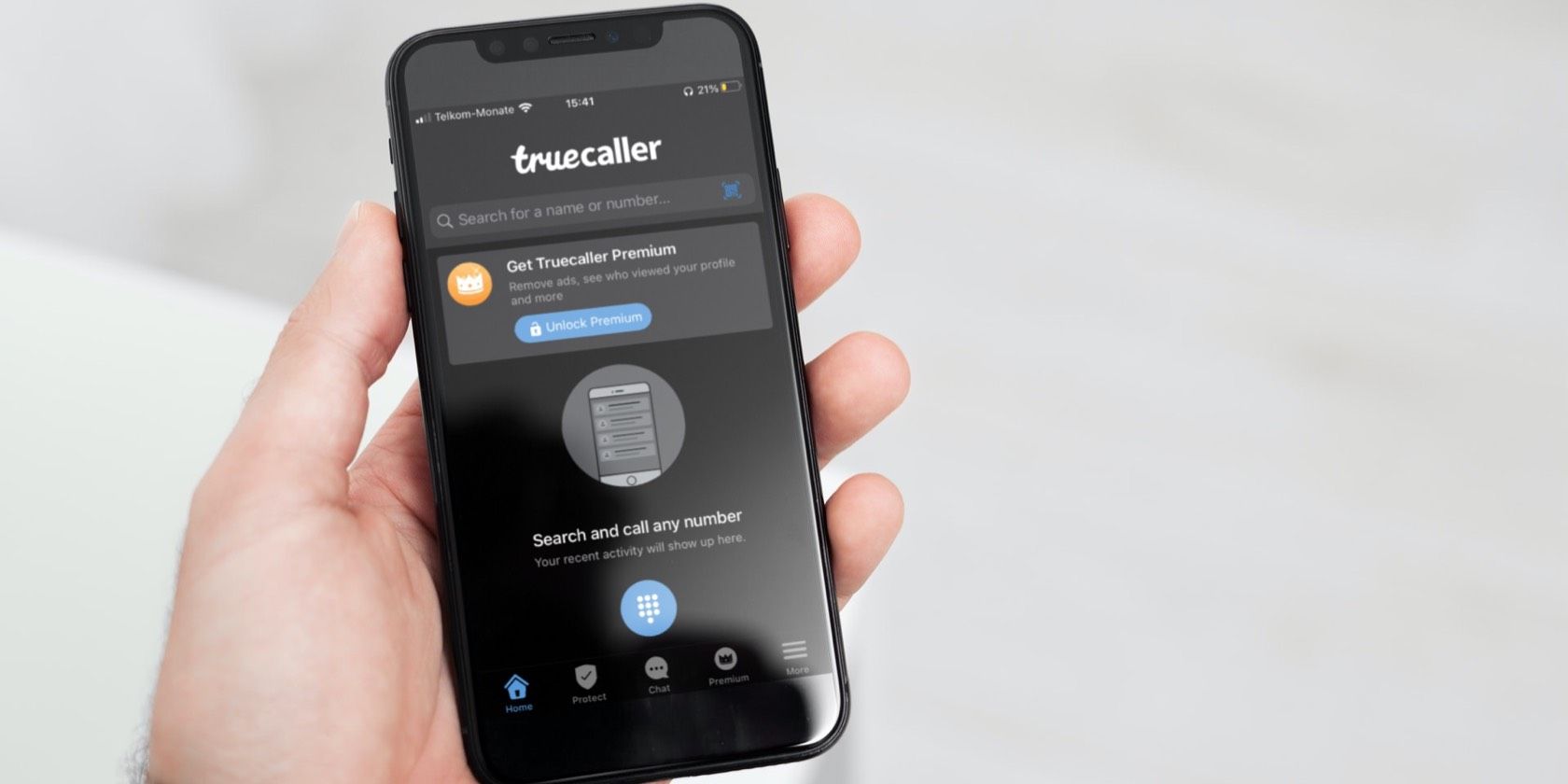Have you ever wondered why you can’t identify unknown callers on your iPhone, despite having installed the Truecaller app? Perhaps you may have recognized some differences between how Truecaller works on an iPhone compared to on an Android device. That’s because the iPhone doesn’t automatically enable Truecaller, so trying to use the app can get frustrating.
Don’t worry, though. In this article, we’ll show you how to enable Truecaller on your iPhone.
What Is Truecaller?
Truecaller is one of the most popular caller-identification and spam-blocking apps. The purpose of the app is to help you identify and block unwanted spam calls and messages. Truecaller also allows you to identify or search unknown numbers.
If you search for reviews online, you’ll come across mixed reactions about the functioning of Truecaller. However, Truecaller does have a responsive support team to assist you if you encounter any issues.
Why Truecaller Works Differently on an iPhone
Caller ID works differently on an iPhone than it does on an Android device. This is because on Android, Truecaller integrates with the default Phone app, but on iOS the caller ID can only be controlled by the stock Phone app, not Truecaller.
For this reason, you need to take an extra step to get Truecaller to work on your iPhone. But, it still serves as an effective spam blocking app for iPhone.
How Do You Enable Truecaller on Your iPhone?
Due to the iPhone’s privacy policy, it doesn’t automatically allow access to your call log. To enable Truecaller on your iPhone, you simply have to follow these steps:
- Open the Settings on your iOS device.
- Select Phone.
- Select Call Blocking and Identification.
- Turn on all the options for Truecaller.
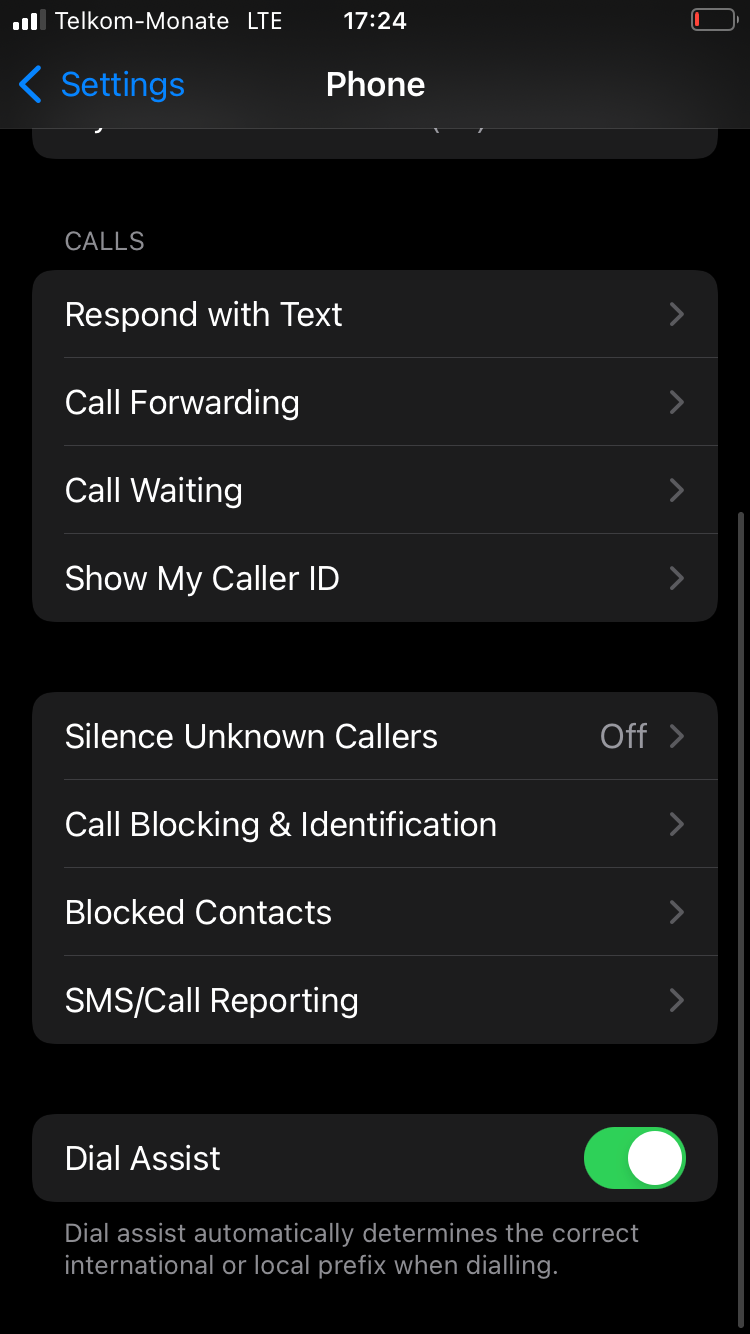
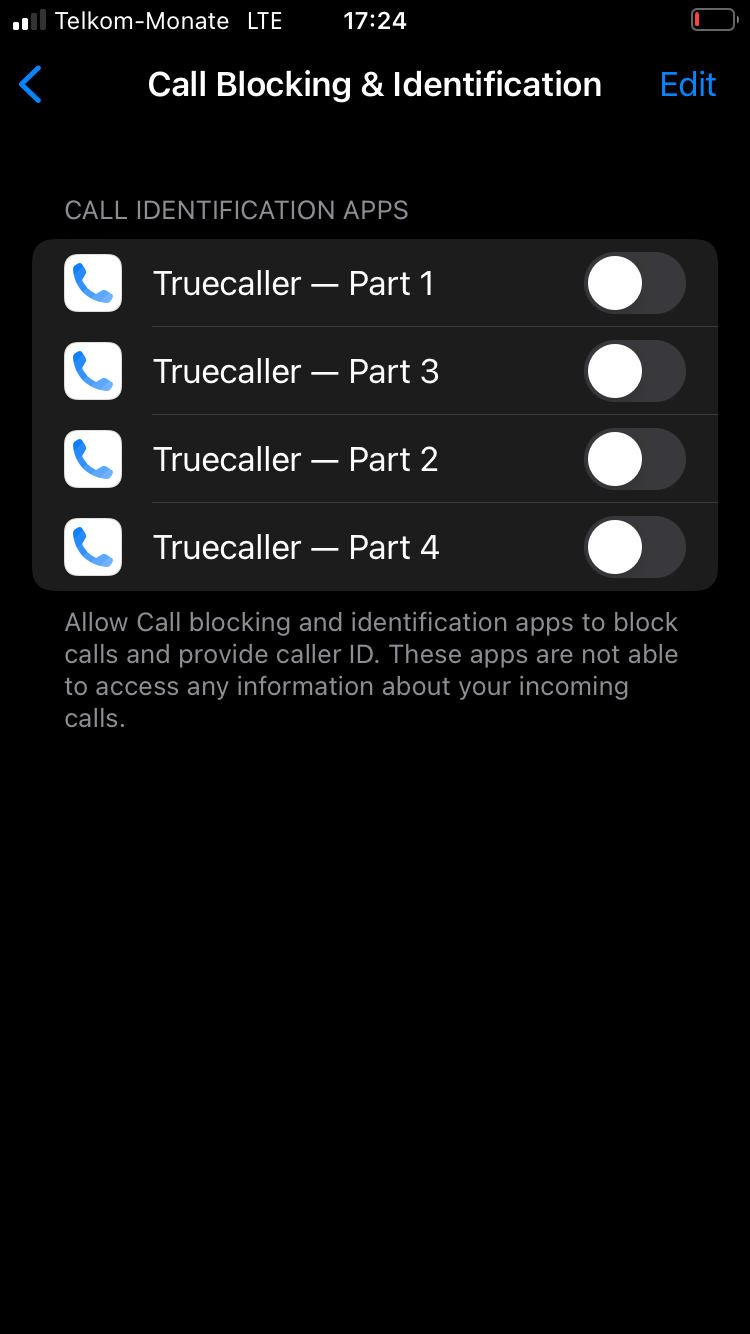
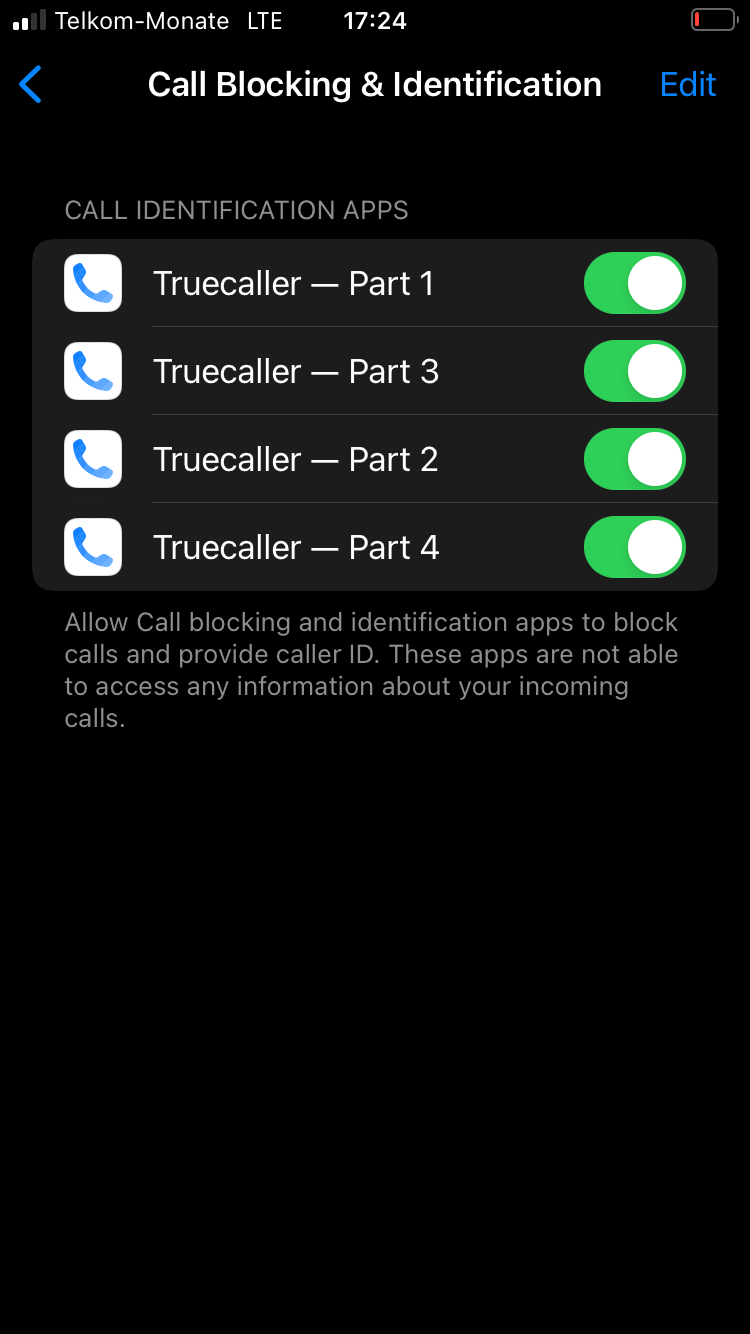
How to Enable Truecaller Message Filtering on iPhone?
You can also use Truecaller to filter text message spam to avoid messages from promotions, junk, and other unwanted senders. This applies to iPhones running iOS 14 and later. To turn on the spam SMS filter, follow these instructions:
- Go to the Settings > Messages > Unknown & Spam.
- Enable Filter Unknown Sender.
- Enable Truecaller.
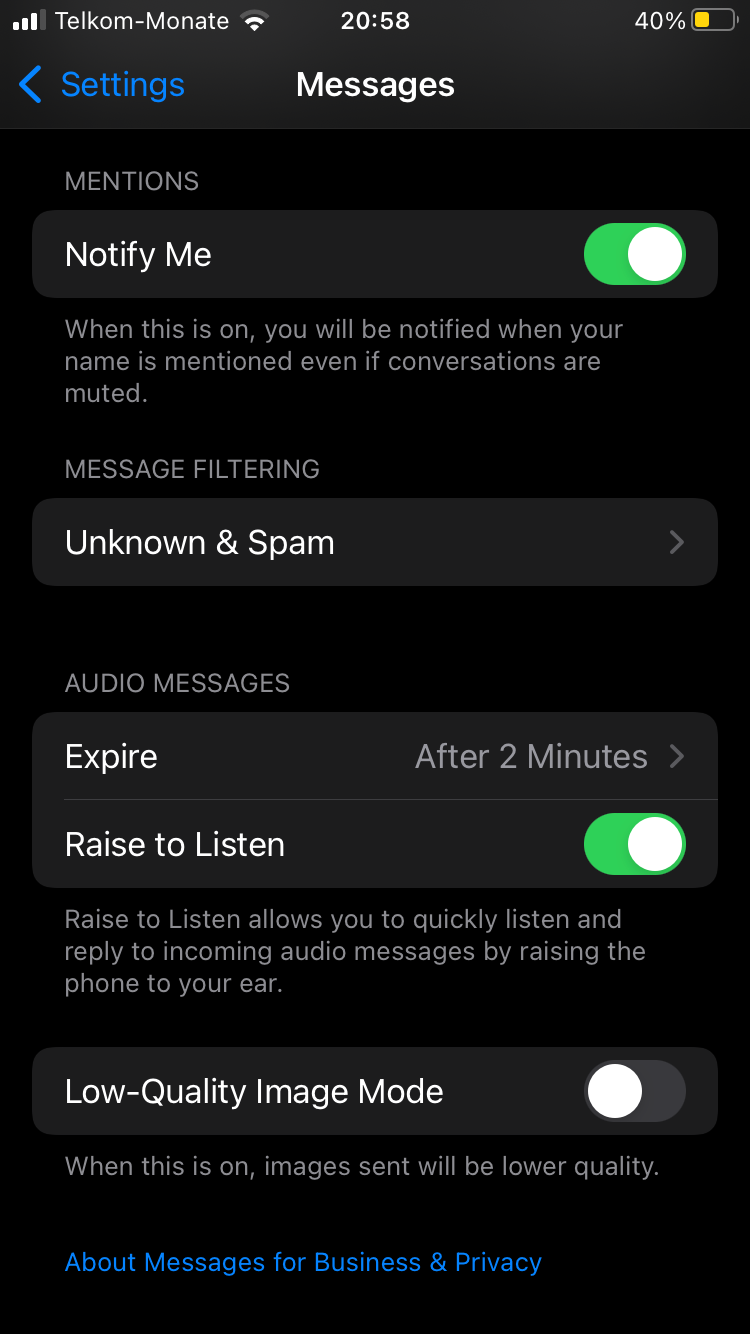

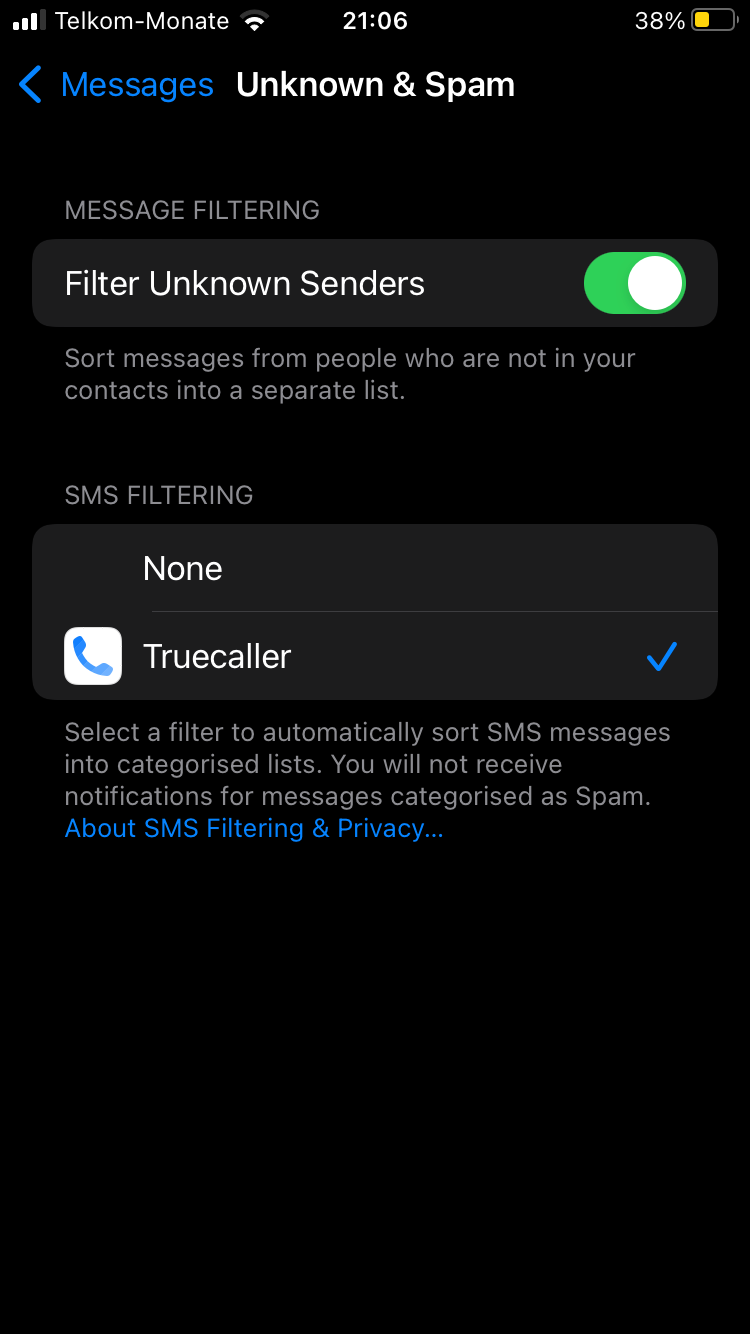
If you decide to enable the message filtering feature, you should note that it may filter verification messages from banks or other institutions you’re affiliated with. To avoid missing out on these messages, you can simply add the numbers to your contact list.
Learn More About Truecaller
These steps will help you enable Truecaller on your iPhone. Now that you can have a better Truecaller experience on your iPhone, you can explore more features the app has to offer.
You might think Truecaller’s sole purpose is to identify and block spam calls. But there are other useful features on offer; from recording phone calls to using call alerts, you’re likely to find something to go crazy over.