Amazon Prime Video offers an abundance of movies and shows in many languages with a great variety of available subtitles. After all, trying to watch a feature in a language you don't understand can be rather disappointing.
Moreover, sometimes subtitles are necessary even with a language you do understand. So, for an optimum experience, it's best to control both your audio and subtitle settings. Here's how you can do that when enjoying Amazon Prime Video content.
What Is Audio Description?
Audio description is an accessibility feature that helps everyone fully experience a show or movie. It provides narration on everything happening on screen. That includes physical actions, scene changes, background descriptions, costumes, and facial expressions.
Sadly, the audio description feature is not available for all the Amazon Prime Video content, but only a select few movies and shows. You will see this label on the details page of any show or movie, as the audio description tag will be placed near the other language settings.
To use audio descriptions on Amazon Prime Video, you will need to enable it after you start playing the movie. You can use audio descriptions no matter what Amazon Prime subscription type you have.
How to Turn On or Off Audio Description and Subtitles on Amazon Prime Video (Desktop)
Subtitles and audio descriptions are in the same area of Amazon Prime Video when watching on desktop. First, navigate to the Amazon Prime Video section of the website, then follow the steps below.
- Select a movie or TV show.
- Click Watch Now.
- Select the Subtitles and Audio icon (it looks like a speech bubble).
- Choose your Subtitles and Audio options.
Once you open up the subtitle menu, you will see several choices for different languages you can choose from, usually including a closed captions option, too—and make no mistake, captions and subtitles are not the same. The languages available will vary, and not everything will offer audio descriptions.
You can select from any number of languages, but only those tagged with Audio Description will narrate the entire video. You can access the same area if you wish to turn off audio descriptions or change your subtitle language.
There are also Subtitles Settings that you can open for further customization. These settings include the ability to change the font size of your subtitles and the way it is displayed. You can choose from a set of pre-existing options that include different backgrounds and text colors.
And, if the platform is being difficult, you can try to fix the most common Amazon Prime Video issues for yourself. Or, go with the nuclear option and switch to one of the best streaming services available.
How to Turn On or Off Audio Description and Subtitles on Amazon Prime Video (Mobile)
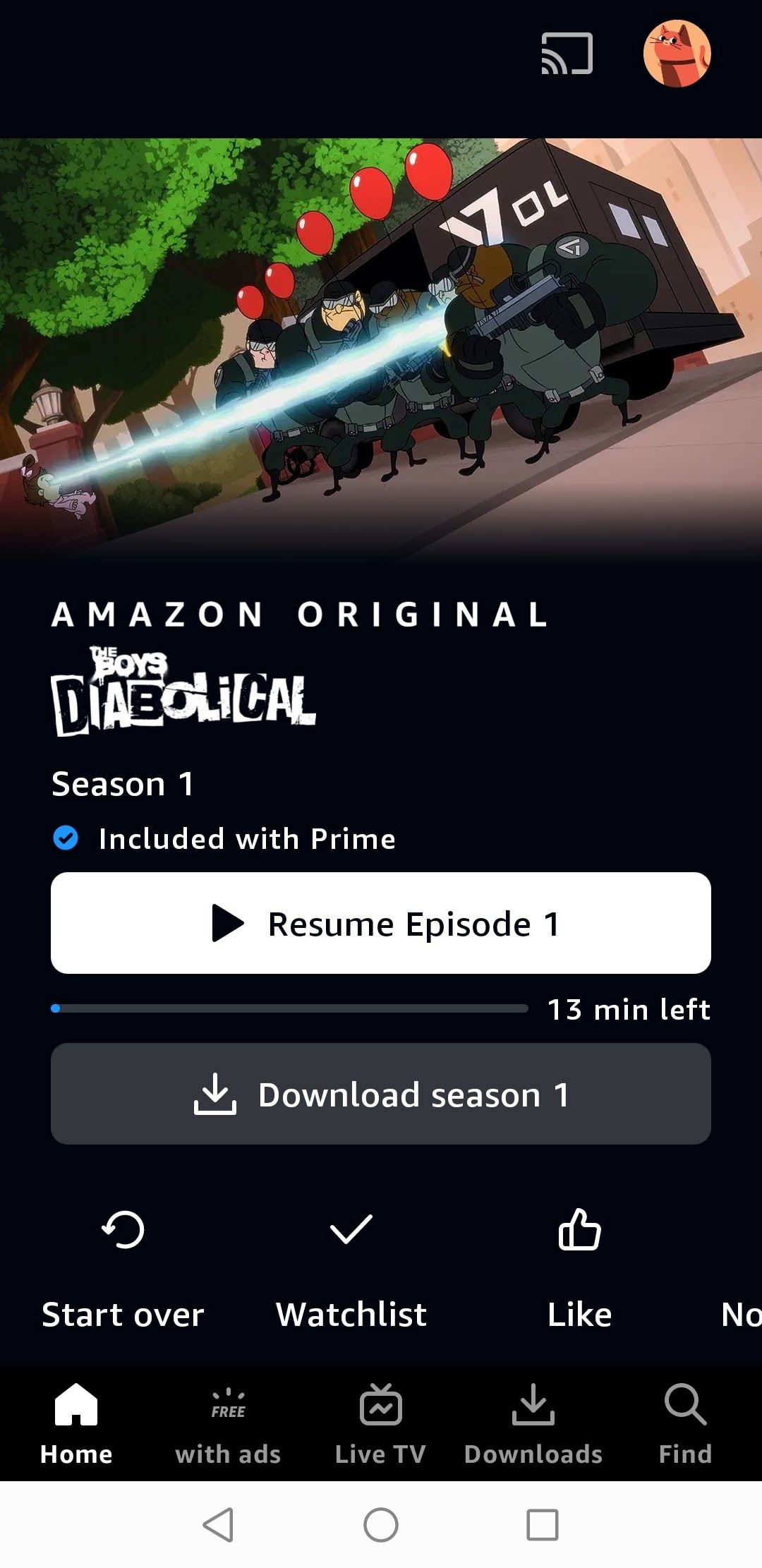
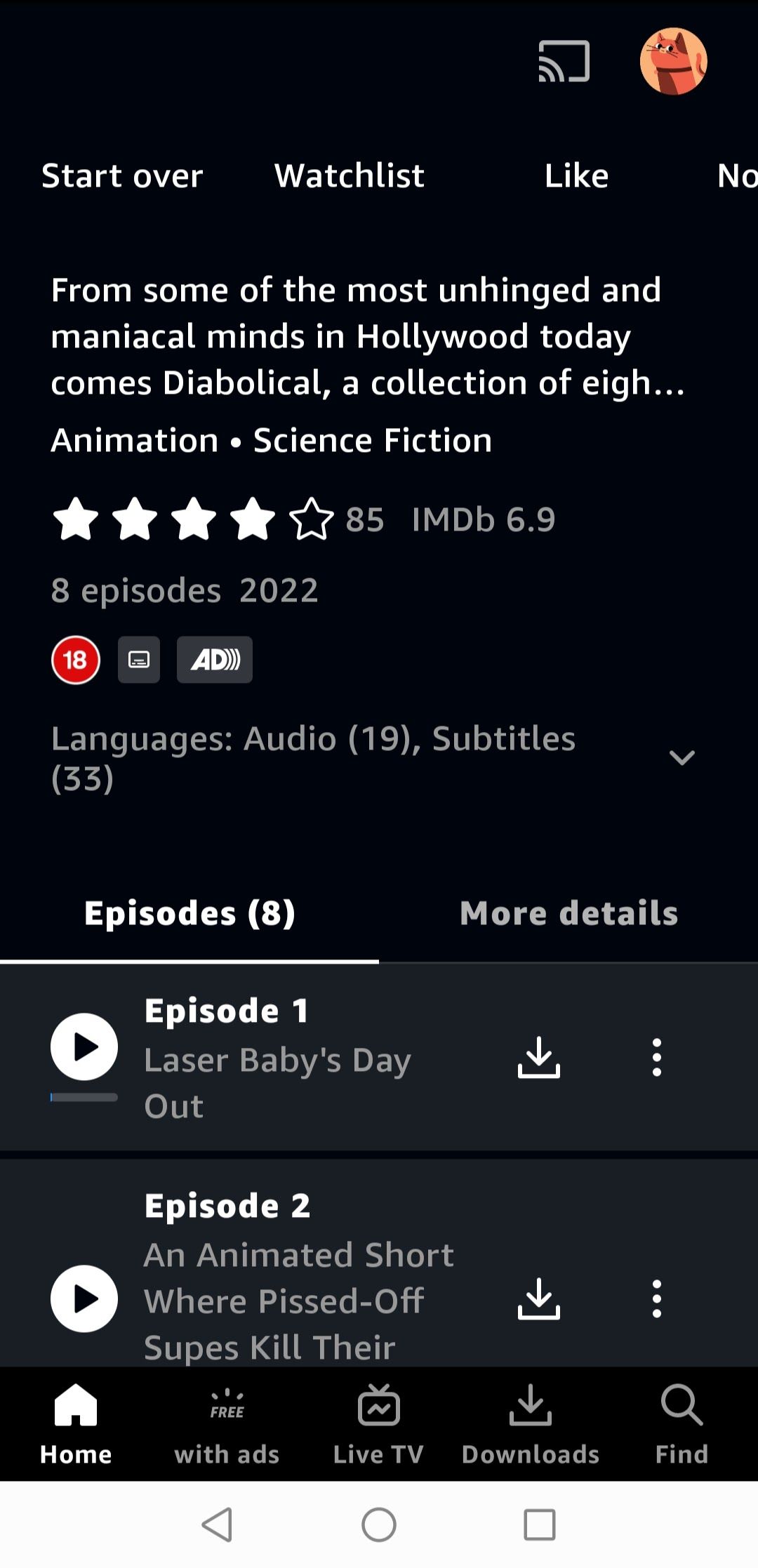
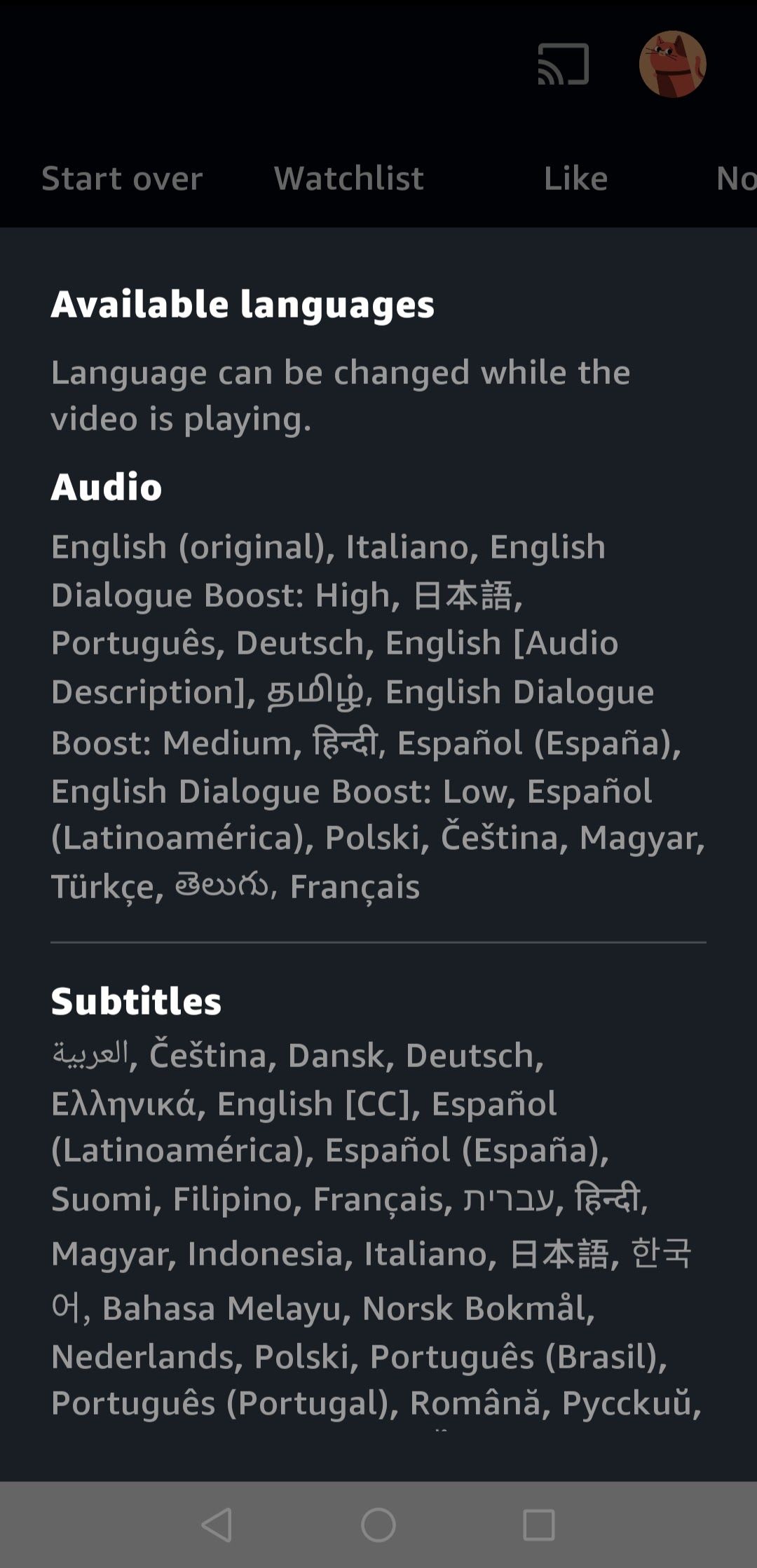
All movies and shows on Amazon Prime Video will include an area for subtitles and audio options. The only problem with mobile is obviously a smaller screen means a smaller text, too. Everything else pretty much matches the actions on desktop.
- Open the Amazon Prime Video app.
- Select your movie or show.
- Tap Play.
- Select the Subtitles and Audio icon (it looks like a speech bubble).
- Choose your option.
Also, on the Amazon Prime Video mobile app, when you go to read the description of the title you're set to watch, you'll see a tab that shows you the available languages and subtitles outright. It means you'll know not to waste your time if the flick doesn't offer the subtitles and audio you want.
How to Turn On or Off Audio Description and Subtitles on Amazon Prime Video (Smart TV)
This process is slightly different on a smart TV compared to desktop and mobile. Rather than having one option to select subtitles and audio settings, you have two different icons for each.
- Open Amazon Prime Video.
- Select your movie or show.
- Select Play.
- Navigate to Subtitles to change the subtitles.
- Navigate to Audio Languages to change audio.
You Can Use a VPN to Find the Subtitles and Audio You Want
Although Amazon Prime Video offers good audio and subtitles options for most of its features, sometimes, you have to be sneaky. If you're looking to enjoy Japanese features with both Japanese audio and subtitles, the content that fits your requirements and is available in the US is bound to be less than that available in Japan.
And in that case, if you employ a VPN, you can enjoy many more titles with the appropriate subtitle and audio settings to go along with it. Just pick the best VPN for you, and watch away.



