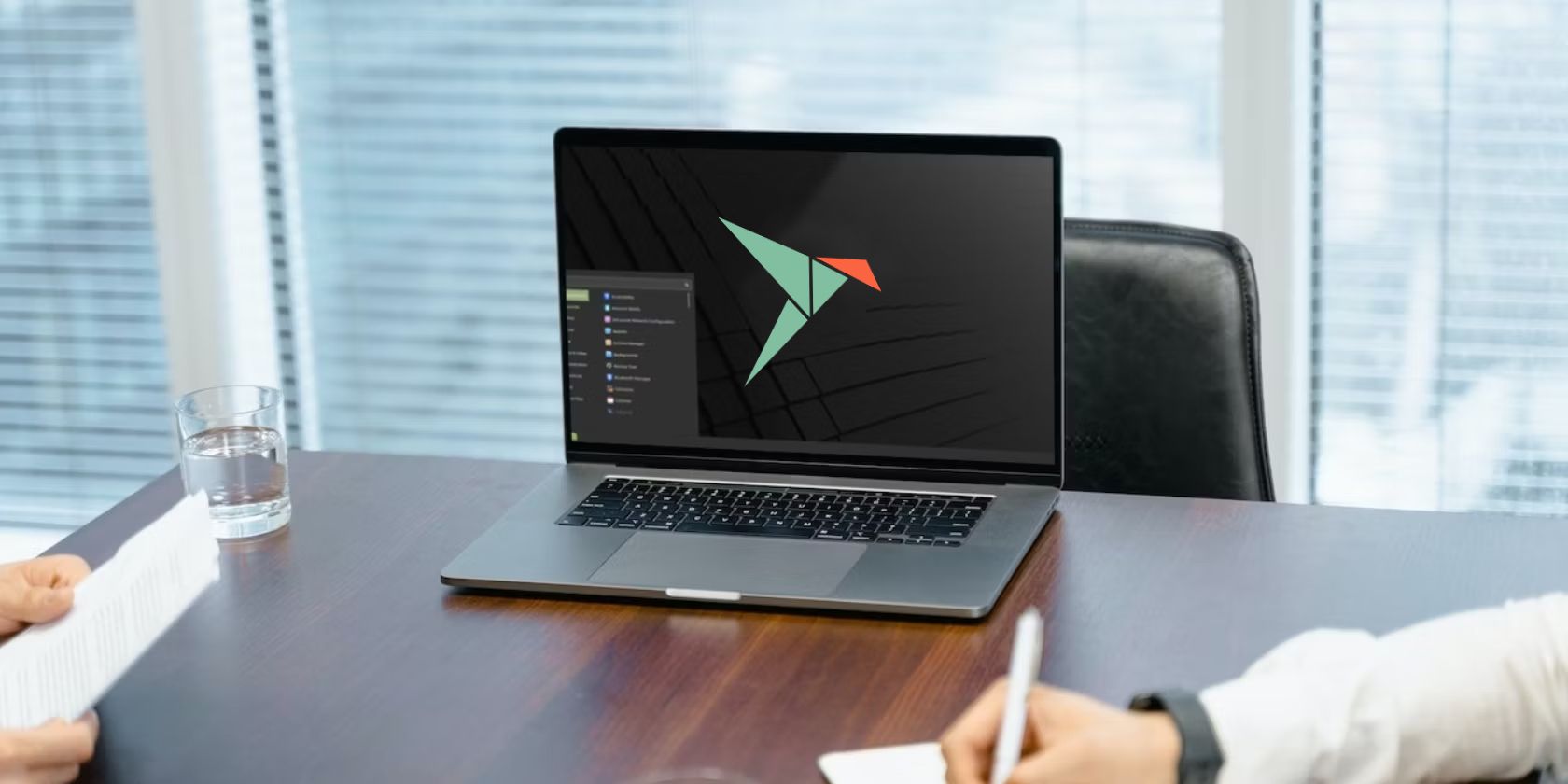Linux Mint doesn't ship with snapd by default, and that's an improvement over the Ubuntu base for many users. But what if you fancy snaps and want to install them on Linux Mint?
Maybe you want to bring back the ease of installation and portability snaps bring to the table. Or perhaps, you need to install software that's only available from the Snap Store.
Whatever the reason is, enabling Snap support on Linux mint is quite easy.
Enable Snap Applications Support on Linux Mint
"Why doesn't Linux Mint support Snap by default?" you might wonder. The primary reason is the centralized control Canonical and Ubuntu has over snaps. You can head over to Linux Mint User Guides to learn more about why Linux Mint has disabled the Snap Store.
If you try to install snapd on Linux Mint, you'd be welcomed with errors such as "Package snapd is not available" or “Package snapd has no installation candidate.”
Linux Mint has a preferences.d directory that stores additional APT preferences built on top of Ubuntu. The directory consists of a configuration file named nosnap.pref, containing instructions that prevent APT from installing snaps.
To bring back Snap support on a Mint desktop, remove this file using the rm command as follows:
sudo rm /etc/apt/preferences.d/nosnap.pref
If you're not sure whether you want this change to be permanent, you can rename the file with mv:
sudo mv /etc/apt/preferences.d/nosnap.pref /etc/apt/preferences.d/nosnap.pref.backup
Once done, update your system's package list using APT:
sudo apt update
To ensure you can get snaps from the Snap Store, install snapd:
sudo apt install snapd
Start the snapd service using systemctl as follows:
sudo systemctl start snapd
You need snapd to run automatically at startup. To do that, run the following command:
sudo systemctl enable snapd
Confirm whether snapd was successfully installed by running:
snap install hello-world && hello-world
If the output displays "Hello World!," snapd is now installed and you can proceed further. If not, consider going through the installation steps again.
With snapd configured, you can install any Snap package on Linux Mint with:
sudo snap install packagename
For instance, if you want to install Google Chrome from the Snap Store, run:
sudo snap install google-chrome
Remove Snap Support From Linux Mint
When you're done using Snap and want it off your system, all you need to do is remove all the Snap packages and snapd, and bring back the nosnap.pref file.
You can list all the installed snaps using:
snap list
Then, remove all packages by typing:
snap remove packagename
Once done, uninstall snapd and its dependencies using APT:
sudo apt autoremove snapd
Rename the nosnap.pref.backup file back to its original name using mv:
sudo mv /etc/apt/preferences.d/nosnap.pref.backup /etc/apt/preferences.d/nosnap.pref
If you chose to delete the file earlier, create a new file using touch:
sudo touch /etc/apt/preferences.d/nosnap.pref
Open the file using a text editor and add the following lines:
# To prevent repository packages from triggering the installation of Snap,
# this file forbids snapd from being installed by APT.
# For more information: https://linuxmint-user-guide.readthedocs.io/en/latest/snap.html
Package: snapd
Pin: release a=*
Pin-Priority: -10
Save and exit the file. Finally, update your system repositories with APT:
sudo apt update
Linux Gives You Complete Control Over Your PC
As with everything else Linux, Mint lets you control which aspects of your system you want to enable, and which ones you want to steer clear of.
Although snaps might be controversial in the open-source community, and Linux Mint doesn't support them by default, in the end, you're the one choosing whether you should use them. That's the beauty of open source and Linux.
The same goes for other facets of Linux Mint. While the default Linux Mint desktops are great, you can switch to other desktop environments (KDE Plasma, for instance) with no interference from the OS.