TikTok is one of the most popular social networks, offering creative tools, sounds, and effects that allow you to share great content with your audience.
Using its Q&A feature, you can explore a new way to connect and engage with other TikTok users.
In this article, you'll learn more about TikTok's Q&A feature, how it works, and how to enable and manage it on your profile and videos.
What is TikTok Q&A and How Does It Work?
TikTok Q&A is a question and answer feature that allows you to ask or answer questions on the app. Once you see a suggested question that interests you, you can tap on it to view other people's answers as well as to provide your own answers.
Questions that you have asked and answers that you have provided are recorded under their respective tabs, so you can view them at a later date.
You can also invite other TikTok users to answer questions that they may find interesting. Responses can be in video form and can be anywhere from 15 seconds to three minutes long.
Users can also record video questions—so you're not limited to text-only questions.
You can also access your phone's gallery in order to use pre-recorded footage as well as add stickers, flash, filters, sounds, and other effects.
Benefits of Using TikTok Q&A
There are several benefits to using TikTok Q&A.
- TikTok Q&A can help you to get quick answers to your most pressing questions, Quora-style.
- The questions and answers in TikTok Q&A are crowd-sourced, providing a wide range of fresh new perspectives on different subjects.
- Since most answers are in video form, they can help you to connect with your audience better than text-based answers.
Sometimes though, you may have to patiently sort through several answers to find one that is both relevant and helpful.
With that being said, let's now go over how to enable Q&A on your TikTok profile and how to use TikTok Q&A to ask or answer questions on TikTok.
How to Enable TikTok Q&A on Your Profile
When you enable Q&A on your TikTok profile, other users will be able to view your answers by tapping on Q&A on your profile.
Follow these steps to enable Q&A on your TikTok profile...
Open the TikTok app on your mobile phone and tap on Profile in the bottom right corner. On the next screen, tap on the hamburger menu in the top-right corner, then tap on Creator tools.
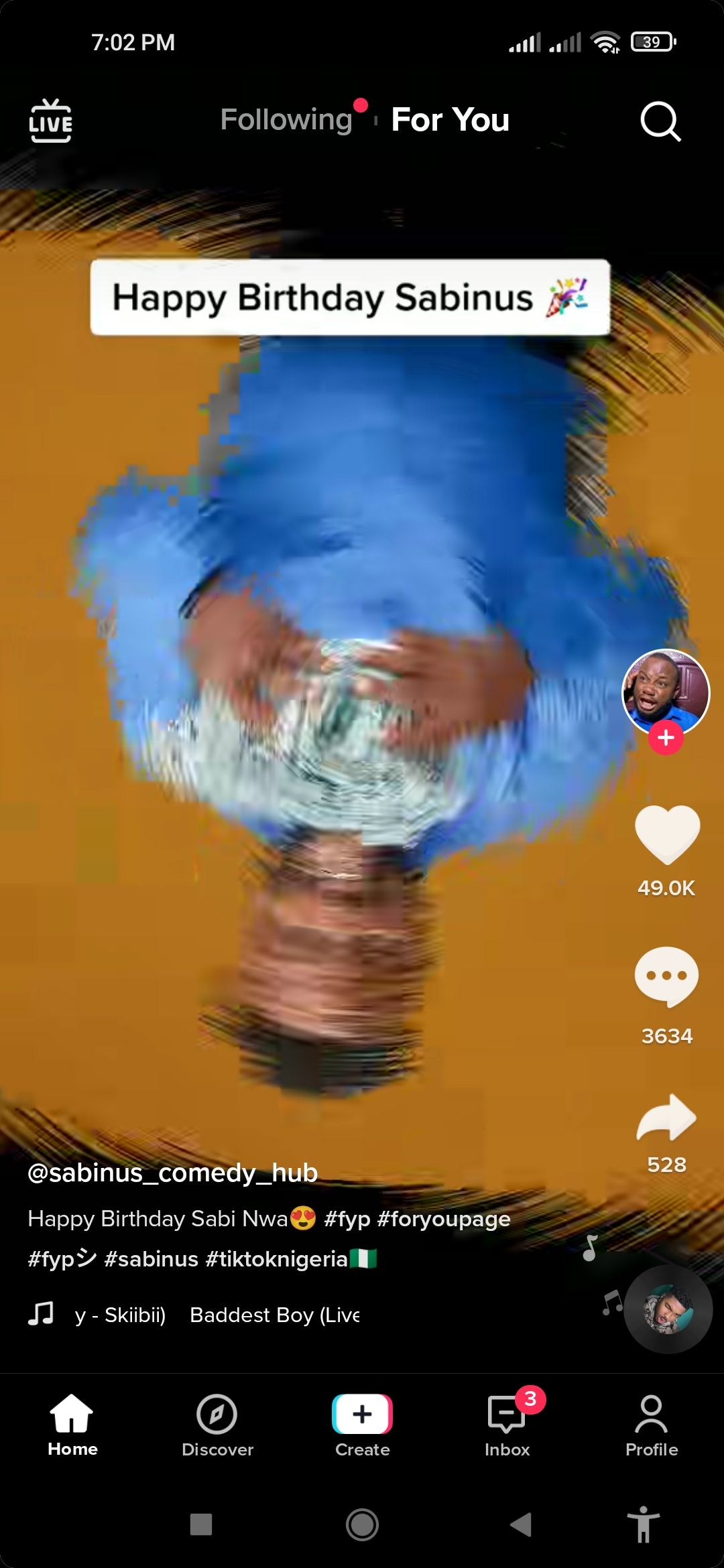
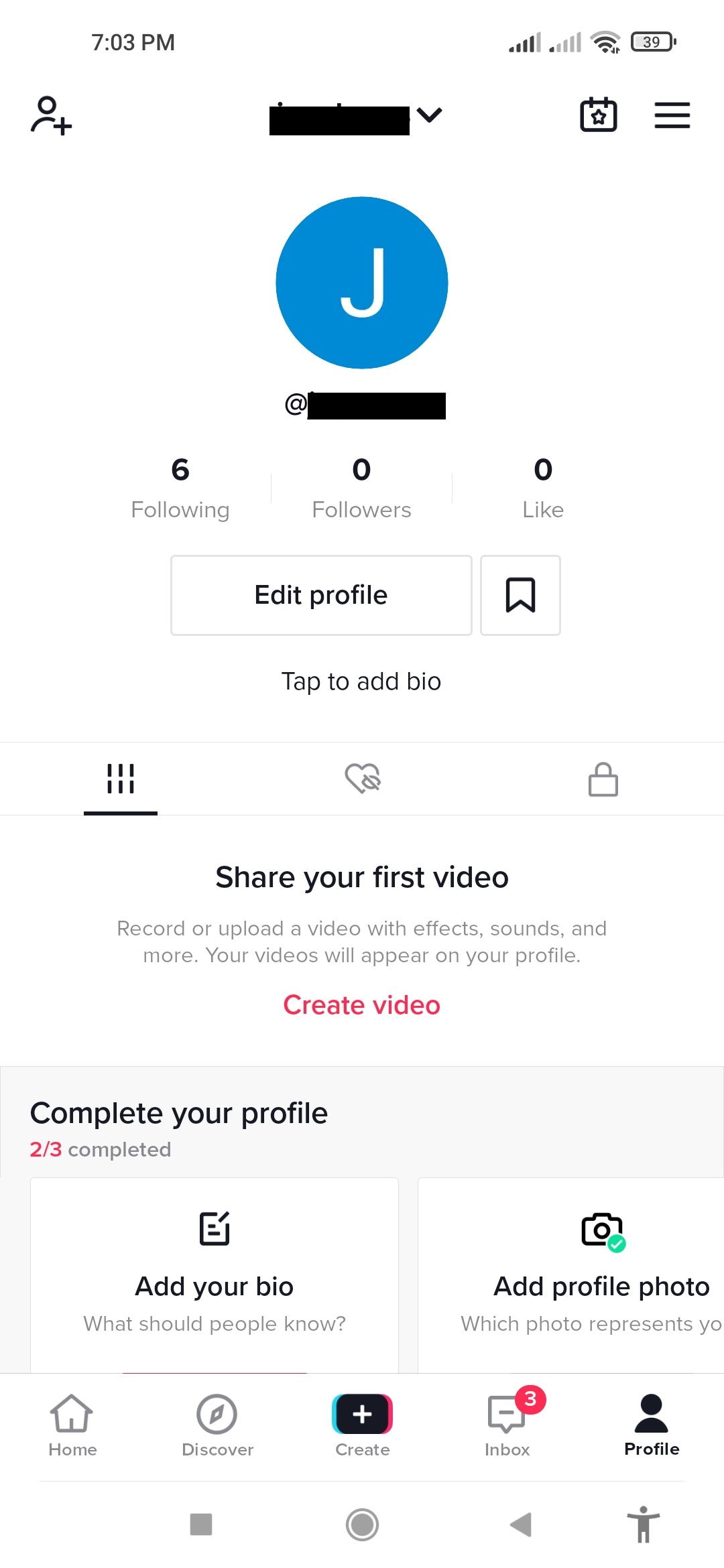
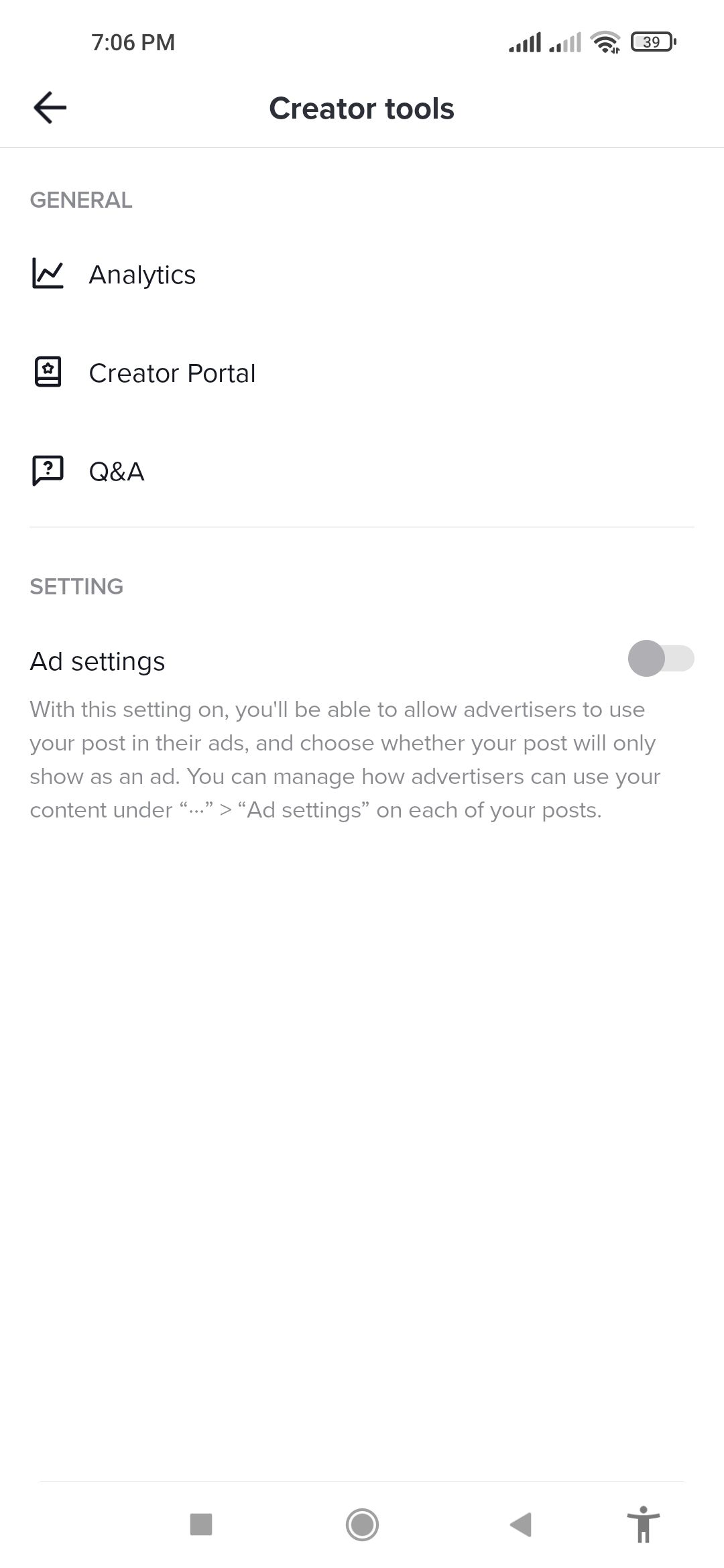
The Creator tools contain a set of tools that allow you to create and manage content on TikTok. Here you can view analytics and get insights about your videos and viewers. You can also access the Creator Portal and your ads settings.
Tap on Q&A to access the Q&A area. Now, tap on the three dots menu button in the top-right corner. This will open up your Q&A settings from where you can turn on the Show on profile switch.
Once turned on, the Q&A option will appear on your profile.
How to Use Q&A Feature on TikTok
Now that you have successfully enabled the Q&A feature on your profile, you can now proceed to use it to ask or answer questions.
To access your My Q&A page, tap on your profile, tap on the hamburger menu, tap on Creator tools, then tap Q&A.
How to View Other People's Questions and Answers
Under the "Suggested Tab", you'll find a list of questions and answers from other TikTok users. You can scroll up to view different questions and their corresponding answers.
For each question asked, you'll see the username of the person who asked, plus the current number of video responses or answers it has received.
How to Answer Other People's Questions
To answer other people's questions under the "Suggested" questions tab, simply navigate to the question and tap on the Answer button to your right.
Select how long you want your video answer to last and tap the capture button. When you're done recording your response, tap on the checkmark. You can add sounds, effects, or even use a voiceover.
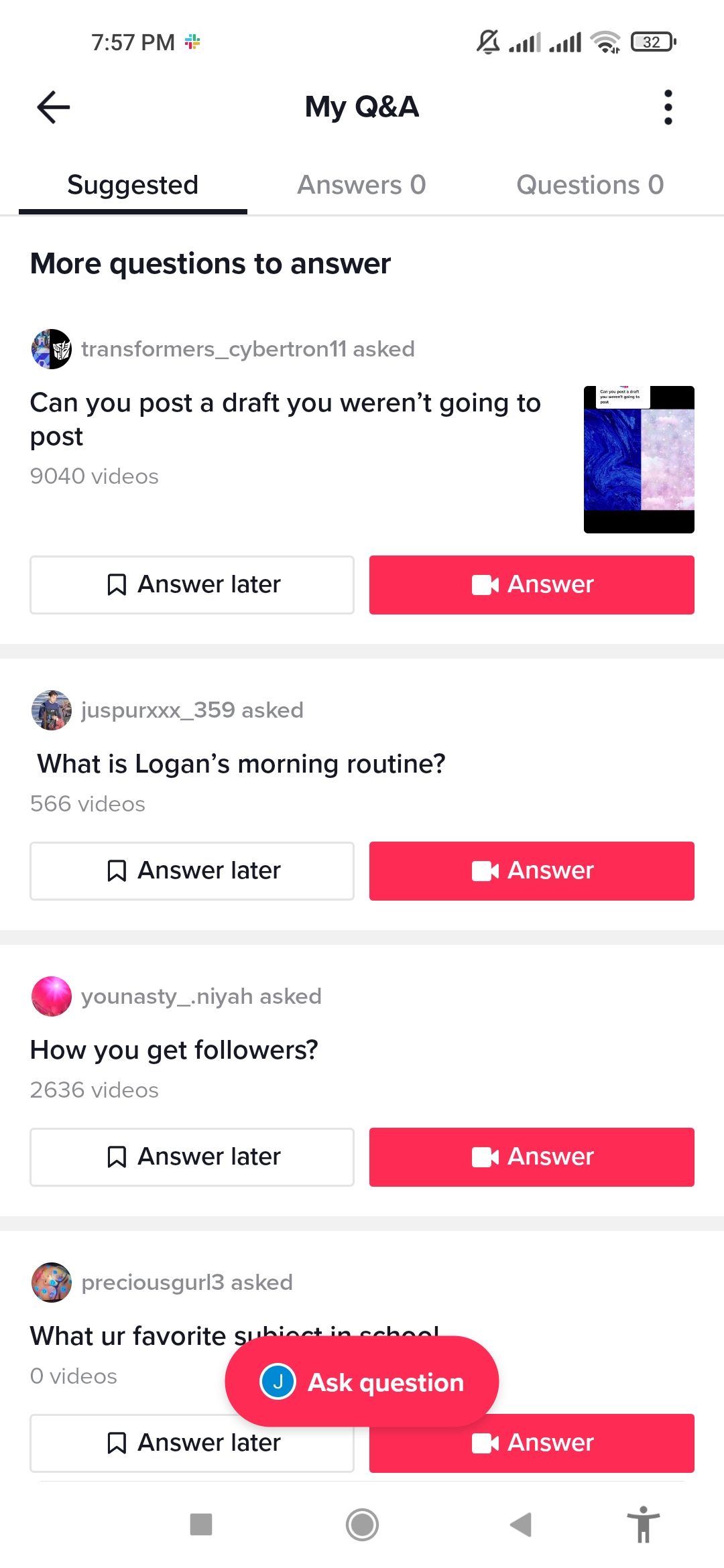
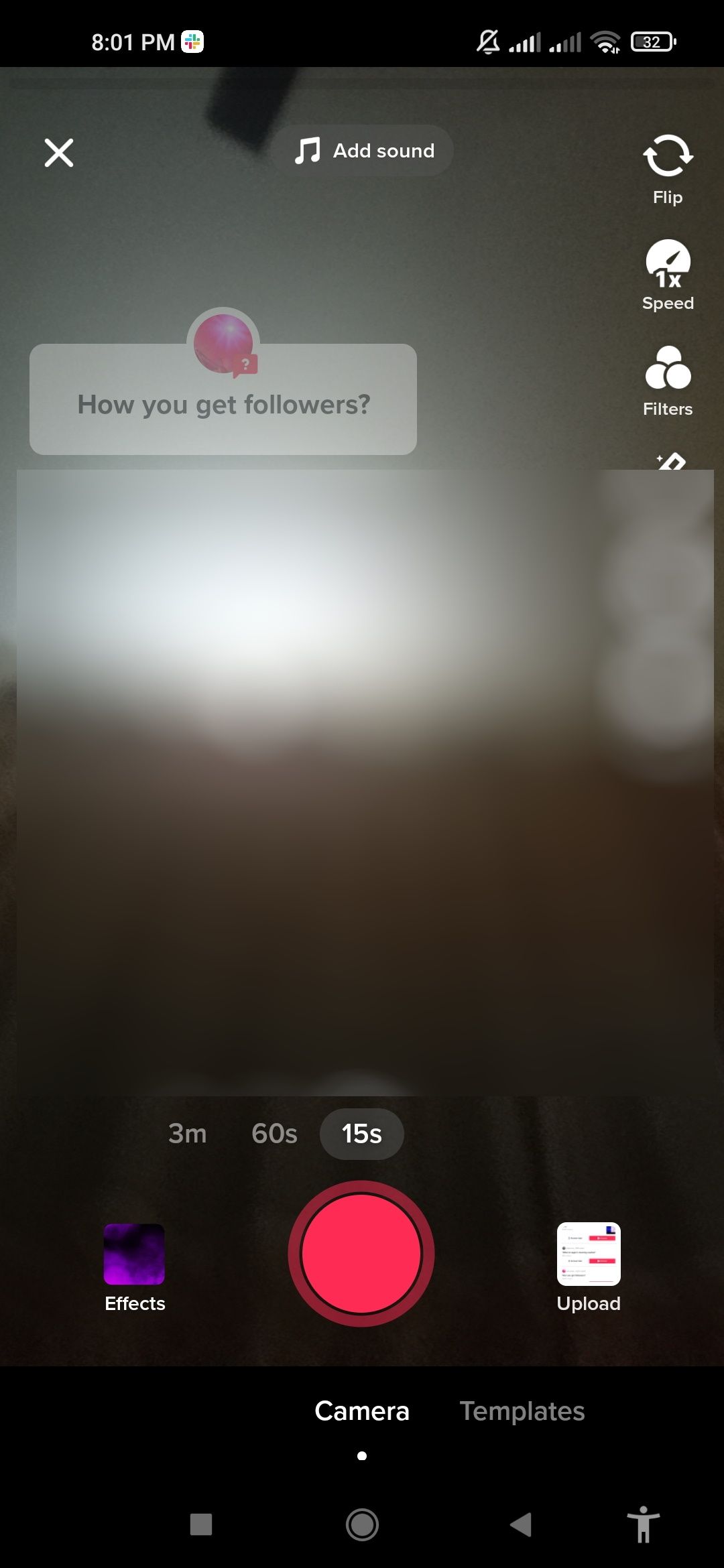
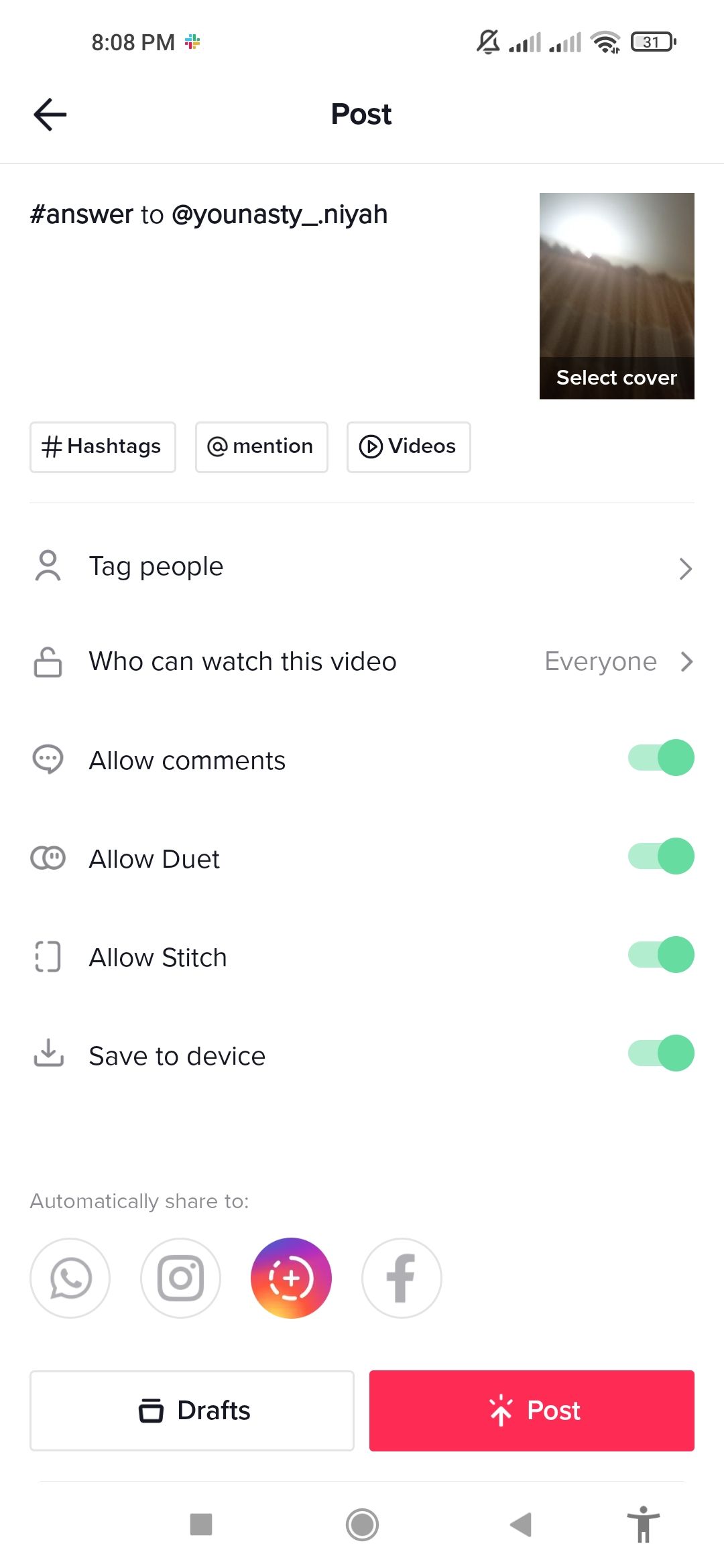
When done, tap on Next.
Tap Post when done.
How to Ask Your Own Questions
Have a burning question? Go to your My Q&A page and tap on the Ask question button.

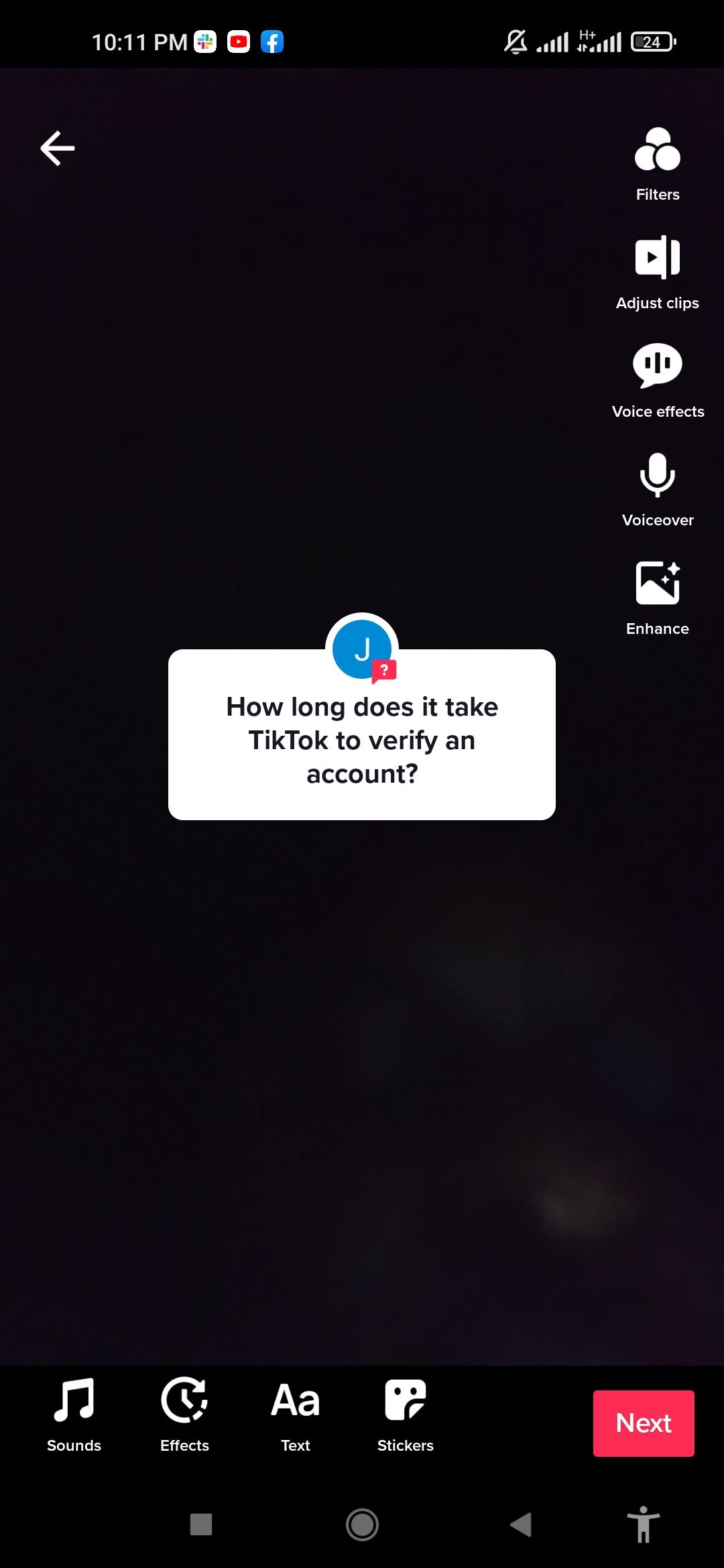
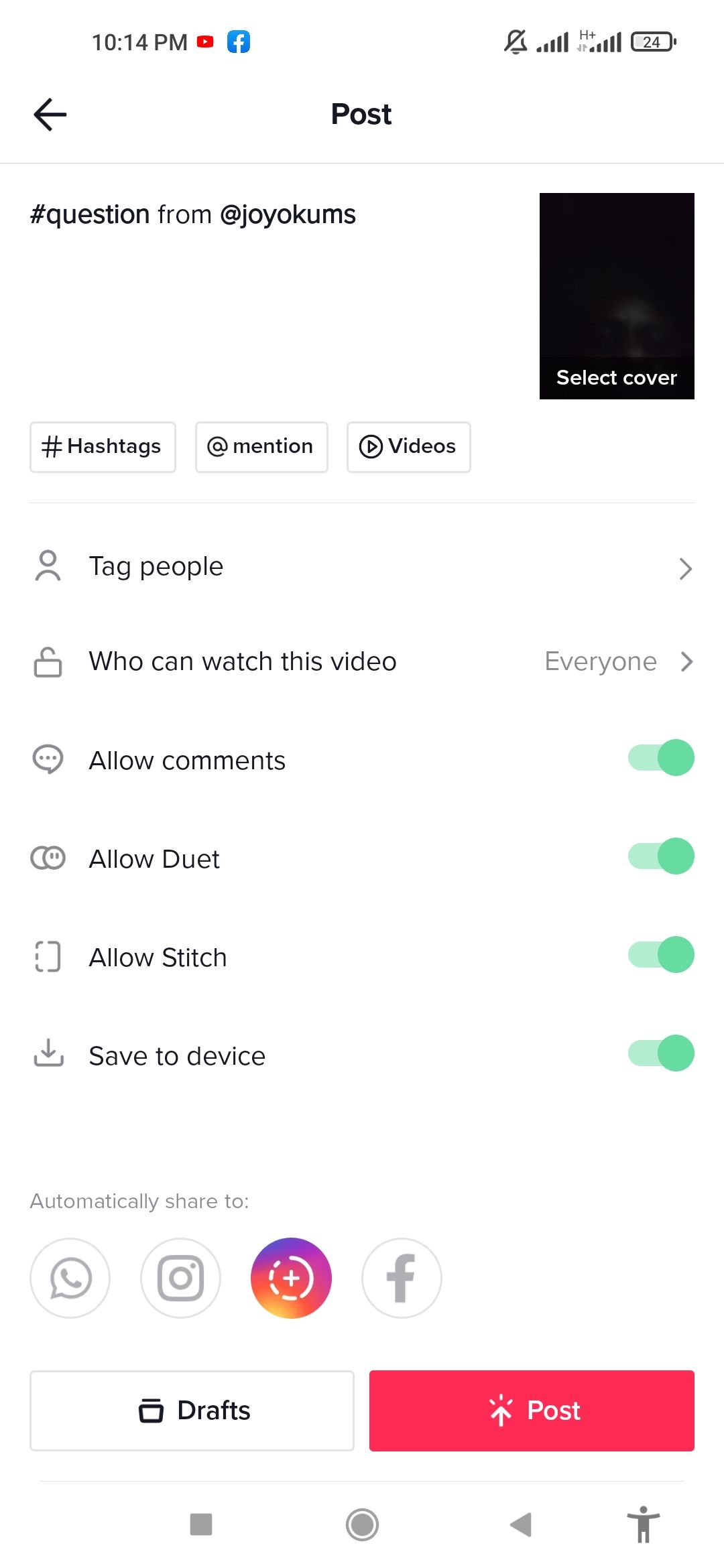
You can ask text or video-based questions. To use text only, type your question in the What do you want to know field and tap Post when done. You can tap on Invite to directly ask your contacts to answer your question.
To record a video question, tap on the video recorder icon, review the warning information, tap Allow to grant permissions, tap the capture button, and start recording your question. Tap Next, then tap Post when done.
How to Keep Track of Your Questions and Answers
Tap on the Answers tab to view a record of all the questions you've answered via Q&A. You can also view a record of all the questions you've asked via Q&A by tapping on the Questions tab.
To delete a question or answer, simply tap and hold, then select Delete. That's it.
Increase Engagement With TikTok Q&A
One of the benefits of using TikTok Q&A is increased engagement. Now that you know how to use Q&A on TikTok, go ahead and use it to increase your engagement levels.
However, you can also just use it as another fun way to pass the time on TikTok.
Whether you're a content creator or general user, answering people's questions in a thoughtful and helpful manner can get you noticed and increase your following. You might even learn something.

