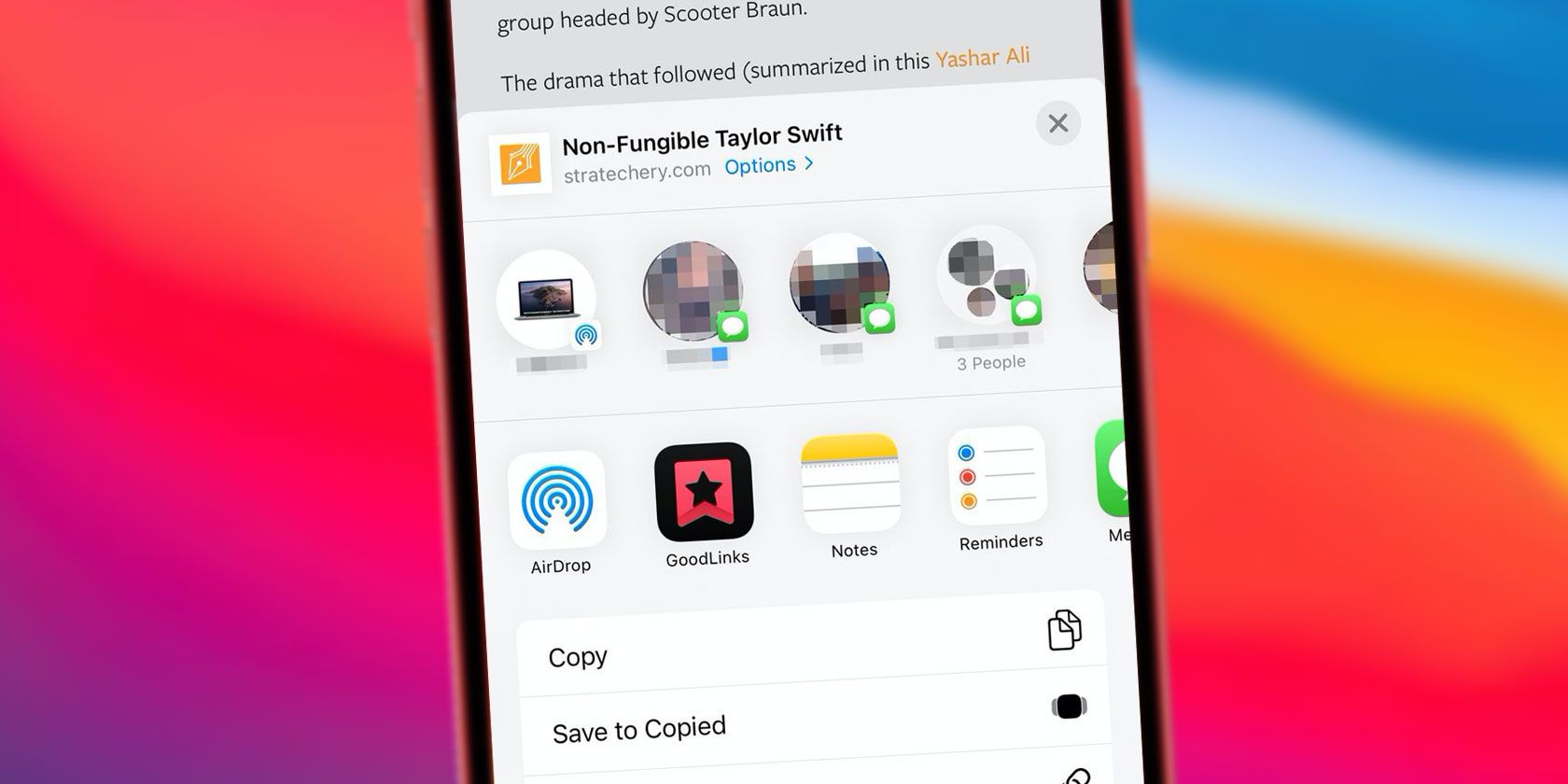The share sheet on your iPhone or iPad is the fastest way to share photos and files and access Shortcuts actions. It’s also where you can find quick access to suggested contacts from supported messaging apps.
The iPhone's suggested contacts when sending pictures and sharing content are enabled by default on new devices, but if you don’t see them on your iPhone you can enable them in the Settings app. However, these suggestions are far from perfect, so you may want to hide specific contacts or disable the row completely instead.
Learn how to turn the suggested contacts feature on and off as well as how to turn off message suggestions on iPhone.
Which Apps Can Provide Suggested Contacts?
In iOS 13 and later, the top row of the share sheet offers one-tap access on your iPhone to suggested contacts when sending pictures or sharing a video, website, or file. As with many aspects of your iPhone's suggestions, you’re not directly in control of what turns up.
The list always begins with nearby AirDrop devices. Then Siri displays recent and frequent contacts from Messages and other supported messaging apps. It’s up to developers to update their apps with support for Siri’s messaging domain so that their apps can appear in the share sheet.
If you don't like any of the suggestions, you can actually disable the contact suggestions entirely.
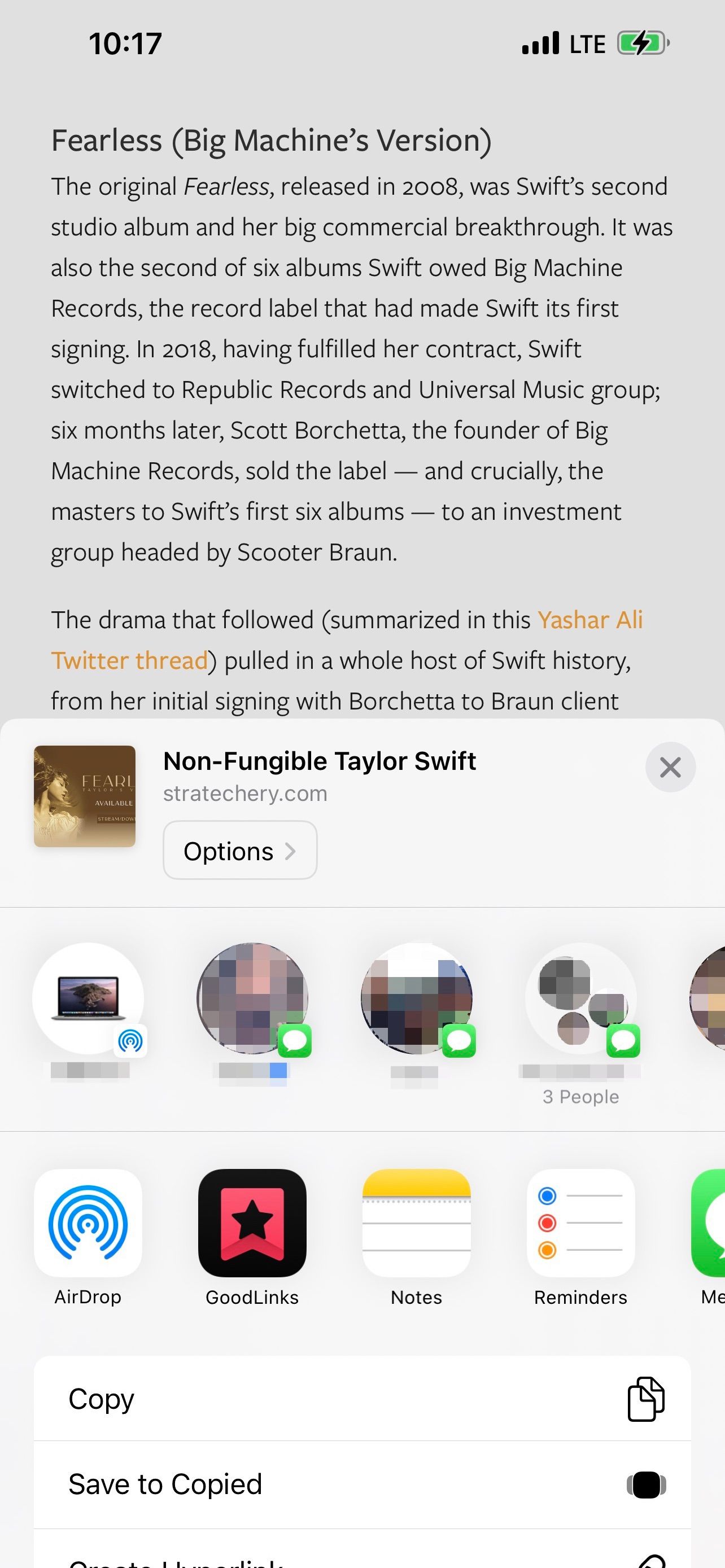
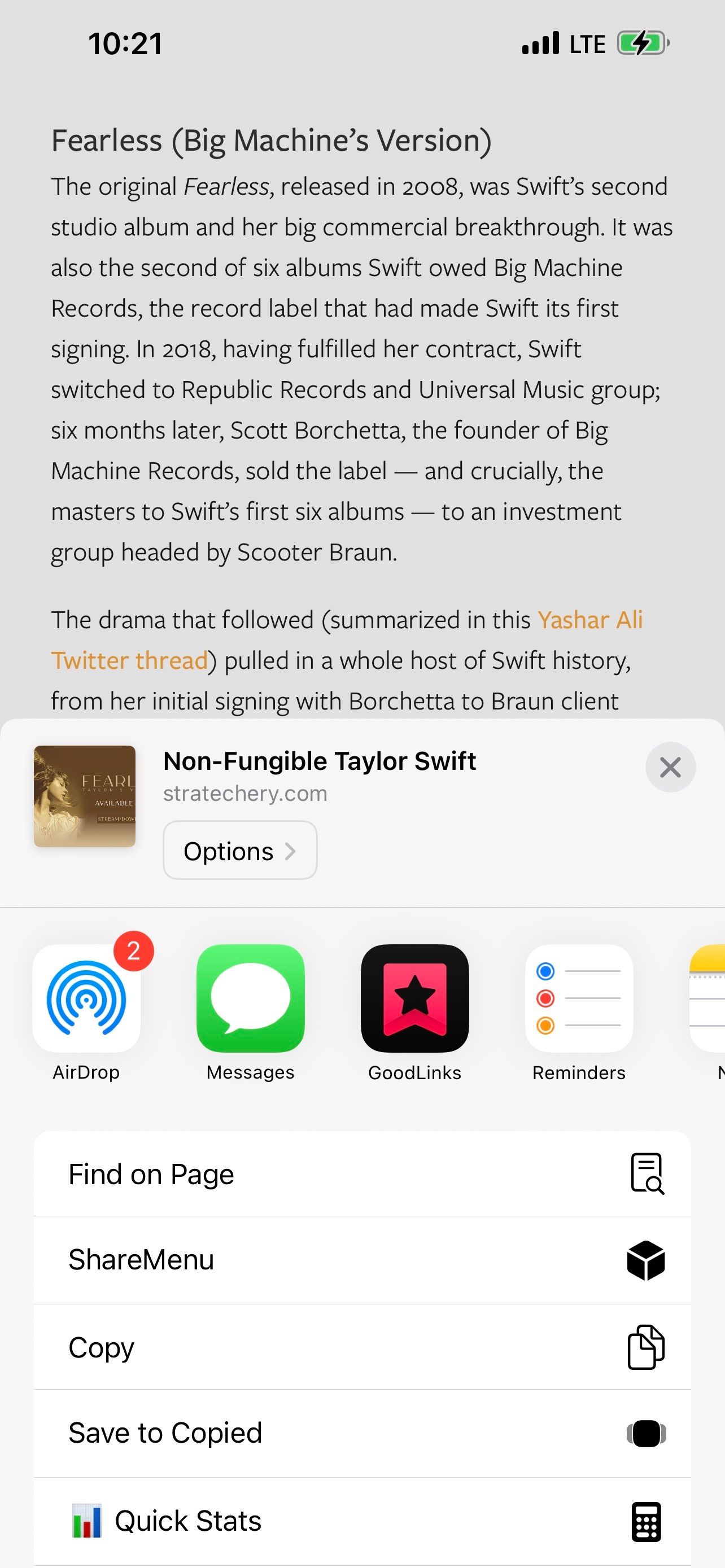
How to Enable or Disable Suggested Contacts in the iPhone Share Sheet
Here's how to turn off message suggestions on your iPhone's share sheet (and how to turn the suggested contacts back on):
- Open Settings and tap on Siri & Search.
- Then, find the section called Suggestions From Apple.
- Look for Show When Sharing—that's the one you need to enable or disable.
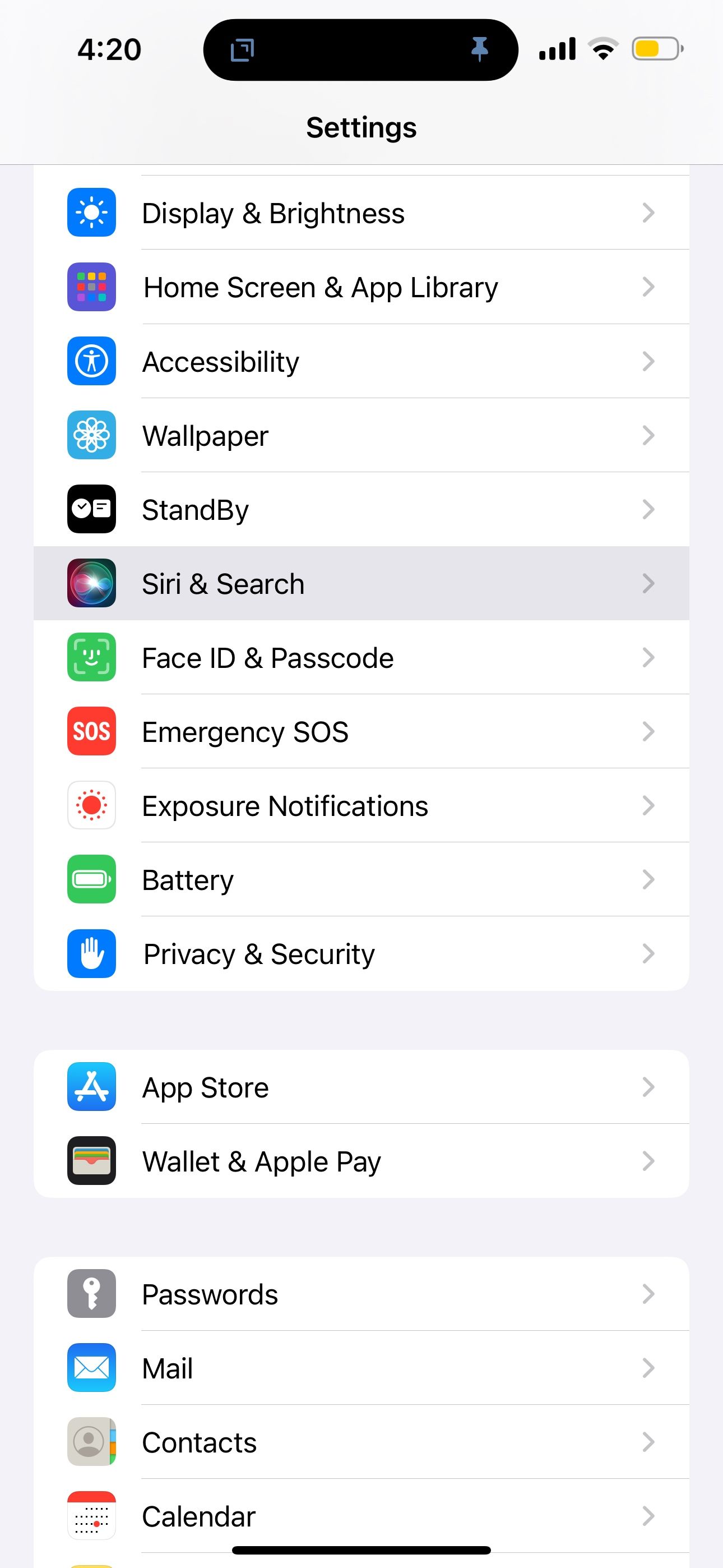
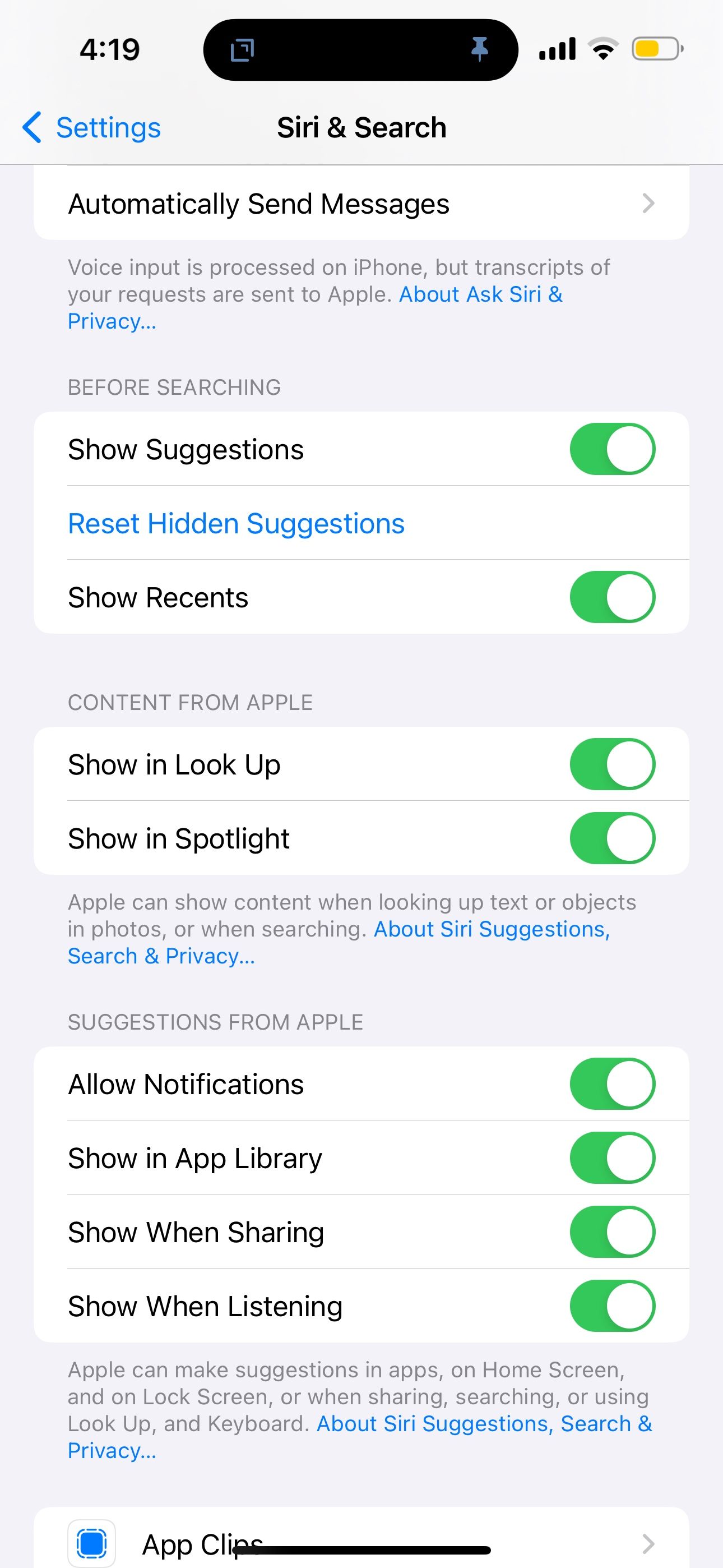
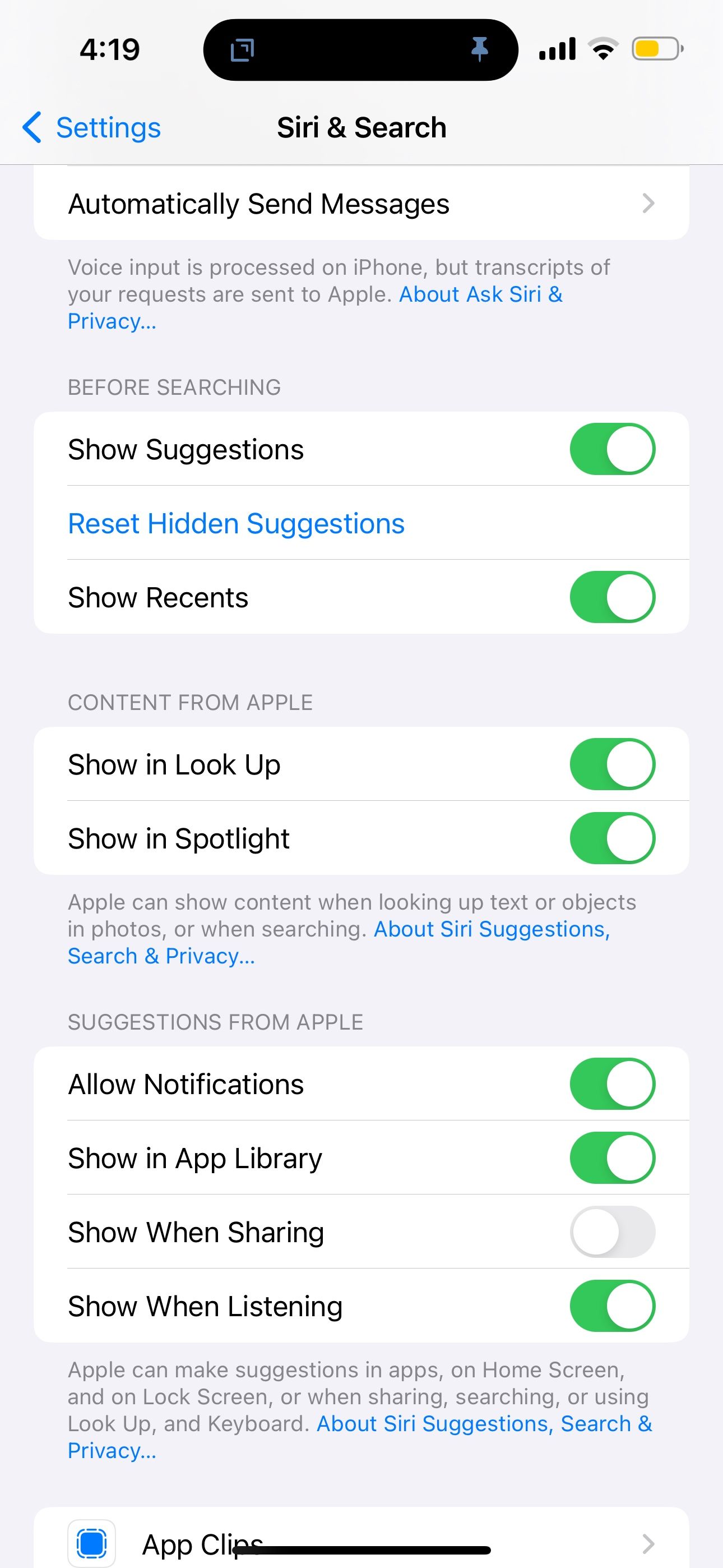
Toggling on the Show When Sharing option will display that row of suggested contacts, which learns from your behavior to suggest recent and frequent contacts.
Toggling it off will remove the row entirely and prevent your iPhone from showing suggested contacts when sending pictures or sharing other content. That's how to remove the Siri suggested contacts from the share sheet on iPhone, and simply switching the toggle back on will show the contact suggestions again.
How to Customize Which Suggested Contacts Appear
If you still want to see your iPhone's suggested contacts when sending pictures, links, or other content but also want to hide a specific contact or iMessage group chat from the suggestions, there’s a way to turn off suggested contacts in Messages on iPhone without disabling the entire suggestions row.
To remove a specific contact suggestion:
- Open the share sheet on your iPhone.
- Tap and hold on the contact you want to remove until a context menu appears.
- To hide the contact, tap the Suggest Less button. Siri will stop suggesting that contact as often from the current messaging app.
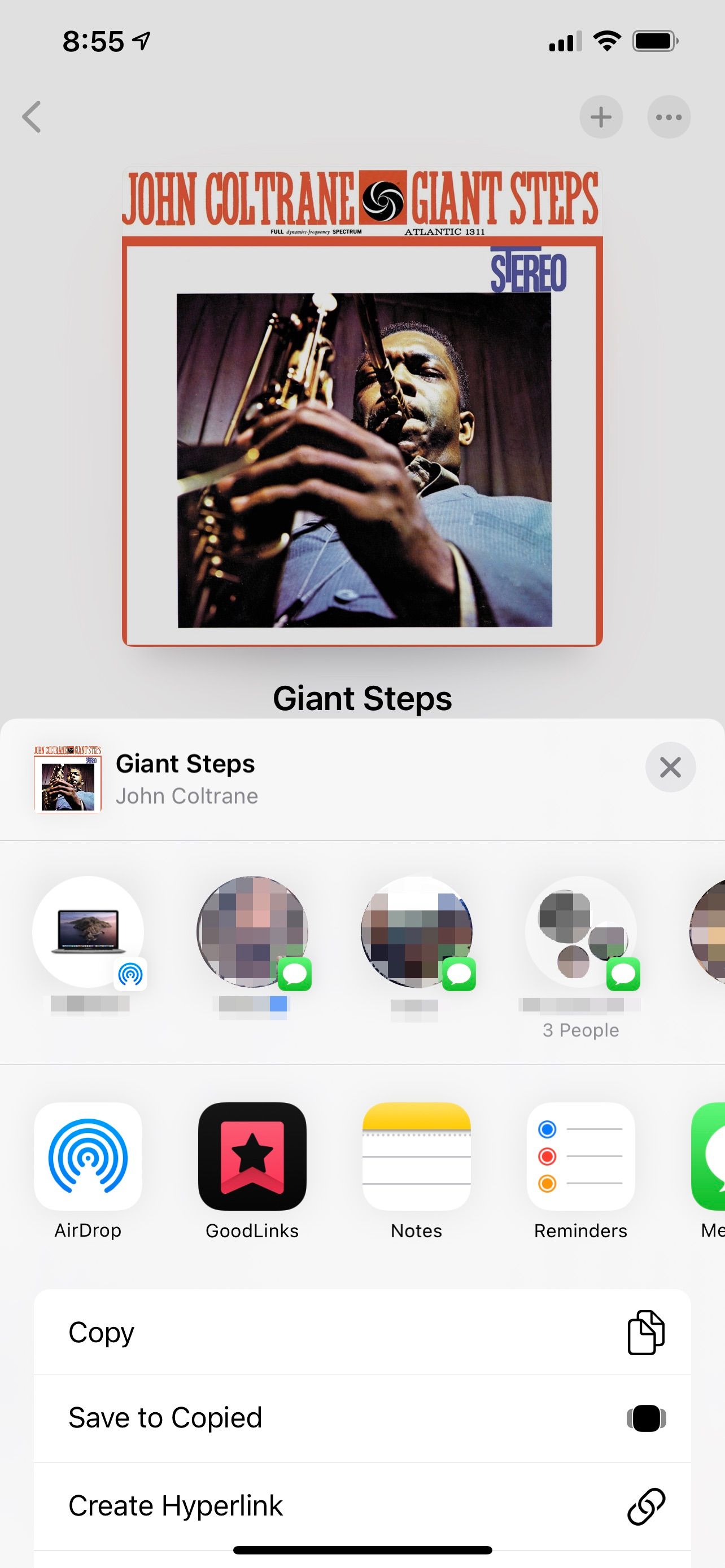
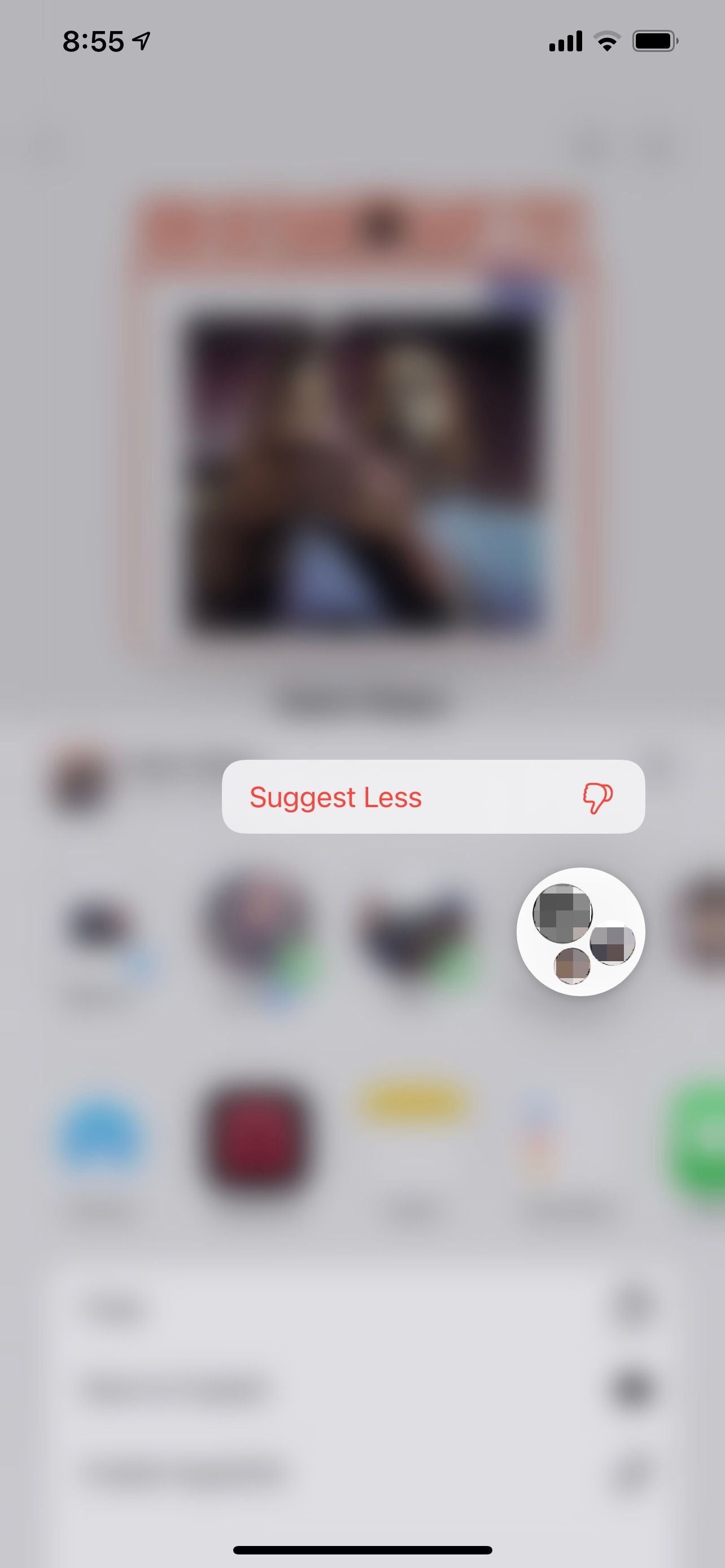
Show What You Want in the Share Sheet on iOS
When Siri’s suggested contacts include the person you’re looking for, the feature can feel like magic. But if you’re frustrated more often than you're amazed by it, you can easily turn it off.
After changing this setting, look for more ways to customize the share menu on your iPhone or Mac to adapt it to suit your needs.