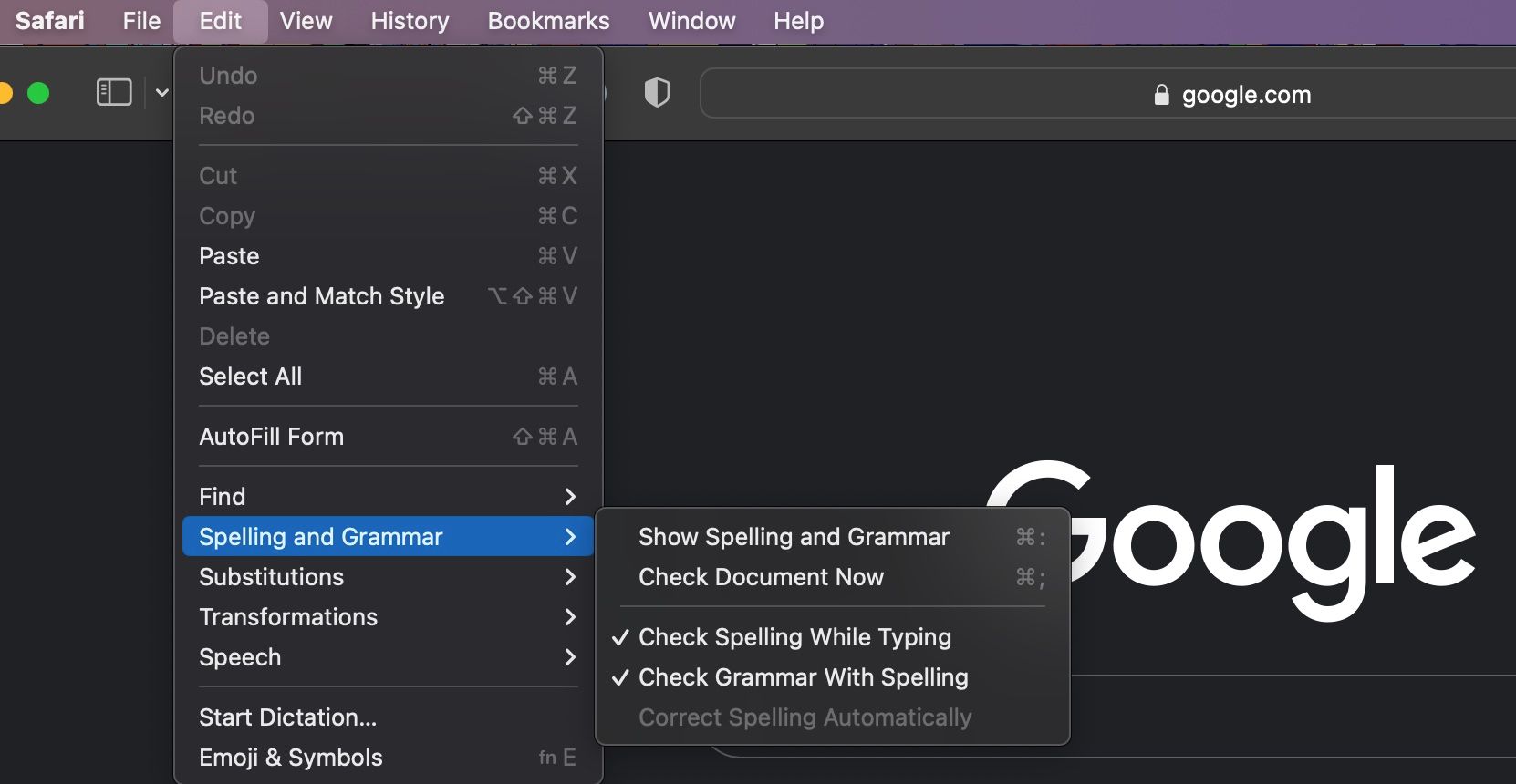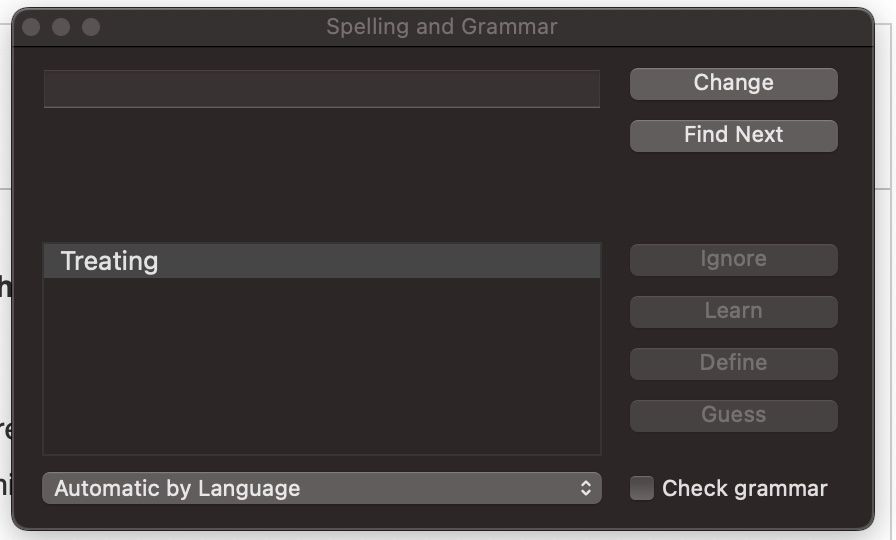Safari for Mac has a feature that will help you make fewer grammar and spelling mistakes, similar to Auto-Correction on an iPhone. However, Safari's Auto-Correction feature is far from perfect and it often "fixes" things like usernames, passwords, websites, and other unusual words that you spelled correctly.
If you want to stop Safari automatically "fixing" your spelling, you can disable this feature with the steps below. Or, if you never used this feature and you want to give it a try, we'll show you how to turn it on as well.
Does Safari Really Have Auto-Correction?
Auto-Correction, better known as autocorrect, is an iPhone feature that'll help you predict text and correct it based on what your iPhone thinks you want to say. Safari's "Auto-Correction" feature is pretty similar, though it doesn't go by that name. It'll also help you check your grammar and spelling and automatically correct it.
Keep in mind that it's not as sophisticated as Grammarly or other grammar checking tools, but it's got enough to get you started.
How to Enable or Disable Auto-Correction on Safari for Mac
If you want to toggle Safari's Auto-Correction on or off—to either start or stop Safari correcting your spelling—you just need to find the right option in the menu bar. Here's exactly what to do:
- Open Safari on your Mac.
- From the menu bar at the top of the screen, click Edit.
- Go to Spelling and Grammar.
- Toggle Check Spelling While Typing, Check Grammar with Spelling, and Correct Spelling Automatically to enable or disable these features.
With this feature enabled, the next time you write something using Safari, you might see a blue or red line below a word that might be misspelled. Other times, Safari will show you suggestions for the word you might be trying to write, or it'll just automatically change it for you.
How to Show Spelling and Grammar Mistakes in Safari for Mac
If you want to review your own work after you're done, Safari also lets you manually show spelling and grammar mistakes so you can decide for yourself you want to replace them with Safari's suggestions. Here's how to do it:
- Open Safari on your Mac.
- Click Edit in the Apple menu at the top.
- Go to Spelling and Grammar.
- Click Show Spelling and Grammar.
Safari will open a Spelling and Grammar window that'll show you if there's a misspelled word somewhere in the text you're writing. Once you're done with it, you can click the x button in the top-left corner of the window.
It's Time to Fix Your Mistakes
With Safari and its spelling correction tools, fixing your grammar mistakes is easier than ever. The best part is that you can turn it on and off whenever you need it, so Safari won't mess with your writing when you don't need it. Afterward, if you want, you can also practice and improve your grammar with the help of your smartphone.