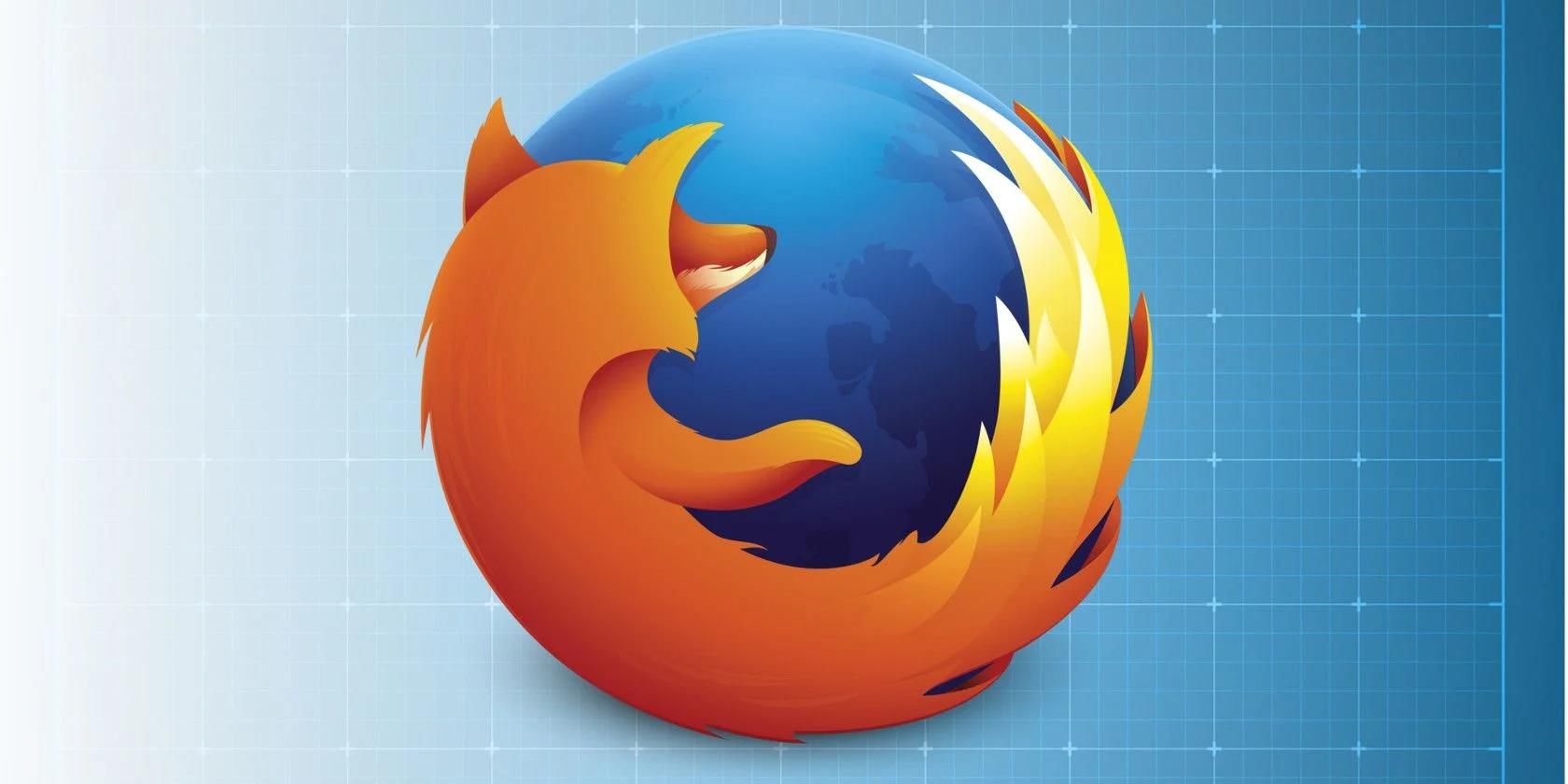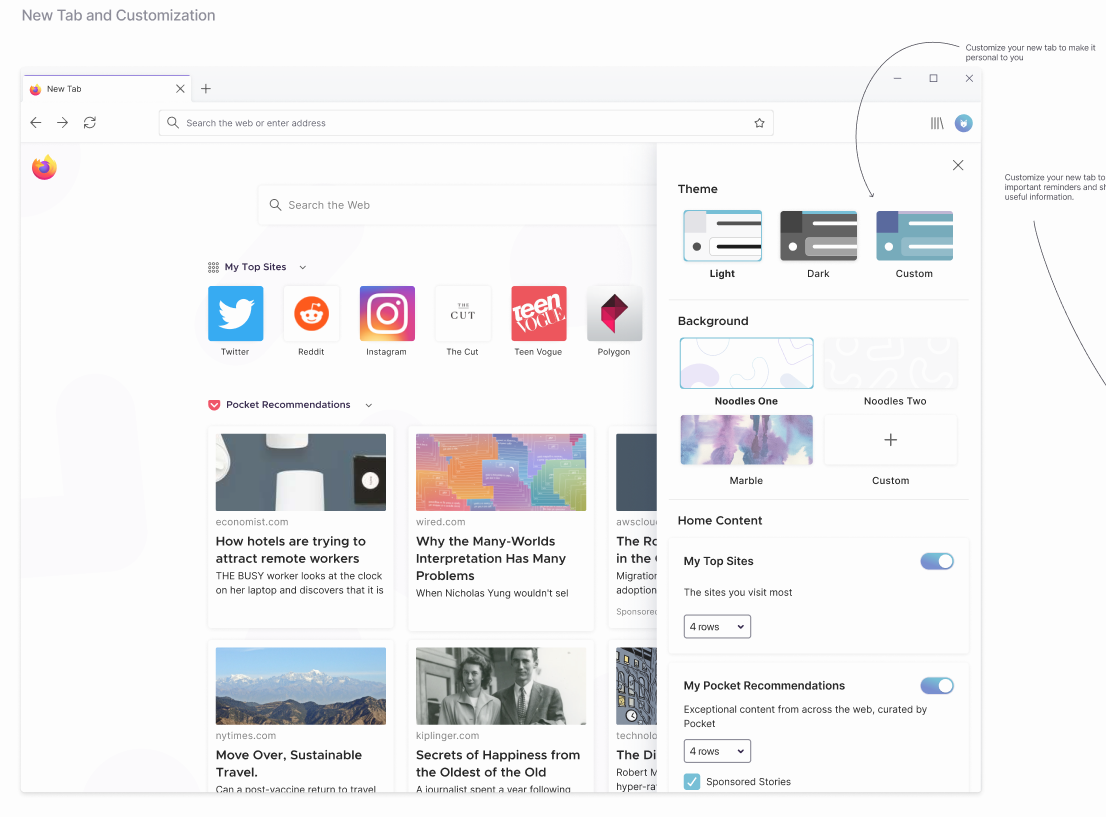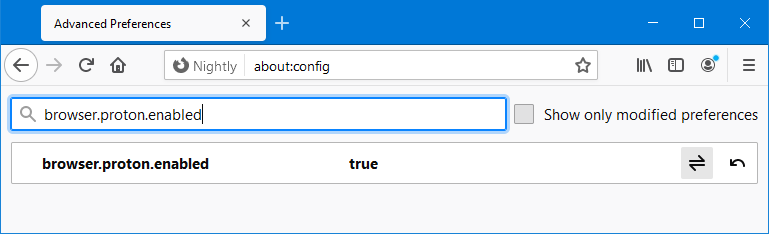Firefox Proton is an update to Firefox due in May 2021 that will change the interface of the popular browser.
However, you don't need to wait until then to test it out. We're going to show you how to use Firefox Proton now.
What Is Firefox Proton?
Firefox Proton is the nickname for Firefox 89, which is due for release on May 18, 2021. Like with all other Firefox updates, your browser will automatically get it when the time comes.
The biggest change with this version is that Firefox's interface is being revamped. The hamburger menu will become completely text-based without icons, the new tab page can be customized in design and content, and modals and info bars will be clearer and colorful.
While Mozilla hasn't publicly announced all the changes due with Firefox Proton, you can track all the in-development features in the MozillaWiki.
How to Use Firefox Proton Now
If you want to give Firefox Proton a test drive before it releases to the public, you can download Firefox Beta, Developer, or Nightly.
These are unstable testing and development editions of the browser that let you use upcoming features, but be wary that there might be bugs. For more information, see our guide comparing the different versions of Firefox.
To enable Firefox Proton features in Beta, Developer, or Nightly:
- In the address bar, type about:config and press the Return key.
- Click Accept the Risk and Continue.
- In the Search preference name field, input browser.proton.enabled
- Double-click the entry (or click the toggle icon) to change it from false to true.
- Restart the browser.
You can also follow these instructions in the standard, public version of Firefox, but it might not change anything visibly. Nevertheless, you'll be the first to get the change if it's enabled by Mozilla server-side.
Next, repeat the process for the following in turn:
- browser.proton.appmenu.enabled
- browser.proton.tabs.enabled
- browser.newtabpage.activity-stream.newNewtabExperience.enabled
Some of these might need to be added. If so, set them as boolean, click the plus icon, then click the toggle icon to set them as true.
Improve Your Privacy With Firefox
While Firefox Proton overhauls the design of Firefox, other updates focus on other browser aspects like privacy.
Indeed, Firefox is a great browser if you want to be able to customize your privacy settings, as it lets you stop websites from tracking you, and minimizes how much of your data is collected.