Many people are making efforts to spend less time on their smartphones. Some people take drastic measures, but others simply modify their phones to be less appealing to use.
One such way is to set your iPhone to grayscale mode. Fortunately, this is pretty easy to do in iOS, and we'll show you how.
Why Set Your iPhone to Grayscale?
In short, eliminating color makes your phone less interesting. This won't eliminate your own tendency toward distractibility, as even in grayscale, you may seek out social media or other distractions.
However, using grayscale can reduce the visual stimuli fighting to take your attention. This is especially effective for making the aggressive red notification bubbles on your apps less noticeable. Consider using apps to customize your Home Screen in a way that reclaims your focus.
How to Set Up Grayscale Mode on Your iPhone
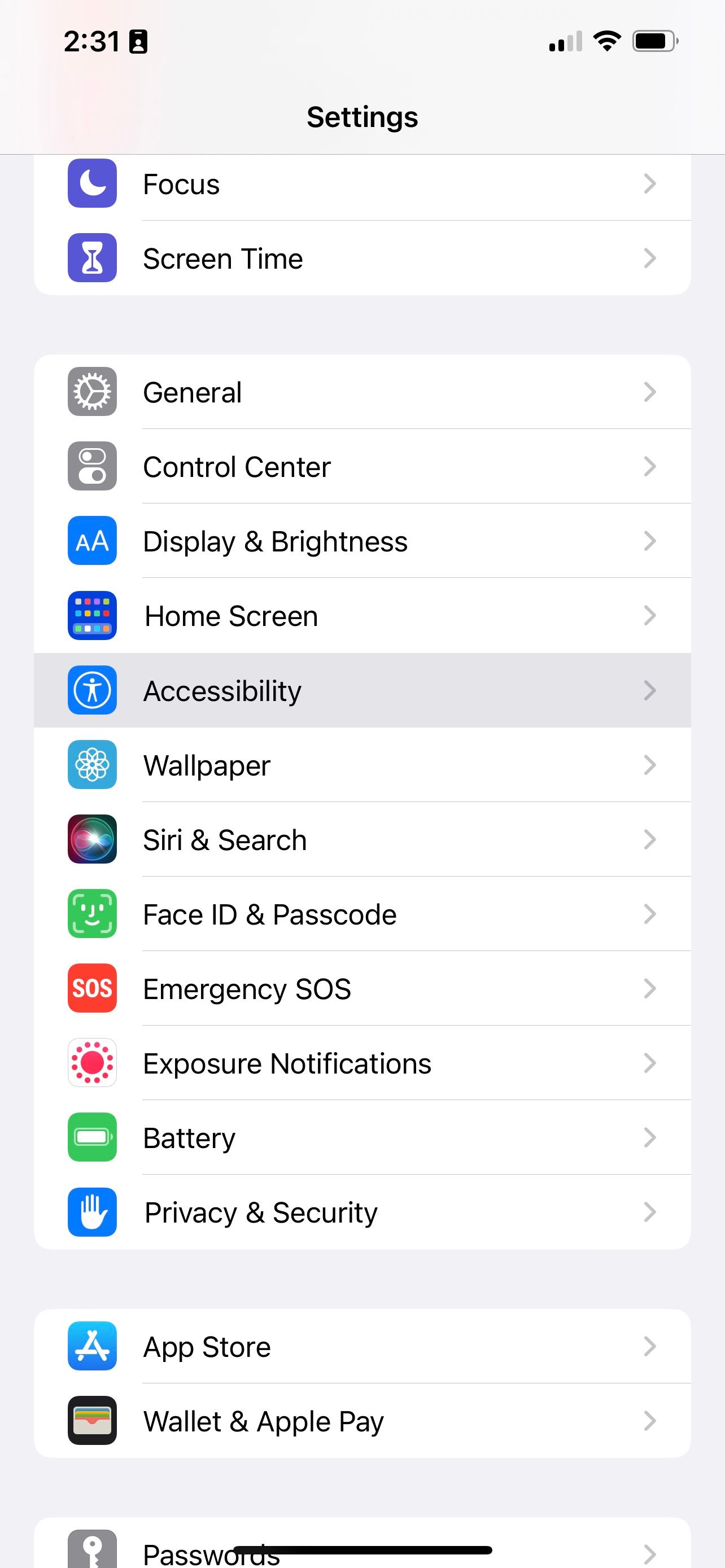
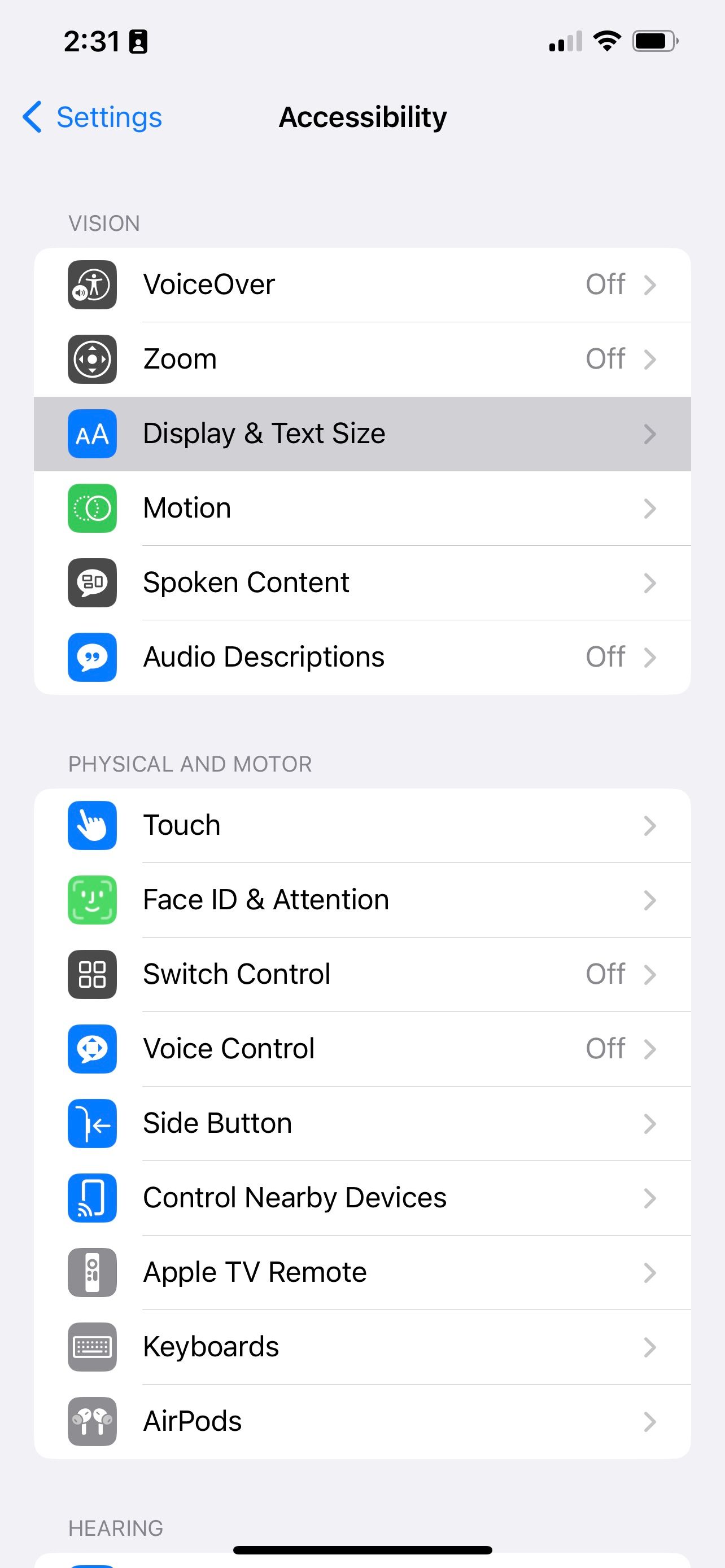
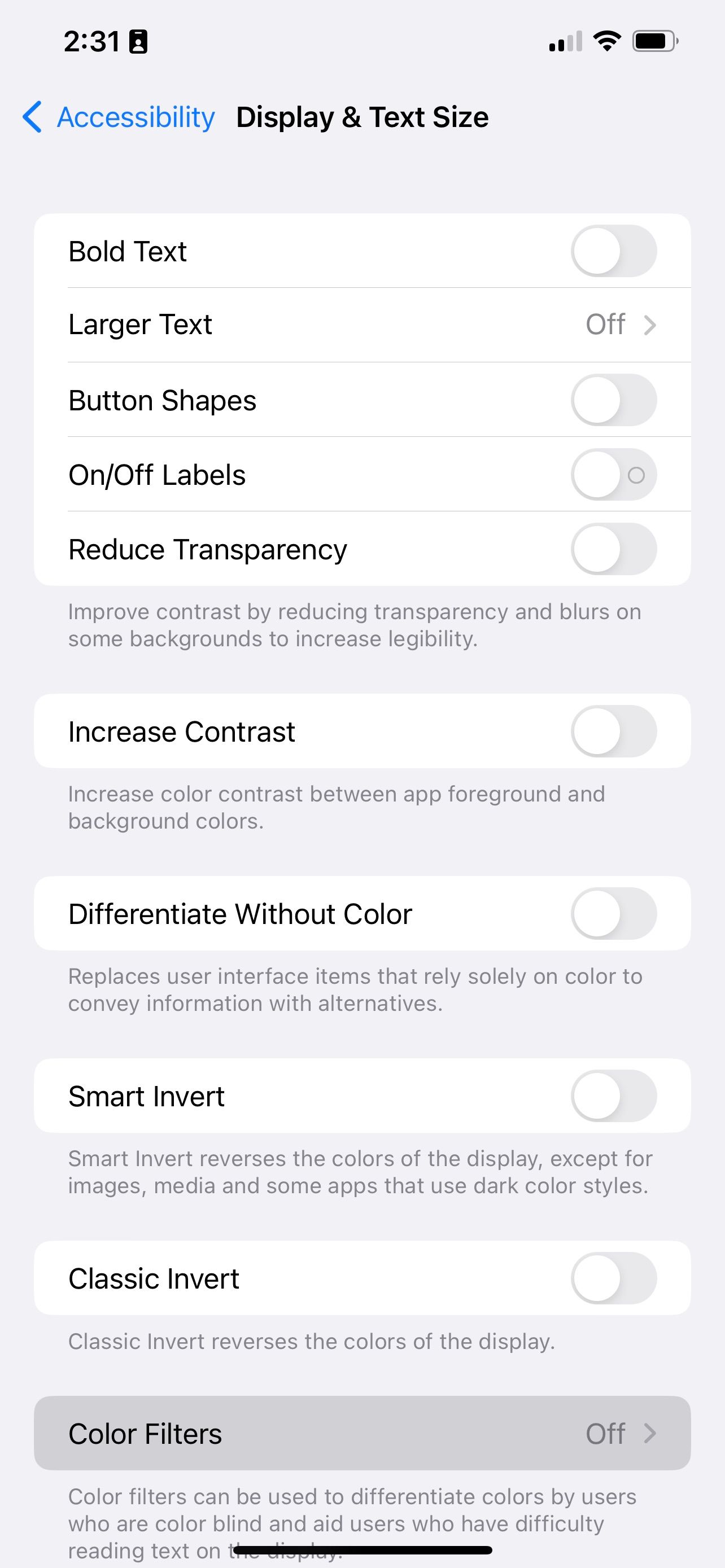
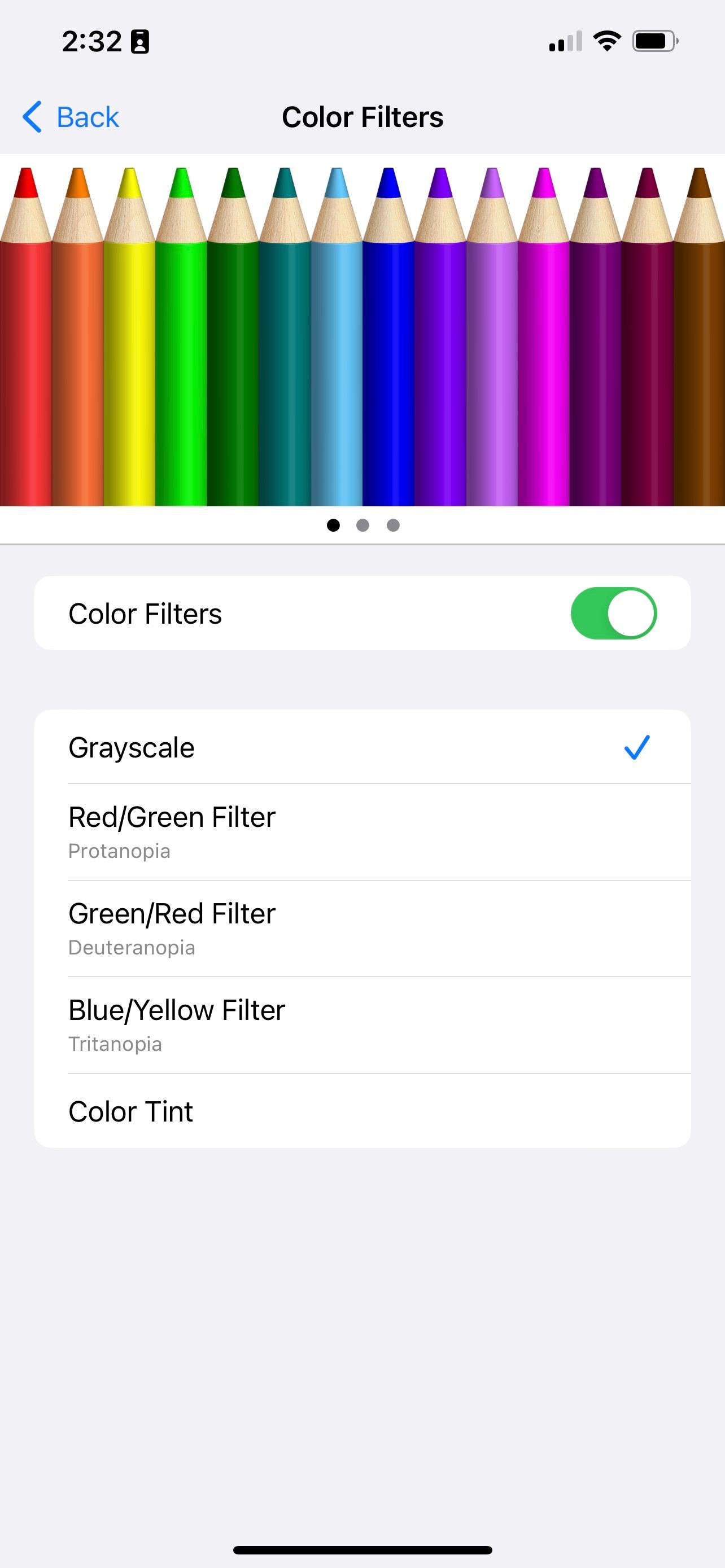
Setting up grayscale on your iPhone is pretty easy. Open the Settings app and go to Accessibility > Display & Text Size > Color Filters. Now, toggle Color Filters on, and select Grayscale from below. You can also find it by searching "Color Filters" in your settings.
Note that the grayscale color filter only modifies your display. So, any photos and screenshots taken while in grayscale will still be in color if you disable the setting.
How to Toggle Grayscale Easily on Your iPhone
Grayscale can be great for improving your focus, but many things, like viewing photos or watching videos, are better in color. Enabling the grayscale filter via Settings is inconvenient, but there's a way to toggle it from anywhere.
Open the Settings app and go to Accessibility. Scroll to the bottom to select Accessibility Shortcut, and in that menu, check Color Filters.
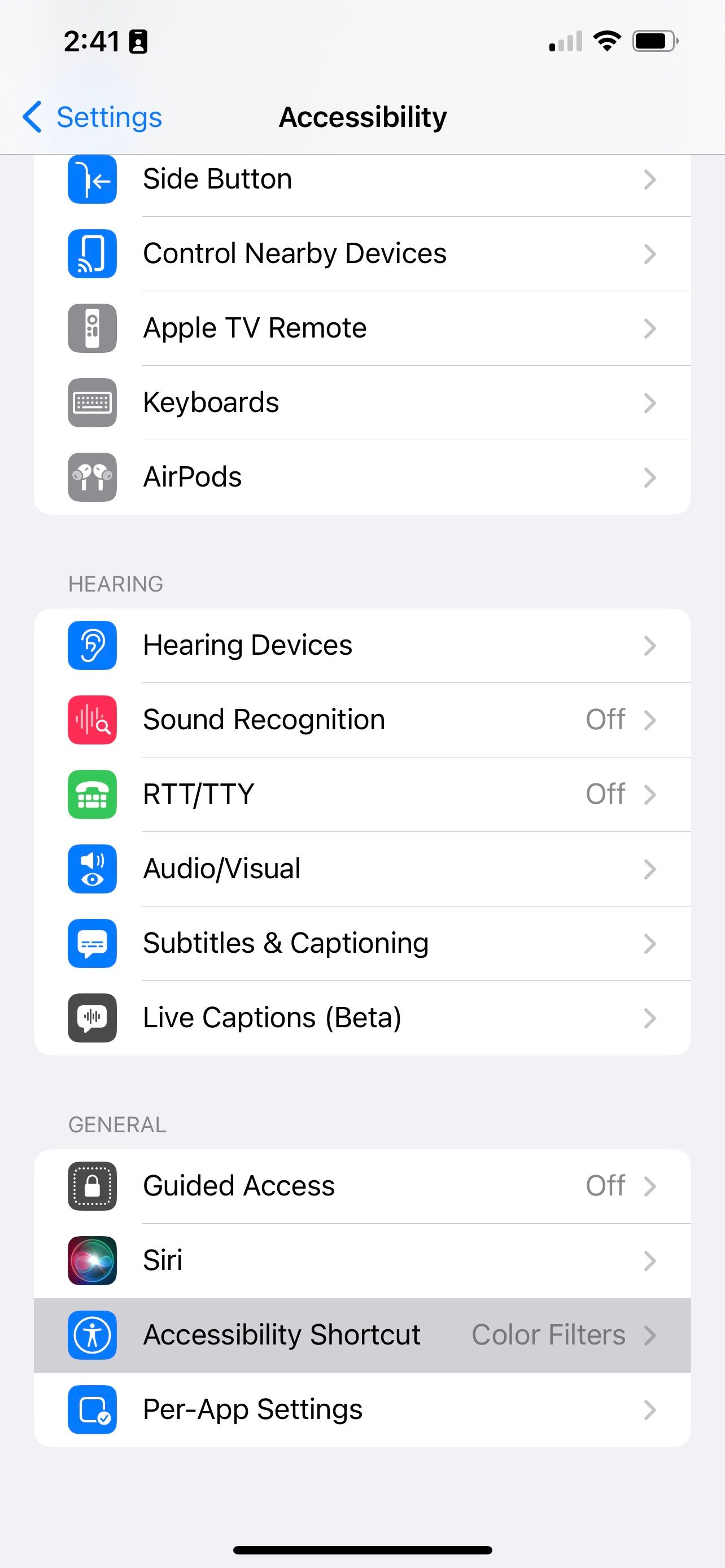
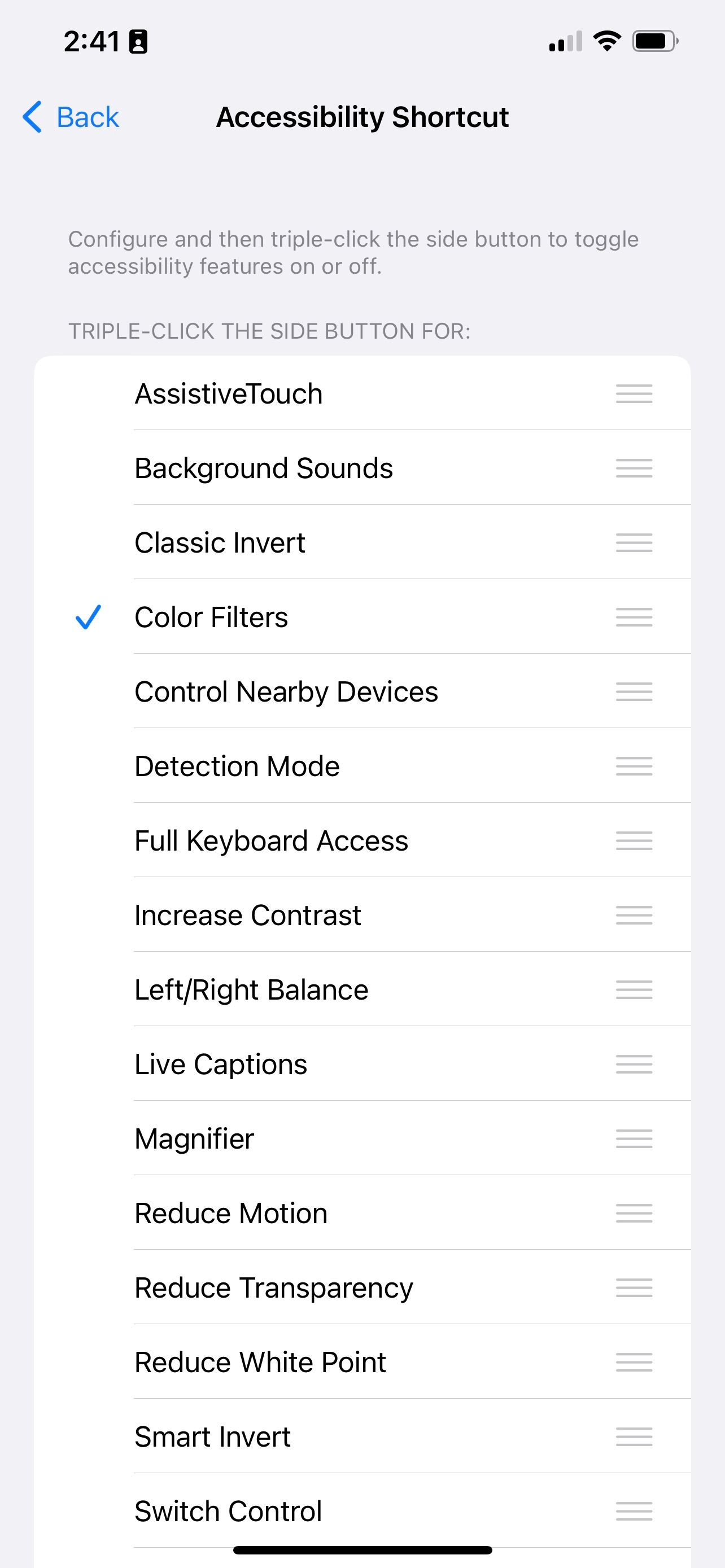
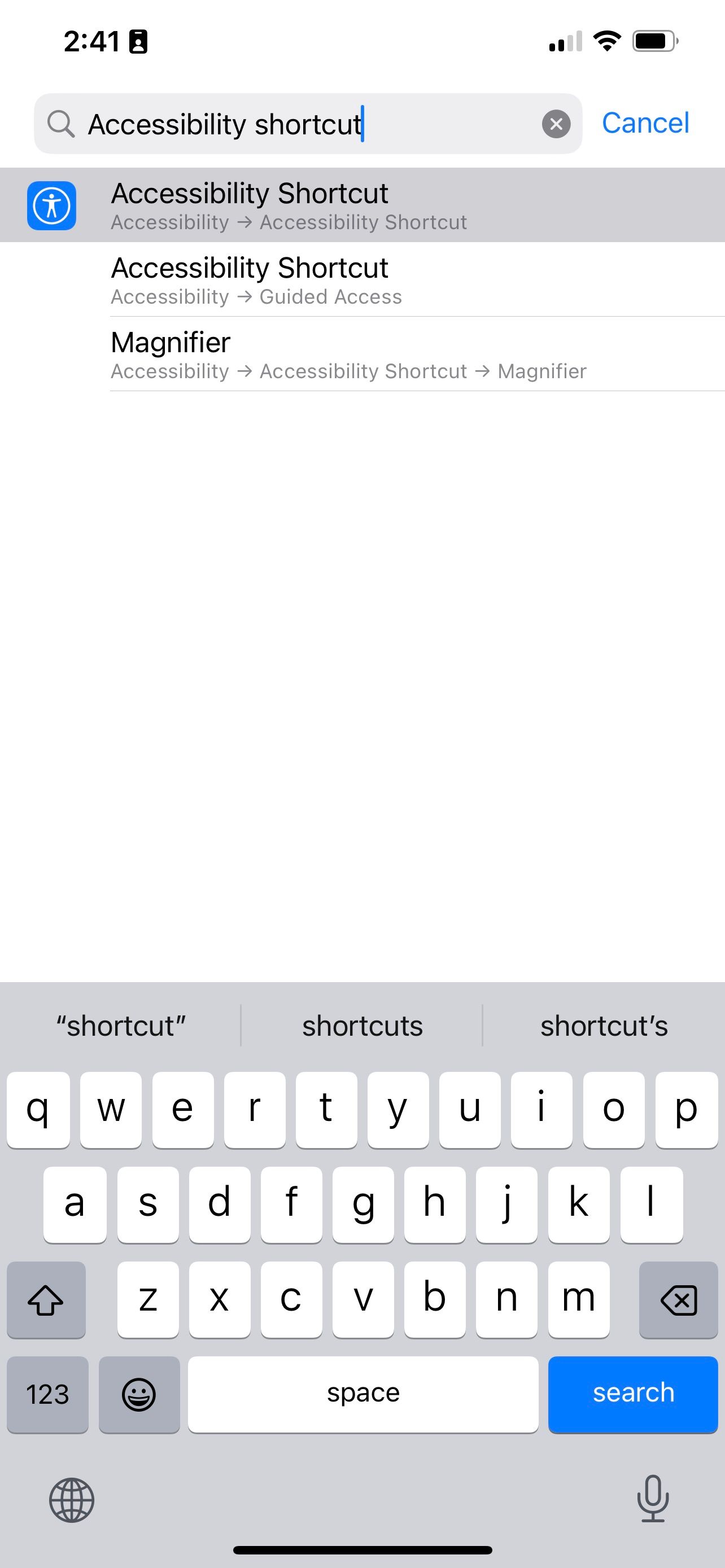
To use the accessibility shortcut, triple-click the side (or lock) button, and it will toggle whatever feature you've selected in the Accessibility Shortcut menu. If you have multiple Accessibility features mapped to this shortcut, you'll get an additional prompt to choose the right one each time.
Curb Your Smartphone Addiction the Right Way
While the ever-connected world of social media on your phone may constantly try to take your attention, there are little ways to reclaim some of it.
From cutting down notifications and deleting apps to making your phone less interesting with a grayscale filter, your iPhone gives you options to curb your smartphone addiction.

