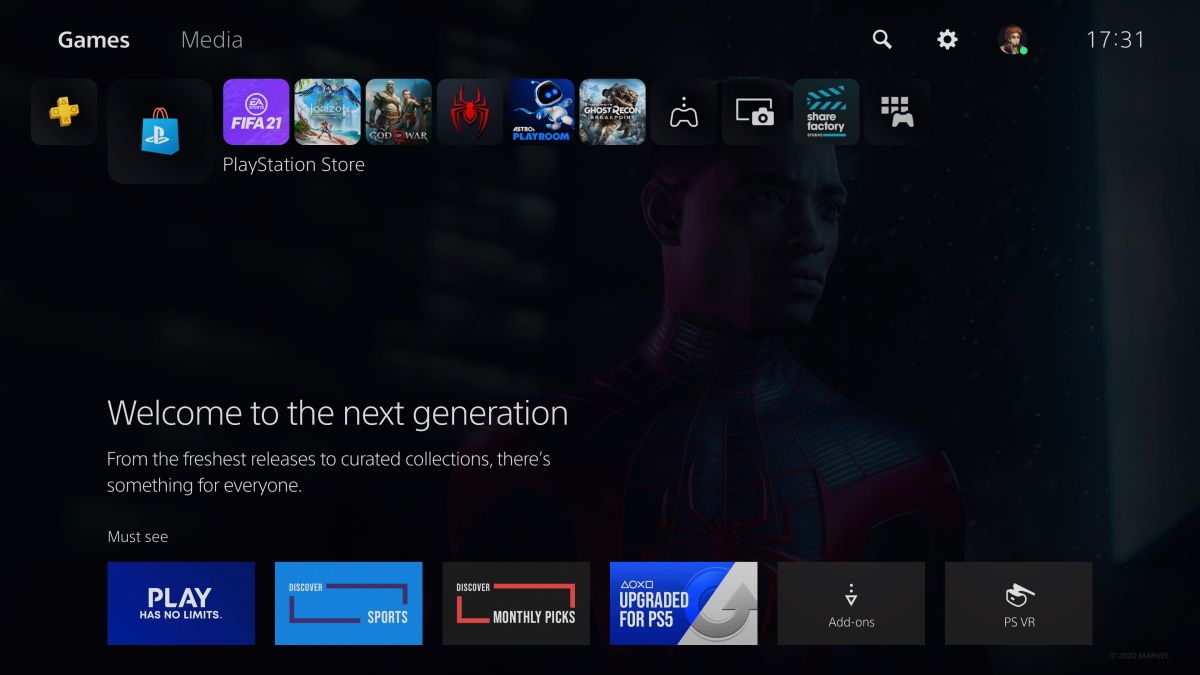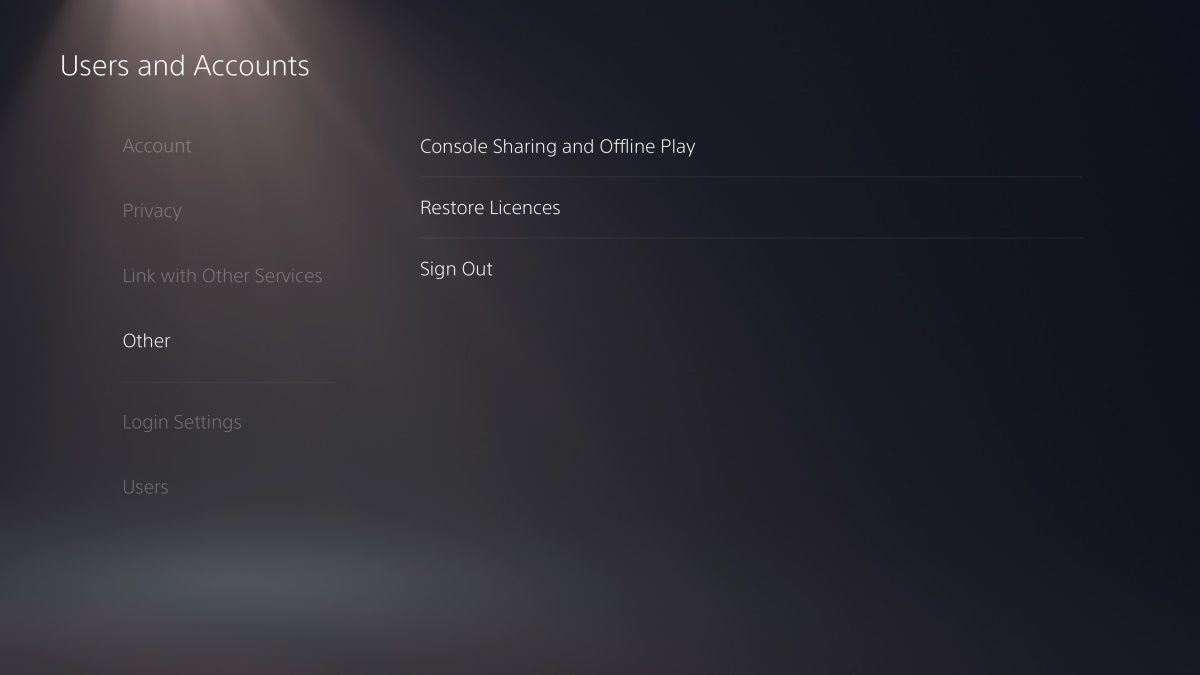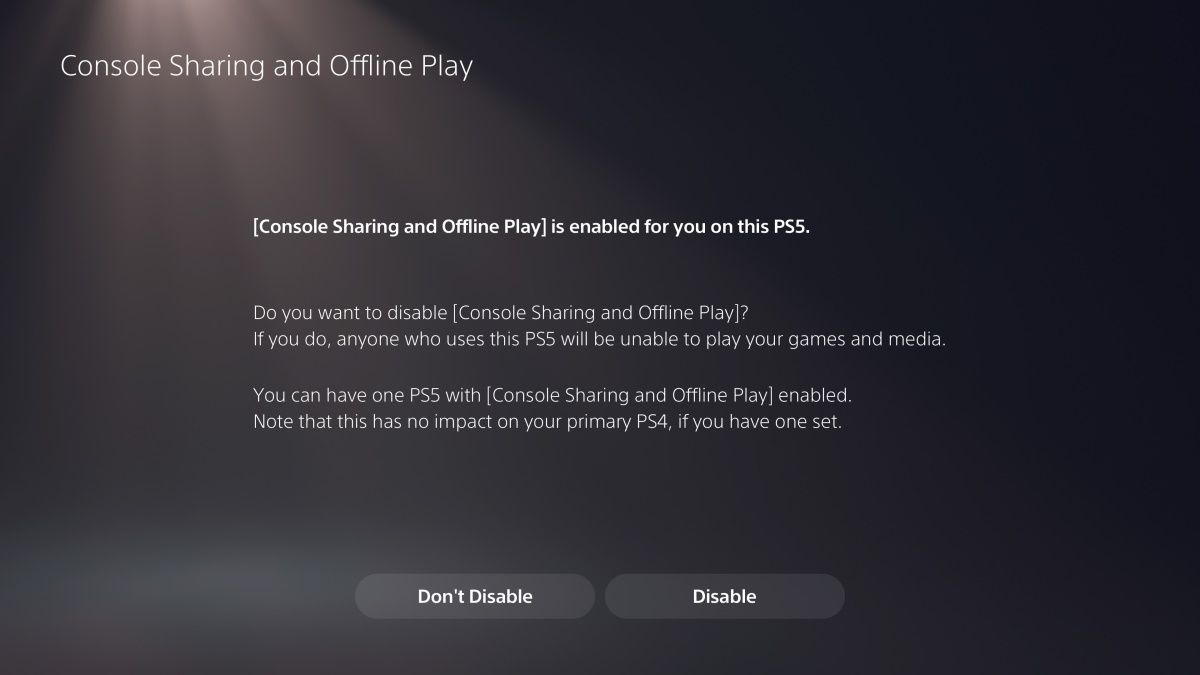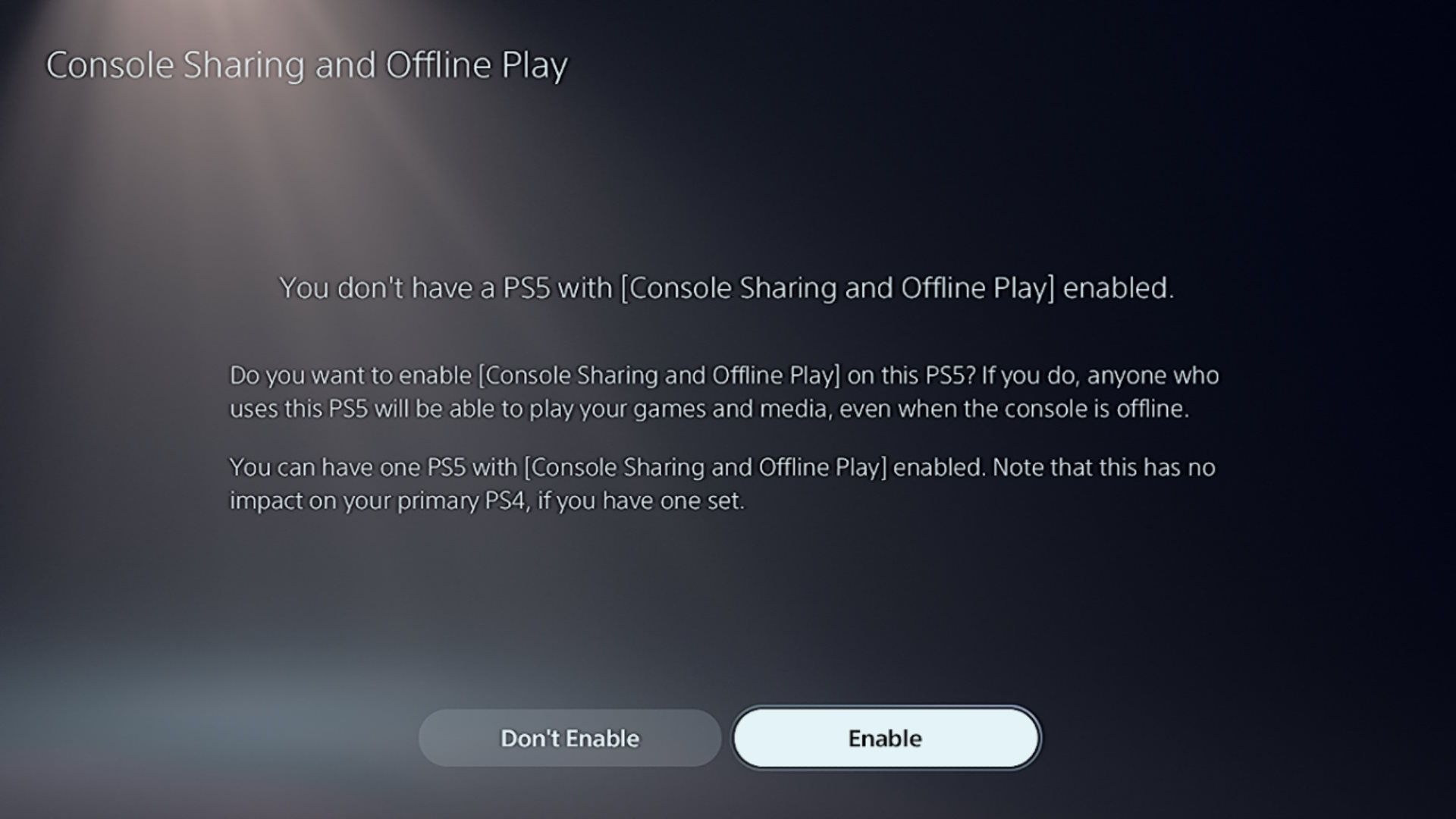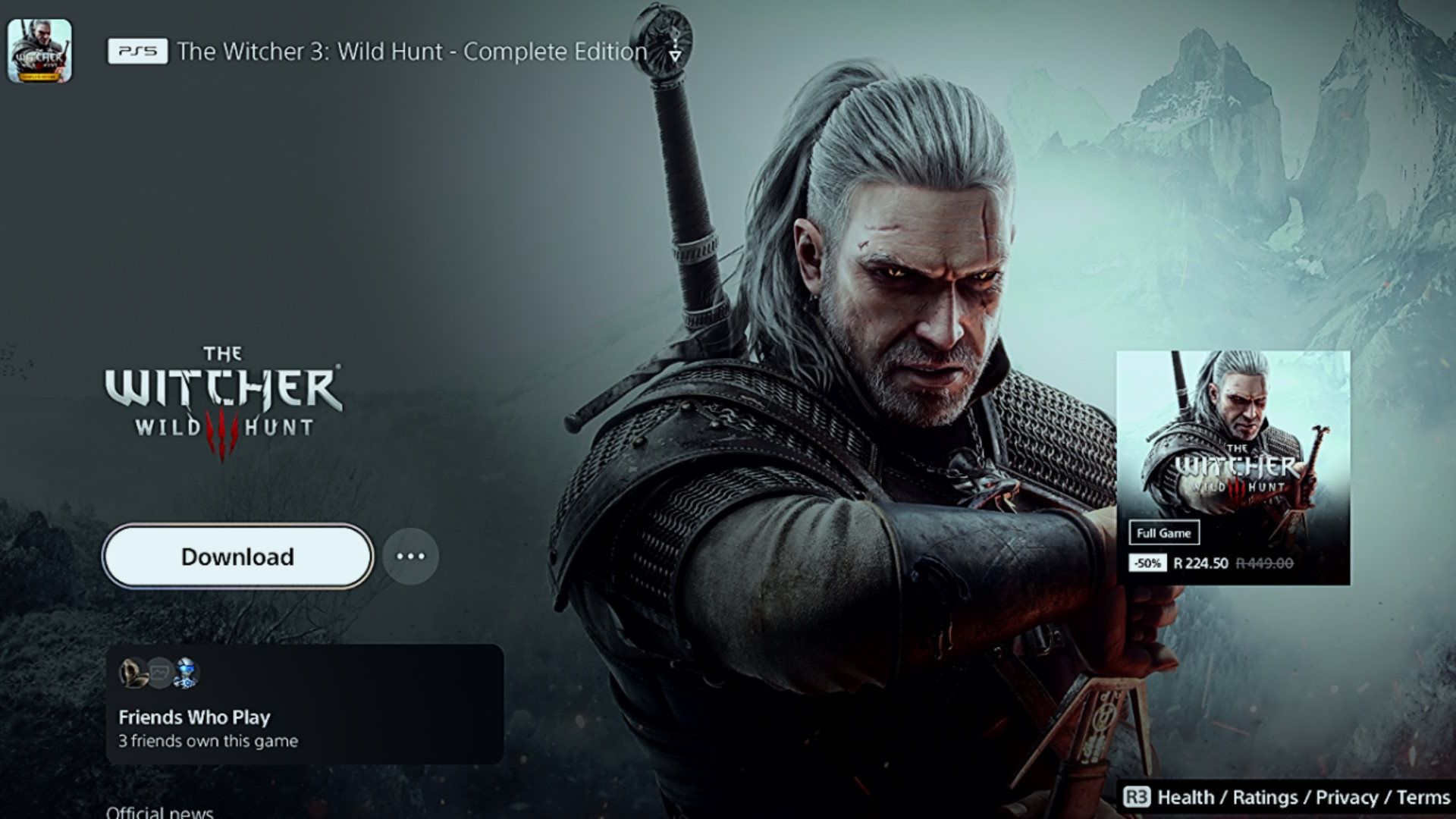To share a physical game with another PlayStation 5 owner, you just hand them the disc, and that's it. Sharing a digital game, however, requires some extra steps, and you can do it through the PS5's game share feature. Thankfully, it's relatively easy to enable and disable as you please.
Here's how you can game share on PS5.
What Is Game Sharing on PS5?
PS5 game share is a feature that allows you to share your digital games with friends and family so they can play them on their PS5 as if they own them. It's slightly different from game sharing on PS4 since you don't set the other PS5 as the primary console. Rather, you link your PSN account to the other console and enable an option called Console Sharing and Offline Play.
Do not confuse game sharing with Share Play on PlayStation 5. The former gives the other person full access to your digital library so they can play the games on their user account, while the latter only gives them temporary access to your user account so they can play your games.
Furthermore, if you have a PlayStation Plus subscription, you will also share it with them, meaning they will be able to access certain PS Plus benefits. These include playing the games in your PS Plus game library (including titles in the classic catalog) and having access to online multiplayer. Benefits they can't use include saving game progress to the cloud and claiming PS Plus discounts and free monthly games.
How to Game Share on PS5
You can only enable game sharing on one PS5 console at a time, meaning you'll need to disable it on your main PS5 console before you enable it on another. Keep in mind that, once you do this, you won't be able to access your digital games offline, as your console will need an internet connection to verify ownership of the titles on the PSN server.
Anyone on your primary console who was playing your digital games on their account before you disabled game sharing will lose access to those titles when you enable game sharing on another console.
To enable game sharing on another PS5 console, the first thing you need to do is make sure you've connected your PS5 to the internet and that you've logged into your PSN account. Then, follow the steps below:
-
On the home screen, select Settings (the gear icon) in the top-right corner.
-
Select User and Accounts > Other on the left side menu, and then select Console Sharing and Offline Play on the right.
-
Select Disable to turn off game sharing on your console.
- On the other PS5, connect it to the internet and log into your PSN account. If you don't have an existing account on that console, you can create a new user account on that PS5.
- Navigate to the Console Sharing and Offline Play screen (steps one and two above).
-
Select Enable this time around to enable game sharing on that console.
-
Download the game your friend or family member wants to play, and they will be able to access it from their account.
If you're having problems downloading games after game sharing, it could be due to licensing issues. To fix that, go to Settings > User and Accounts > Other and select Restore Licenses. Doing this will refresh the licenses of all the digital games in your library so you can download and play them with no problems.
To protect your PSN account, you should never share your login credentials with anyone. That's why we recommend that when signing in and enabling game sharing on another person's PlayStation 5, you do it in person.
When you no longer wish to game share, just disable Console Sharing and Offline Play on the other PS5, and re-enable it on yours.
Now You're Ready to Game Share on PS5
PS5 game sharing is a great way to let others play your digital games without having to purchase copies of their own. Not only does this save them money when it comes to game purchases, but it also means they don't need a PS Plus subscription of their own, especially if they just want online multiplayer.
And if your friend or family member has a game in their digital library that you want to play, just have them enable their account's game sharing feature on your PS5 console. That way, you can play each other's games and effectively double the savings.