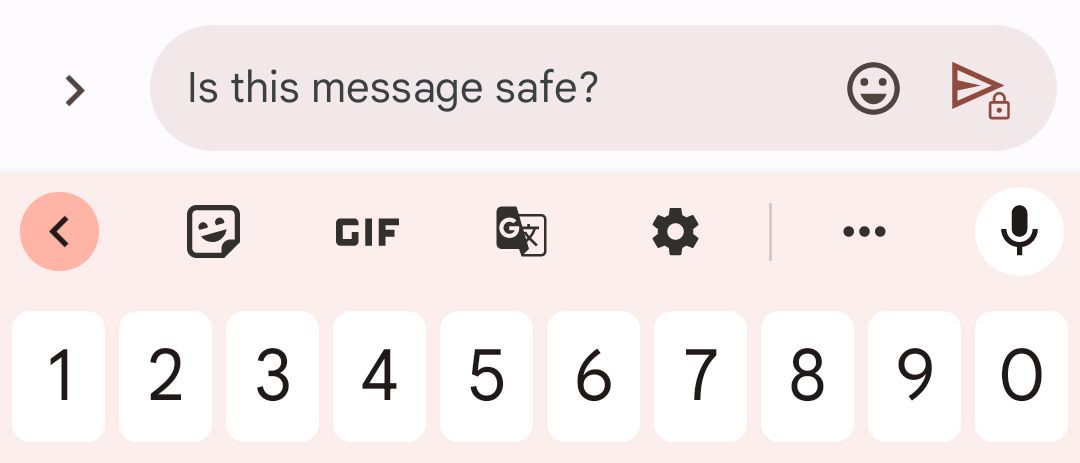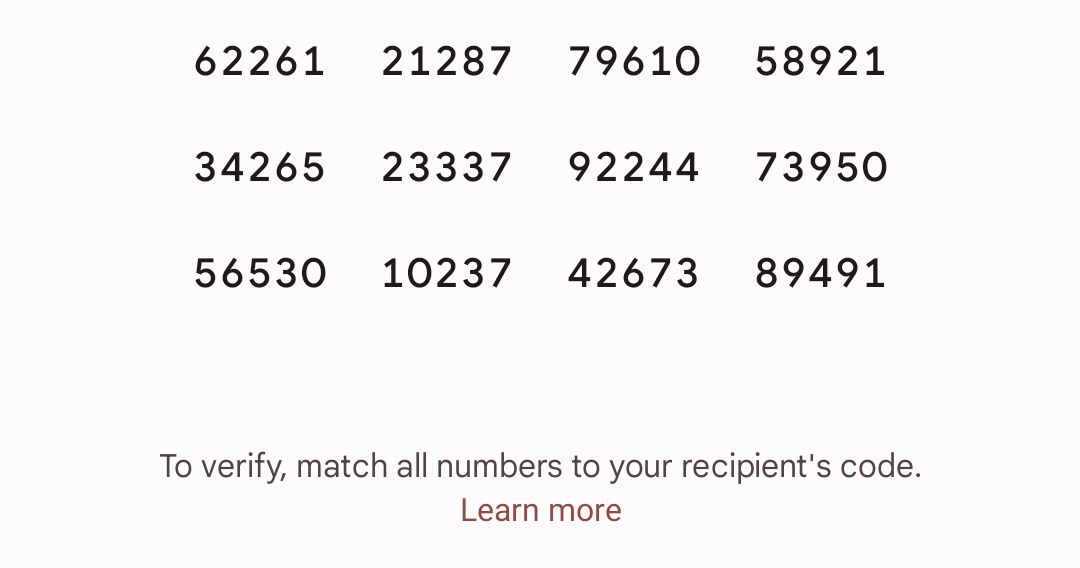The Quick Answer: Open the Messages settings and enable RCS chats or Chat features to get end-to-end encryption for your messages. Check it's working by looking for a little padlock next to the send button.
If you care about your privacy, you should enable end-to-end encryption for Google's Messages app on Android. This means any messages you send are fully secure and there is no chance of them getting intercepted by a third party—including Google.
End-to-end encryption in the Messages app uses RCS (Rich Communications Services), which is the latest evolution of SMS texting. All you need to do is enable it in the Messages settings.
How Does Encryption in Messages Work?
End-to-end encryption works by scrambling any text, images, or files you send from the Messages app before leaving your device. Once the message arrives on the recipient's device, the Messages app will then use a secret key to unscramble the data, allowing them to read it. This means that if anyone intercepts the message in the middle, they can't read the contents because they won't have the key needed to unscramble it.
The secret key is a number generated on yours and your recipient's phones, with a new key being created for each message. Once a key is used to decrypt a message, it gets deleted.
Enable RCS Chats to Get End-to-End Encryption
To enable end-to-end encryption, there are two requirements. First, both you and the person you're messaging have to be using the Google Messages app. The second requirement is that you both need to use RCS messages on your devices. This means that messages are sent over the internet and use the RCS format rather than SMS or MMS.
To enable end-to-end encryption in Messages, follow these steps:
- Open the Messages app.
- Tap the profile picture or icon in the top-right corner to open a menu.
- Select Messages settings.
- Tap RCS chats or Chat features.
- Hit the toggle to Turn on RCS chats or Enable chat features.
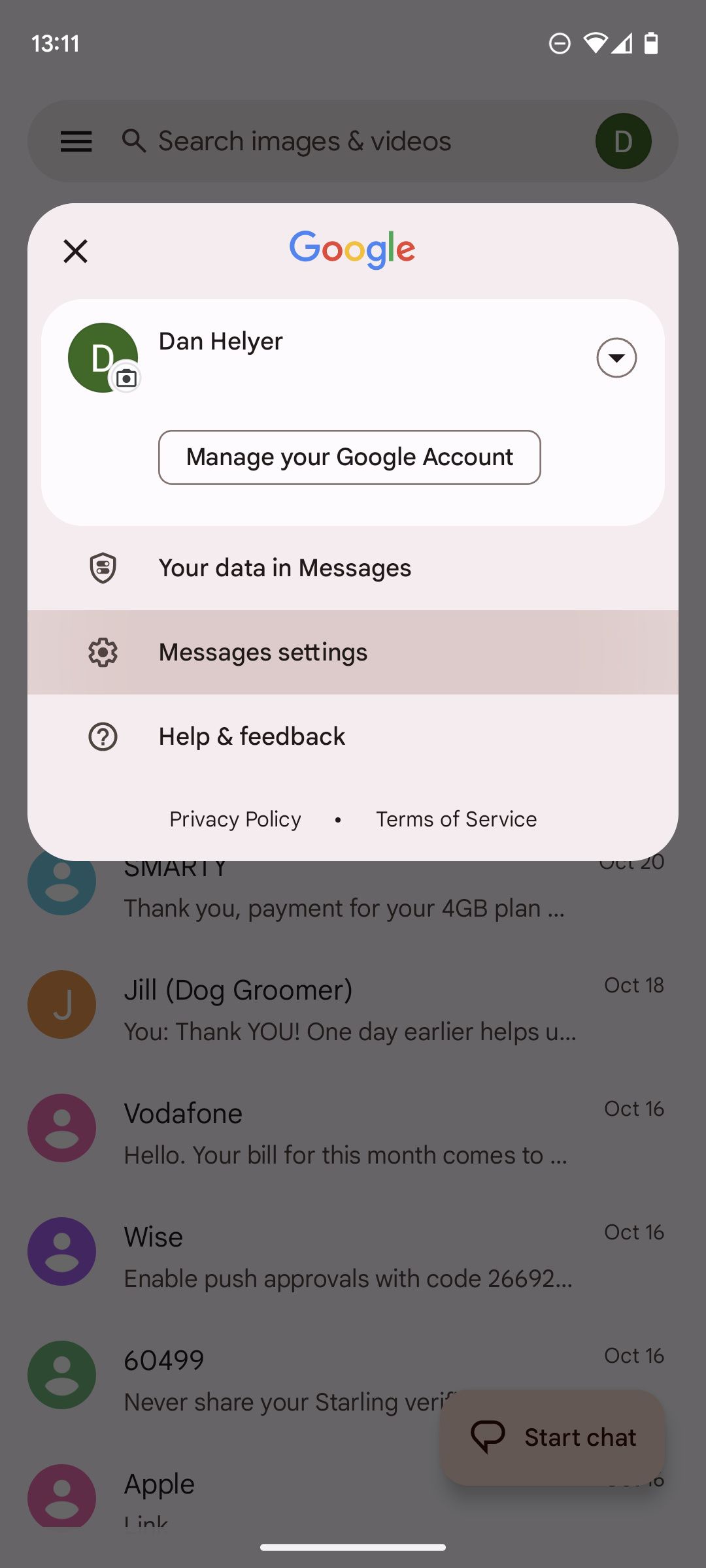
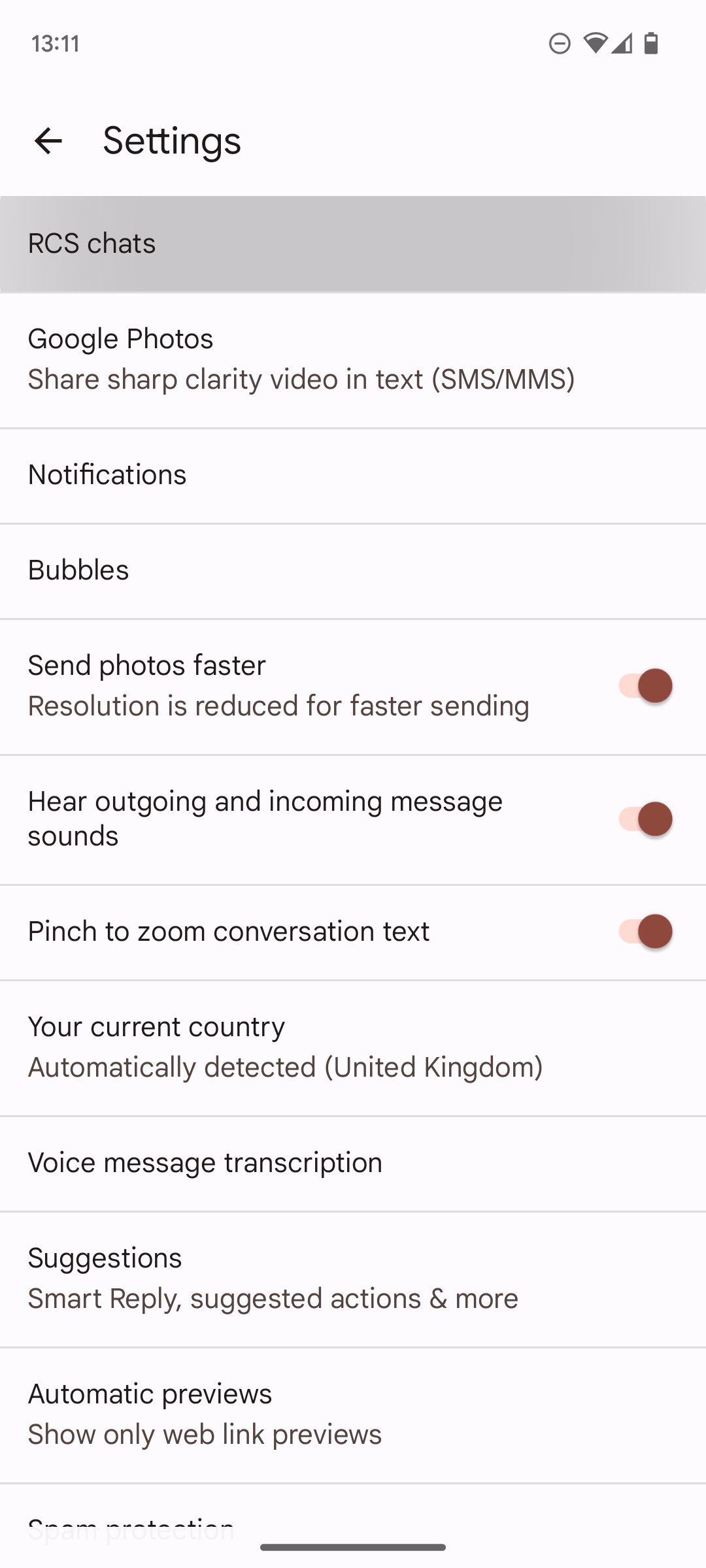
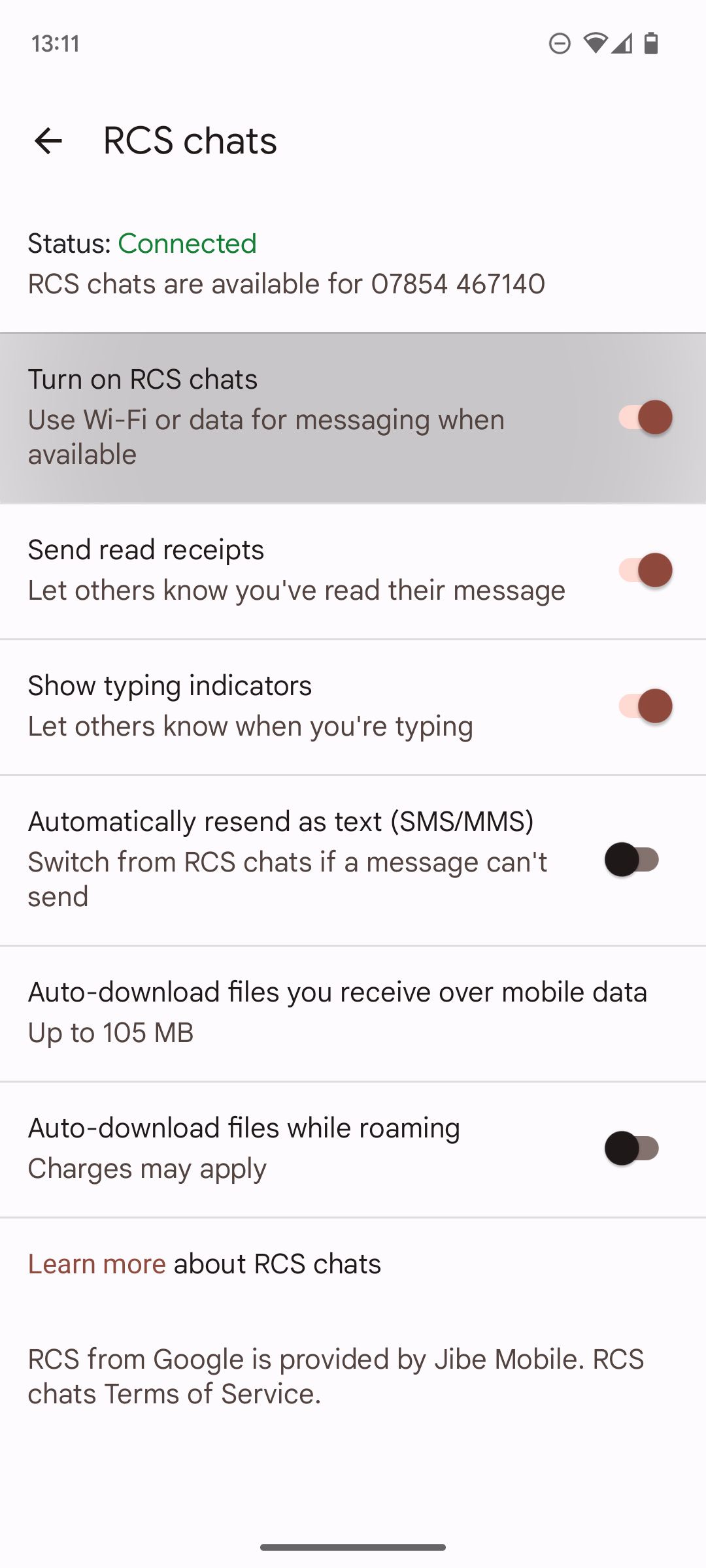
When you first enable RCS chats, you may need to verify your phone number to make sure it's working. Just follow the prompts in the settings to do so.
Look for the Padlock to See if Your Messages Are Encrypted
You can tell Messages is using end-to-end encryption if there's a little padlock next to the send button. A little lock will also appear next to the message's timestamp and next to the banner telling you who you're chatting with.
If there are padlocks in these places, then your messages are safe and secure.
Use Your Verification Code to Check the Encryption
Each end-to-end encrypted conversation has a unique verification code, and this code will be the same for both you and your contact. If you want to go through an extra step and verify that code, it can give you added peace of mind that your chats are encrypted and going to the right person.
To do so, open a conversation in the Messages app and in the top-right corner open the More menu (three vertical dots). Now select Details > Verify encryption. Now all you have to do is call your contact and confirm they have the same code.
Protect Yourself and Your Data
Security is the biggest concern in today's technological world. With more and more people falling victim to privacy leaks, it's important to stay cautious and do all you can to protect yourself, and encrypting your messages is a wise place to start.