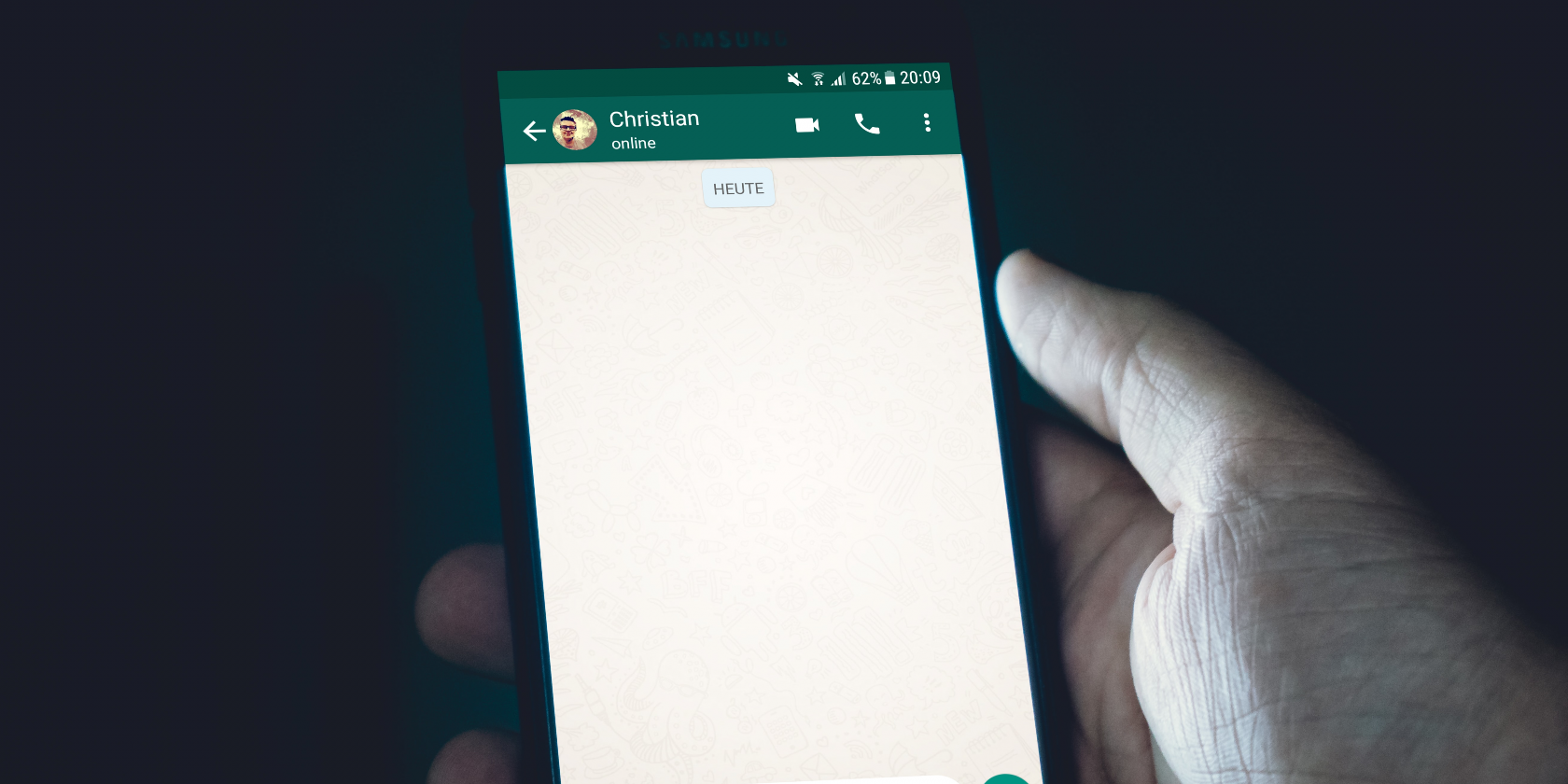Not all WhatsApp messages are important, so they shouldn't stick around forever. WhatsApp allows you to delete unimportant or compromising messages so you can move on from your conversations after they're done, just as you'd do in real life.
WhatsApp has joined the likes of Signal in enabling you to get rid of messages you no longer want in existence. The feature has several benefits, such as cutting your digital footprint, giving you a sense of privacy, and more.
How WhatsApp's Disappearing Messages Feature Works
The feature enables you to set an option for each individual chat, whether an individual or a group chat, to delete messages automatically seven days after they have been sent.
But unlike some competitors, WhatsApp doesn't give you the flexibility of changing the length of time that messages are stored. Moreover, the service removes images and videos sent from the chat.
To use this feature, first ensure that you have the latest version of WhatsApp on iOS or Android. To update your app, find it in the App Store or Google Play and tap Update.
How to Enable Disappearing Messages in Individual Chats
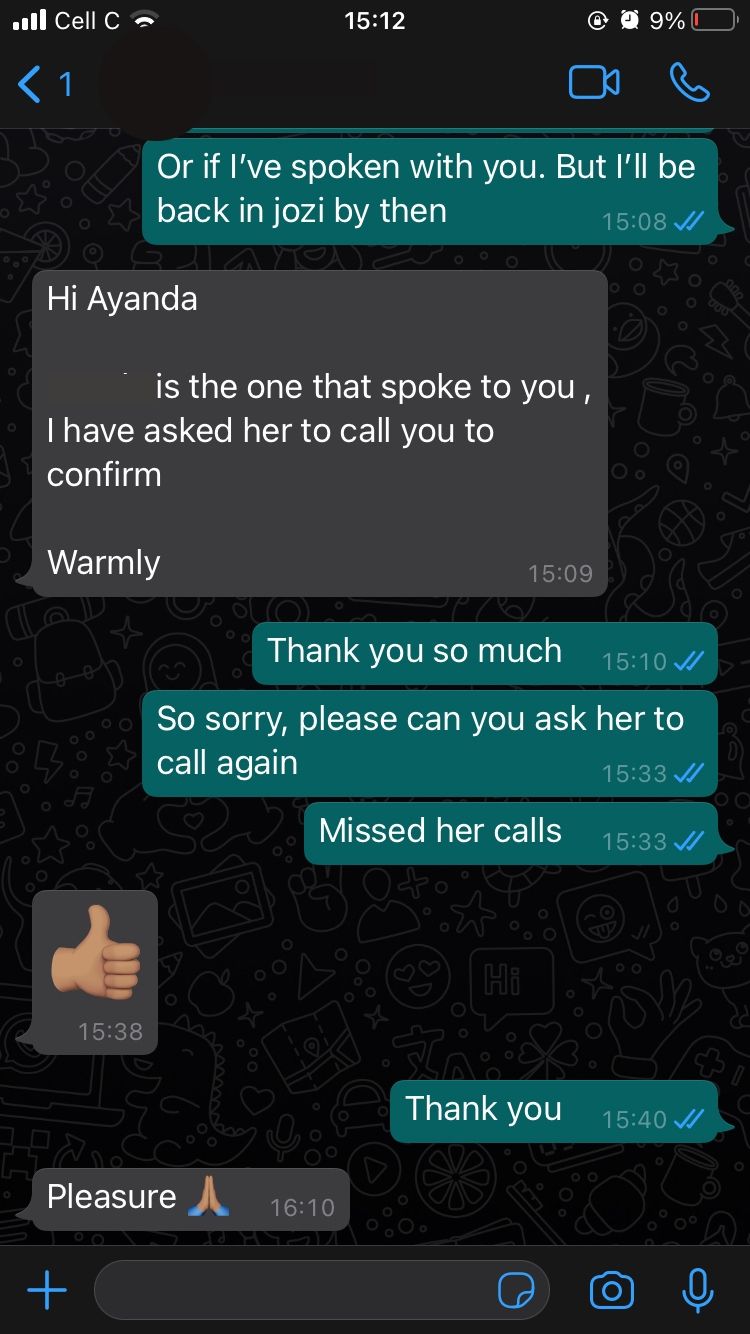
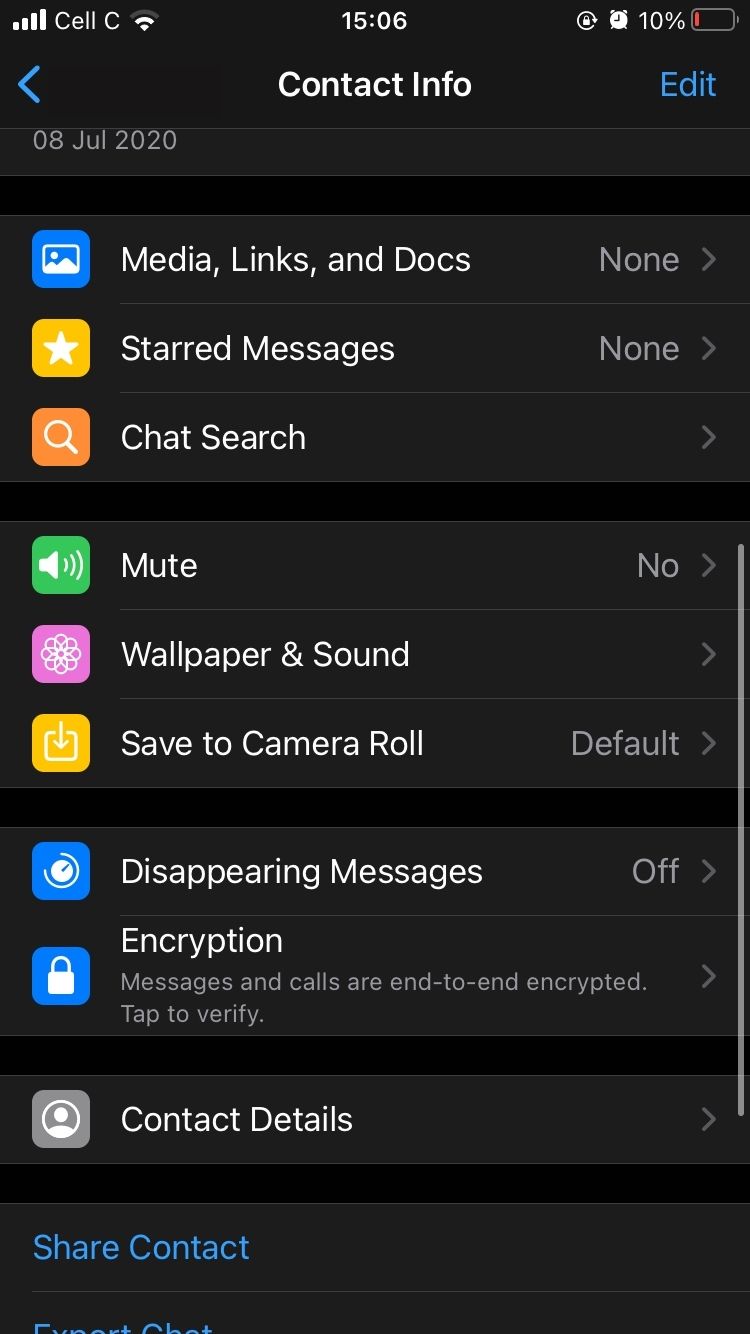
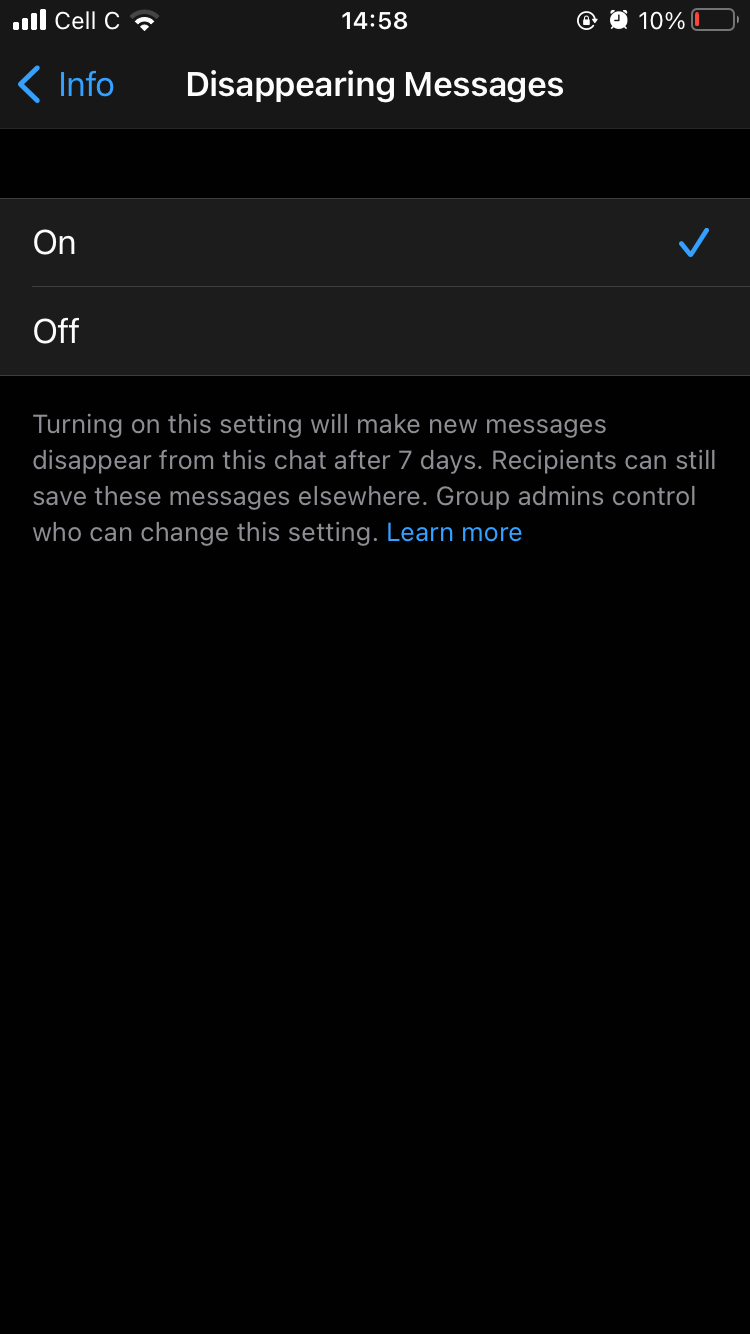
Below is a step-by-step process for enabling disappearing messages in your WhatsApp chats.
- Open the chat of the contact you want to enable the Disappearing Messages feature for and tap on the contact's name at the top of the chat.
- Now scroll down and select Disappearing Messages.
- The first time you enable the feature, you will see a pop-up message that briefly explains how it works. After reading it, click on Continue. The current status will be set to Off.
- Tap On to enable the feature.
How to Enable Disappearing Messages in Group Chats
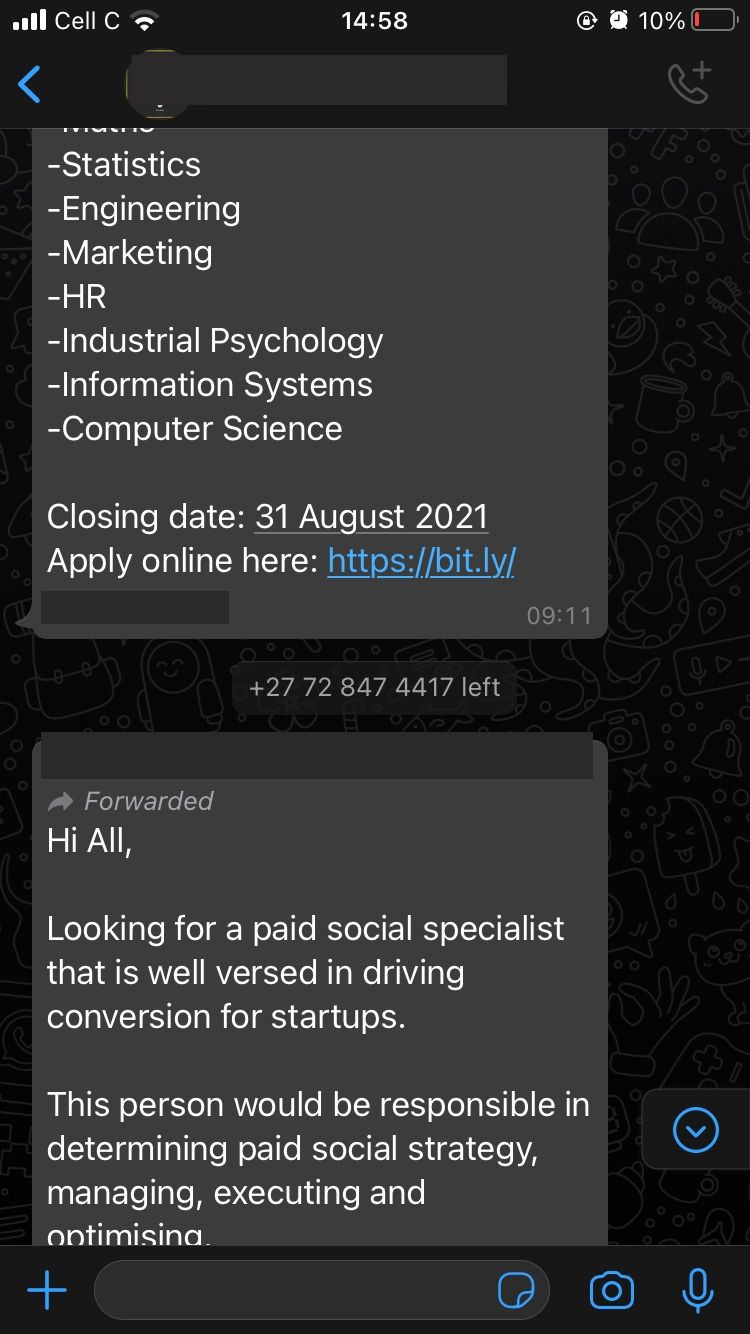
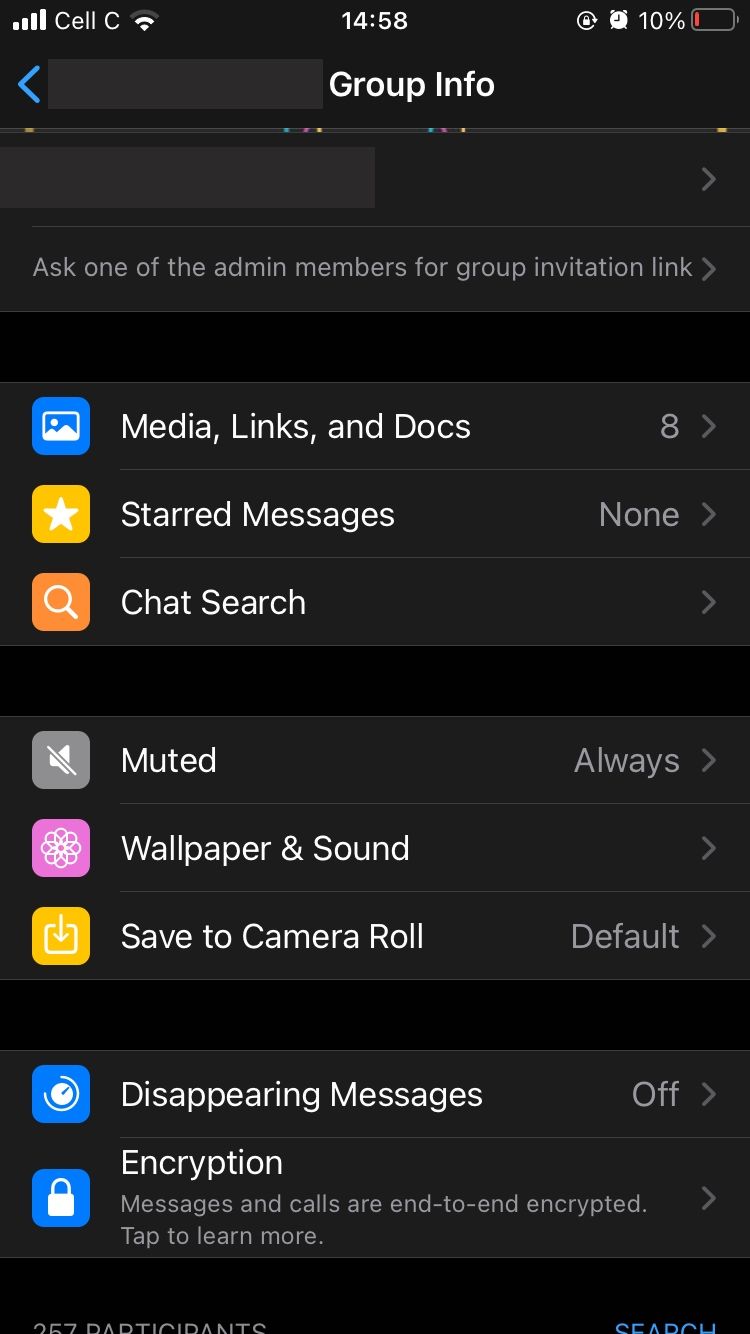
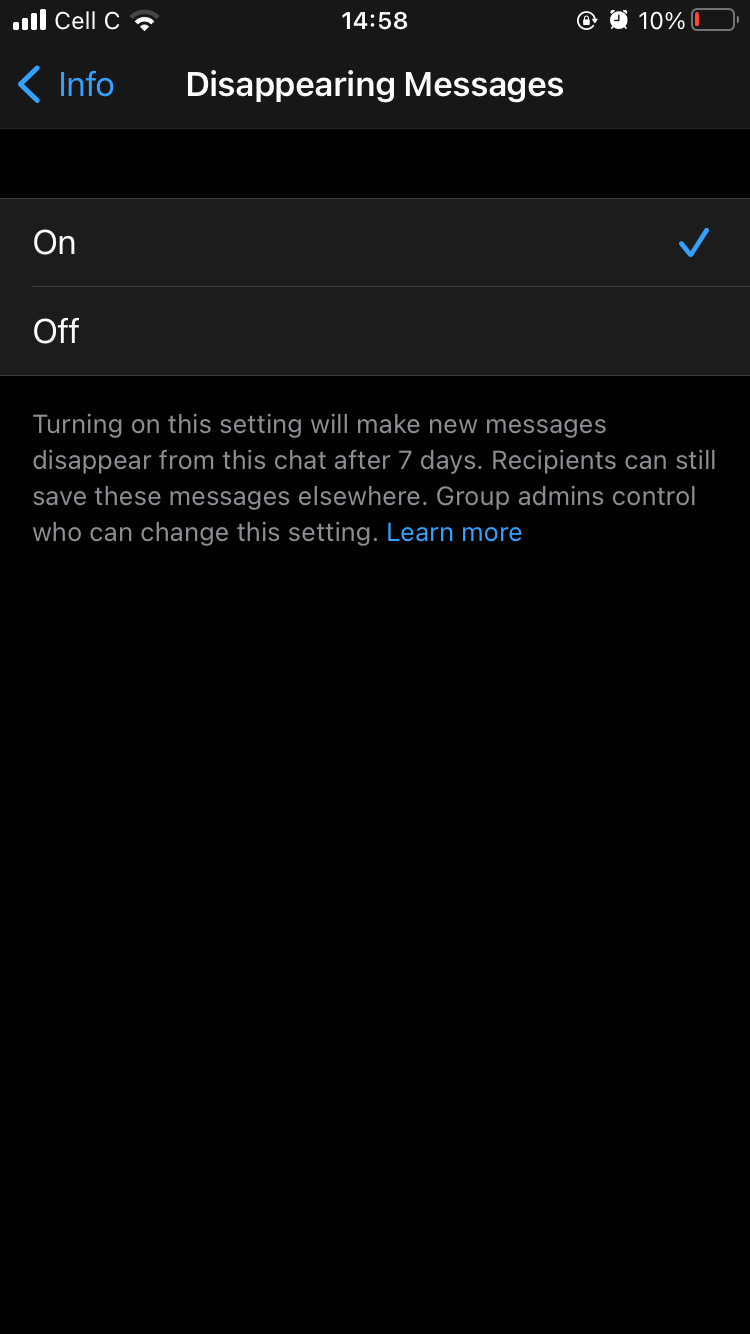
If you want to enable disappearing messages within group chats, follow the steps listed below.
- Open the chat of the contact you want to enable the Disappearing Messages feature for and tap on the contact's name at the top of the chat.
- Scroll down and press Disappearing Messages. The current status will be set to Off.
- Click On to enable the feature.
How to Disable Disappearing Messages in Individual and Group Chats
To disable the Disappearing Messages feature in both individual and group chats, repeat the same process you'd use to enable the feature, but tap Off instead of On, in the last step.
The screenshots below show you how to do this.
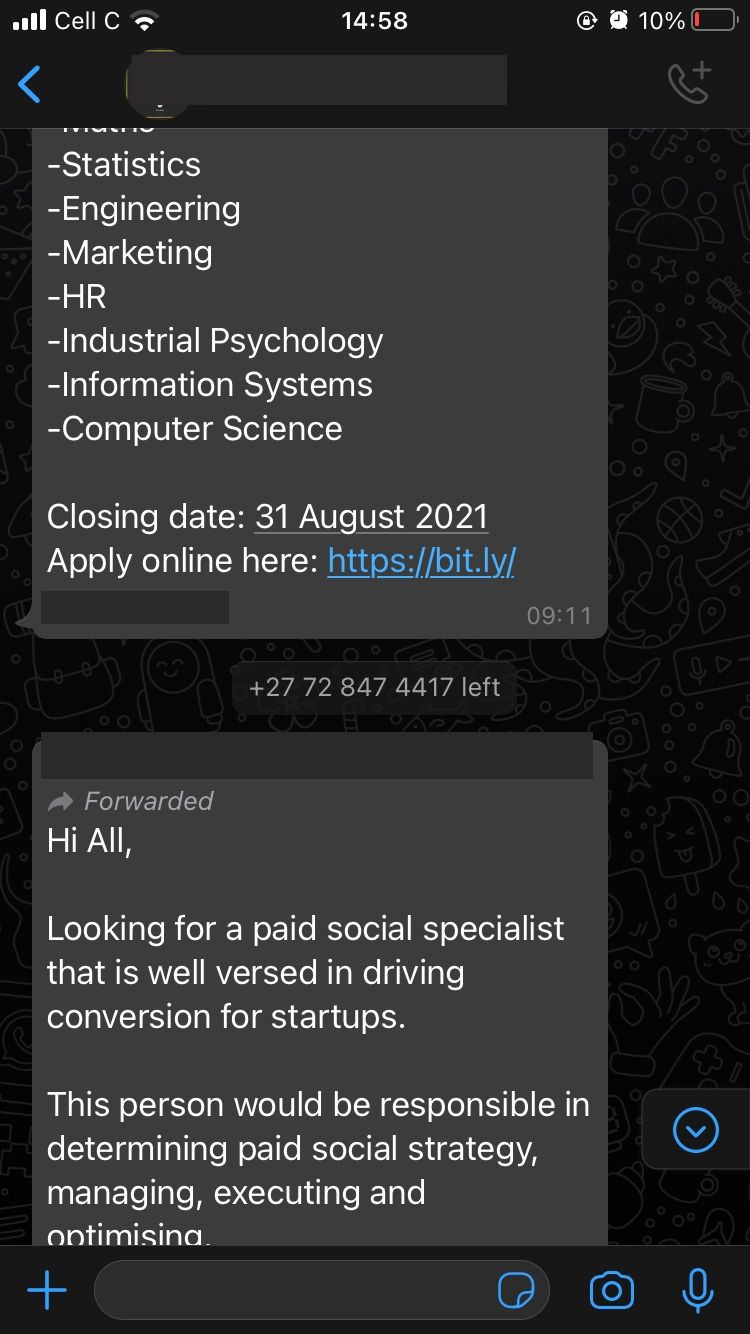
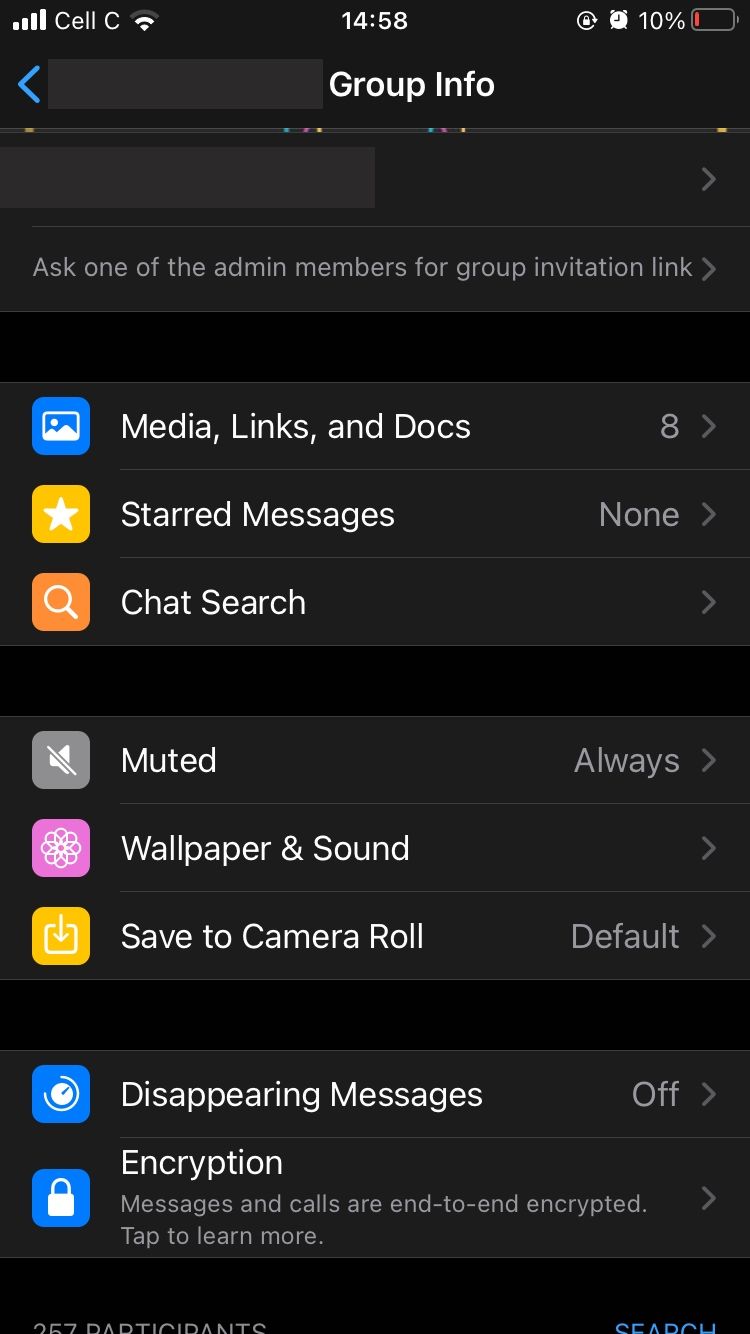
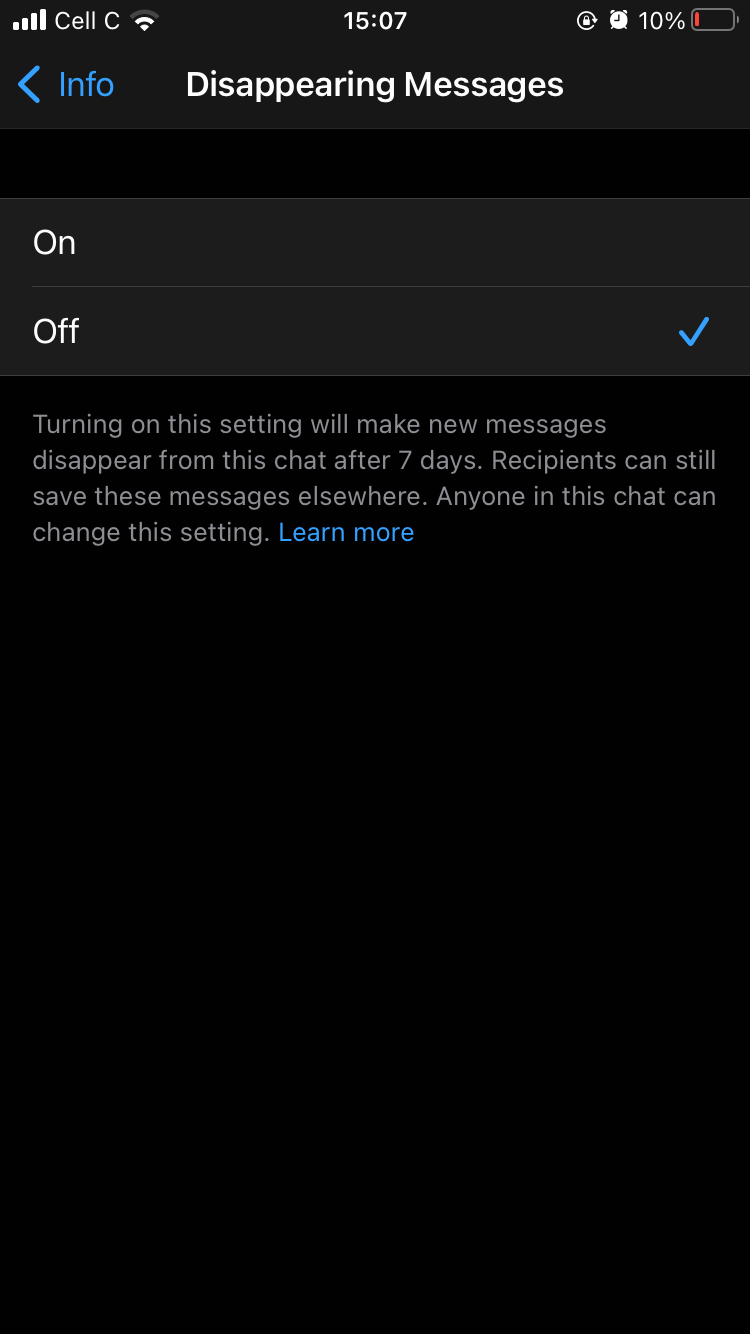
When the Disappearing Messages Feature Won’t Work
Any messages sent or received before the Disappearing Messages feature was enabled won’t be affected. If you forward a disappearing message to another person, it won’t disappear from their chat unless they also have the feature enabled on their end.
If the recipient of a disappearing message replies directly to that message by swiping right to quote it, the message may remain visible after the seven-day limit.
A Word of Caution
Keep in mind that the Disappearing Messages feature only deletes messages and media (such as images and videos) within the chat. It doesn't affect messages and media forwarded by the recipient.
So, while the chat will be cleared of any messages and media you may have sent, they will still exist wherever they may have been forwarded to. Moreover, any media you may have sent will remain saved in the recipient's gallery if they have downloaded it.
As with everything tech-related, this feature does have loopholes. Once you send something, it may be difficult to control how far it goes once distributed. This why it's important to only share information and media you don't mind being distributed.
Not All Conversations Have to Last Forever
Now your WhatsApp conversations won't have to last forever. The Disappearing Messages feature gives you the peace of mind of knowing that anything you might have texted a week ago won't be available to revisit if it's no longer necessary.