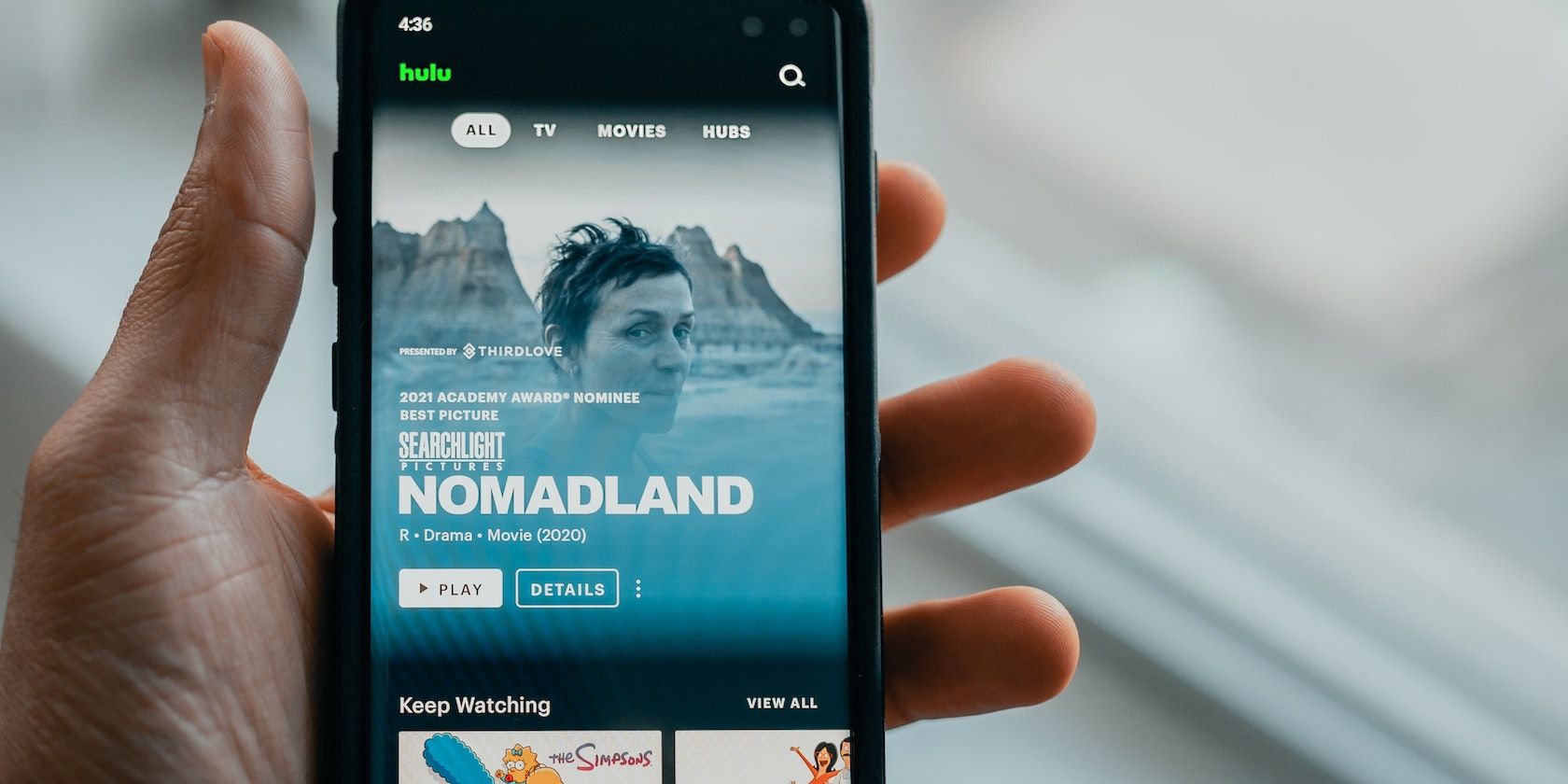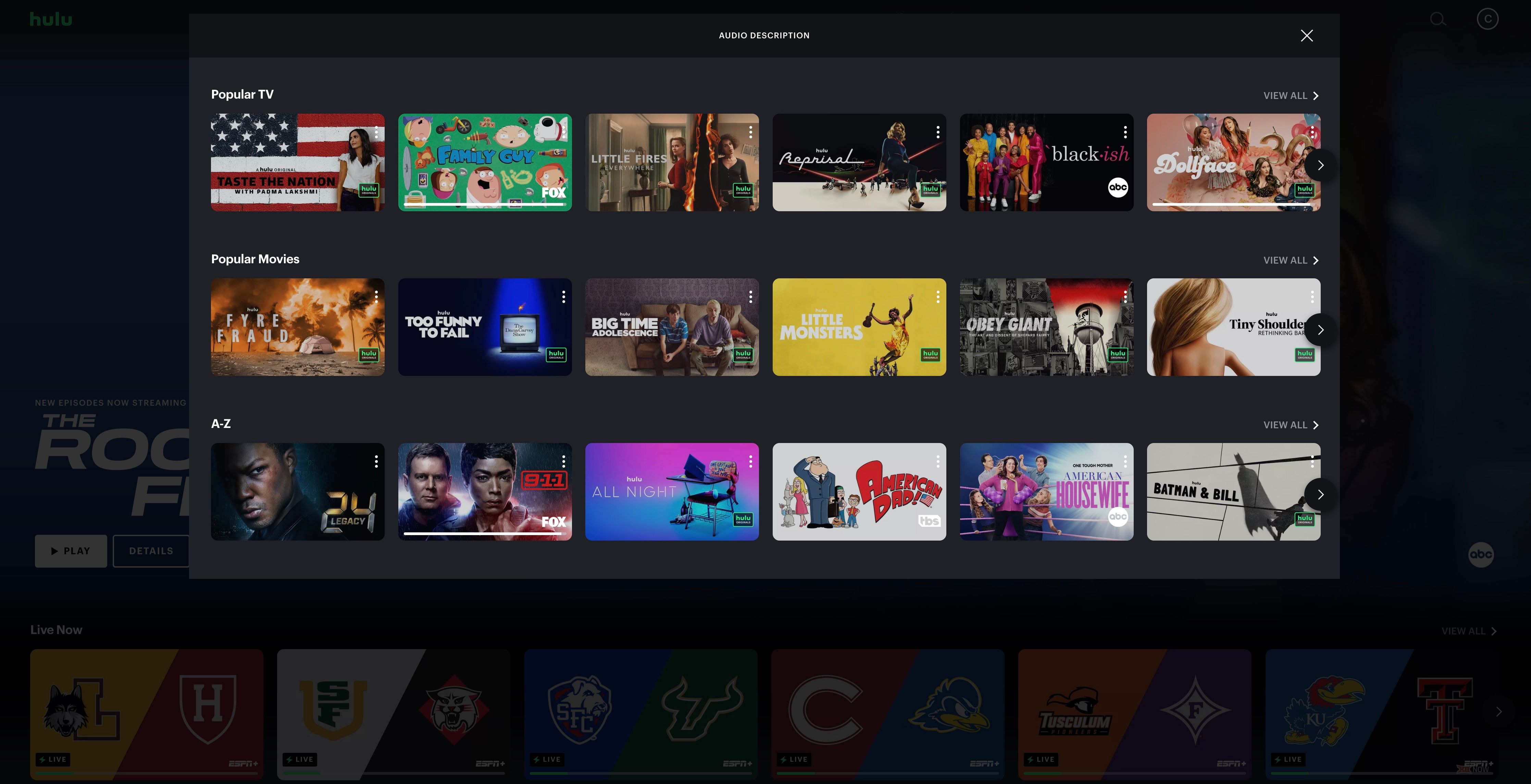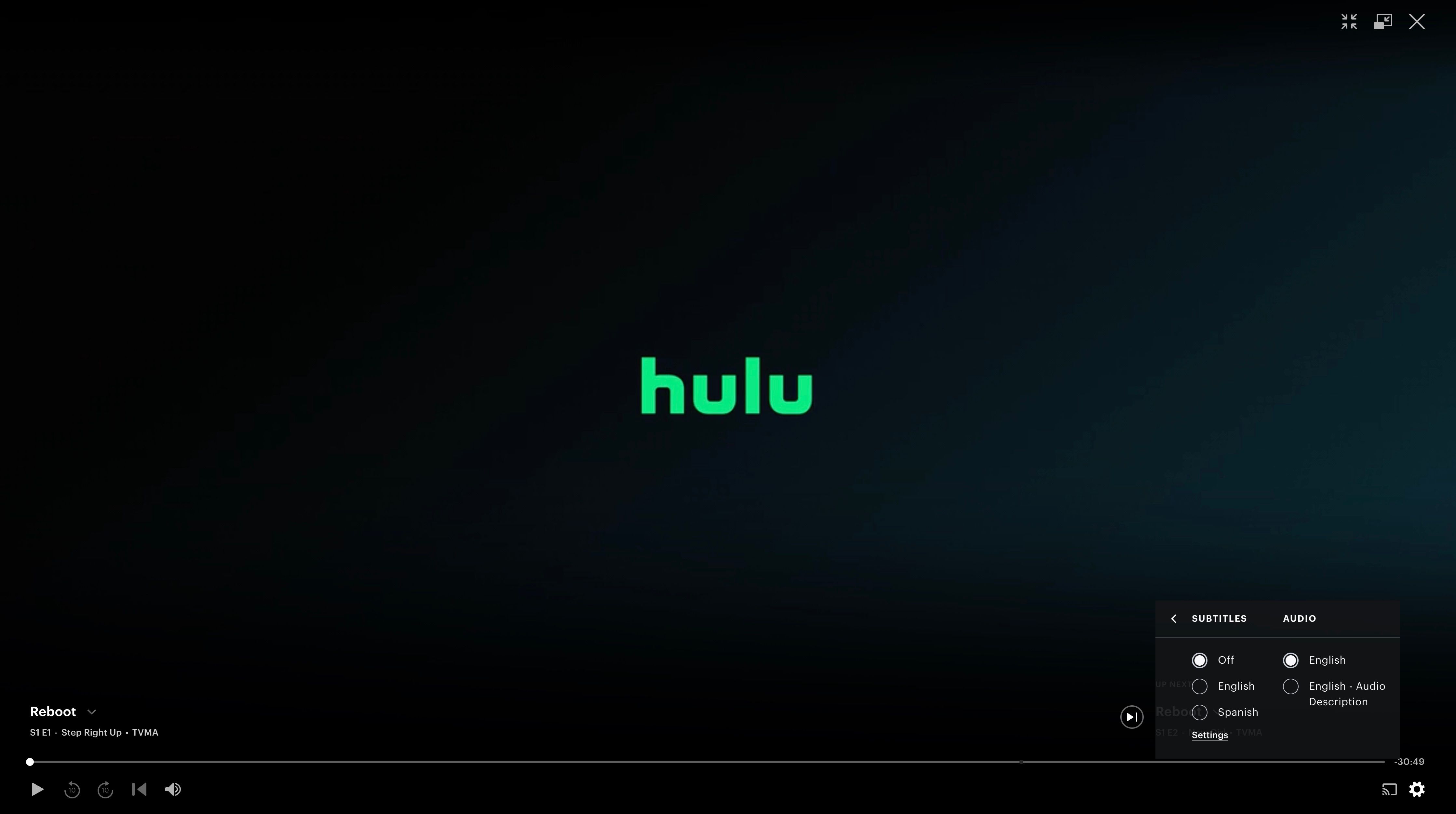Hulu offers multiple forms of entertainment, from streaming fan favorites and new Hulu originals to live TV. Many of the titles also come equipped with optional audio descriptions for those who wish to hear what is happening on the screen alongside the content's dialog. Keep reading if you want to start using audio descriptions on your favorite Hulu shows.
How to Discover Content With Audio Descriptions on Hulu
There's no doubt that Hulu is one of the best streaming services out there, and accessibility features like audio descriptions make it a must-have for some people. With that said, not every title on Hulu's library offers audio descriptions.
Fortunately, Hulu makes it easy to find the right content for you with the help of its hubs. To locate content with Hulu's audio description, navigate to the Hulu home page and scroll down until you find the hubs section. Under hubs, select the hub titled Audio Description. You can also go directly to Hulu's audio description hub and check all available titles. From there, you only need to enable audio descriptions like we're about to show you.
How to Enable Audio Descriptions on Hulu (Mobile)
Hulu offers a curated list of descriptive audio-enabled titles for those who wish to hear a description of what is occurring on-screen. Subscribers can play these titles on mobile devices with audio descriptions enabled by taking the following steps:
- Open the Hulu app on your mobile streaming device.
- Select the title you wish to watch and allow it to begin playing.
- Select the settings gear icon at the bottom of the window.
- Under the audio settings, select the English-Audio Description option.
A filled-in circle next to the selected option indicates the current audio setting.
How to Enable Audio Descriptions on Hulu (Smart TVs)
You can enable audio descriptions through the Hulu app on your smart TV. These are the devices that support this feature:
- Xbox 360
- Xbox One
- Vizio Smart TVs
- Samsung Smart TVs, excluding 2017 models
- Roku
- Fire TV
- Apple TV
- Chromecast
- Android TV
To enable or disable descriptive audio on a Smart TV, follow these steps:
- Open the Hulu app on your smart TV.
- Select the title you wish to view and allow it to begin playing.
- Use your remote to press the upwards arrow to open the settings menu within the playback window.
- Under the audio settings heading, select the English-Audio Description option.
Apple TV users should swipe downward on the keypad to access the settings window within the playback window.
If you cannot find the title you wish to watch with audio descriptions, you might find it on a different streaming service. For instance, you can enable subtitles and audio descriptions on Amazon Prime Video.
How to Enable Audio Descriptions on Hulu (Browser)
To enable or disable audio descriptions through hulu.com in a web browser, follow these steps:
- Navigate to Hulu.com and log in to your account.
- Select the title you wish to watch and allow it to begin playing.
- Select the Settings gear icon in the lower right corner of the window.
- Select the Subtitles and Audio button to open the audio window.
- Select the English-Audio Description option.
At the time of writing, Hulu audio descriptions are only compatible with four web browsers, including:
- Chrome
- Firefox
- Edge
- Safari
Enjoy Audio Descriptions With Hulu
Hulu's descriptive audio settings allow for more accessibility to its streaming content as well as a new way to experience entertainment.
Subscribers can utilize it through streaming content as well as downloaded content if they are a Hulu (no ads) or Hulu (no ads) + Live TV subscriber. Audio descriptions enrich the streaming experience and add value to the Hulu platform.