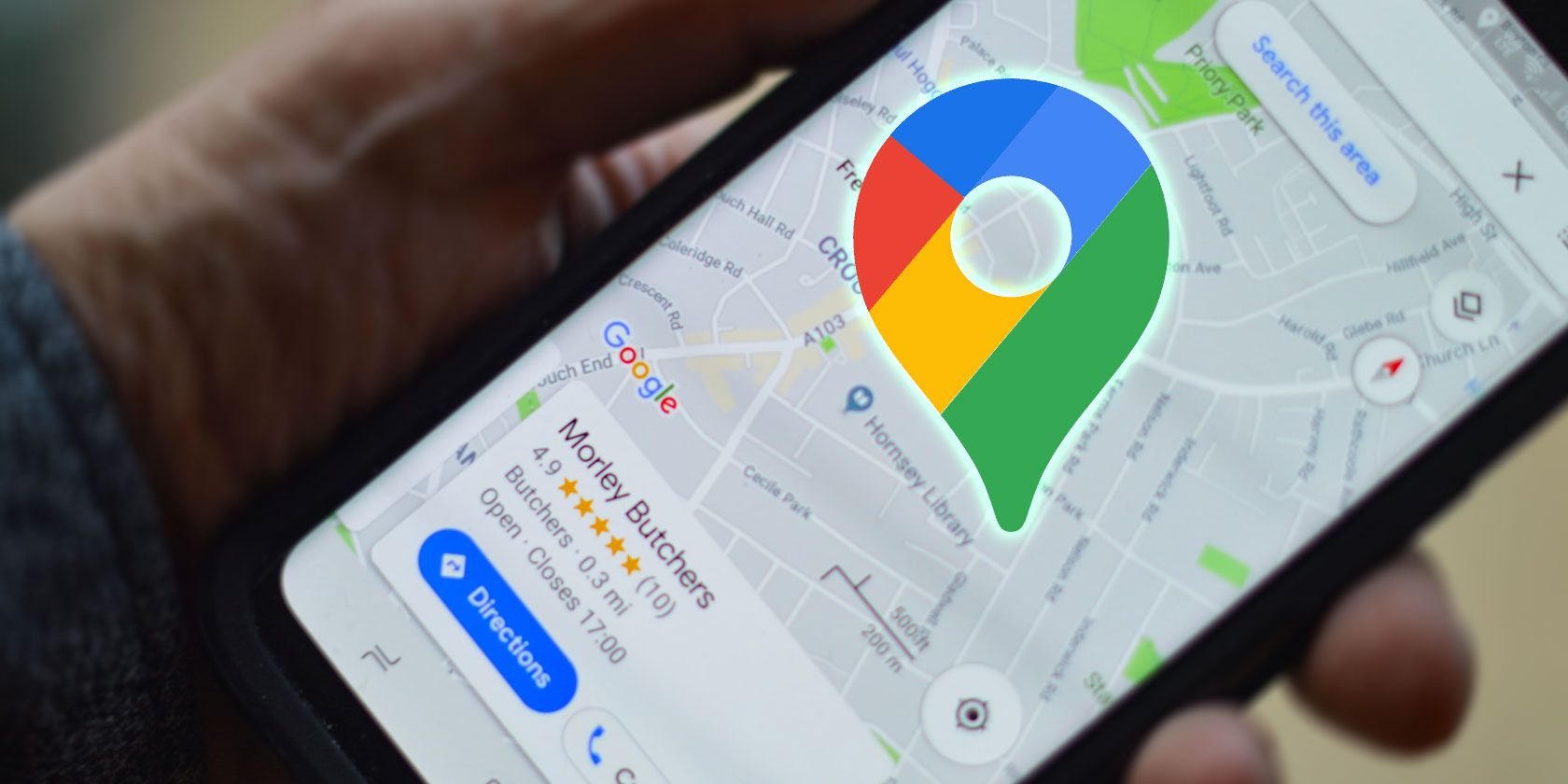Slowly but steadily, Google has rolled out a dark mode for all its Android apps. Google Maps has also gained a dark mode, which will help reduce the strain on your eyes and let you navigate better.
This dark mode is different from the dark theme that was already present while using the navigation feature. Here's how you can enable dark mode in Google Maps for Android.
Dark Mode in Google Maps for Android
Google Maps already had a Night mode. However, this dark mode is different as it gives all the UI elements and maps a dark-ish look. Previously, Night mode in Google Maps was only available while using the app for navigation purposes.
Depending on your preference, you can set Google Maps to use the device theme. This means the app will automatically switch to a dark theme whenever dark mode is enabled on your Android device. Alternatively, you can permanently use the app in dark mode or with the light theme, irrespective of the device theme.
How to Enable Dark Mode in Google Maps for Android
Enabling dark mode in Google Maps for Android is pretty simple. Just follow the steps below, but do make sure you are running the app's latest version.
- Open Google Maps on your Android device.
- Tap on your profile photo in the top-right corner, followed by Settings.
- From the Theme option, select the Always in dark theme option to enable dark mode instantly.
- Alternatively, you can also select the Same as device theme to sync the themes of Google Maps and your device.
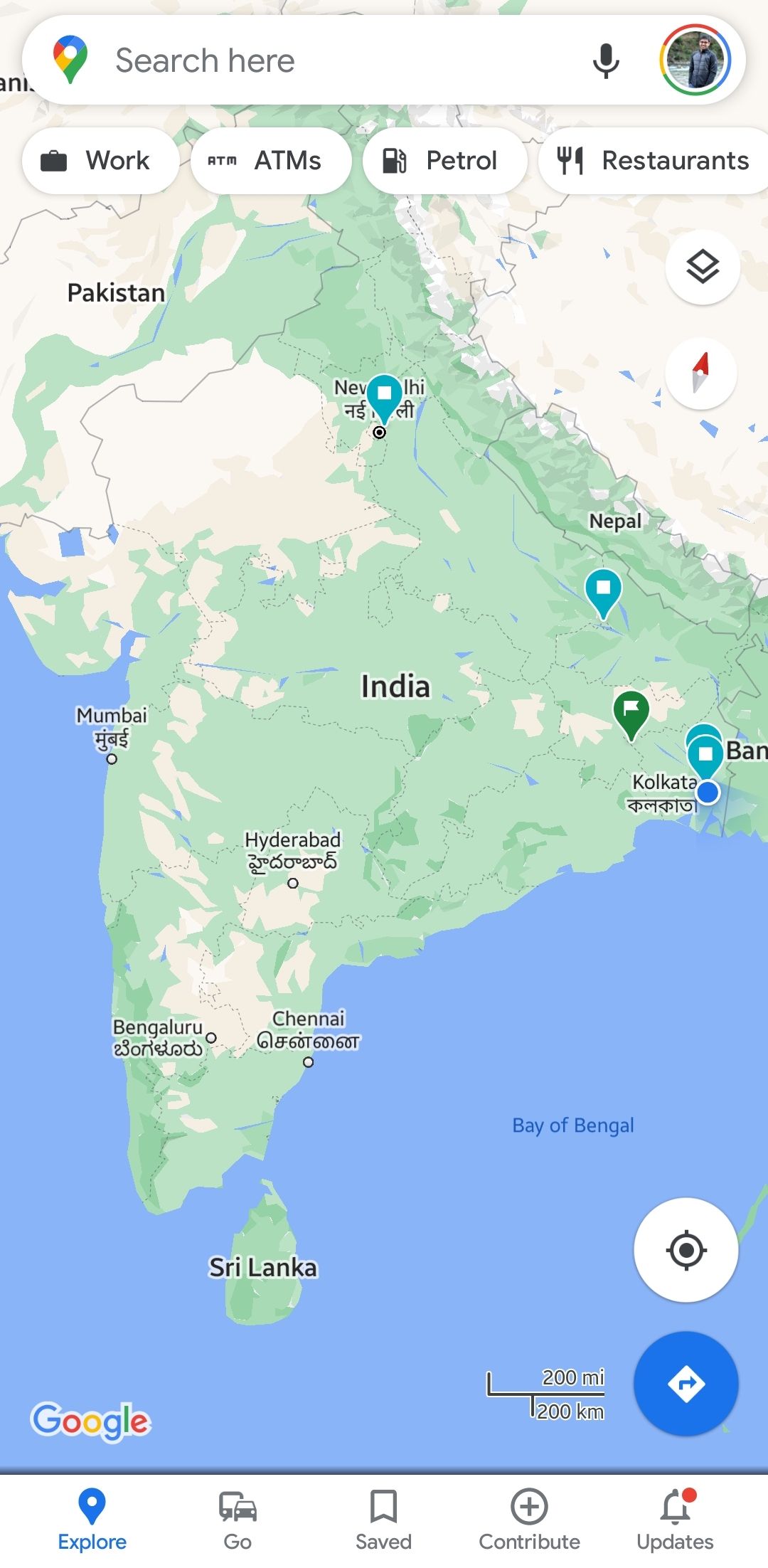
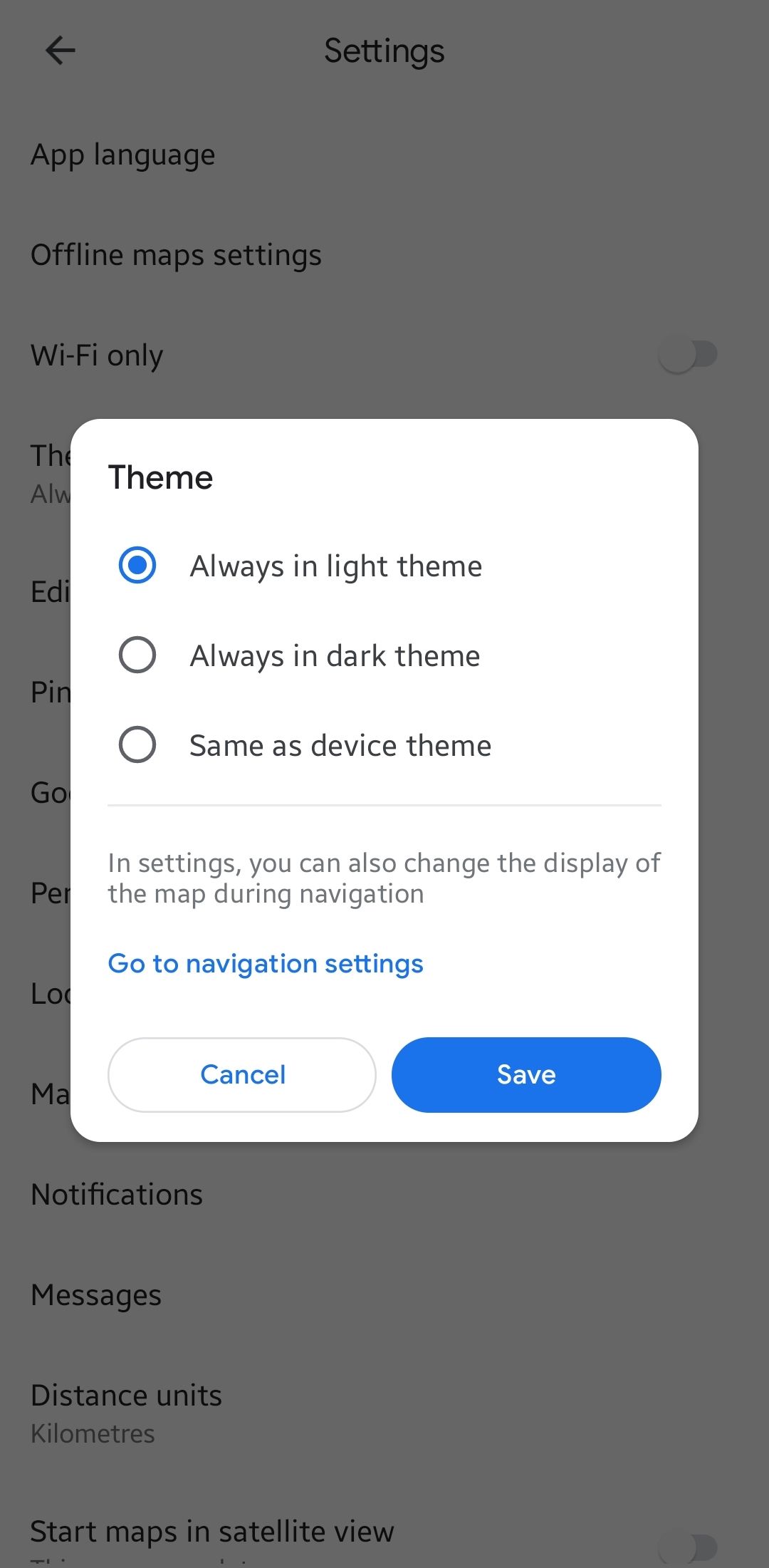
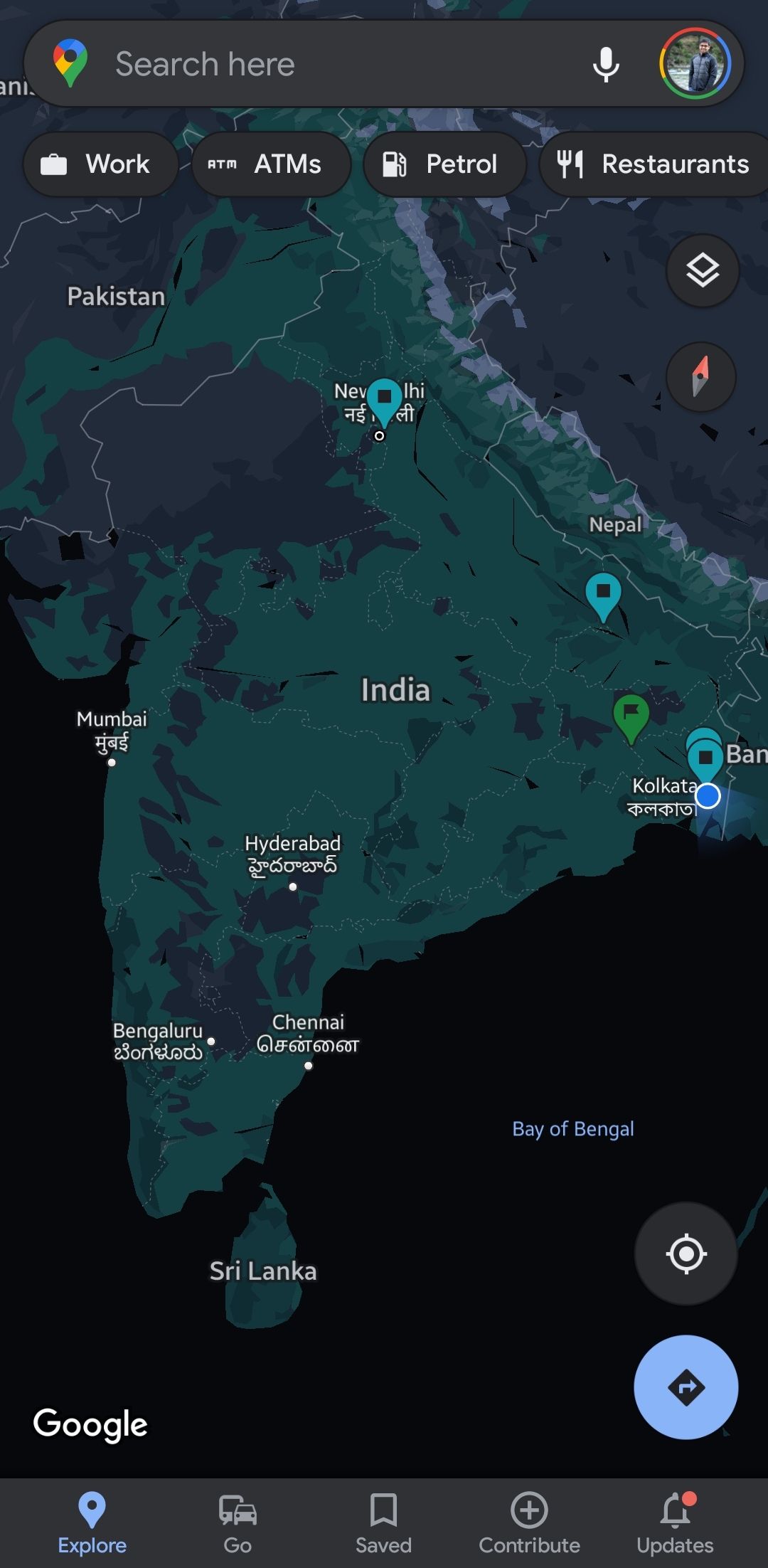
You can still have a different theme for only when you're navigating in Google Maps, irrespective of what theme you select for Google Maps itself. Enabling dark mode in Google Maps primarily affects its UI elements and maps color.
So if you prefer dark maps when driving but a light interface the rest of the time (or the other way around), you can have that.
How to Change the Navigation Theme in Google Maps
You can change the navigation theme in Google Maps by following the below steps:
- Open Google Maps on your Android device and tap on your profile photo in the top-right corner.
- Tap on Settings from the dialog box that opens. Then scroll down and select Navigation settings.
- Scroll down to the Map display section, from where you can select the navigation Colour scheme.
- If you set the color scheme to automatic, navigation in Google Maps will automatically switch between light and dark themes depending on the time of the day and if you are going through an underground tunnel, etc.
Switch to Dark Mode in Google Maps
If you use Google Maps a lot for navigation purposes, you should try the new dark mode as it gives the UI a new look as well. The dark theme will also reduce the strain on your eyes, especially if you tend to use Google Maps after sunset.