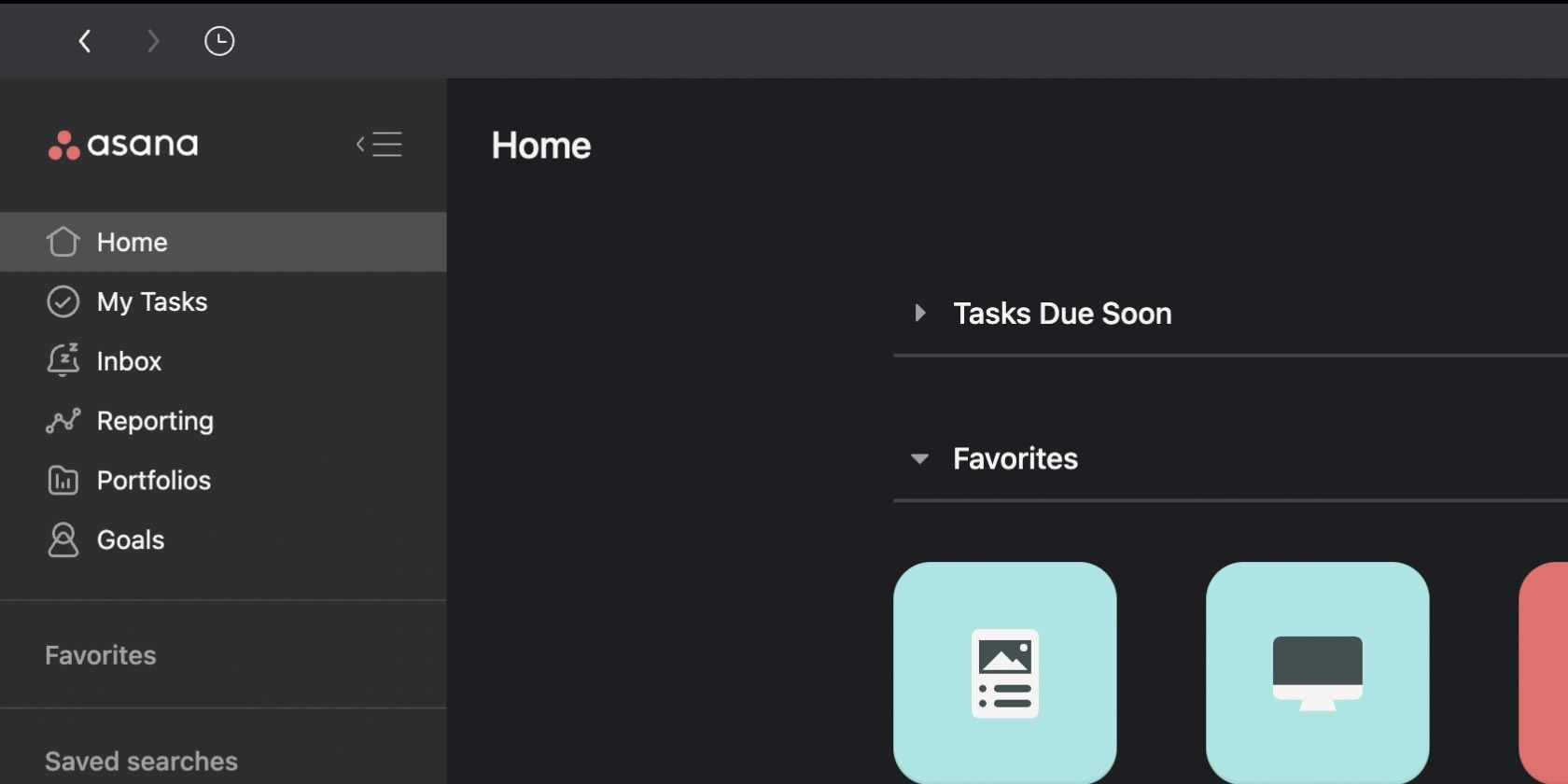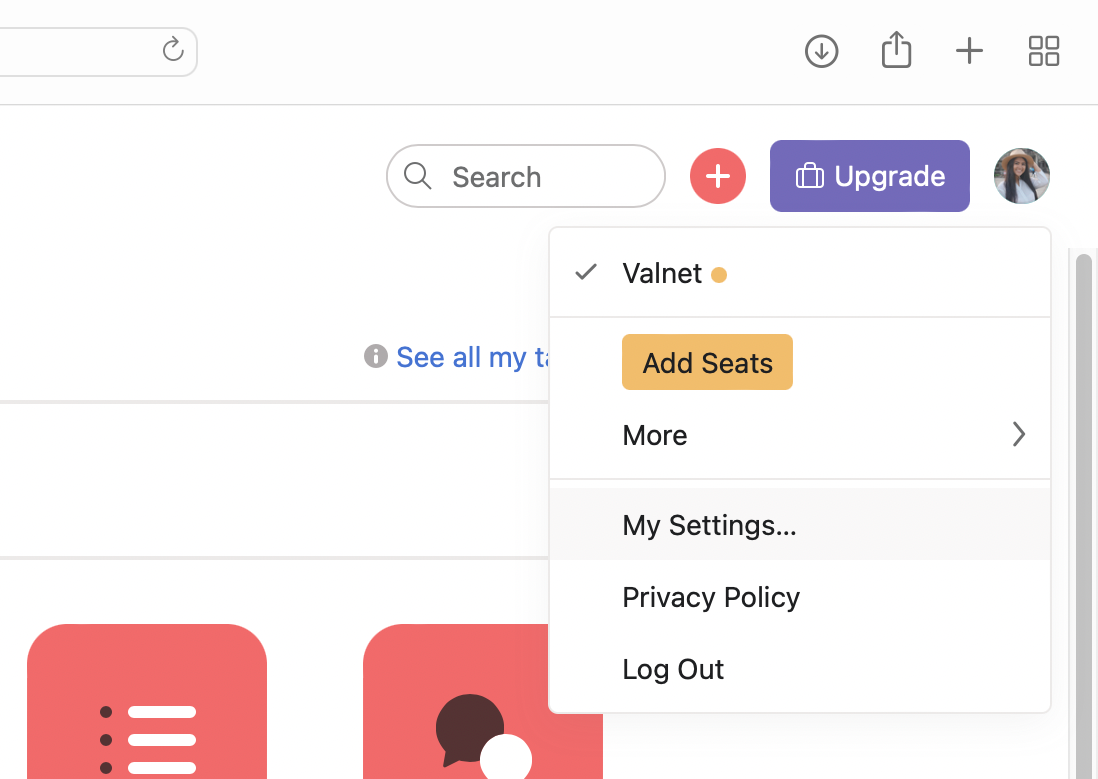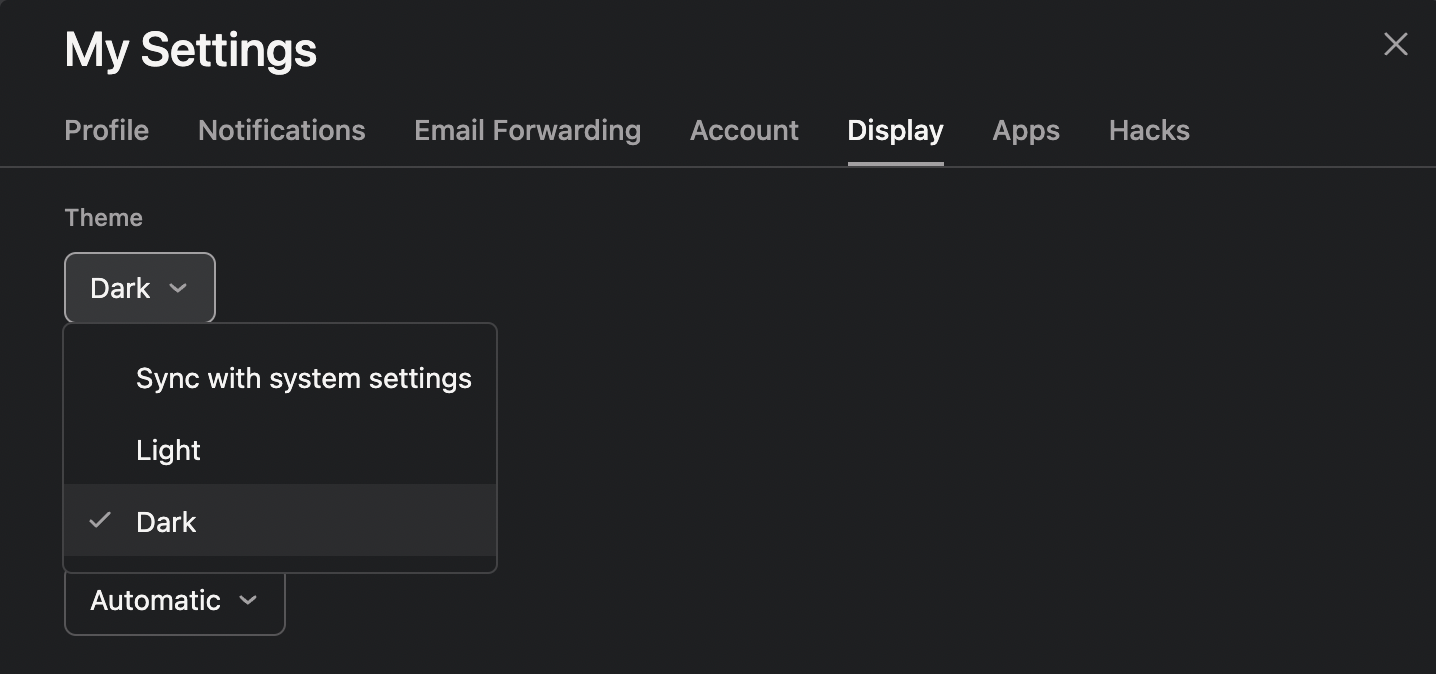For hard workers, it's not uncommon to find yourself working until the sun sets and the world around you grows dark.
However, when you stare at screens for too long in the dark, you may experience eye strain, headaches, and other issues. Thankfully, Asana offers options for people who are sensitive to brightness or who need less of it daily.
If you find your eyes tired all the time from staring at screens, you may want to consider turning setting Asana to dark mode. But, what is dark mode, and how exactly does it help?
What Is Dark Mode on Asana?
Originally, all the first computers used dark screens with white text. To improve early adoption, manufacturers changed it to white screens with dark text to mimic the experience of reading paper.
These days, many studies have shown that white screens emit blue light. Known to affect the body’s circadian rhythm, blue lights are believed to impact the natural wake and sleep cycle of living beings.
With conflicting studies, the benefits of the dark mode aren't conclusive. However, many users report reduced eye strain when using it.
So, while changing your Asana to dark mode doesn't impact how Asana tracks your progress, it can influence the ease with which you use the app altogether. For this reason, it doesn't hurt to give it a go for yourself.
How to Set Asana to Dark Mode
For Asana users, dark mode is available on the browser, desktop app, and mobile phone app. To set your Asana app to dark mode, follow these steps:
- Open Asana on the desktop app or web browser.
- Click your profile photo.
-
Select My Settings.
- Choose Display.
-
Under Theme, press the down button and select Dark.
- After making your selection, the entire Asana app on browser will automatically change to dark mode.
If you want to revert it back to Light mode, simply press the down button again and select Light.
Try Dark Mode on Asana for Yourself
While dark mode isn't for everyone, numerous users still report how it can improve their workflow. For this reason, it's definitely worth trying on Asana and see if it works for your needs.
If you find that dark mode really isn't for you, don't worry. You can just as easily go back to light mode. Also, there are plenty of other settings on Asana that you can try to improve.