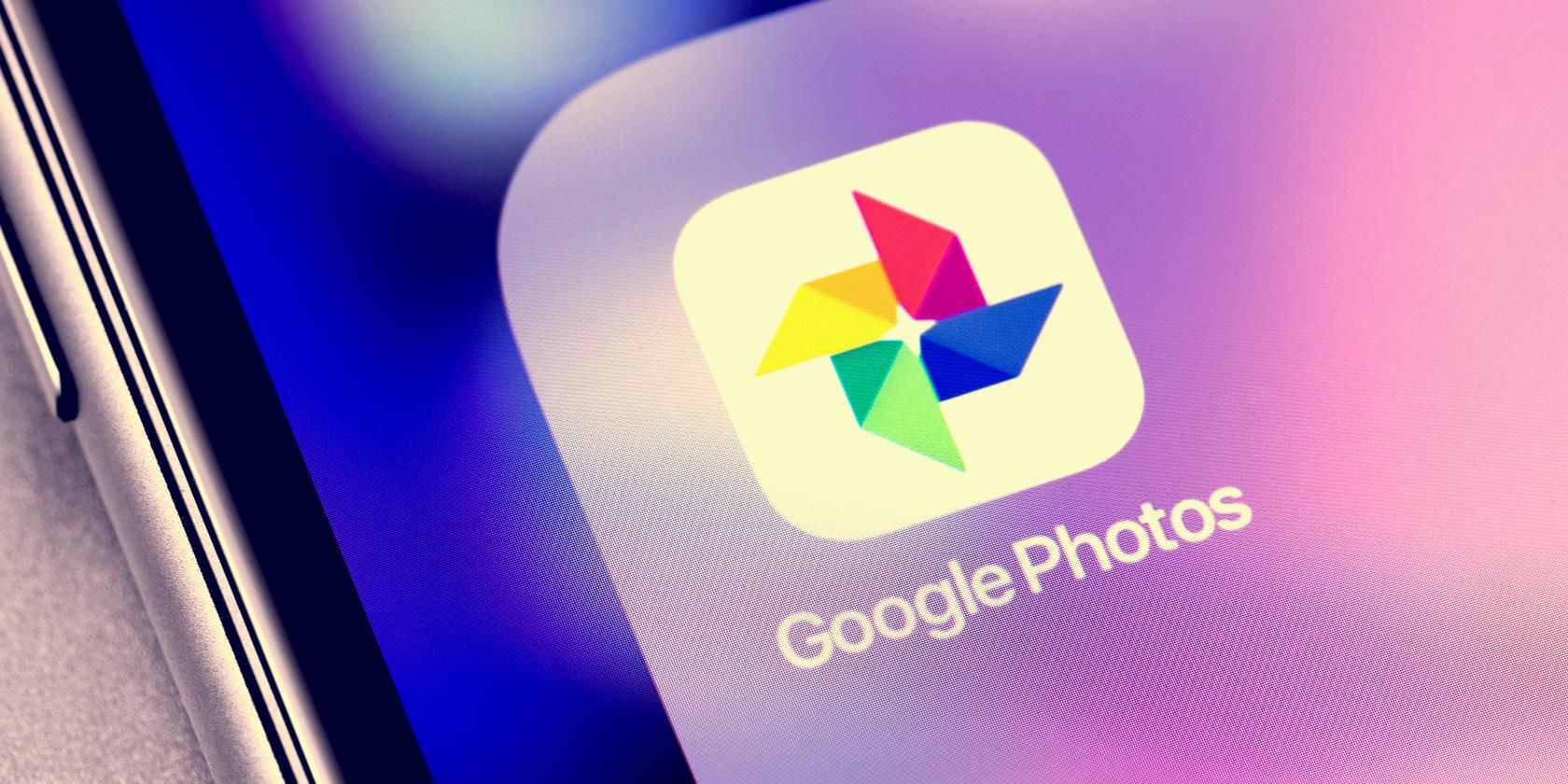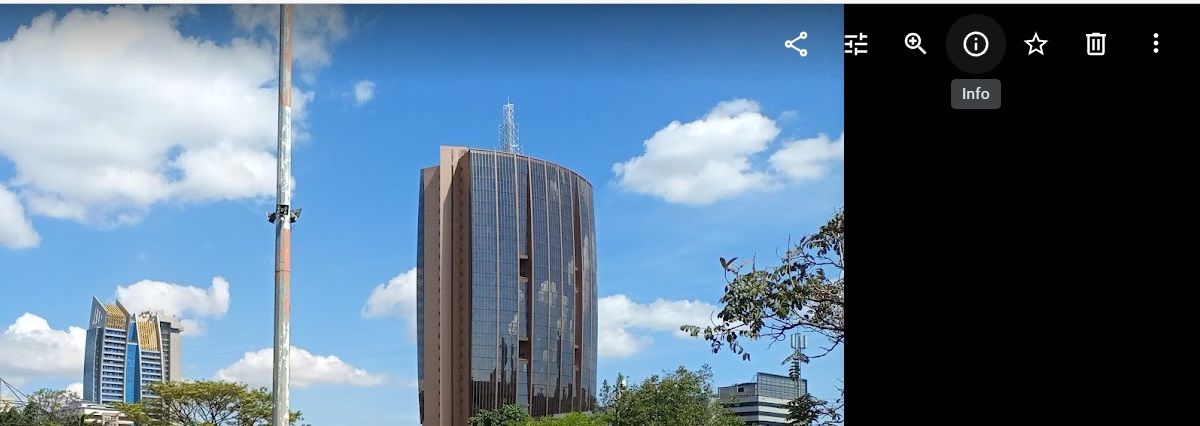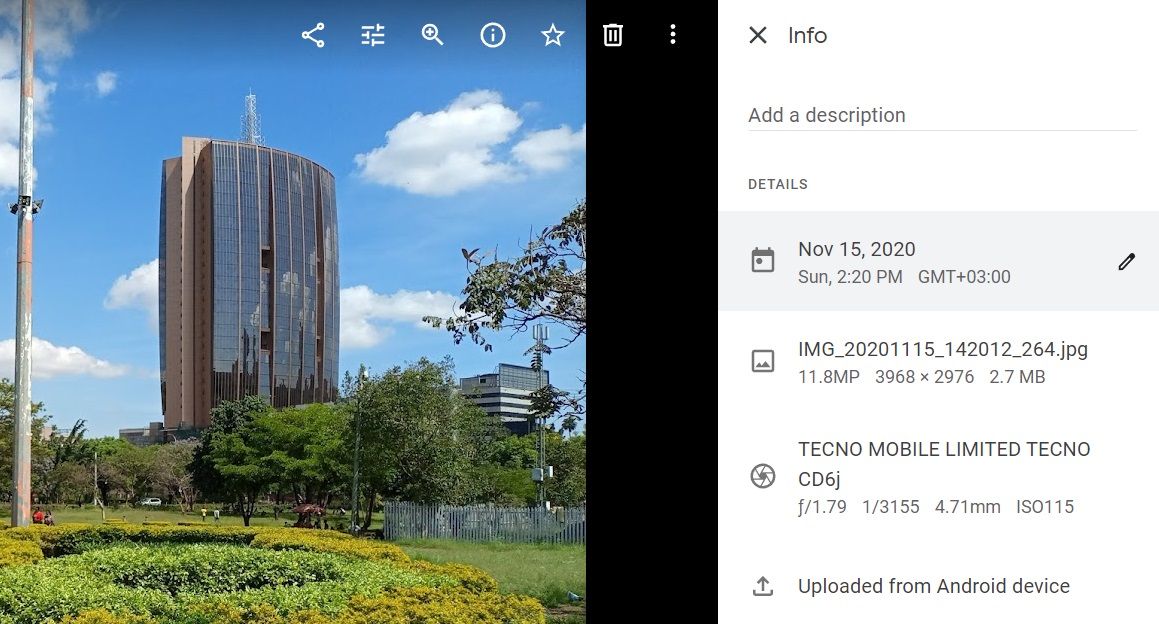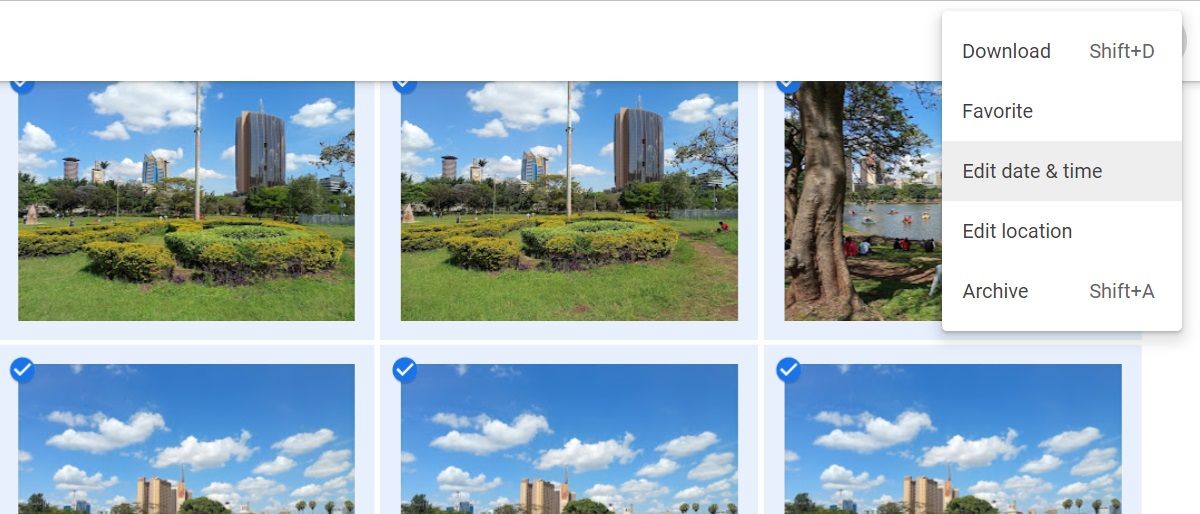Not all images in your Google Photos account may have the correct date and time stamp. Luckily, Google Photos allows you to change the date and time of uploaded images and videos without much overhead.
This article will show you how to manually edit the time and date of your media in Google Photos.
How to Change the Date and Time of Your Images and Videos in Google Photos
You can change the date and time of your images and videos in Google Photos via the web and on mobile (Android and iOS). Across mobile, the process is similar, and it won't take much of your time.
Google Photos on the web takes a slightly different approach, but it's also a cinch, like on mobile. We'll cover how to adjust the date and time stamps on both platforms, starting with mobile.
How to Adjust Content's Date and Time on Google Photos for Mobile
Before going through the process, ensure you're running the latest version of Google Photos. Confirm if there's any update on Google Play Store or App Store. You'll see an Update button if there's a new version of the app available.
With the latest version of Google Photos running on your Android or iOS device, follow these steps to edit the date and time stamps:
- Tap any image or video in Google Photos.
- Tap the three-dot menu in the top-right to view the content's metadata.
- Select the edit icon adjacent to the date and time stamp.
- Tap the date from the Edit date & time pop-up and choose your date of choice. You can manually edit the date by tapping the edit icon adjacent to the image's current date, or use the date picker to jump between months and years.
- Once done, tap OK.
- Next, tap the time from the pop-up and set your preference.
- Tap OK to save and finish the process.
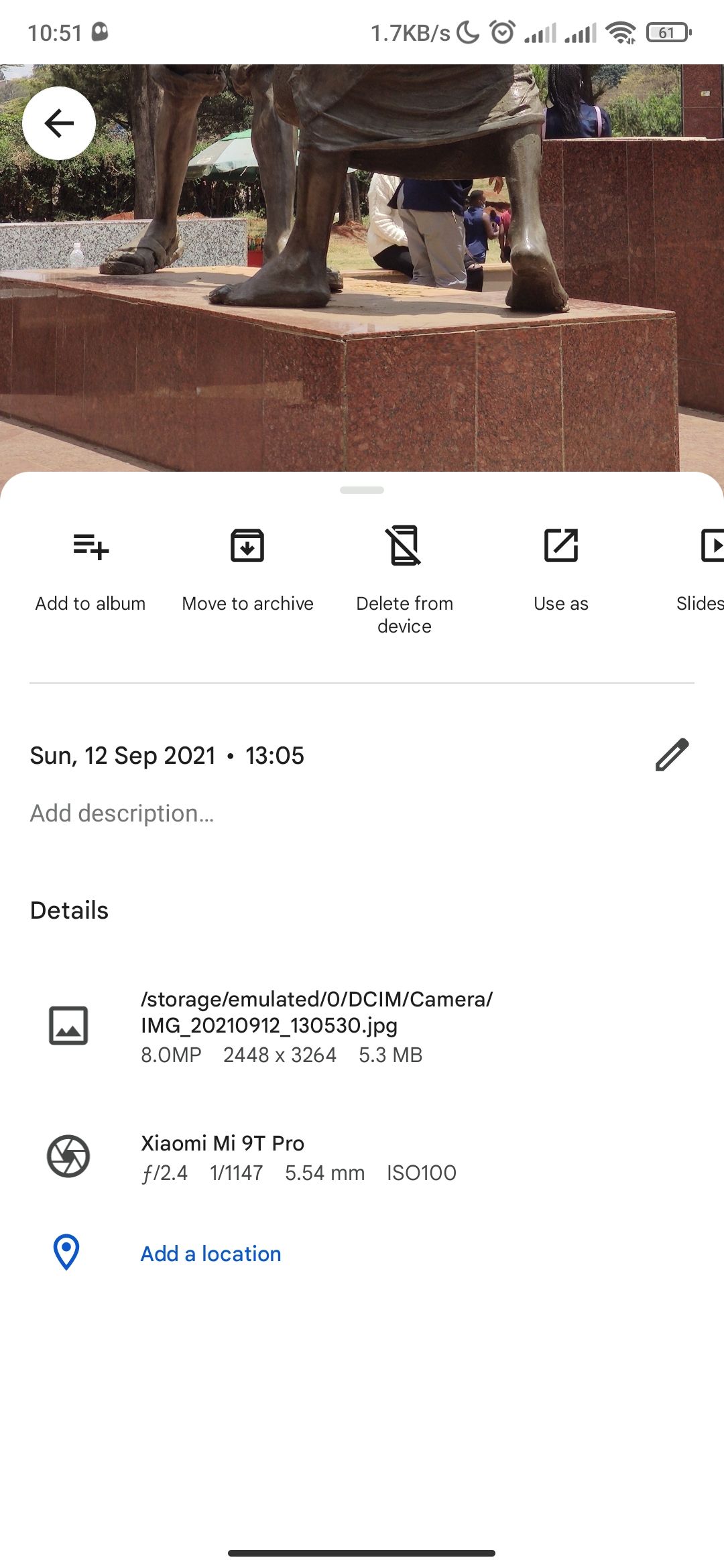
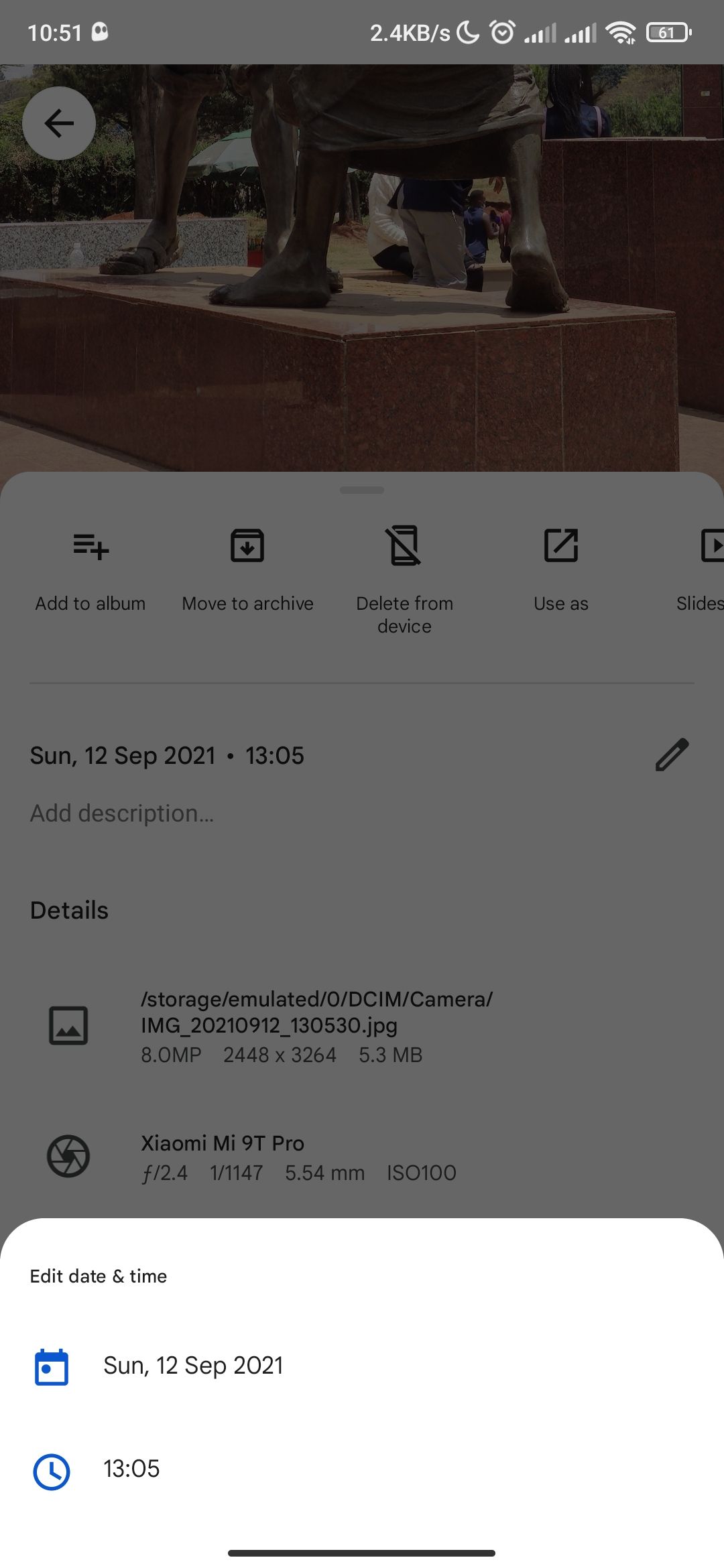
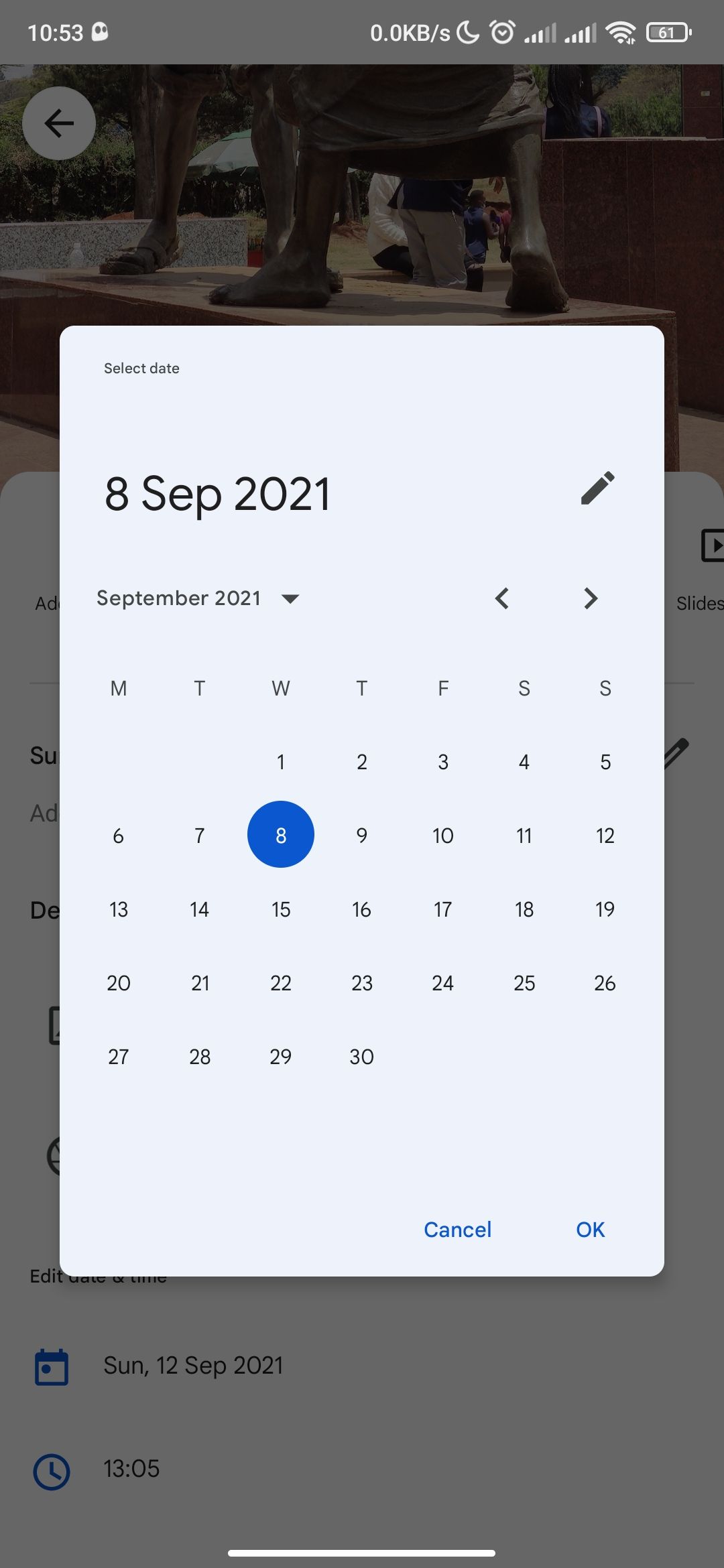
Adjust Image/Video Date and Time on Google Photos via the Web
If you're using Google Photos via the web, follow these steps instead:
- Select an image you wish to edit.
-
Click on the info icon to reveal the media's metadata.
-
Click the edit icon adjacent to the date and time. This will reveal the Edit date & time pop-up.
- Edit the date and time to your preference.
- Select Save to finish.
Your image will now have the newly set date and time. To edit the date on multiple images simultaneously, do the following:
- Hover over an image and click the checkmark icon.
- Tap multiple images to select.
-
Click the three-dot menu in the upper right and select Edit date & time.
- Edit the date and time, then click Save to finish.
On mobile, you can't edit the date on multiple images at the same time. If you want to edit the date on multiple images to one particular date, use Google Photos via the web.
What Happens When You Edit the Date and Time of Images/Videos?
Changing the date and time of your images and videos in Google Photos is not something you should often do. The primary reason being, Google Photos will now showcase the image/video in your account on the newly set date. So, if your image's date is in October and you change it to January, it will be moved to January.
However, there's one con to editing the date and time stamps in Google Photos. When you share the edited image, it might still show the original date and time saved.
Ensure Your Google Photos Images Have the Right Date and Time Stamps
Google Photos can sometimes fail to tag your image's metadata correctly. However, with the Edit date & time feature, you can correct any incorrect dates in a cinch. Even better, Google Photos will move the image/video to the new date and time in your cloud gallery.
The platform is not the only app with such capability, however. If your primary device is an iPhone, you can manually adjust your images' date, time, and location inside the Photos app.