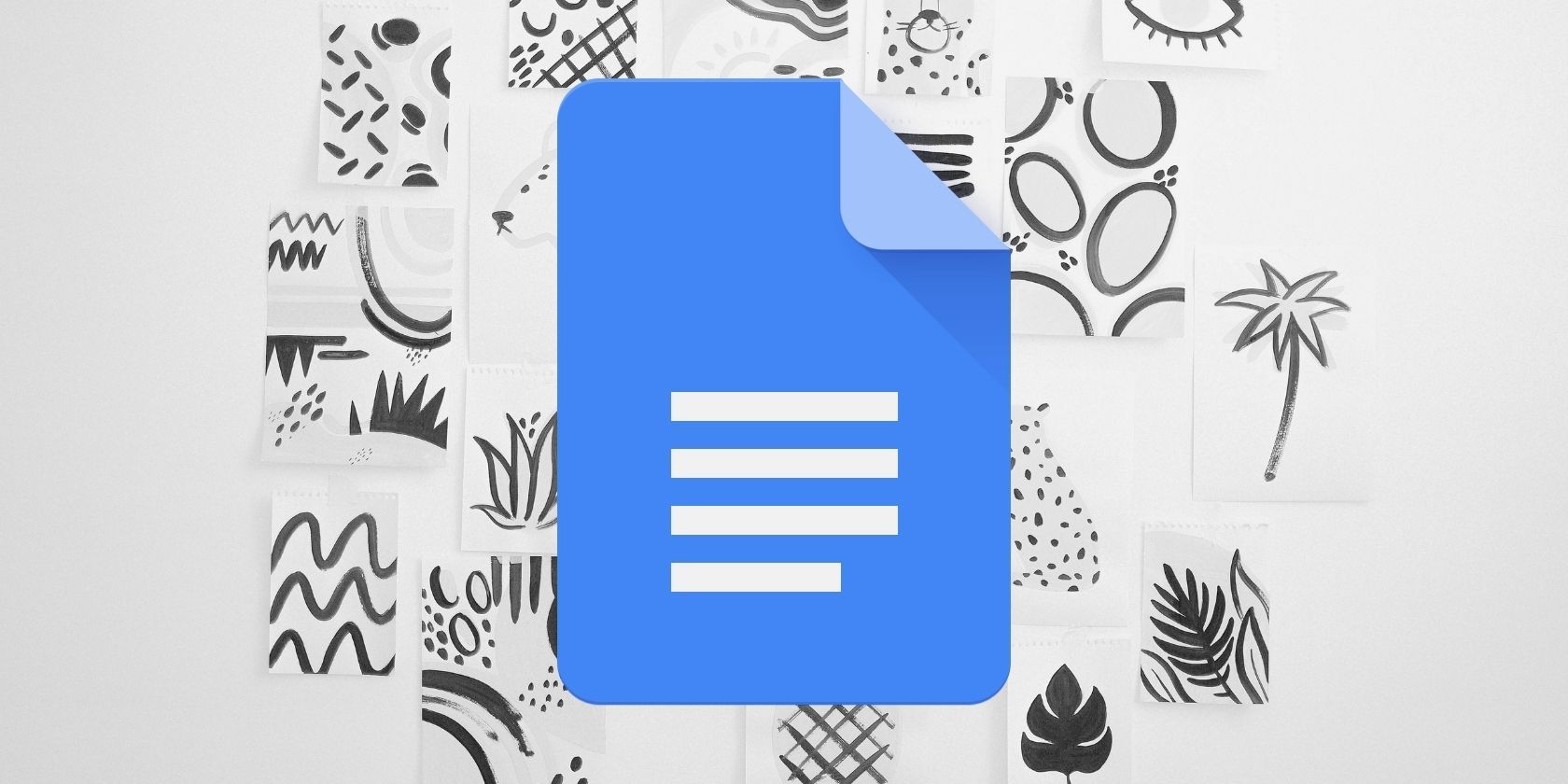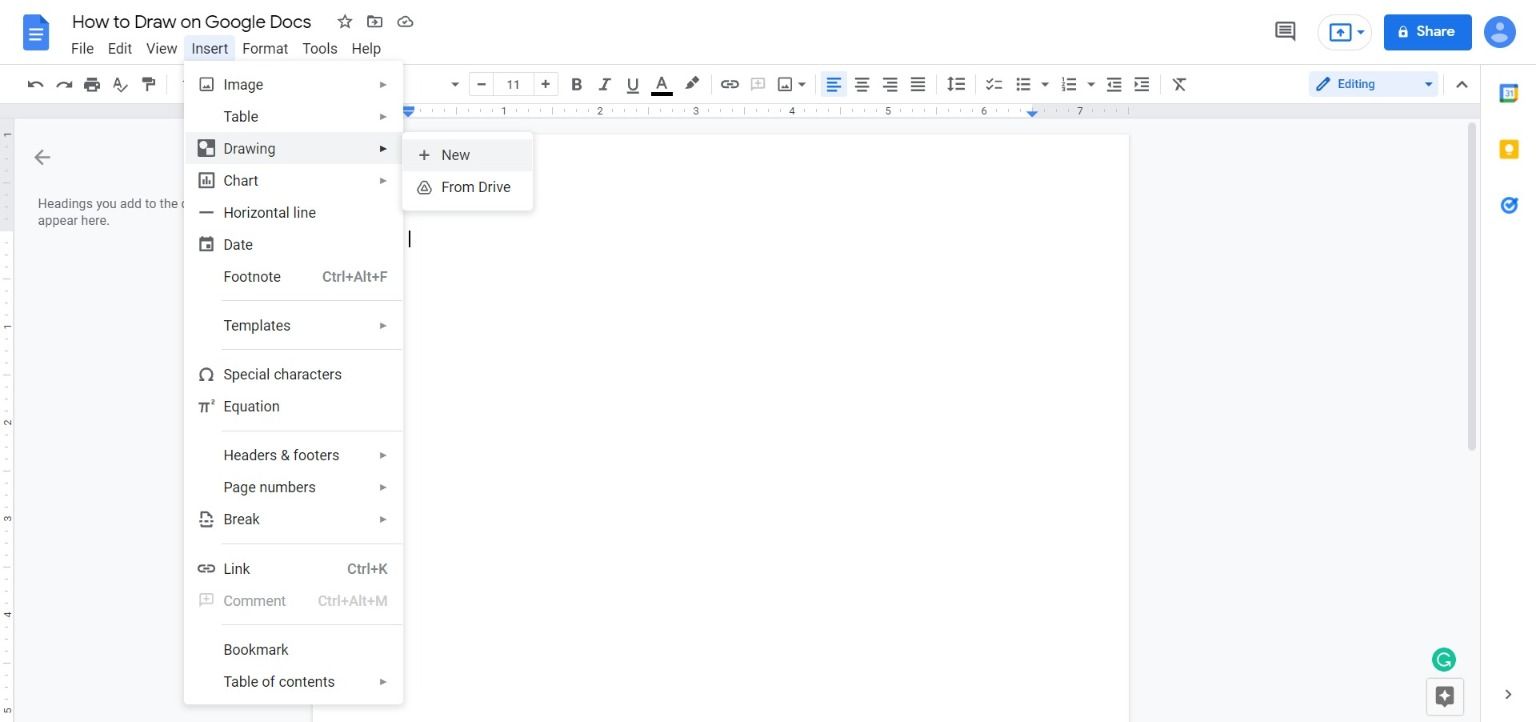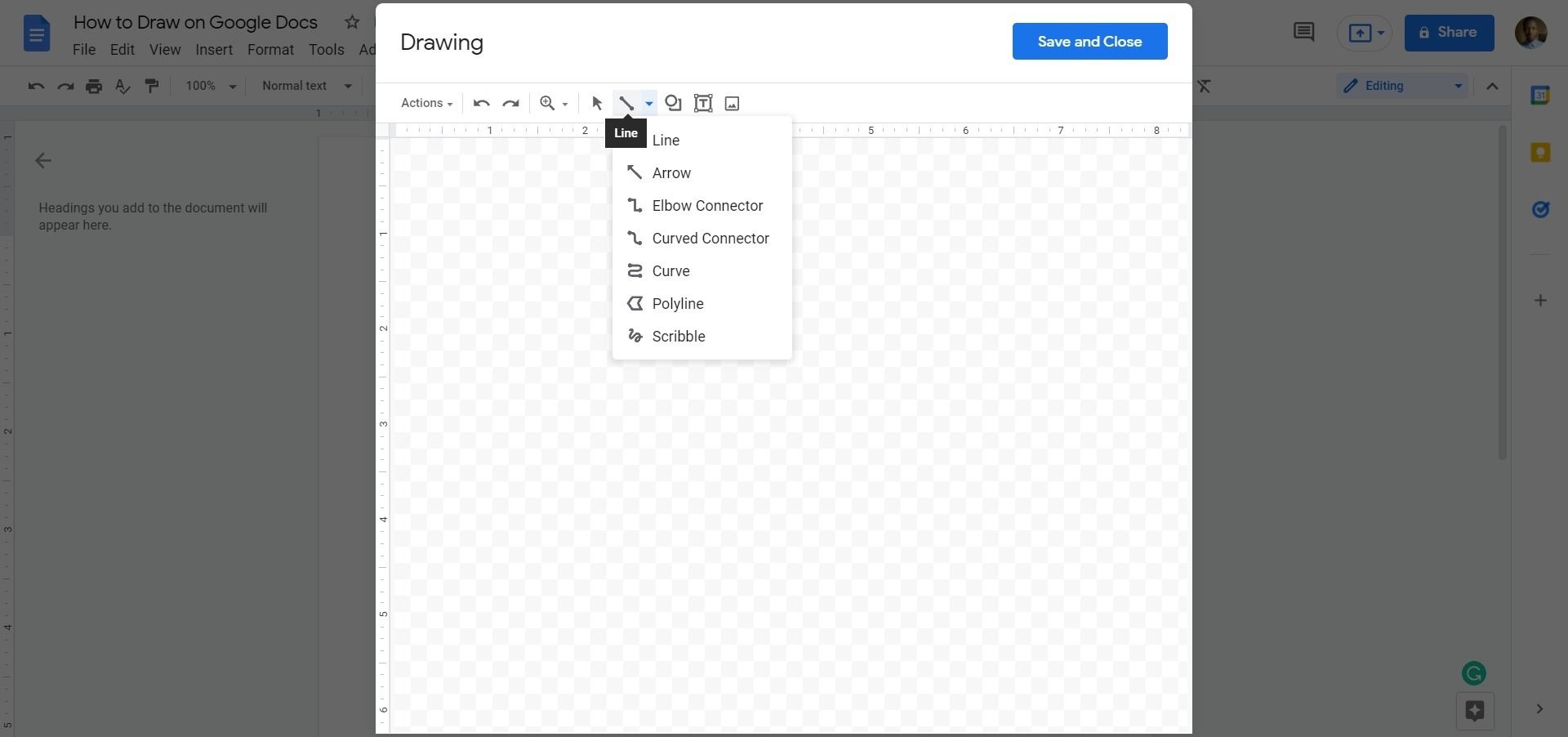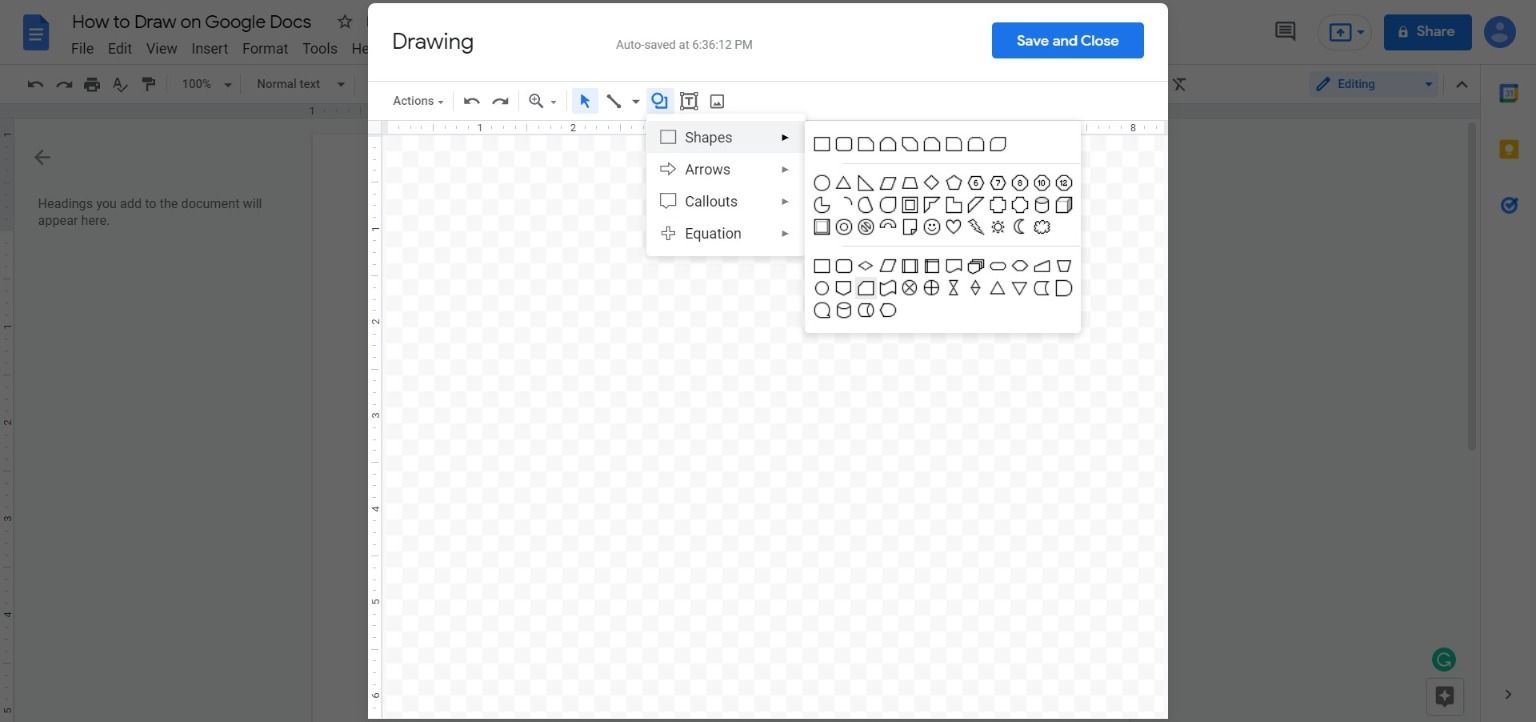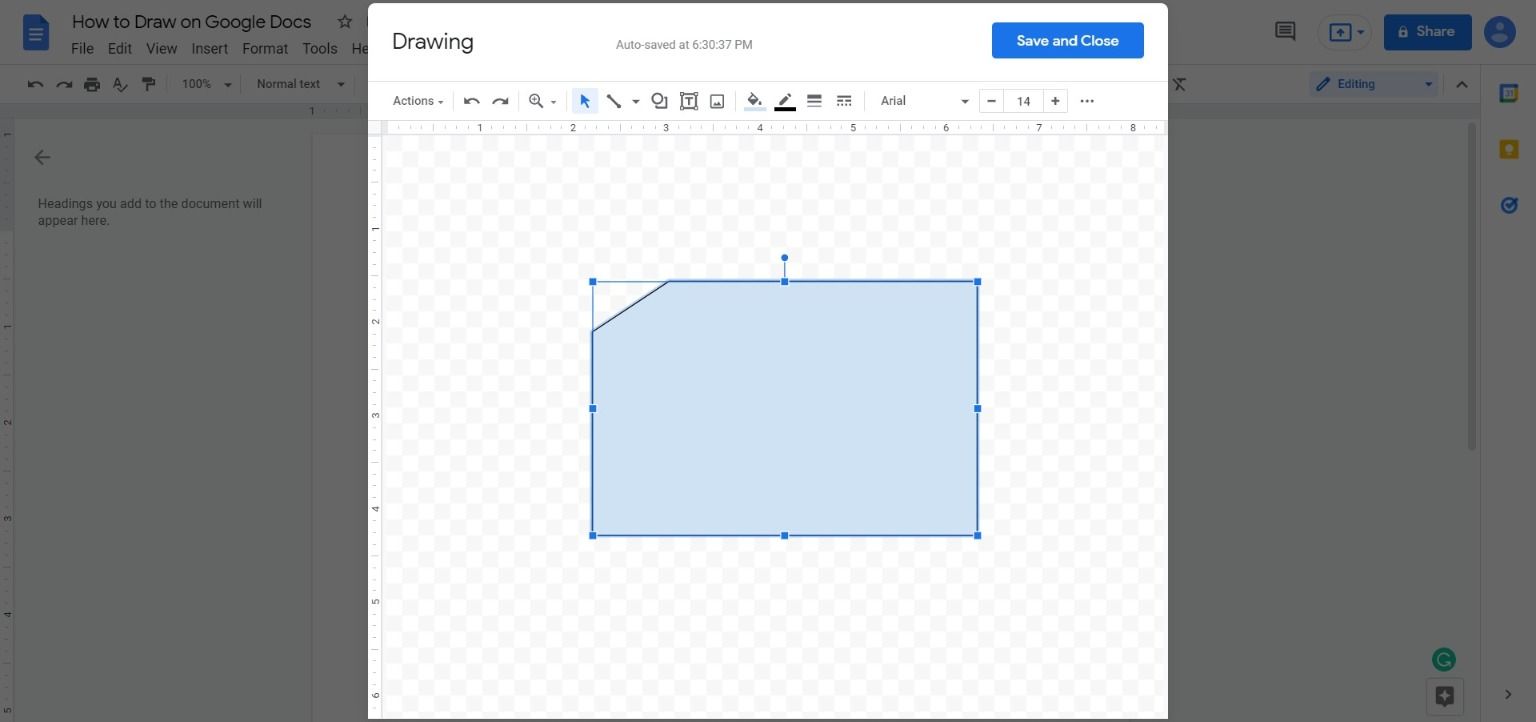When you're trying to explain something, sometimes a picture is worth a thousand words! Fortunately, the draw function of Google Docs makes it possible to add illustrations to your documents. You can use the built-in drawing tool to add custom shapes, charts, graphs, infographics, and text boxes to your document and more.
How to Draw on a Google Doc
Although adding a drawing to your Google Docs is easy, the method is not immediately apparent. Here's how you do it:
-
Open a document in Google Docs and place your cursor where you want your drawing to appear.
-
Click on Insert in the toolbar and select Drawing. Then, select New from the drop-down menu to open the drawing window. This window's toolbar allows you to select lines and shapes, add text boxes, and change the colors of your drawing.
-
To draw a line in Google Docs, click on the Line tool in the toolbar. From there, you can click and drag your mouse between two points to draw your line. Clicking the drop-down arrow next to the line offers additional options.
-
You can also add shapes to your document. These include squares, arrows, flowchart shapes, and callouts. To draw shapes in Google Docs, click on the Shapes tool. Then, choose the shape you want to add.
- Click and drag on the resizing handle to increase or decrease the size of the shape. You can also change the color of your shape, adjust its transparency, or add a watermark.
- Once you're done drawing, click Save and Close. If you'd like to delete what you've drawn, select the shape and hit the Delete or Backspace button on your keyboard.
Add an Artistic Touch to Your Google Documents
It's easy to add custom artwork to your document using Google Docs. With the Google Docs drawing tool, you can make flowcharts, insert tables, and even open spreadsheets.
This feature is great for quick sketches or simple shapes. However, there are limitations. While many third-party applications exist for illustration, the draw feature of Google Docs offers a convenient way to improve the look and impact of your document.