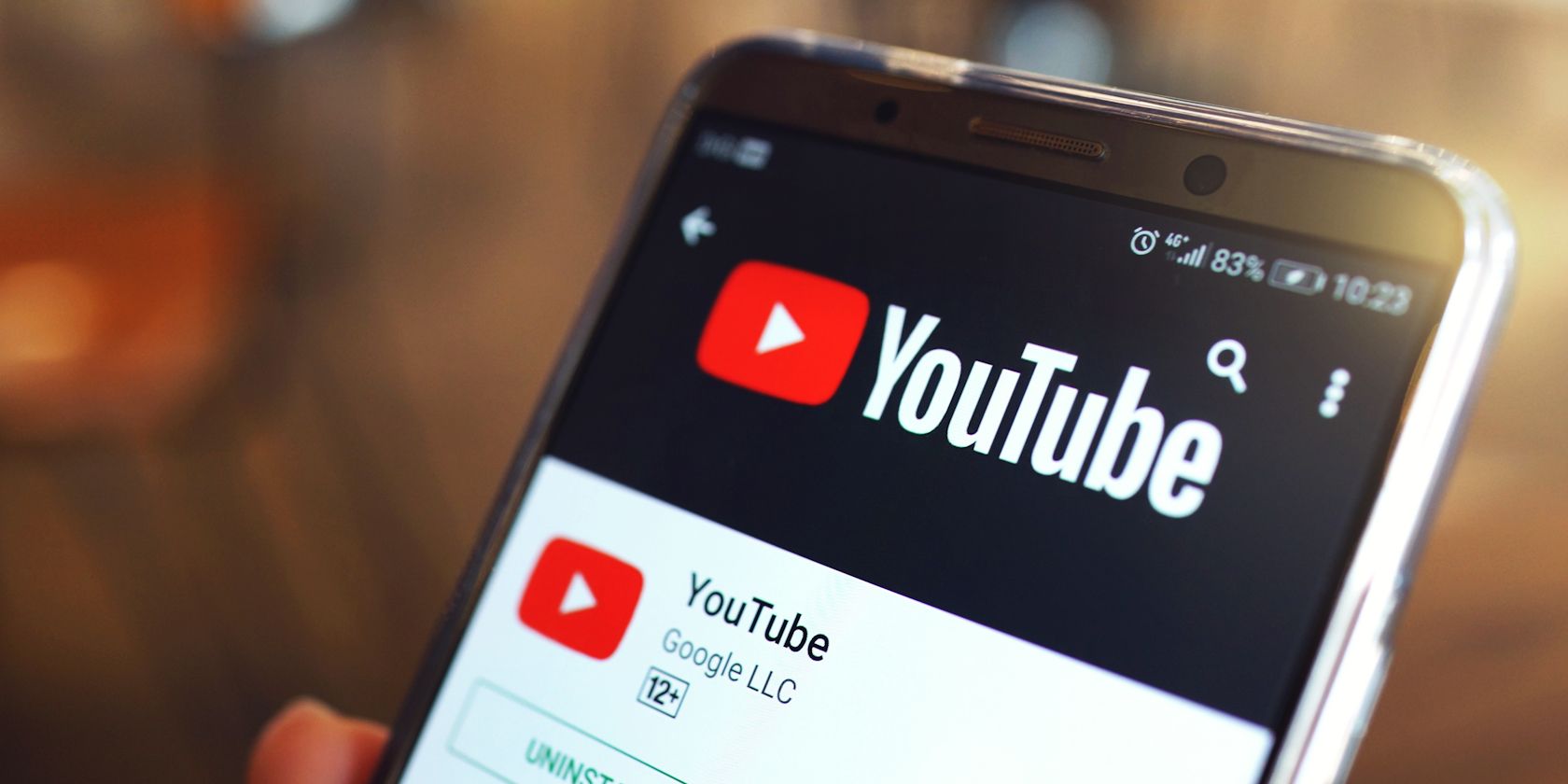Quick Links
Key Takeaways
- Download your favorite YouTube videos using YouTube Premium to watch offline legally.
- Avoid using third-party apps to download YouTube videos due to malware risks and copyright issues.
- YouTube Premium subscription offers features like ad-free viewing, background play, and YouTube Music.
YouTube is an excellent source of information and entertainment, but it uses a lot of data when streaming video. This is especially true if you watch videos in Full HD or 4K, meaning you'll quickly use up your monthly allocation or start racking up your phone bill when you watch YouTube videos outside of a Wi-Fi connection.
So, to avoid unexpected costs and keep yourself entertained, download your favorite YouTube videos to your phone when you have an unlimited internet connection.
What You Need to Download YouTube Videos
If you want to watch YouTube videos offline, you need to sign up for YouTube Premium. While this subscription gives you features like Background Play and Ad-Free viewing and comes with YouTube Music, it also lets you download YouTube videos to your devices, making YouTube Premium worth its monthly price.
Although there are other third-party ways to download any online video, we do not recommend using them. Some come with malware, and it's not easy to vet legitimate apps from those pretending to give you a 'free' service. Furthermore, these apps often go against YouTube's terms of service and could land you in hot water with copyright law.
To sign up for YouTube Premium, open the YouTube app on your phone or tablet and tap the You tab at the bottom menu. From there, swipe up and tap Get YouTube Premium. From there, you can sign up for a free trial if you still have one or choose the following plans: YouTube Premium Individual, YouTube Premium Family, or YouTube Premium Student. Prices vary between regions but start at $11.99 monthly in the US.
However, note that YouTube Premium and the download feature are unavailable in all locations. So, try the free trial first and see if the feature works for you before committing to a subscription.
How to Download YouTube Videos for Offline Viewing
Once you have a YouTube Premium subscription, it's easy to download a YouTube video to your device. Just find a video you like and play it on the YouTube app. Under the channel name and subscribe button, tap Download, and the video will save to your phone.
If you've already downloaded the video, the button will change to Downloaded. Tap on it again and confirm the Delete from downloads message to delete the download and save storage on your smartphone.
However, the download feature only works on long-form YouTube videos. As of the time of writing, we haven't found a download feature for YouTube Shorts on the YouTube app. You must also connect your phone to the internet every 48 hours to retain access to your downloaded videos.
This ensures the video library remains up-to-date with its online version. If any information changes about the videos you've downloaded, they'll be updated when you reconnect to the internet. Also, if a creator takes down a video you've already downloaded, it will no longer be available for viewing.
Where to Find Your Downloaded YouTube Videos
Here's how to find the videos you downloaded on the YouTube app. When you launch YouTube, tap the You tab, then tap Downloads. From there, you should see all the videos you downloaded on YouTube.
If you haven't turned it on yet, YouTube will also offer Smart downloads, which allows the app to download recommended videos automatically, ensuring you have something to watch even when you're not connected to the internet.
You can also activate this and set a storage limit by tapping the You tab, then Settings > Background & downloads. Tap the Smart downloads slider to activate this feature, then tap Adjust Smart downloads to adjust the storage used automatically or manually. You can also change the downloaded video quality of smart downloads in the Adjust Smart downloads menu. But if you want to change the video quality of manually downloaded videos, you can do so by going to Settings > Background & downloads > Download quality.
A YouTube Premium subscription might cost a few dollars a month, but it definitely comes with many benefits. Aside from being able to legally download YouTube videos to your smartphone, tablet, or even PC, you also get background play, which is useful for listening to podcasts, and YouTube Music, which is a good alternative to Spotify for the casual listener.