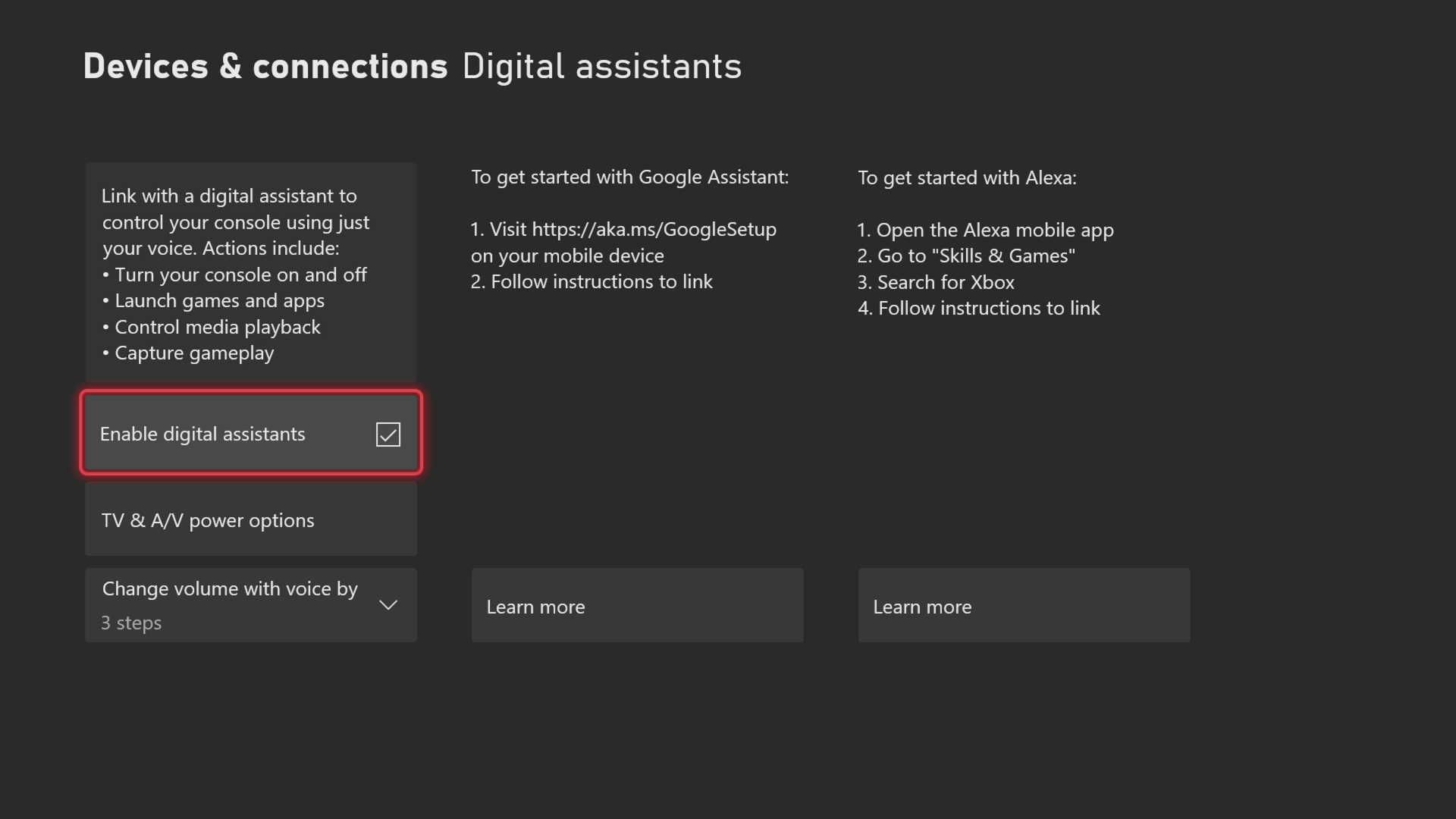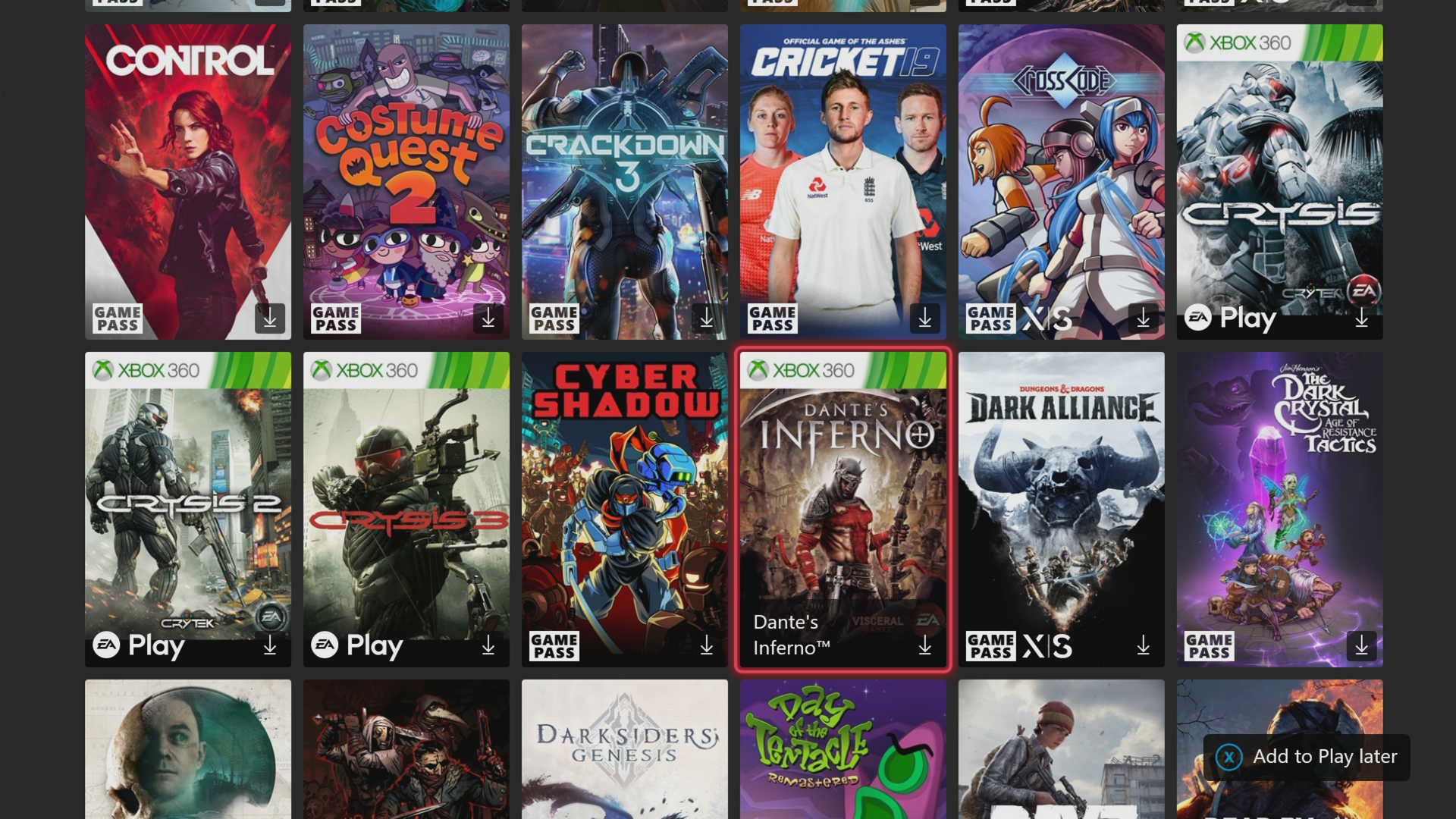The future is here. It's finally possible to control your electronic devices with voice commands like we're on the set of Star Trek. Of course, that includes your Xbox One or Xbox Series X/S devices.
If you want to learn how to magically download Game Pass games on your Xbox using nothing but your voice and your Amazon Alexa device, then read on.
Connecting Your Xbox to Alexa
The first step towards becoming a futuristic wizard who can install software with your voice is getting your Xbox and Alexa device acquainted. To do this, you'll have to ensure that you have the correct settings enabled on your Xbox device.
Turn on your Xbox, navigate to the settings menu, go to General > Power mode & startup, and select Instant-on from the Power mode drop-down menu. Now go back to the main settings menu.
From the main menu, click Devices & connections > Digital assistants, and click the check box labeled Enable digital assistants. Your Xbox is now ready to start working with Alexa.
To finish setup, we need to get your Alexa device ready to work as well. Open your Alexa app on the phone you used to set up your device. Tap More, then Skills & Games. Next, tap the search symbol in the top-right corner, type Xbox, and hit enter.
From the list of skills that come up, click the one labeled Xbox and click Enable Skill. It will then prompt you to log into your Xbox account. Be sure that you're logging in with the Xbox account that has an active Game Pass subscription. Once you're logged in, your Alexa app should search for compatible Xbox devices.
Select the Xbox and Alexa devices you want to link, and click RETURN TO XBOX to finalize the process.
Installing Xbox Game Pass Games with Alexa
Now you're all set to install games with voice commands. With the skill active, and your Xbox set up, it's as simple as knowing the right voice command. The command in question follows the format below:
"[Wake word], install [game name] from Xbox Game Pass."
So, if your wake word is computer and the game you're installing is Sea of Thieves, you'd say, "Computer, install Sea of Thieves from Xbox Game Pass."
Your Xbox should immediately start installing the game you've requested, even if it's turned off at the time. This can be enormously helpful if you're doing something else when you remember a game you wanted to play.
This should even work if you're away from home as long as you have Alexa enabled on your portable device. Just click the Alexa symbol on your Alexa app and use the command listed above. You should find the game installed when you get home.
Now You Can Download Xbox Games Using Alexa
With that, you should now have no trouble downloading Game Pass titles with the power of your voice. This guide should have given you all the info you need to get your Xbox and Alexa devices connected and working together.