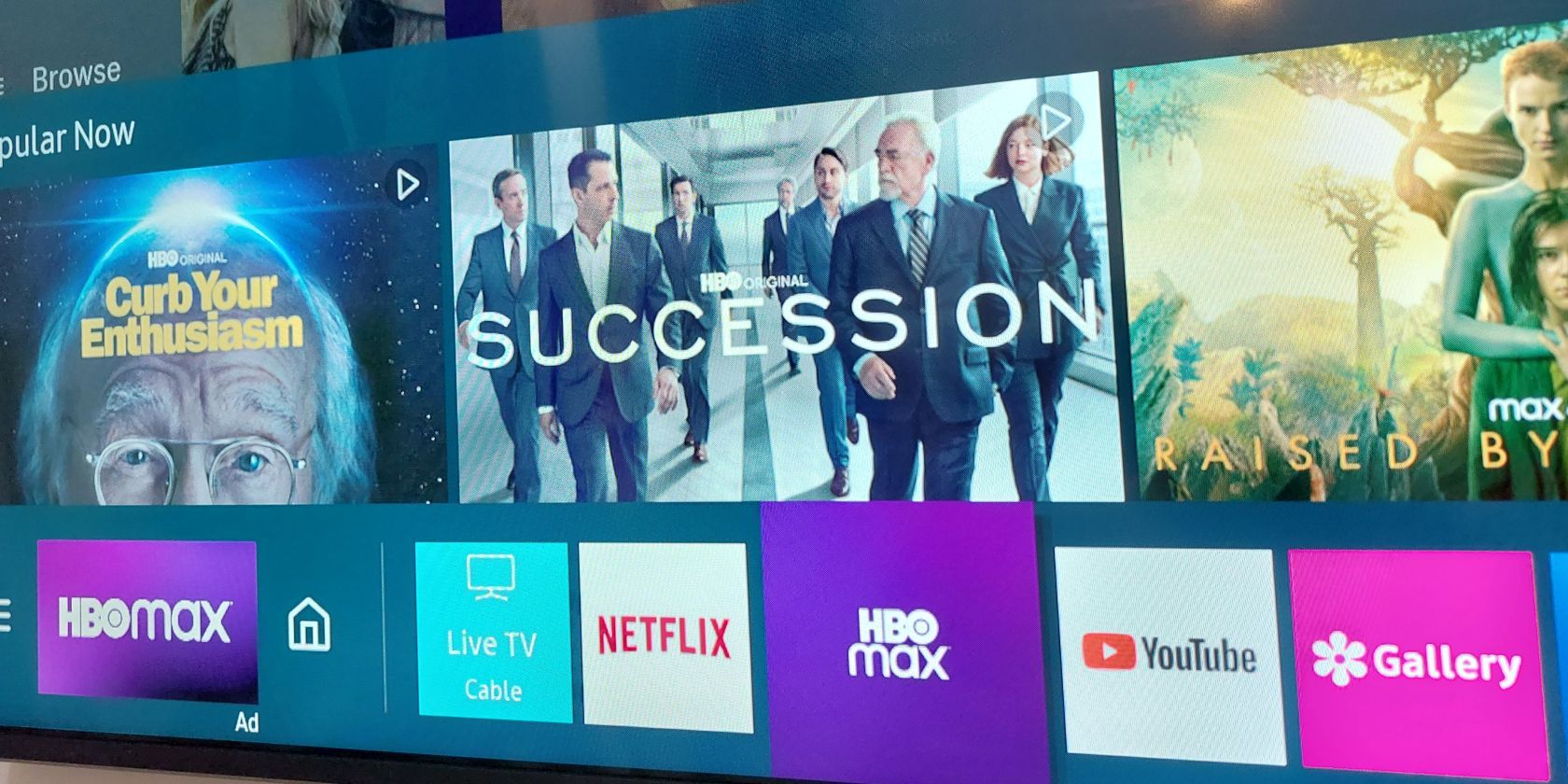HBO Max is quickly expanding to more and more countries, so you'll need to make sure you have the right app on your Samsung smart TV. So let's dive in and see how to get HBO Max on your Samsung smart TV.
How to Download HBO Max on Samsung TV
To use HBO Max on a Samsung smart TV, you'll need a model from 2016 and later. The only way to make sure you can watch HBO Max on your TV is to check for the app in the store. If it doesn't show up, there may be a compatibility problem at play.
Downloading content on smart TVs isn't the simplest thing to do, but it's not exactly the most difficult. Samsung Smart TVs are intuitive, and they have a great app store to pick apps from, including HBO Max.
Installing the app only requires a few steps, so let's get to it:
- First, you have to power up your TV and tap the Home button on your remote to bring up the menu bar.
- Then use the remote to move to the Apps button and press it.
- If the HBO Max app is not available among those suggested to you, tap the up button on your remote and travel to the search button (marked by a magnifying glass).
- In the text bar, tap in HBO Max. The software should already return the HBO Max app as you fill in the letters.
- Move to the app and open it. Once you get on the HBO Max page, tap the Install button.
- The installation process should only take a few seconds, but depending on your Internet speed, the time will vary.
- Once the process is complete, new buttons will appear on the screen, namely Open, Add to Home, and a star rating system.
- Go ahead and launch the app, log in to your HBO Max account, and enjoy all the great content the service has to offer.
How to Update HBO Max on Samsung TV
While installing the HBO Max app was the first step in the right direction, it's always important to keep your app updated. Not only will you be unable to stream content if you don't, but you're also potentially opening your device to various security risks.
So, how hard can updating the HBO Max app on your Samsung Smart TV be? We don't think it's too tricky, so here are the steps:
- Power up your TV and tap the Home button on your remote to bring up the app bar.
- Navigate to the Apps button and press the button on your remote to proceed.
- Press the up button on your remote to reach the three icons on the top right corner.
- Go to the Settings button represented by a cog. Press on the button to open up the following menu.
- Here, you'll be able to see all the apps you have installed on your Smart TV, including HBO Max.
- Press the up button again to travel to the "Update All" button at the top of the screen. If there are no updates available for any of the apps in your library, the button will be grayed out.
- Older models will allow you to travel to each app and update them one by one. In this case, select the HBO Max app and check the menu for Update Apps. Click on that and then confirm again.
You can enable the auto-update feature if you want to make sure your apps are always up-to-date. In newer models, in the same menu, we just visited, you can find the button that says Auto update: ON/OFF. Make sure the circle next to it is green to enable the feature.
Enjoy HBO Max on Your Samsung Smart TV
Enjoying all of what HBO Max has offer on your Samsung smart TV just takes a few simple steps to download the app.
And by using the built-in app, there’s no need to worry about using an additional streaming device.