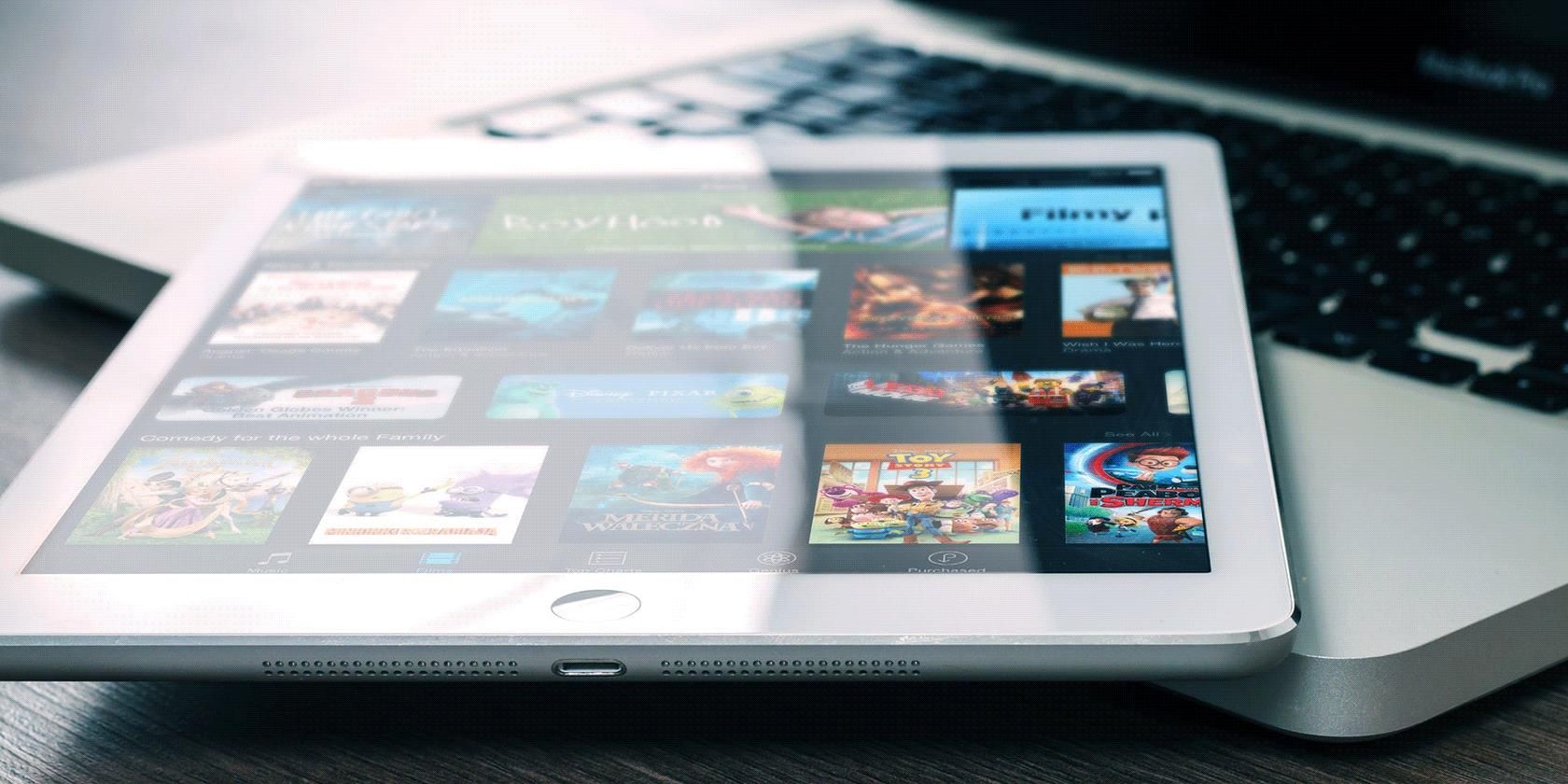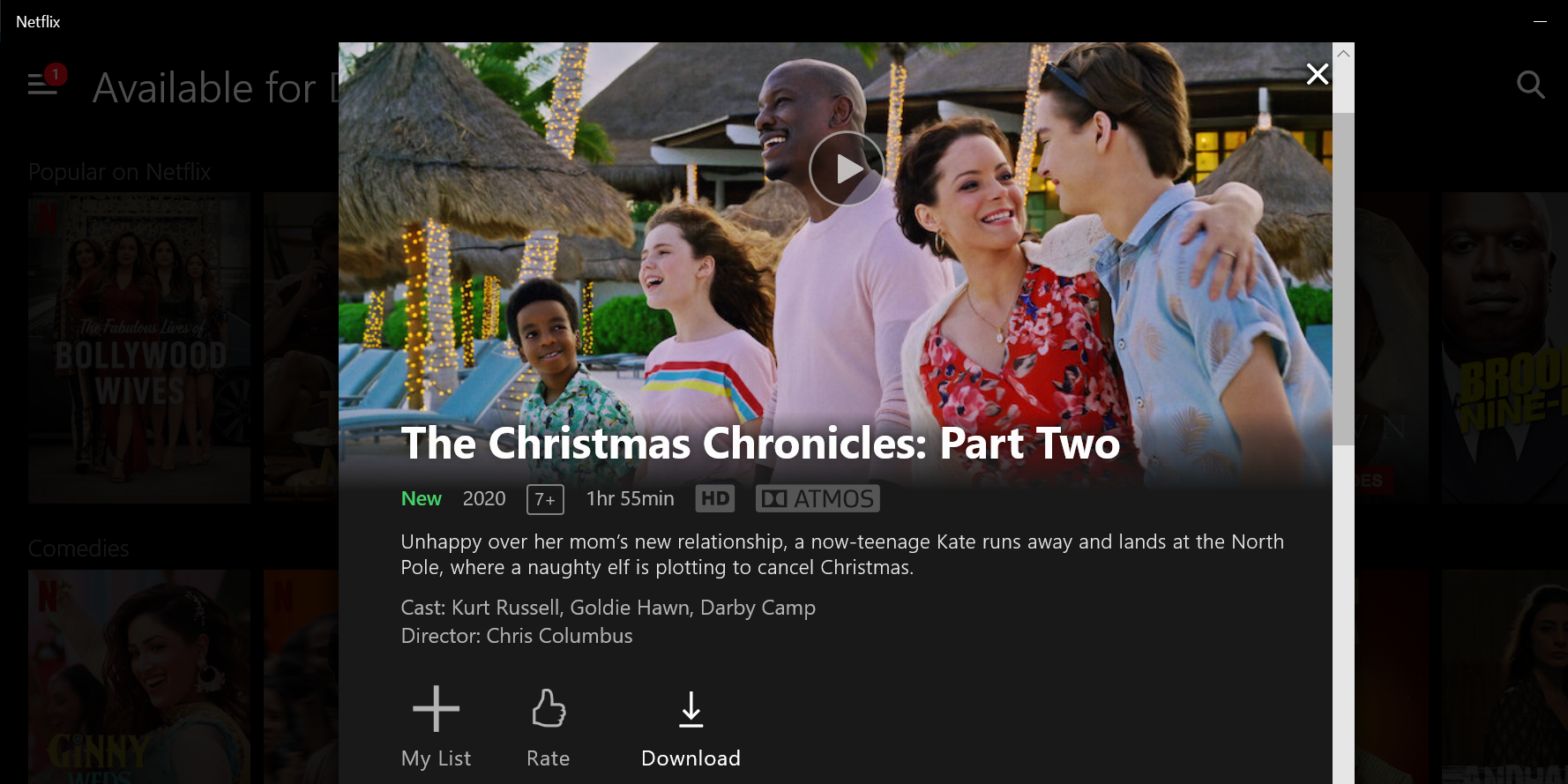In case you didn’t already know, Netflix allows you to download content to watch offline. This lets you download movies and TV shows to your device so you can watch them when you aren't connected to the internet.
In this article, we explain how to download TV shows and movies from Netflix on a range of different devices.
Can You Download All Shows and Movies on Netflix?
In a word, no. Netflix doesn’t allow you to download all shows and movies from the platform. Some of the content is only licensed for streaming and so you can’t download that content to your devices to watch offline.
There are plenty of downloadable content options, though, if you’re worried your show is not available for download. You can actually browse through the list of content that you can download from Netflix.
Selecting the Video Quality for Your Netflix Downloads
Netflix offers you multiple quality options for your downloaded content. So, depending on your internet connection, you can choose what resolution you’d like to download content in for offline viewing on your devices.
Keep in mind that the quality option you choose applies to all your downloads. You can’t specify the quality option on a per-show or per-movie basis.
You can change the current download quality in the Netflix app as follows:
- Open the Netflix app and tap More at the bottom.
- Tap App Settings on the resulting screen.
- Select Download Video Quality.
-
Choose either the Standard or High option.
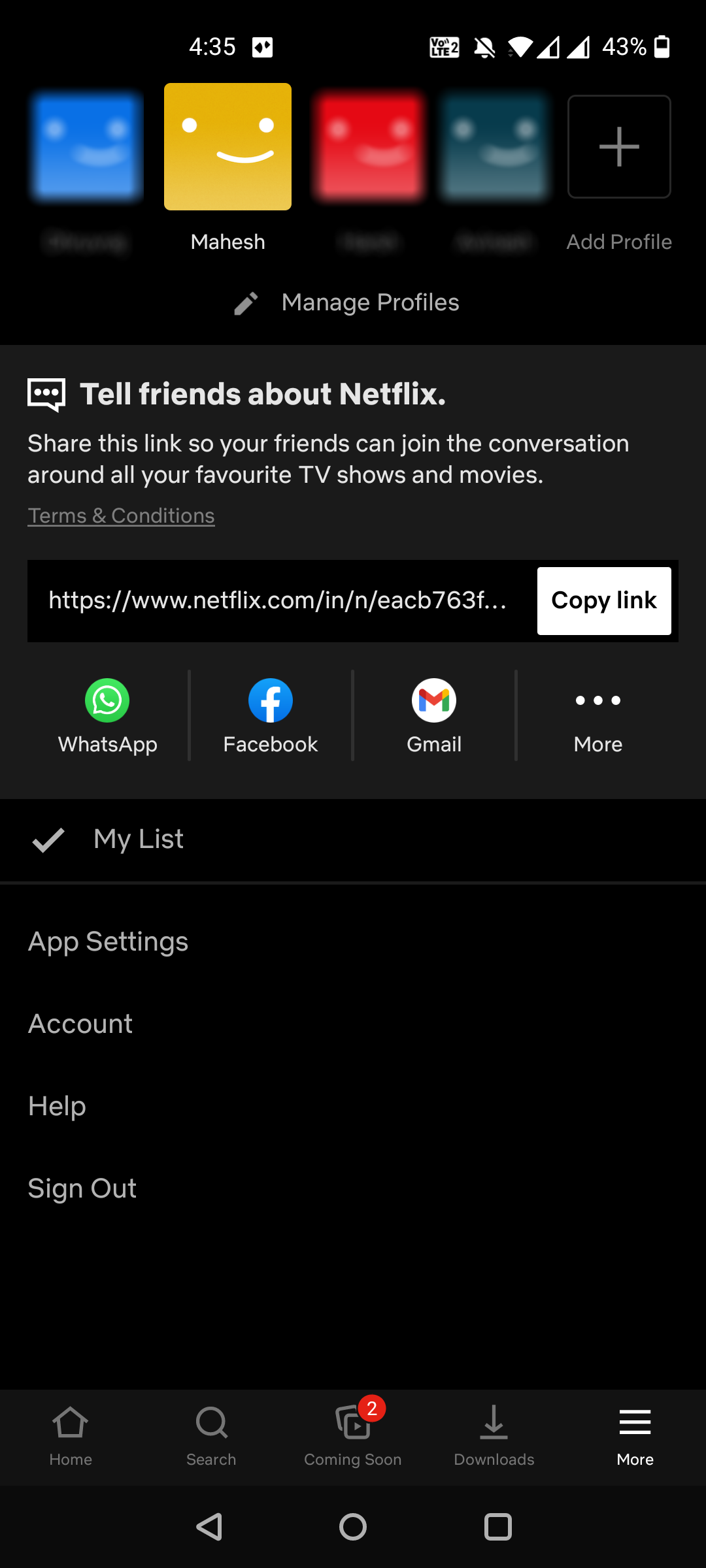
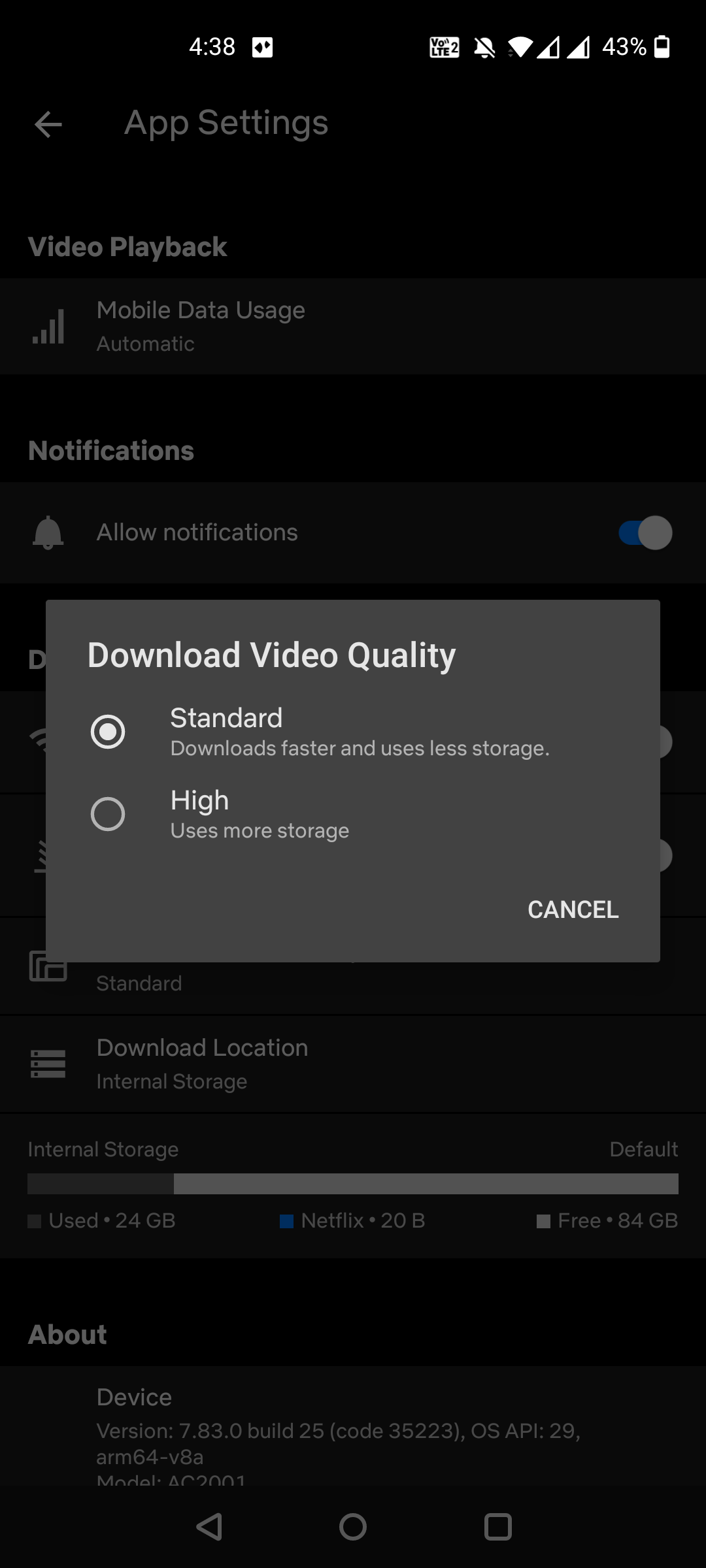
How to Download Movies and Shows From Netflix on Android
Netflix for Android has a dedicated section where you can find, download, and manage content for offline viewing. This makes it easier to get access to your downloaded shows and movies.
Here’s how to get your first show or movie downloading in the app:
- Launch the Netflix app and tap Downloads at the bottom.
- Tap the button that says Find Something to Download.
- You’ll see all the Netflix shows and movies that you can download to your device.
-
Tap the one you want to download and then tap Download.
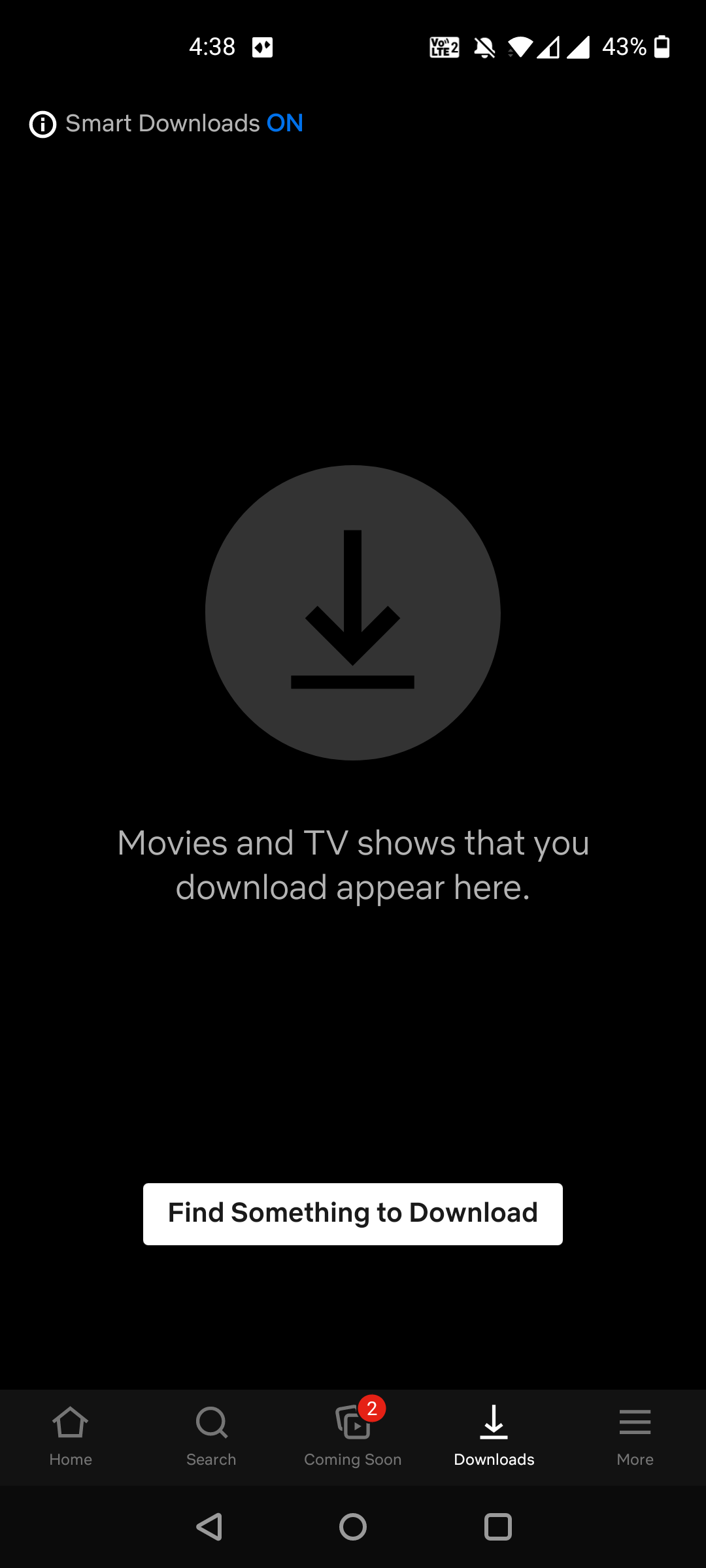
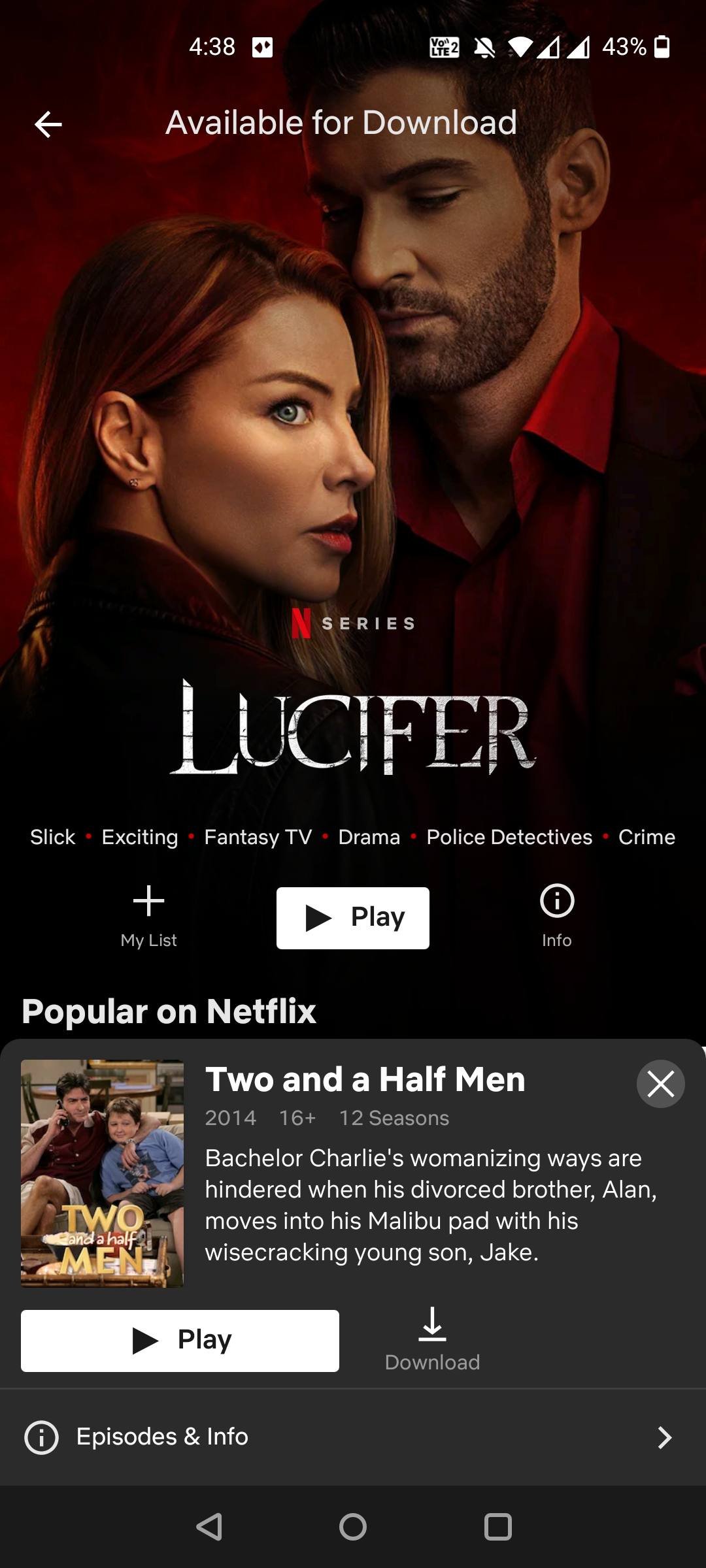
Netflix should start downloading your selected content without further prompts. You’ll find your downloaded shows or movies in the Downloads section of the app.
How to Download Movies and Shows From Netflix on iOS
Netflix for iOS works pretty much the same way as Netflix for Android. You find the content you want to watch offline, tap the option to download it, and it will appear in the Downloads section of the app.
Here’s how you do that step-by-step:
- Open the Netflix app and find the show or movie that you want to download.
- If your selected show or movie is downloadable, a Download button will appear. Tap this button to begin your download.
- When your item is downloaded, it’ll appear in the Downloads section at the bottom of the app.
How to Download Movies and Shows From Netflix on Windows 10
If you use a Windows 10-based computer or tablet, you aren’t left out. Netflix lets you download shows and movies on Windows 10 devices as well, and the procedure is identical to the method for smartphones.
Here’s how you go about getting your favorite Netflix content for offline use on Windows 10:
- Access the Netflix app, click the three horizontal lines at the top-left, and select My Downloads.
- Click Find Something to Download to see what’s available for download.
- Netflix shows all the shows and movies that you can download.
-
Select the item to download, and then click the Download button.
Your downloaded content will appear in the My Downloads section of the Netflix app.
How to Download Movies and Shows From Netflix on Amazon Fire OS Devices
Amazon Fire OS devices also support downloading content from Netflix. You can grab your favorite shows for when you’re offline on your Fire OS devices like a Fire Tablet.
The following describes the download procedure for these devices:
- Launch the Netflix app and access the movie or show you want to download.
- If the title is available for download, you’ll see a Download button. Tap on the button and the item will be saved to your device.
How to Delete Downloaded Netflix Content
Once you’ve finished watching your downloaded content, you can remove the content to make room for new shows and movies. There’s an option in the Netflix app that lets you delete your downloaded content.
You can use that option as follows on an Android-based device (the procedure should be similar for other devices):
- Launch the Netflix app and tap Downloads.
- Tap the content that you want to delete.
-
Tap the box next to the content and select Delete Download. This will delete your selected item.
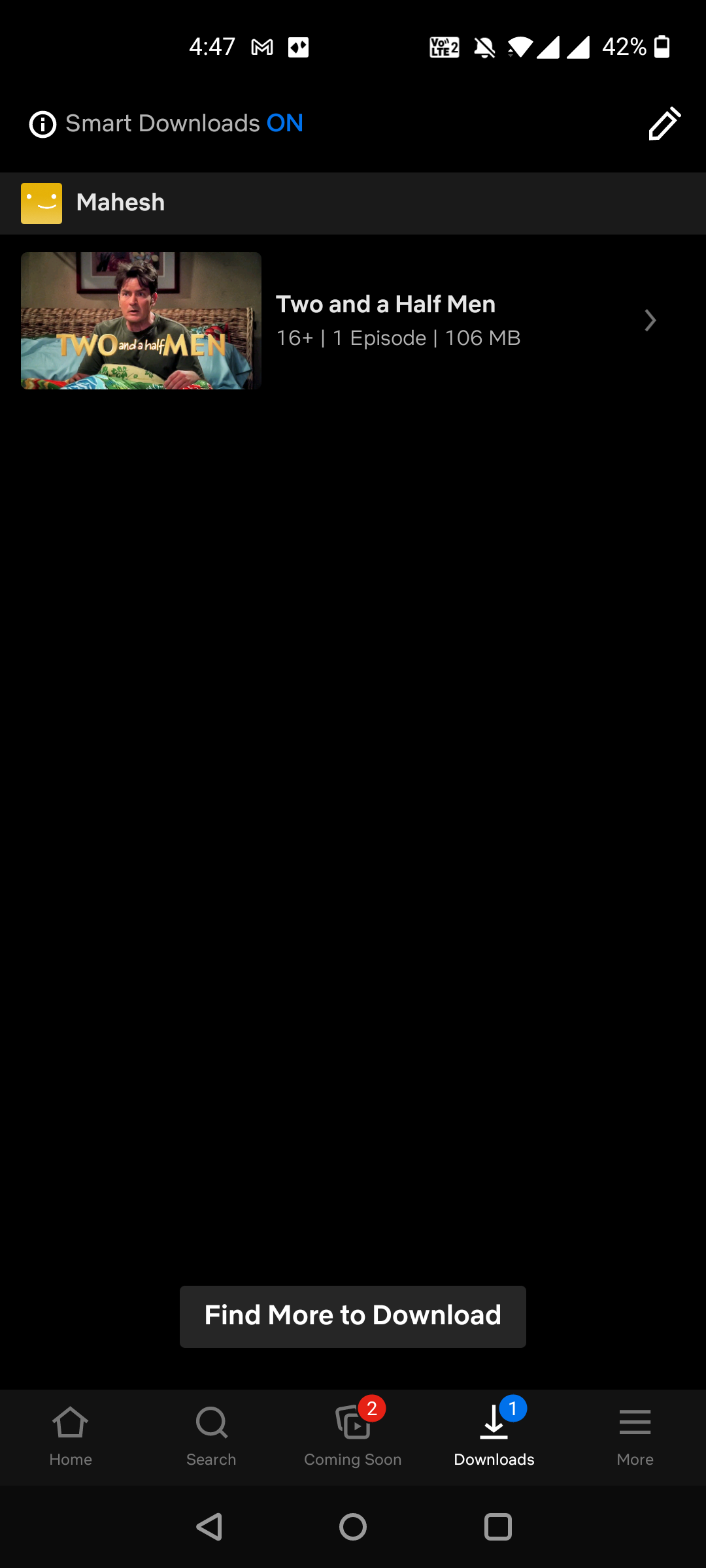
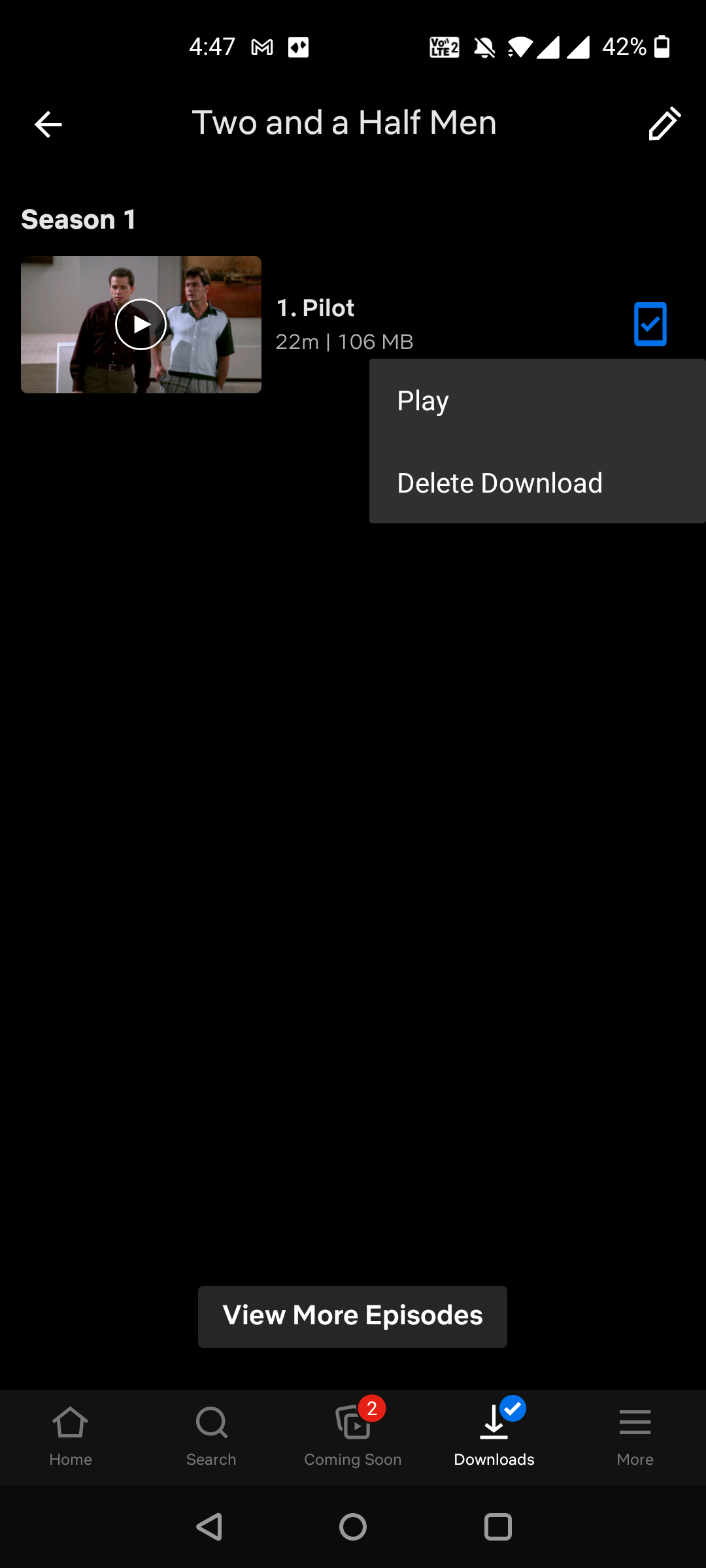
- To delete multiple downloaded files, tap the pencil icon on the Downloads screen, tick the items that you want to remove, and finally tap the delete icon in the top-right.
Your selected items will be deleted. If you ever need to get something back, you'll need to re-download it to your device.
How to Automatically Download Episodes on Netflix
Netflix offers an option called Smart Downloads that smartly downloads your favorite shows to your devices. When you enable this option, the app downloads the next episode of the series that you’ve currently downloaded and are watching.
For example, if you’re watching episode 2 of Stranger Things, Netflix will automatically download episode 3 for you.
You need to enable the Smart Downloads option in your app before you use it. To enable it, head into the Downloads section in the app, and turn on the Smart Downloads option.
What to Do If You Can’t Download Netflix Shows and Movies?
If you’re having trouble downloading something from Netflix, something might not be right on your device.
If you’re an Android user, head into Settings > Apps & notifications > Netflix > Permissions > Storage and ensure Allow is enabled. This allows Netflix to store content on your phone’s storage.
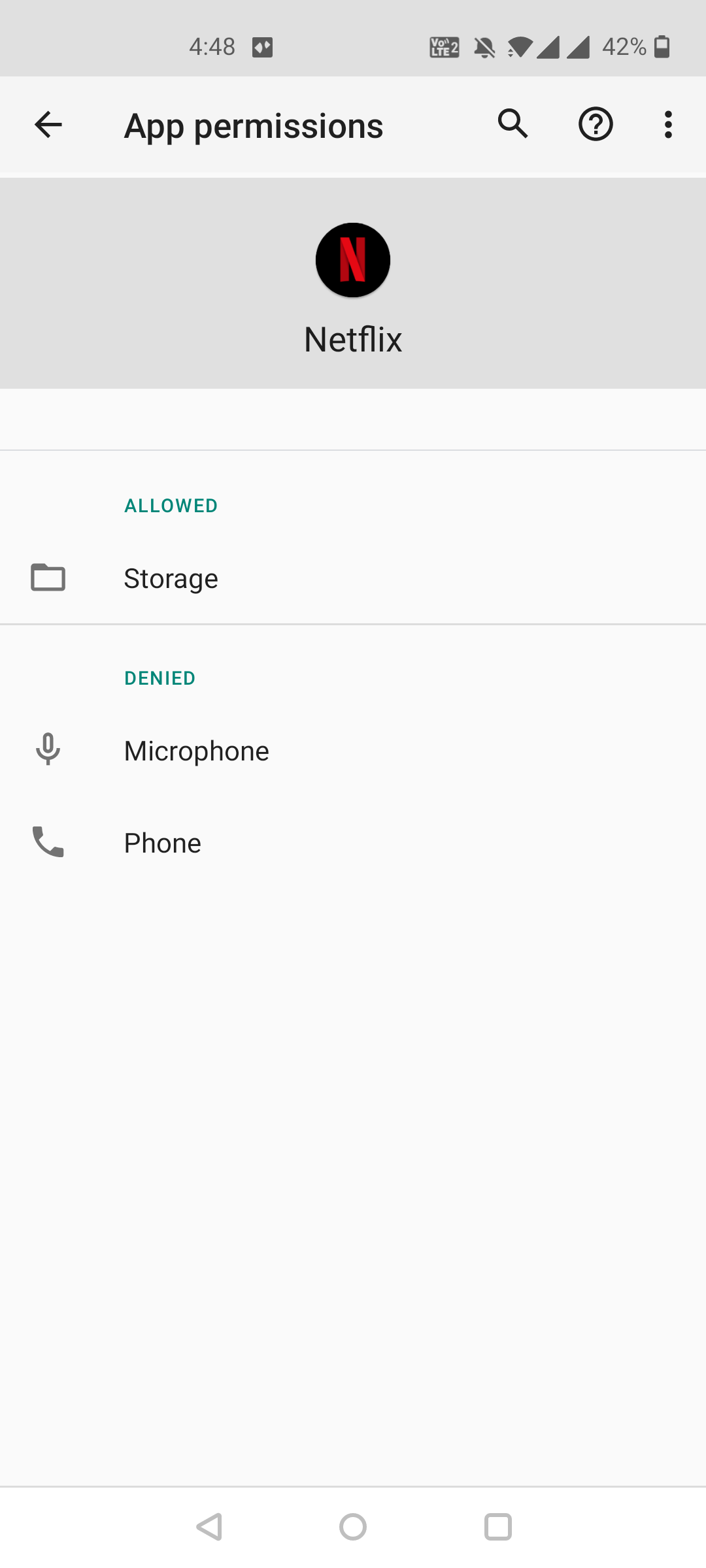
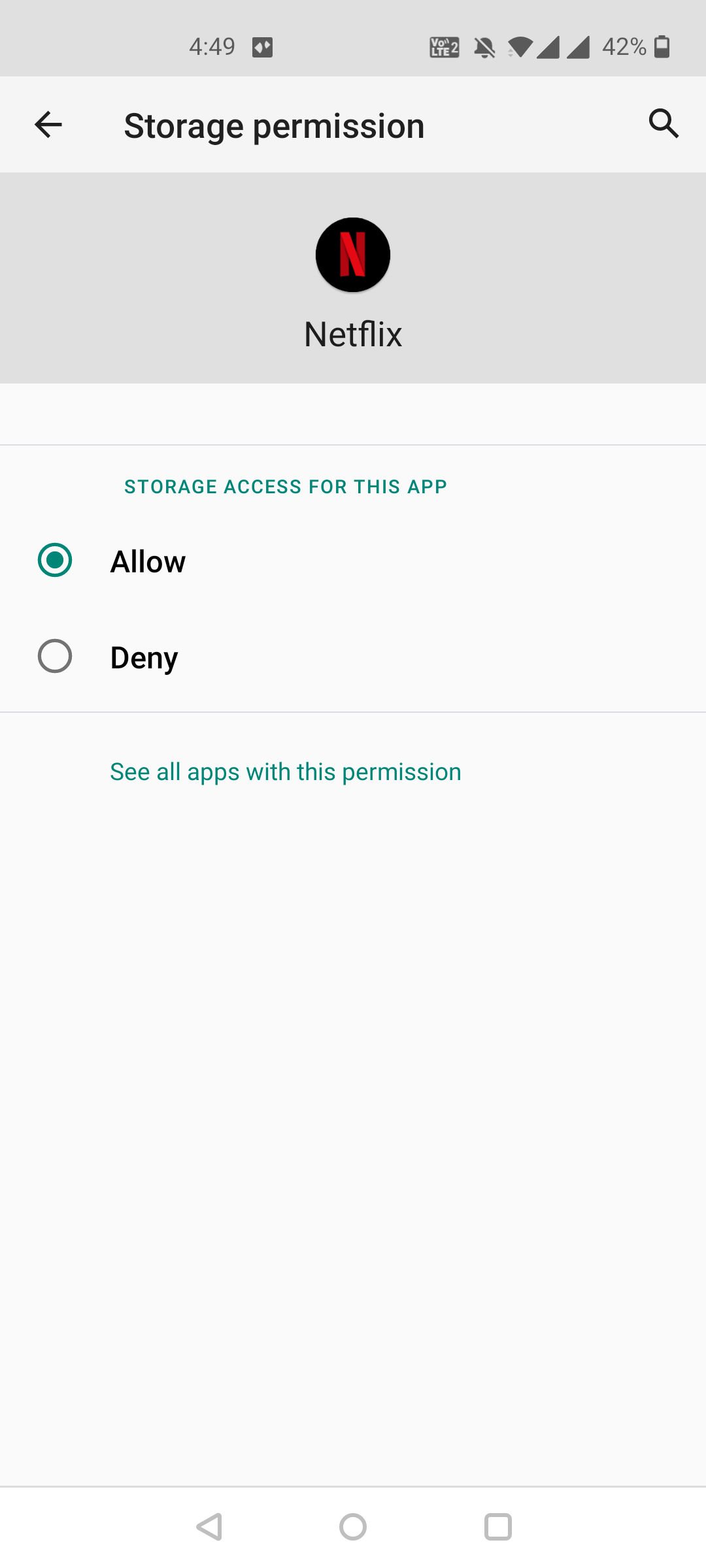
On an iPhone or iPad, reinstall the Netflix app and see if that resolves your download issues.
Windows users need to ensure they’re running the latest version of their operating system. You can use the Settings app to find updates as well as update Windows to the current version.
Use Netflix to Keep You Entertained on Long Journeys
With Netflix letting you download content for offline use, you no longer have to worry about not having something to watch while you’re out and about. You can bring your favorite shows and movies with you no matter where you go.
There are lots of great shows and movies to choose from on Netflix, and you’re never going to be short of content to watch on this platform.