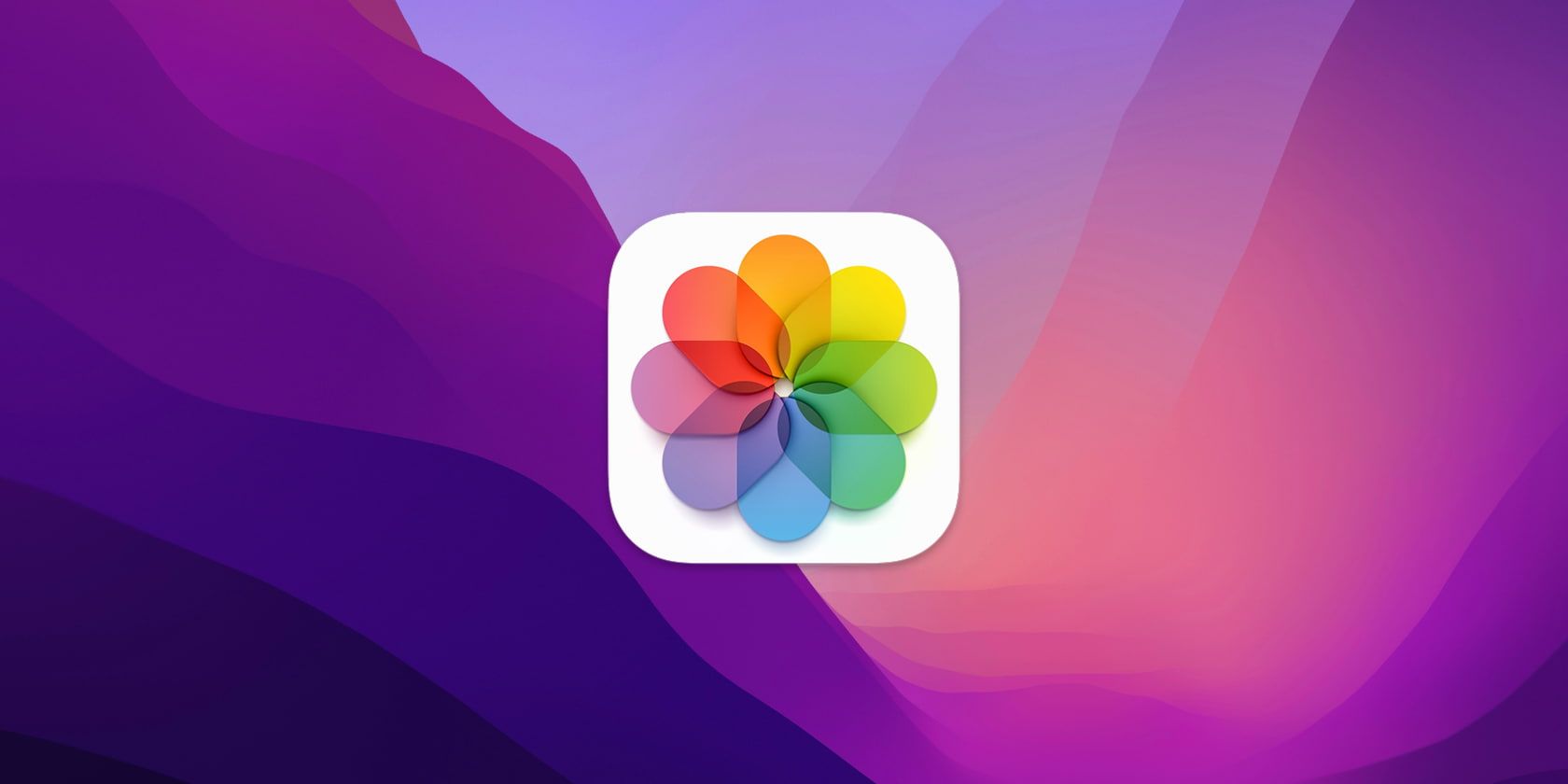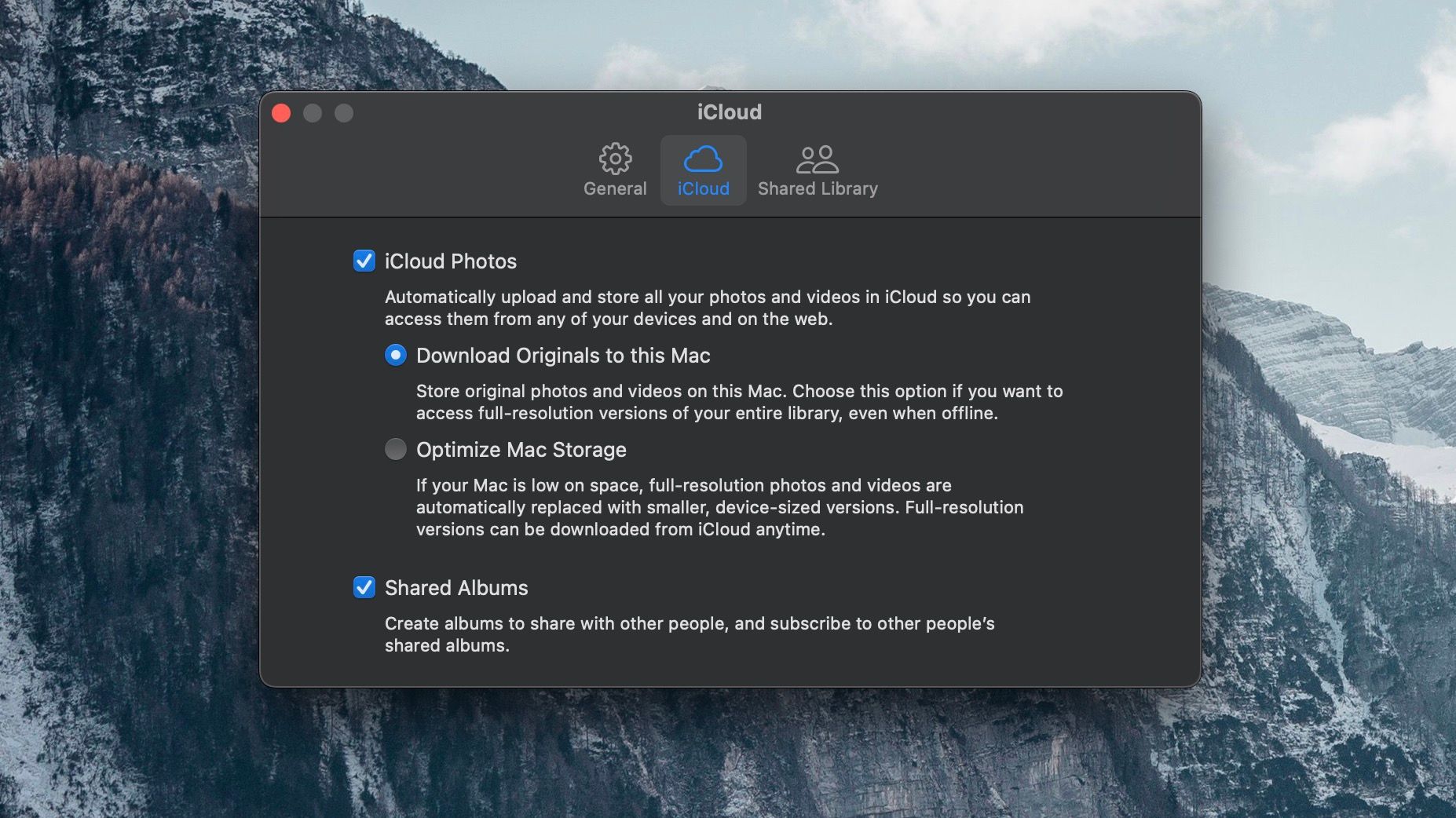A large photo library can take up a lot of storage on your devices, especially if your smartphone's camera system features a high-megapixel sensor. Apple understands this, which is why you can also store photos on iCloud.
However, if you have a device with a lot of storage space and want to enjoy your photos in their best quality, Apple's Photos app lets you do that. Below, we'll cover how to download full-resolution photos to your iPhone and Mac.
Download Full-Resolution iCloud Photos to Your iPhone and iPad
Let's start with downloading the original versions of photos to your iPhone. The process is straightforward, similar to setting up iCloud Photos on an Apple device. To download original photos to your iPhone, here's what you need to do:
- Open Settings.
- Scroll down and tap Photos.
- Tap Download and Keep Originals.

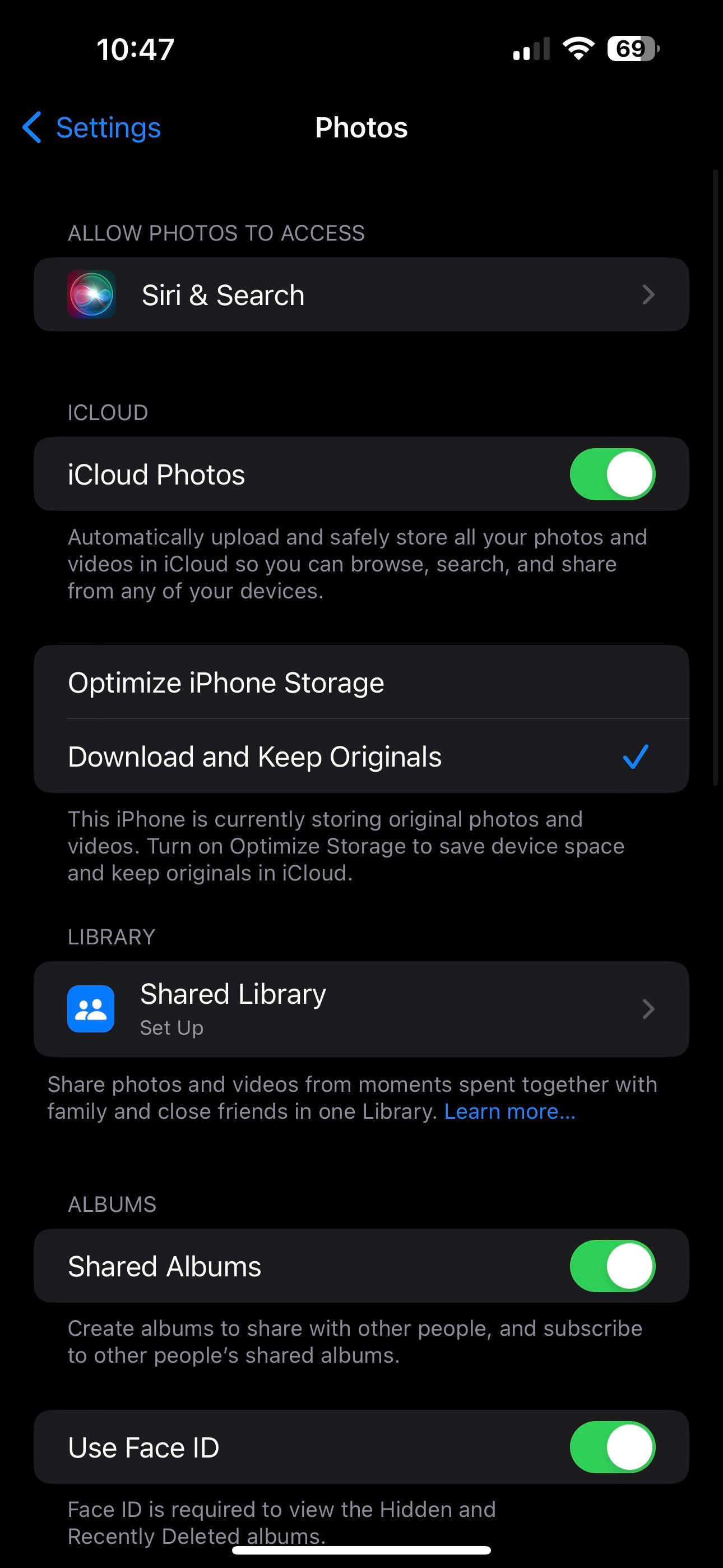
Once selected, your iPhone will download your iCloud photos in full resolution. There is nothing else that needs to be done on your end. You don't have to stay in Settings either; you can exit the app.
Download Full-Resolution iCloud Photos to Your Mac
The process for downloading the original versions of your photos is slightly different on the Mac. Instead of going through System Settings, you do it directly in Apple's Photos app. To download full-resolution photos on your Mac, follow these steps:
- Launch the Photos app on your Mac
- Click Photos in the menu bar, then choose Settings from the dropdown.
- Head to the iCloud tab, then click Download Originals to this Mac.
Your photos will then download to your Mac. If you ever run low on available storage space, you can always toggle on Optimize Mac Storage to swap your full-resolution photos with smaller, device-sized versions to save more space. The higher-quality versions would then be moved to iCloud.
It's important to note that using iCloud for your photos is not a downgraded experience. In fact, you can rely on several tips to make the most of using iCloud Photos.
Enjoy Your Original Photos
Now, you can access all your iCloud photos in their best quality right on your device. You won't have to rely on iCloud just to get a good look at your pictures.
If you have shot multiple photos with your iPhone, you can now take the full-resolution versions and set one as your Mac's wallpaper.