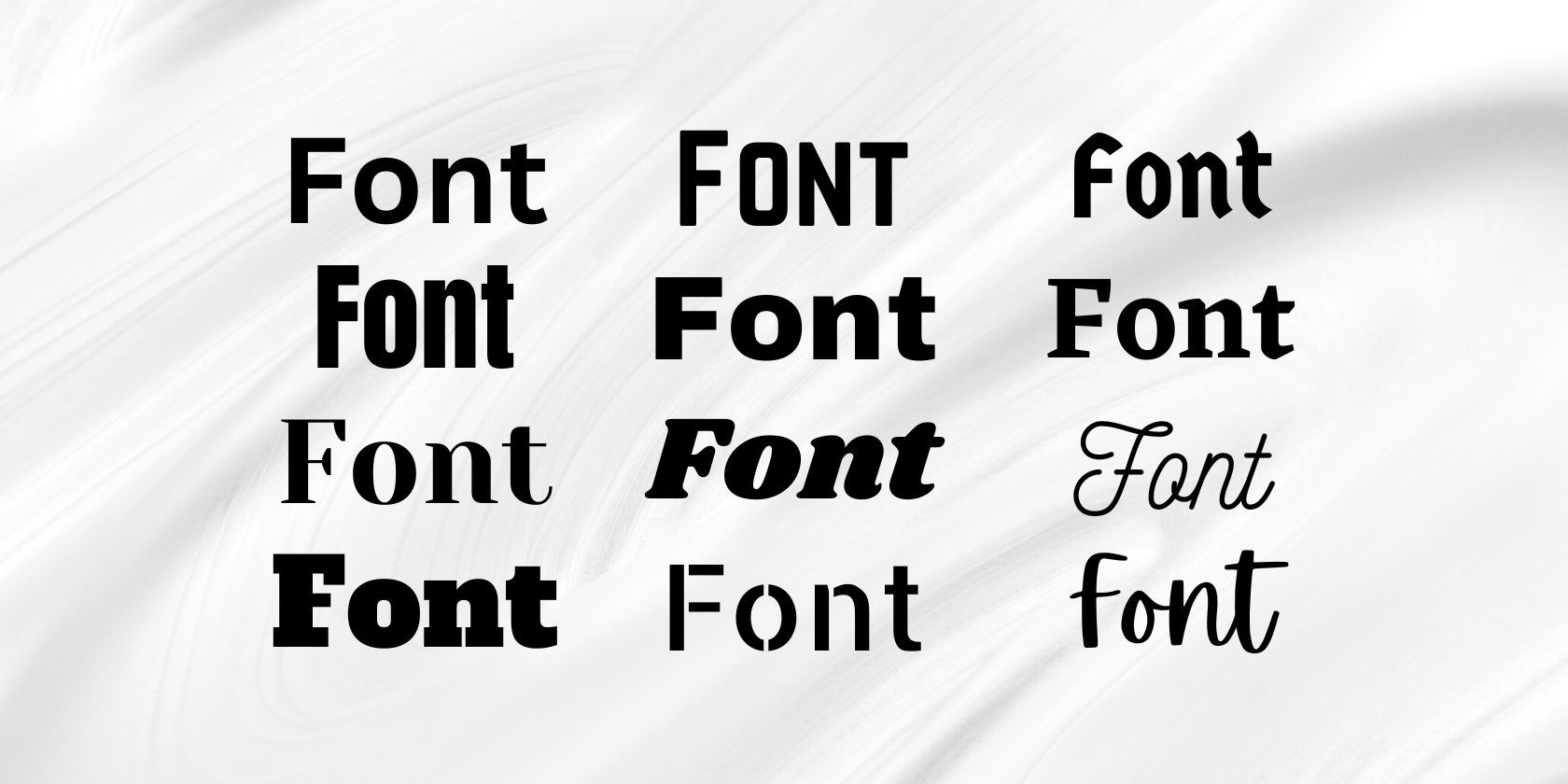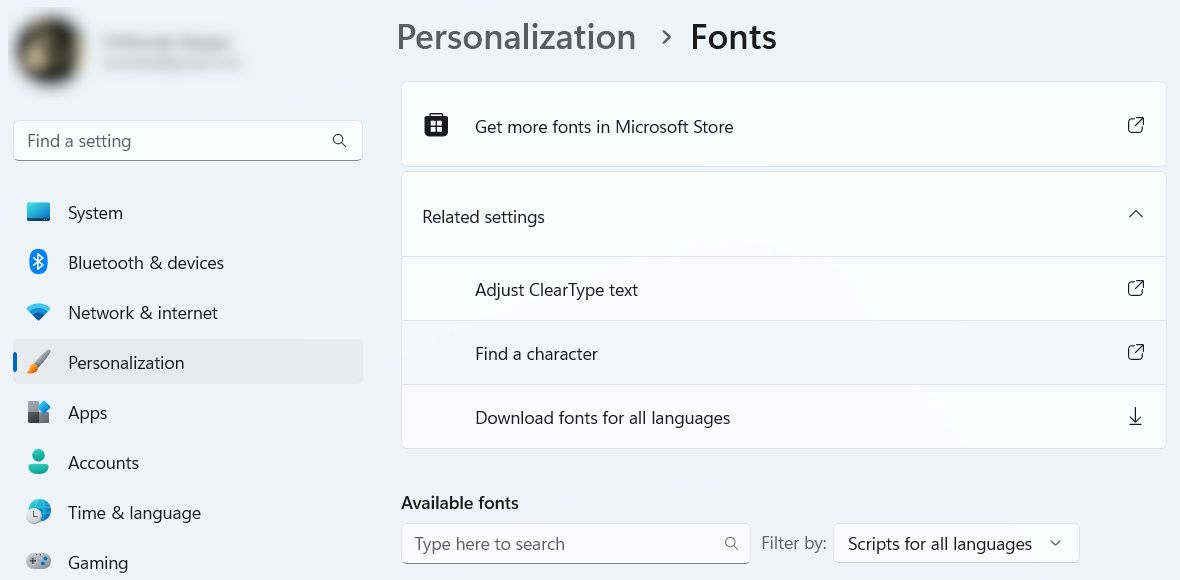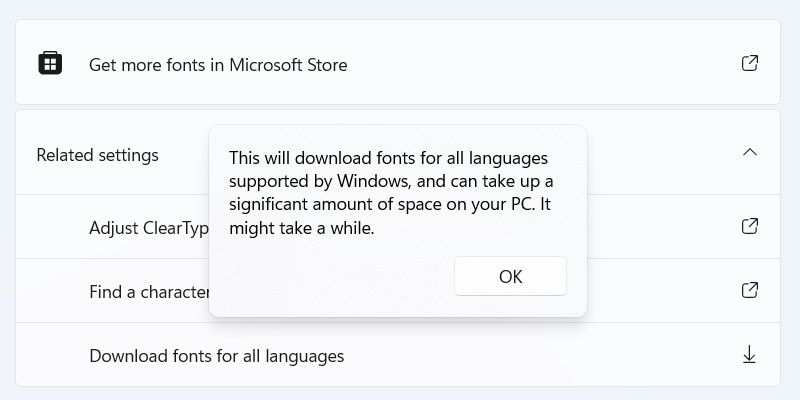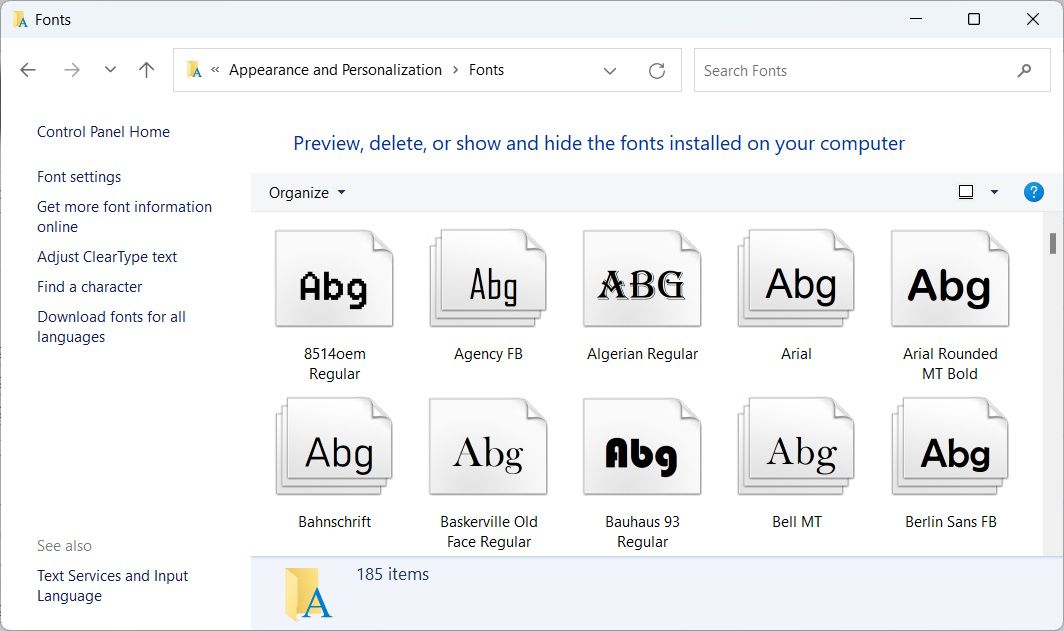If you frequently work with different languages, you might want to ensure you can get every font available for them. And while you can install fonts individually as needed, it can be inconvenient, especially if you're in the middle of work.
So, why not download every available font for all languages in Windows? Remember, though, that doing so will take up a lot of your storage, so ensure you have enough free space to accommodate them.
Check out the steps below to see how you can download fonts for all languages in the Settings app and the Control Panel. Let's get to it.
How to Download Fonts for All Languages in Settings
The easiest way to download every language font on Windows is to use the Settings app. The steps should be similar whether you're using Windows 10 or 11. Here's how:
- Press Win + I to open the Settings app and head to Personalization > Fonts.
-
In the Related settings section, click on Download fonts for all languages. On Windows 11, you'll have to expand the section first; on Windows 10, you'll have to scroll down, past the fonts, to find it.
-
In the pop-up, click OK.
Depending on your internet speed, the time it takes to download all fonts will vary. If your internet is slow, check out how to increase your internet speed on Windows 11.
How to Download Fonts for All Languages in the Control Panel
You can also download fonts for all languages in the Control Panel. So, open the Control Panel, then follow the steps below.
- In the Control Panel, head to Appearance and Personalization > Fonts.
-
In the left panel, click on Download fonts for all languages.
- In the pop-up, click OK.
Once the fonts are downloaded, you can close the Control Panel.
Enjoy Fonts for All Languages on Windows
With all the fonts you need now downloaded onto your computer, you can enjoy using them. If you don't have enough space to fit them all, you can delete several files and folders to clear up space on your Windows PC. That way, you can comfortably fit everything onto your drive.