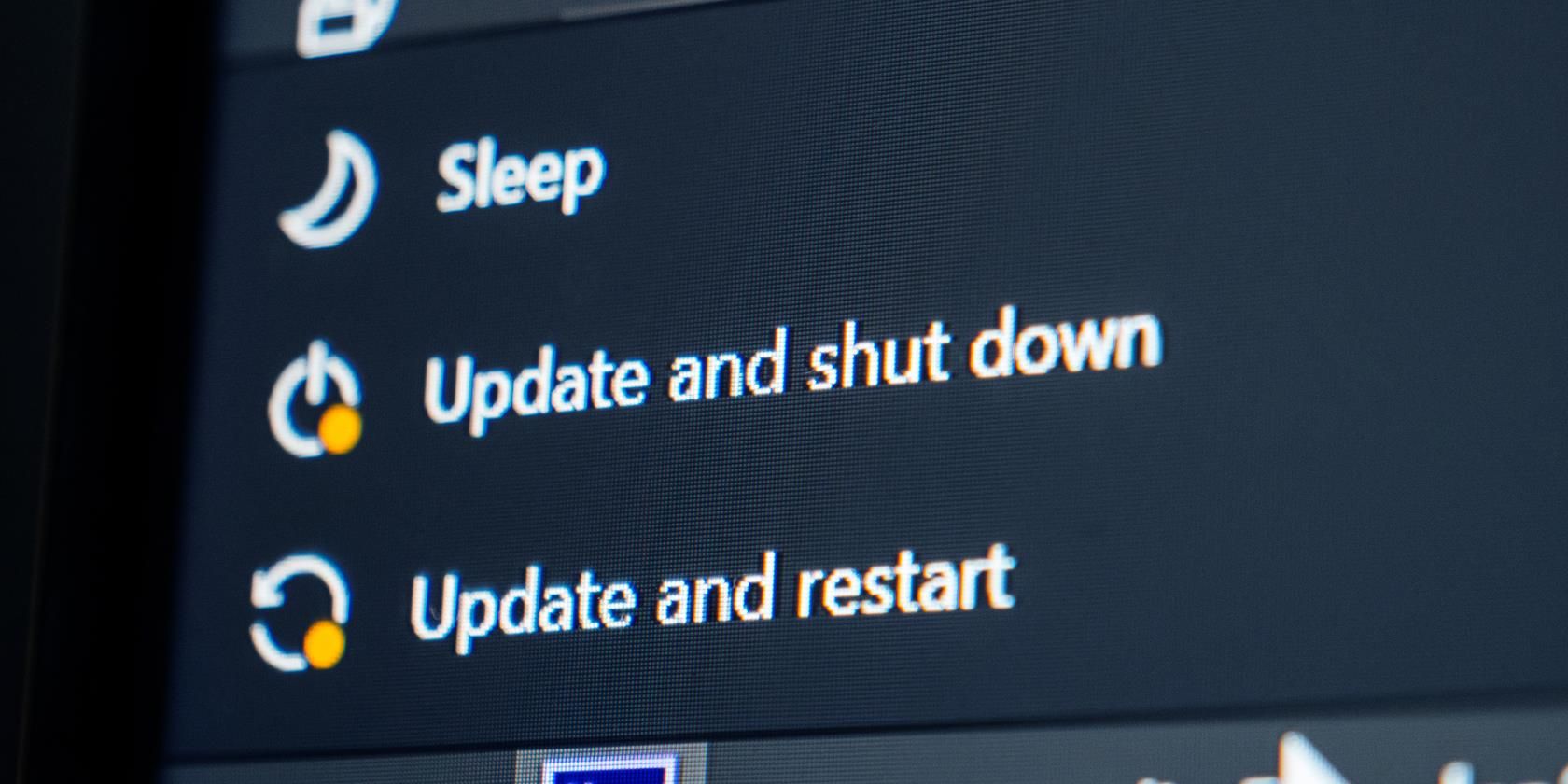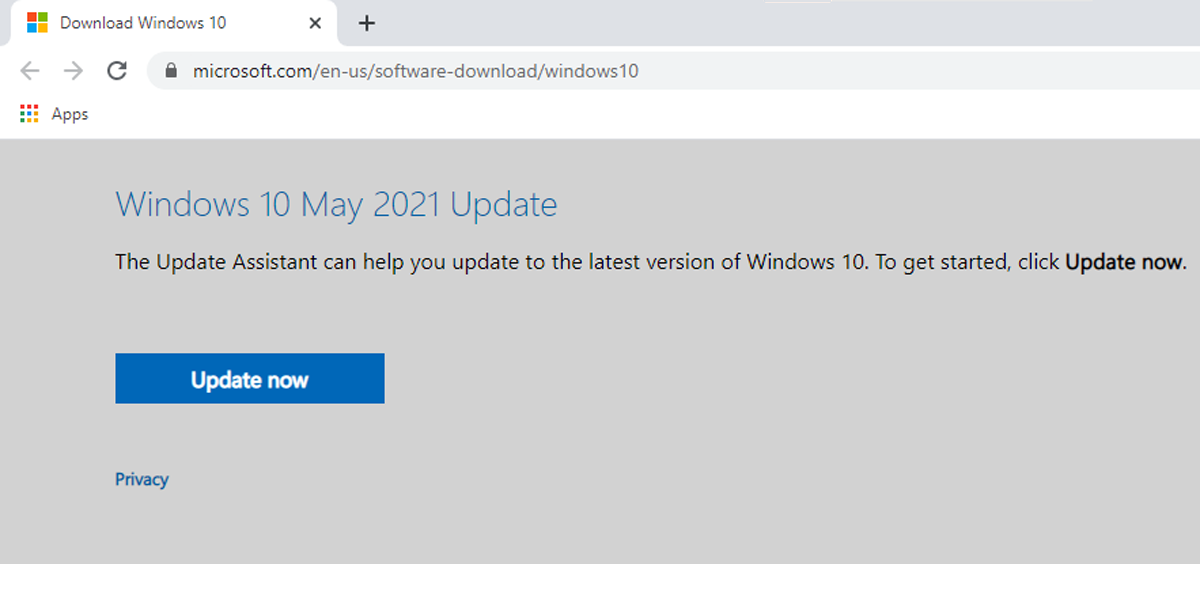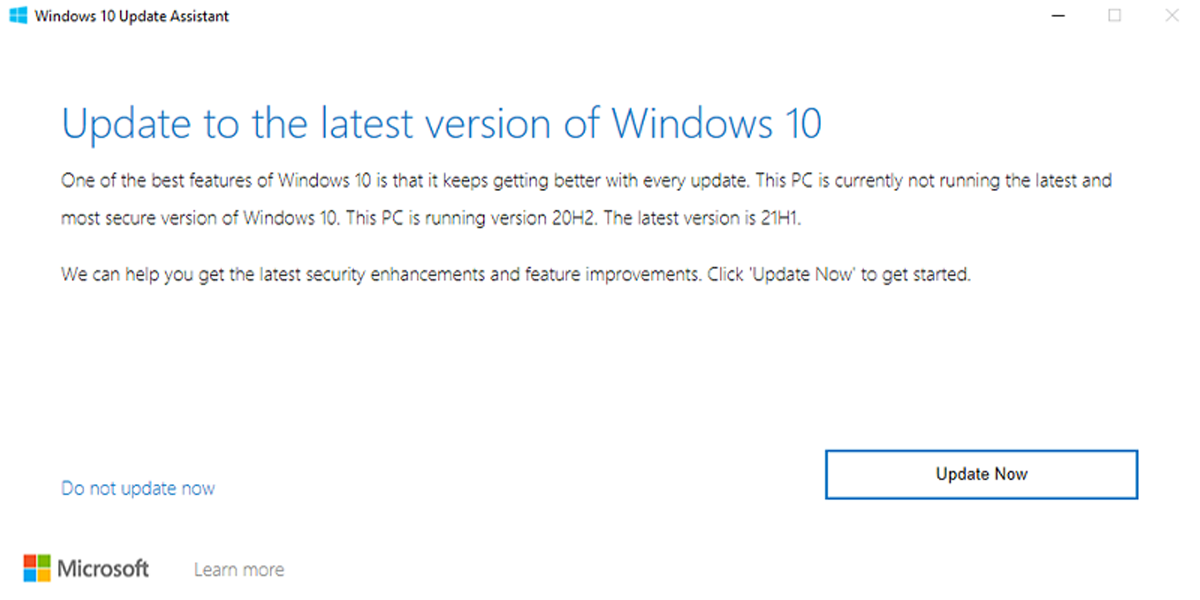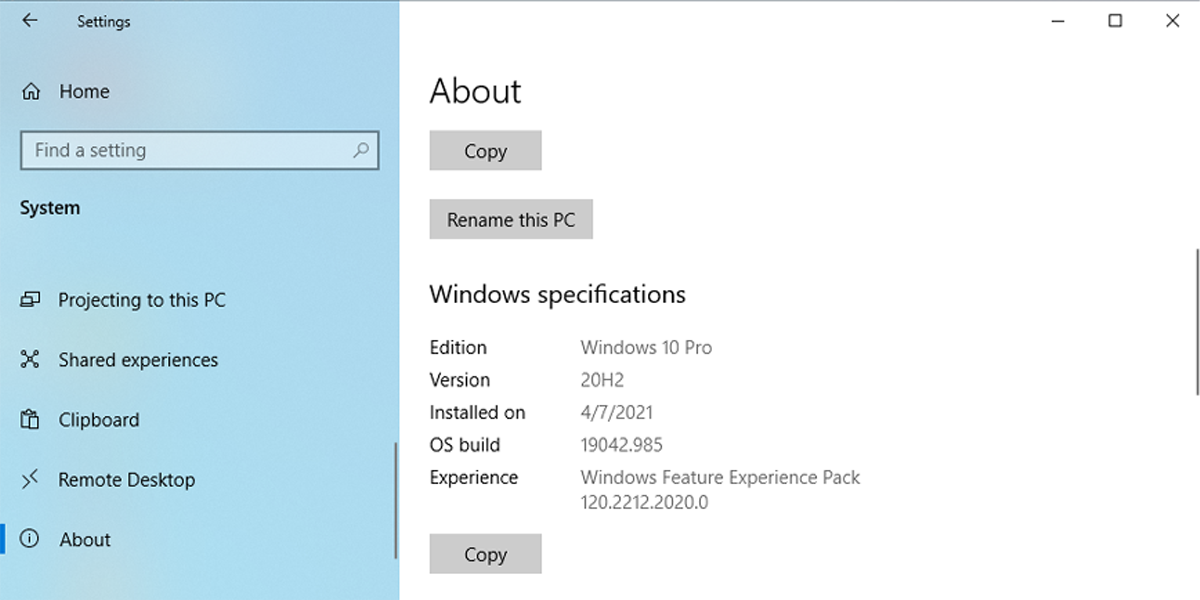The Windows 10 May 2021 Update (version 21H1) is now available, and it includes a few fixes and improvements to complete the May 2020 Update and October 2020 Update phase.
Microsoft rolls out its updates in phases, starting with devices already up to scratch and unlikely to experience issues after updating. Once Microsoft gets more live testing information, the May 2021 Update will become available to more Windows 10 users.
However, if you don’t want to wait for the update, you can use the Microsoft Update Assistant to force the Windows 10 May 2021 Update.
What Is Microsoft Update Assistant?
Microsoft Update Assistant is a tool designed by Microsoft to help you install updates you might otherwise miss or decide to skip. While stopping Windows 10 updates saves you some time, you will miss performance improvements or the opportunity to fix security vulnerabilities and bugs.
How to Install Microsoft Update Assistant
If you want to use the Microsoft Update Assistant to update Windows 10, you must install it first.
- Head to the Microsoft Download Center.
- Click the Update now button to download Windows10Upgrade.exe.
- The download will start automatically. If this doesn’t happen, refresh the page and try again.
How to Install the Windows 10 May 2021 Update Using the Microsoft Update Assistant
The process is quite simple, and you can start the update with only a few clicks.
- Open Windows10Upgrade.exe.
- Click Yes to allow the app to make changes to your device.
- Click the Update Now button. Update Assistant will now check the compatibility.
- Click Next > Restart Now.
Note: If you change your mind and want to cancel the update, click Do not update > Cancel update.
Microsoft Update Assistant will now download the files it requires and install the 21H1 version on your device while keeping your apps, settings, and files intact. How much time the update will take depends on your internet connection and hardware configuration.
Once the update is complete, Update Assistant will display the Thank you for updating to the latest version of Windows 10 message.
Because version 21H1 is based on version 2004, using Microsoft Update Assistant is recommended for devices running an earlier version. If your computer or laptop runs Windows 10 versions 2004 or 20H2, the May 2021 update will arrive as a complete installation that will take more time to download and install. There is also a chance you may experience upgrade problems.
You should check which Windows 10 version you are currently running. To check your Windows 10 version, follow these steps:
- Click Start > Settings > System.
- Scroll down and select About.
- Check the Windows Specification section to find out what version is currently installed on your device.
How to Uninstall Microsoft Update Assistant
Sometimes, Update Assistant automatically installs updates and restarts your device, which can interrupt or damage your work. Also, installing new updates might produce incompatibilities or buggy issues on your device. In that case, it is best to uninstall the update.
If you decide to uninstall Microsoft Update Assistant, follow these steps:
- In the Start menu search bar, search for control panel and select the Best match.
- Select Uninstall a program.
- Right-click Windows 10 Update Assistant > Uninstall/Change.
- Click Yes to start the uninstalling process.
To keep Windows 10 Update Assistant from reinstalling itself when you restart your device, you have to permanently delete its associated files and folders from the C drive. Usually, you can find the folders in these locations:
- This PC > Local Disk (C:). Search for Windows10Upgrade and delete the folder.
- This PC > Local Disk (C:) > Windows. Search for UpdateAssistant and delete the folder.
Grab the Latest Version of Windows 10 With the Microsoft Update Assistant
If you can’t wait to experience Windows 10 21H1, you can use Microsoft Update Assistant to force the May 2021 update. Just be aware that Microsoft uses its phased deployment method to make sure the latest version doesn't crash devices unexpectedly. So, if you force the Windows 10 May 2021 update, you may encounter issues.