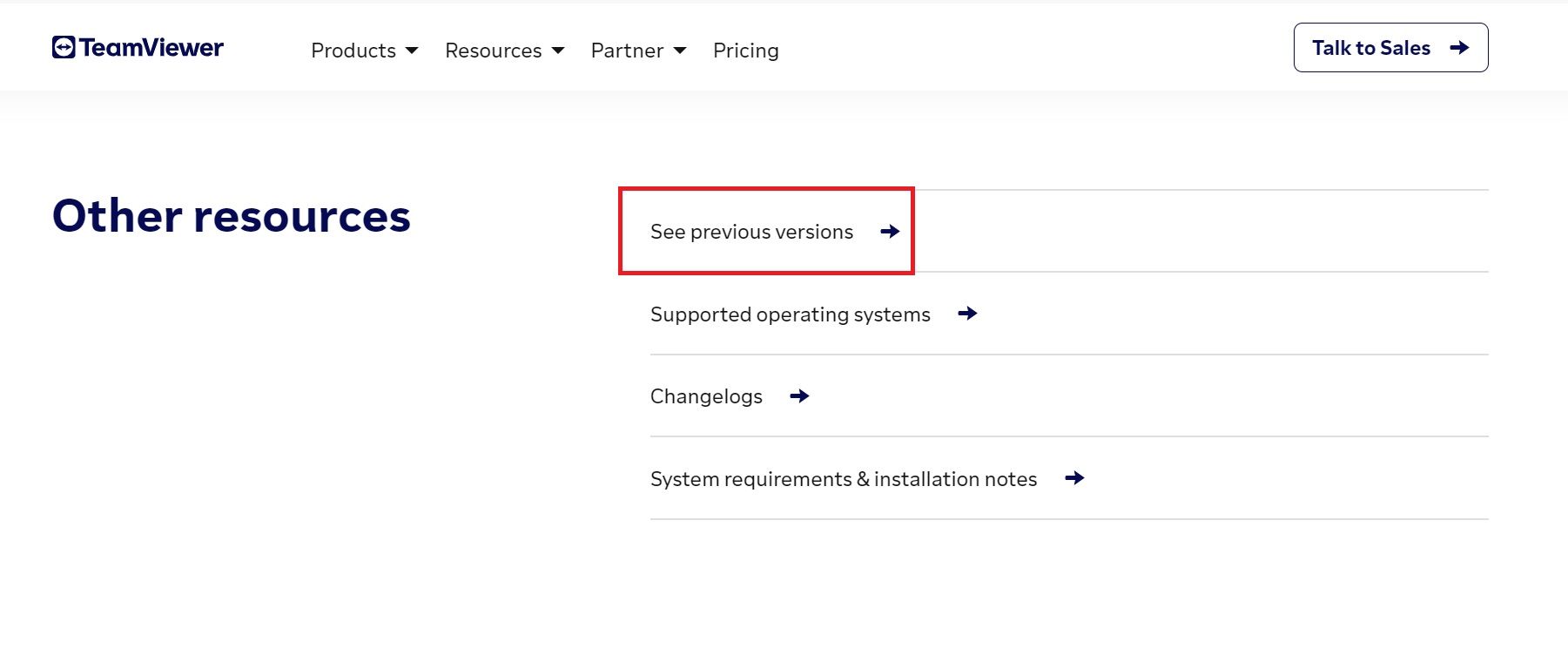TeamViewer is no doubt one of the most popular remote computing clients available on the internet. Like Windows and macOS, Linux users can also install TeamViewer to remotely access other devices and computers.
Here's how you can download and install TeamViewer, a remote control and access software, on your Linux machine.
Download TeamViewer for Linux
Before installing TeamViewer, you need to download the official package from the TeamViewer website. You'll find packages for Debian, Arch Linux, openSUSE, and Fedora.
Download: TeamViewer (Linux)
Refer to the following table to identify which package you should download for your Linux system:
|
Distribution Name |
Package Extension |
|---|---|
|
Debian/Ubuntu |
".deb" package |
|
Arch Linux |
".tar" package |
|
CentOS/Fedora/openSUSE |
".rpm" package |
Although the TeamViewer website has categorized the packages based on the distro families, sometimes it's hard to deduce which one is appropriate for your system.
If you are more comfortable with the command line, you can download the package using either wget or the curl utility.
For the DEB package, run:
wget https://download.teamviewer.com/download/linux/teamviewer_amd64.deb
curl https://download.teamviewer.com/download/linux/teamviewer_amd64.deb
Download the TAR package with:
wget https://download.teamviewer.com/download/linux/teamviewer_amd64.tar.xz
curl https://download.teamviewer.com/download/linux/teamviewer_amd64.tar.xz
To download the RPM package, run:
wget https://download.teamviewer.com/download/linux/teamviewer.x86_64.rpm
curl https://download.teamviewer.com/download/linux/teamviewer.x86_64.rpm
Download the package and save it to a suitable location on your system storage.
To download older versions of TeamViewer, such as TeamViewer 10 or 11, scroll down to the Other resources section and click See previous versions.
Install TeamViewer on Debian-Based Distros
To install TeamViewer on Debian or Ubuntu, launch the terminal and navigate to the directory where you have stored the DEB file.
Then, install the package using APT as follows:
sudo apt install ./teamviewer_15.17.6_amd64.deb
In the command above, you might have to replace the name of the package with the one you have downloaded.
Alternatively, you can open the directory using the Files application and double-click on the DEB package to install it graphically.
Install TeamViewer on Arch-Based Distributions
The easiest way to install TeamViewer on Arch Linux is to first install and set up Yay, then run the following to install TeamViewer from the AUR:
yay -S teamviewer
To install TeamViewer on Arch Linux using the TAR archive, first, download the TAR package from the website. Then, open the terminal and navigate to the directory where you've downloaded the package.
Since the TeamViewer package doesn't contain PKGBUILD information, you will have to run and install TeamViewer by manually extracting the package and then executing the setup file.
Extract the downloaded TAR.XZ package using tar:
tar -xvf teamviewer_15.17.6_amd64.tar.xz
Make sure to specify the correct package name in the above command.
Then, change the directory to the newly created teamviewer folder with cd:
cd teamviewer
Assign executable permissions to the tv-setup file:
sudo chmod +x tv-setup
Check if your system has all the necessary dependencies with:
./tv-setup checklibs
To run TeamViewer without installation, give executable permissions to the teamviewer file using chmod:
sudo chmod +x teamviewer
Then, run TeamViewer from the command line as follows:
./teamviewer
Alternatively, you can also go to the teamviewer folder using the file manager and double-click the executable file to launch the application.
If you wish to install TeamViewer on your Arch-based distro, issue the following command:
sudo ./tv-setup install
You can also force-install the package with:
sudo ./tv-setup install force
How to Install TeamViewer on Fedora/RHEL
DNF is the default package manager that comes preinstalled on Fedora and RHEL. It lets you install applications locally using source packages.
Open the terminal and navigate to the directory that contains the downloaded RPM file. Then, issue the following to install the package:
sudo dnf install ./teamviewer_*_amd64.rpm
DNF will automatically install all the necessary dependencies required by TeamViewer.
If you're not a fan of the DNF package manager, you can also use YUM. To install the TeamViewer package using DNF, run:
sudo yum install ./teamviewer_*_amd64.rpm
Remote Computing on Linux Simplified!
TeamViewer offers numerous features that you need for setting up remote computing on your computer. You can connect to other devices, control other desktops, and access the filesystem of different computers over the internet.
You can easily set up a VNC server on your Ubuntu machine to enable remote computing. With this technology, you can even control a computer using your Android smartphone.