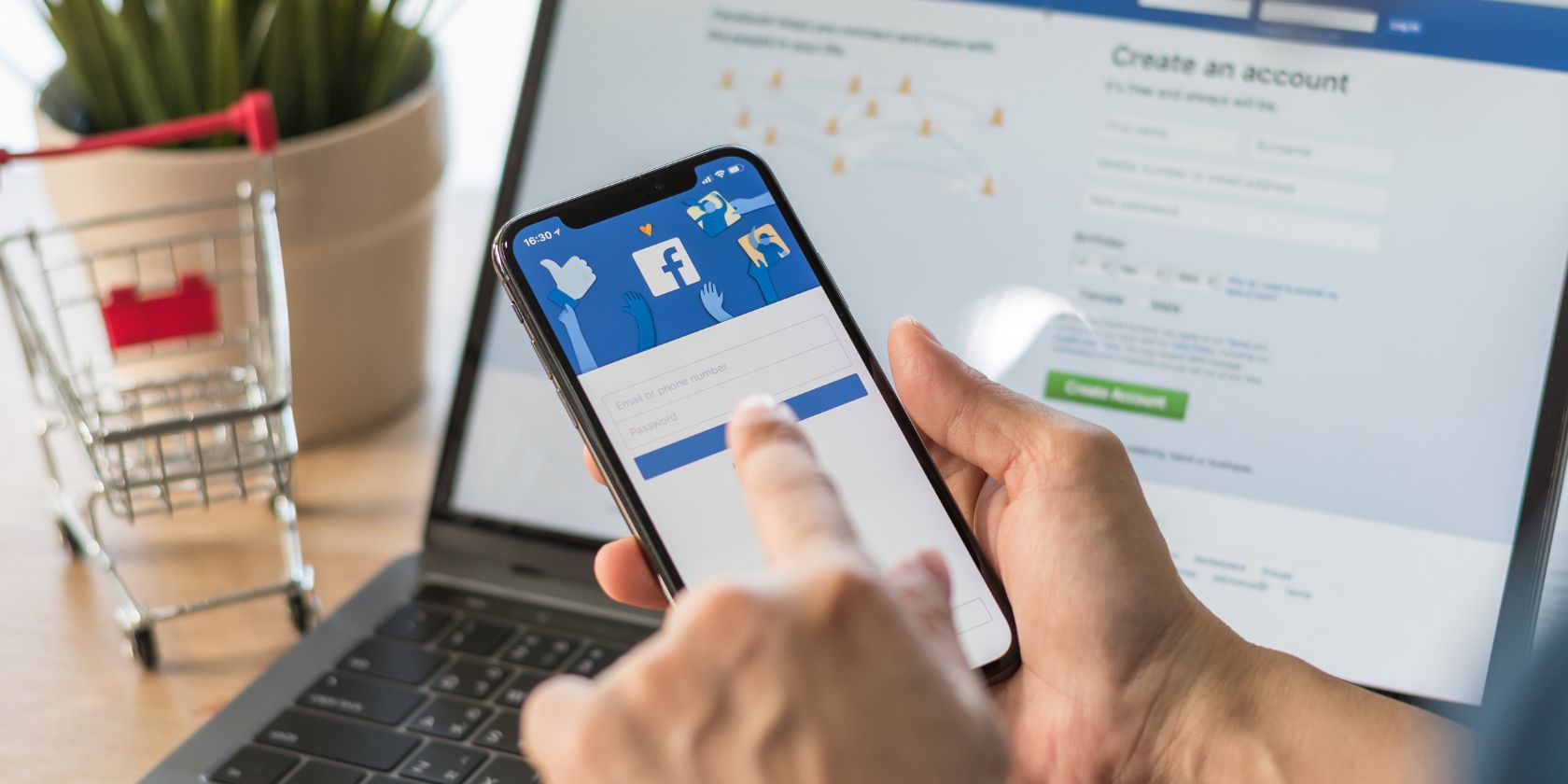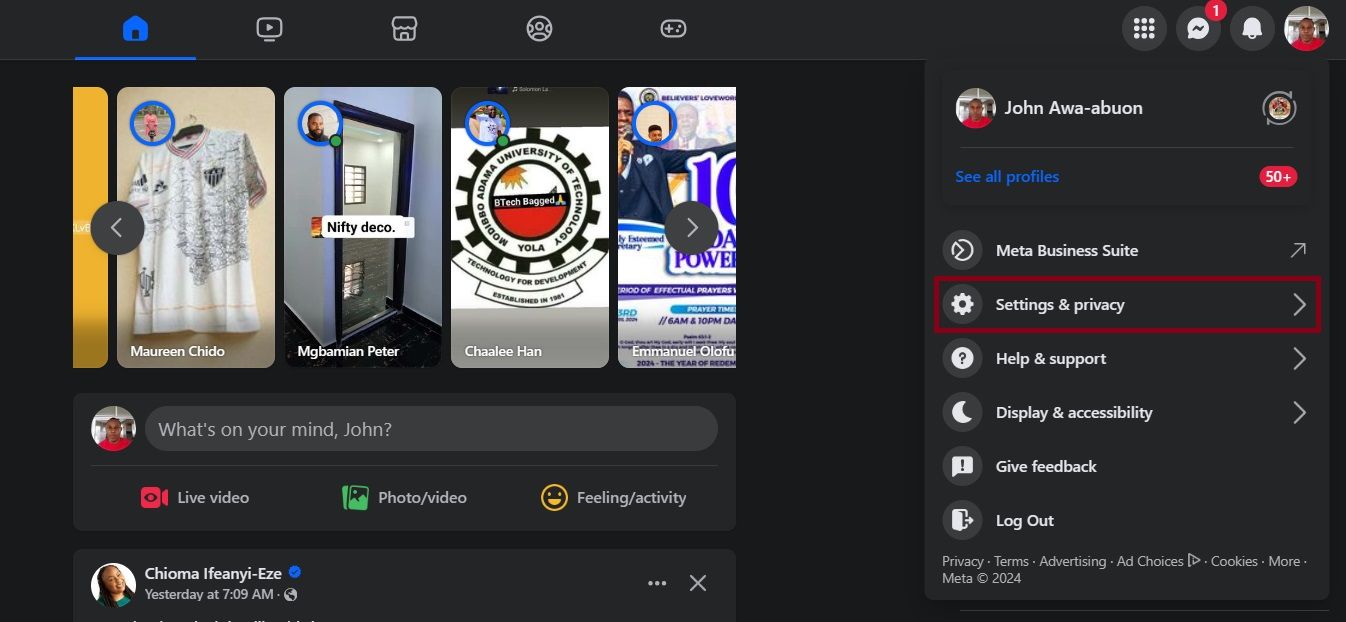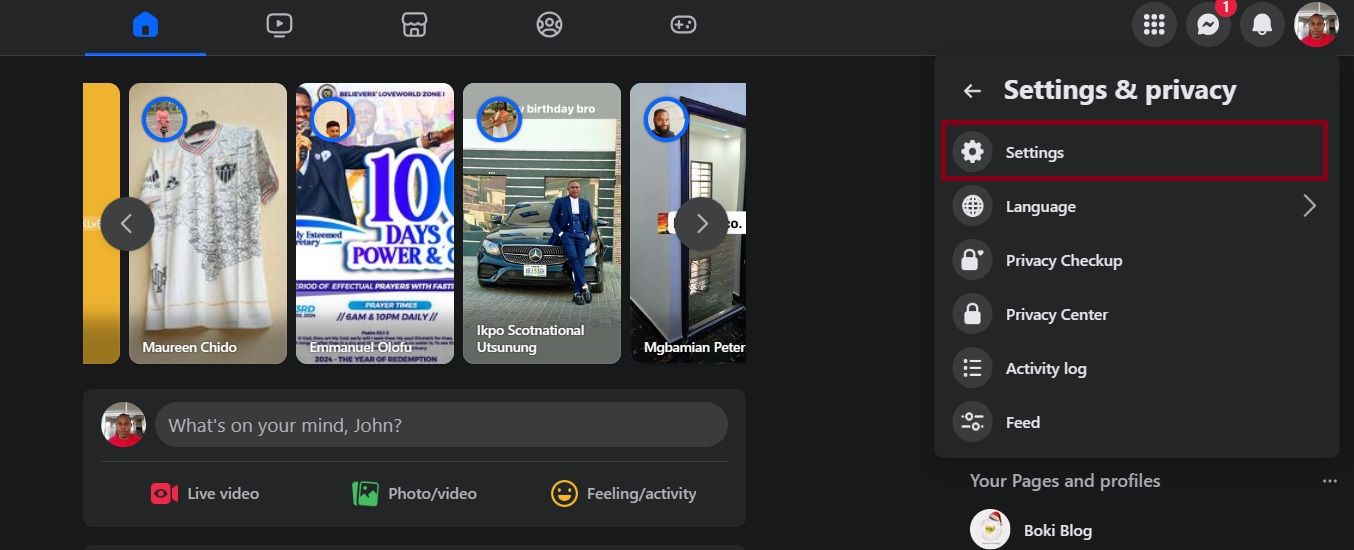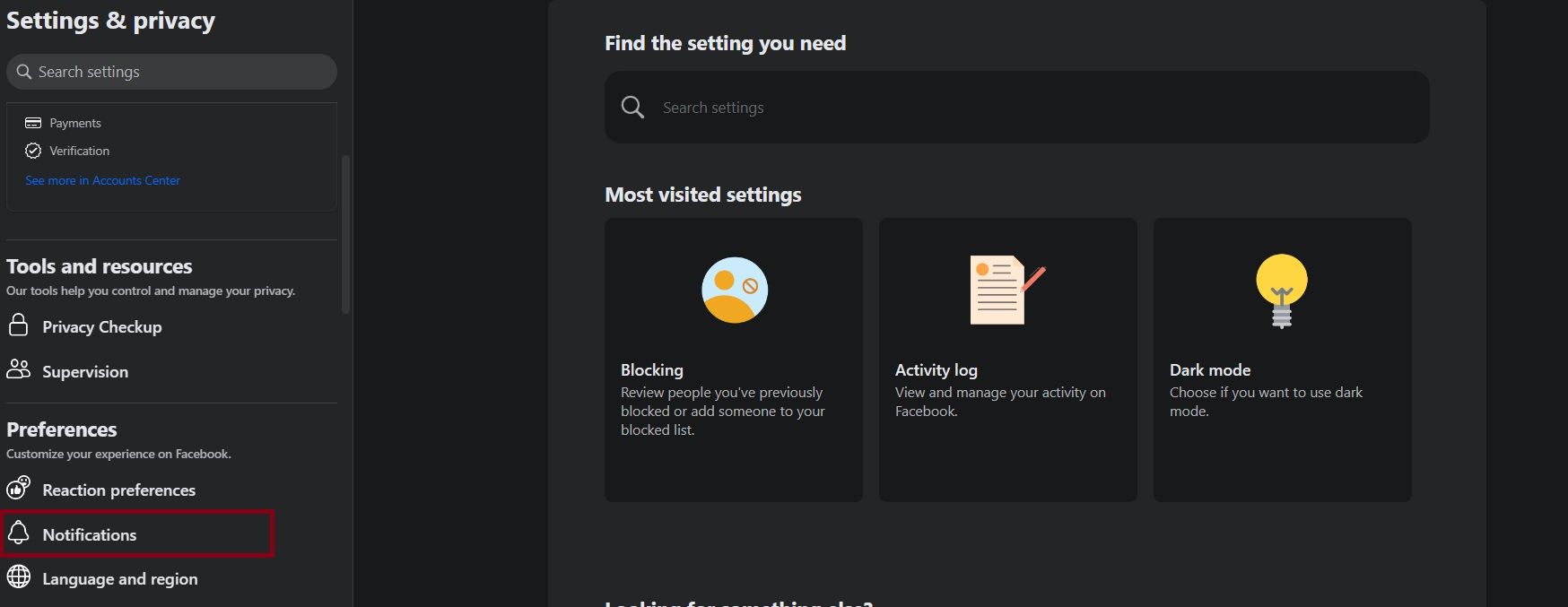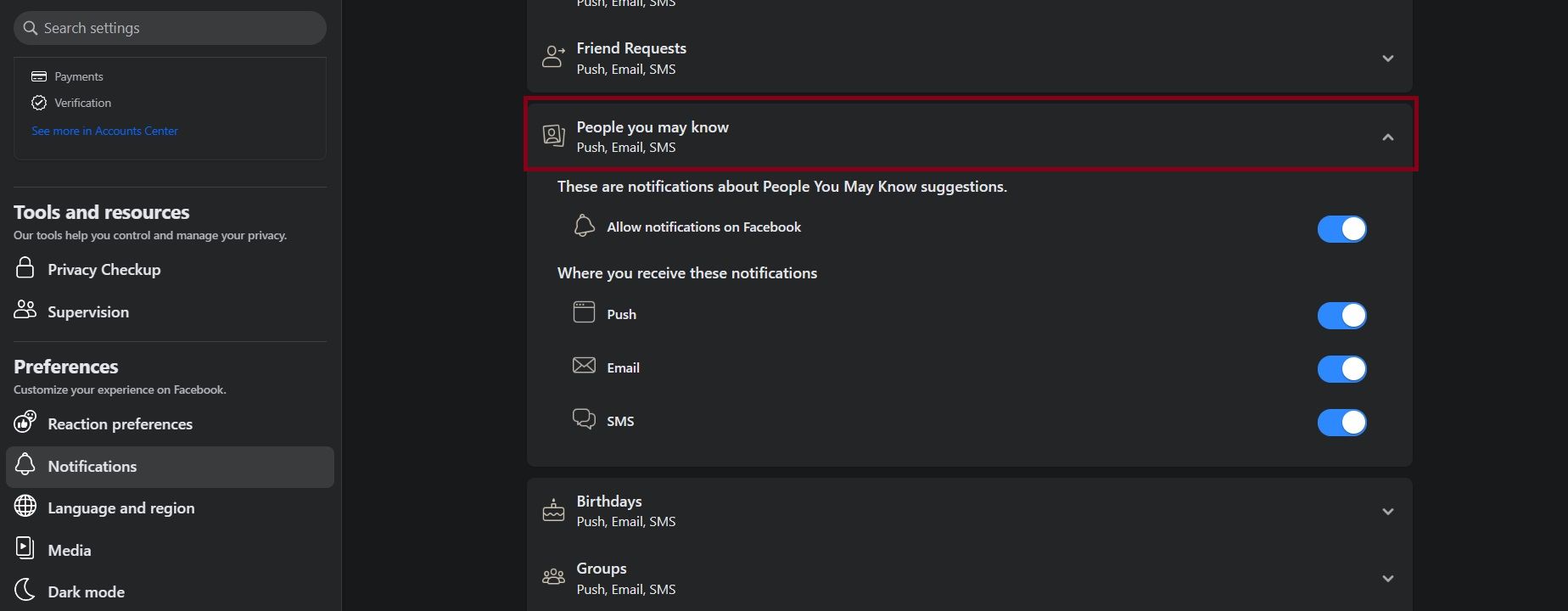Quick Links
Key Takeaways
- Facebook suggests new people based on your engagement, contact lists, and existing friends, but you can hide the "People You May Know" feature.
- To hide the feature on the Facebook app, tap on the three dots in the top-right corner of the "People You May Know" slider and select "Hide People You May Know".
- You can also turn off friend suggestion alerts by accessing the notifications settings on the Facebook app or website.
Many of us would rather scroll through our Facebook feeds without having to deal with friend suggestions. Luckily, you can hide the "People You May Know" feature.
How Does Facebook Come Up With Its Friend Suggestions?
Facebook uses its engagement algorithms, your uploaded contact lists, and existing friends to suggest lists of people it believes you may know. You find some of these people in your News Feed under the "People You May Know" gallery.
It's in Facebook's interest to suggest Facebook friends for you. The more connections you have on the platform, the more likely you are to use it. However, if you're not looking to add new friends on Facebook, the feature could become redundant and better off hidden.
How to Hide the "People You May Know" Feature on Facebook
Facebook does not support permanent disabling of the "People You May Know" feature. But it allows you to hide it temporarily. Hiding the slider keeps it from coming up on your News feed for a while.
Here's how to hide the "People You May Know" feature on Facebook:
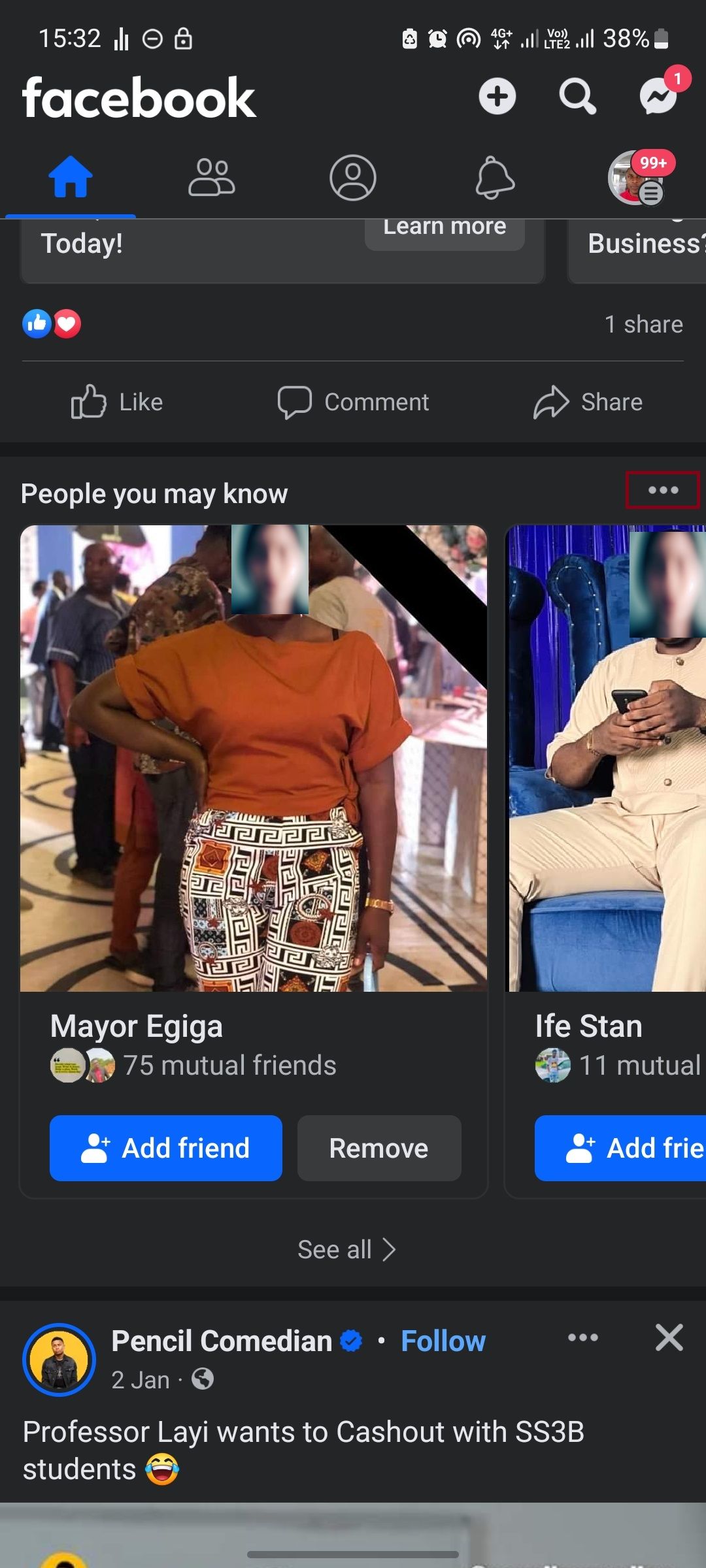
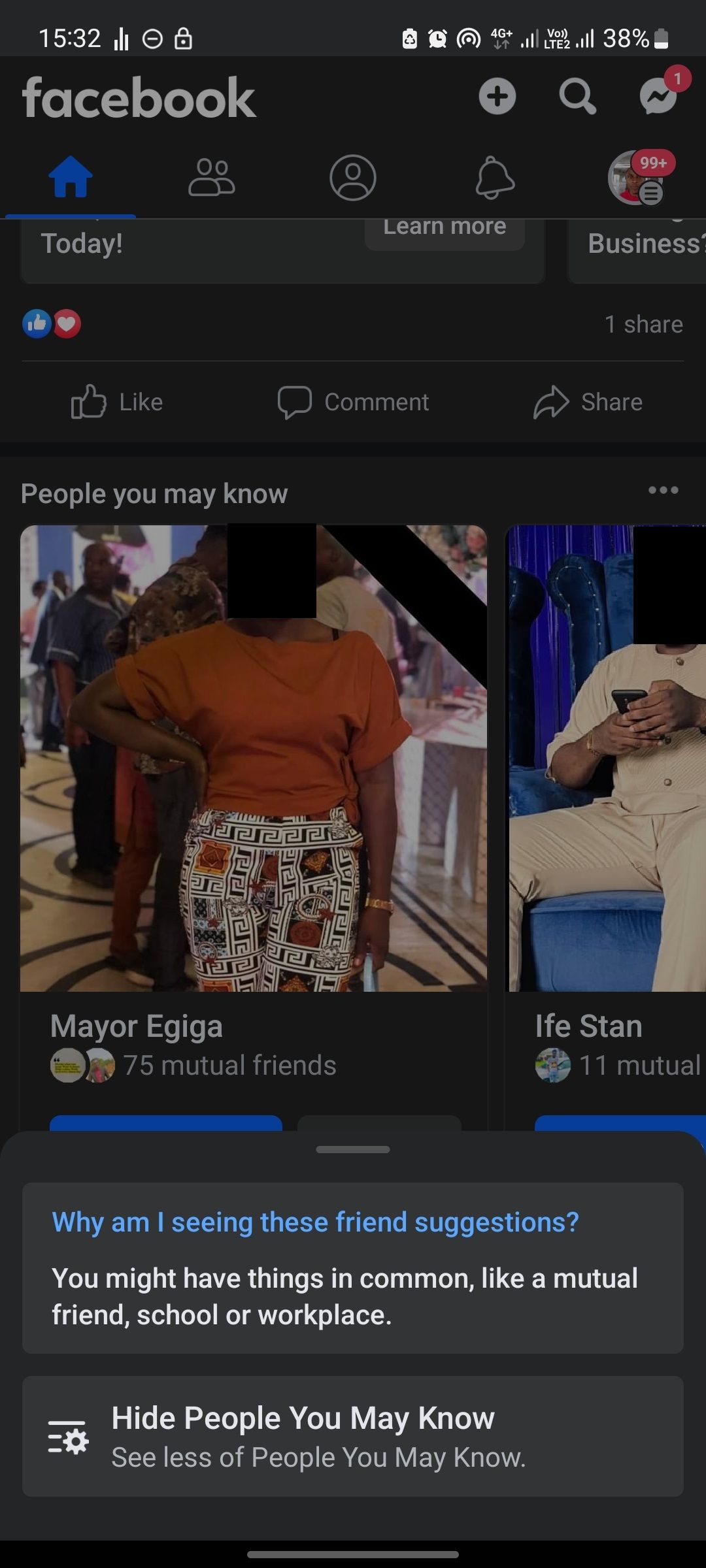
- Launch the Facebook app on your device.
- Scroll until you find the People You May Know slider.
- Tap on the three dots in the top-right corner of the slider.
- Tap on Hide People You May Know.
While Facebook does not specify how long the feature stays hidden, it does take a while before it returns.
Some users also get friend suggestions via text and email, which could be frustrating. If you are one of these users, you can take back control of your app notifications without needing to take a break from Facebook.
How to Turn off Facebook's "People You May Know" Alerts
Facebook allows you to opt out of getting friend-suggestion texts and emails on its mobile app and website. The good thing is, you can do this without having to block all notifications from Facebook.
Follow these steps to turn off friend suggestion alerts on Facebook using your smartphone:
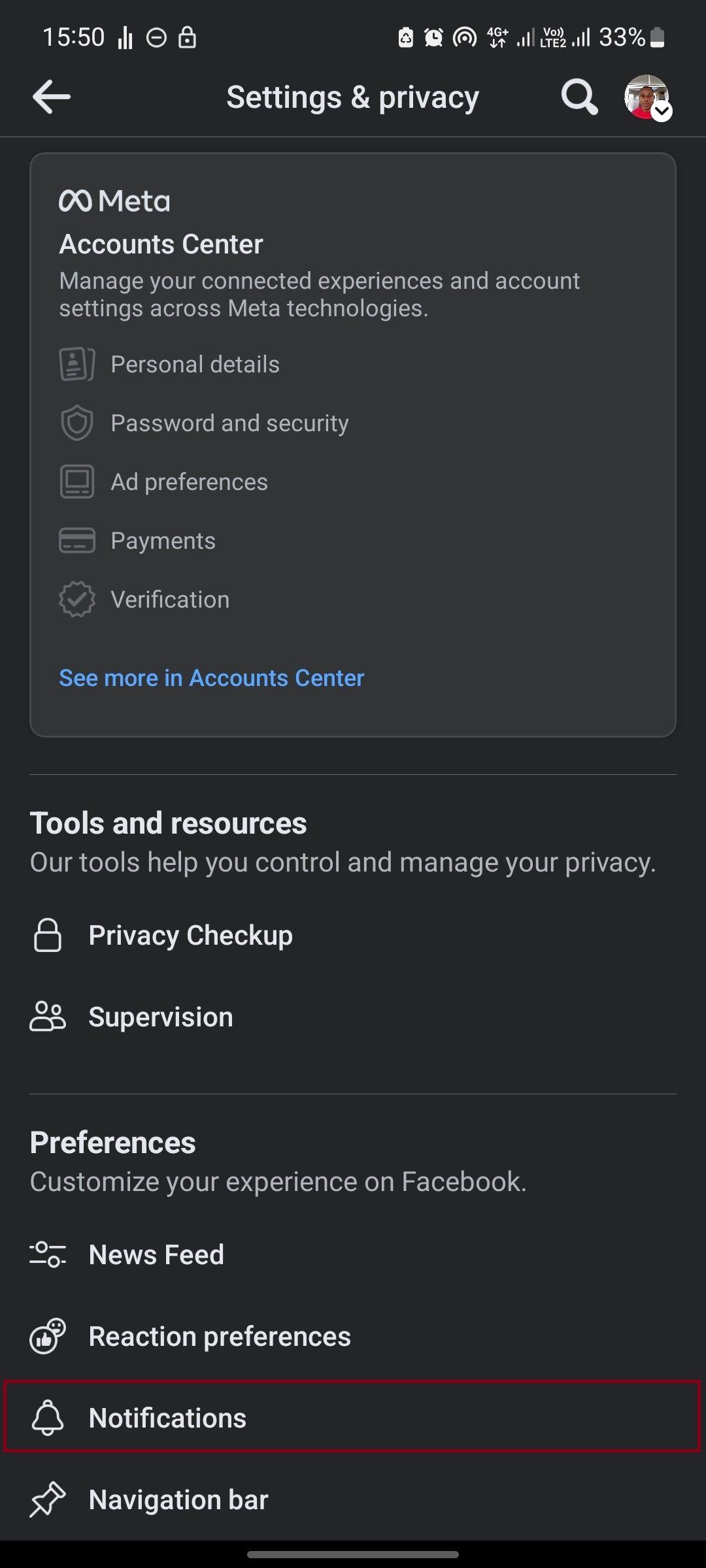
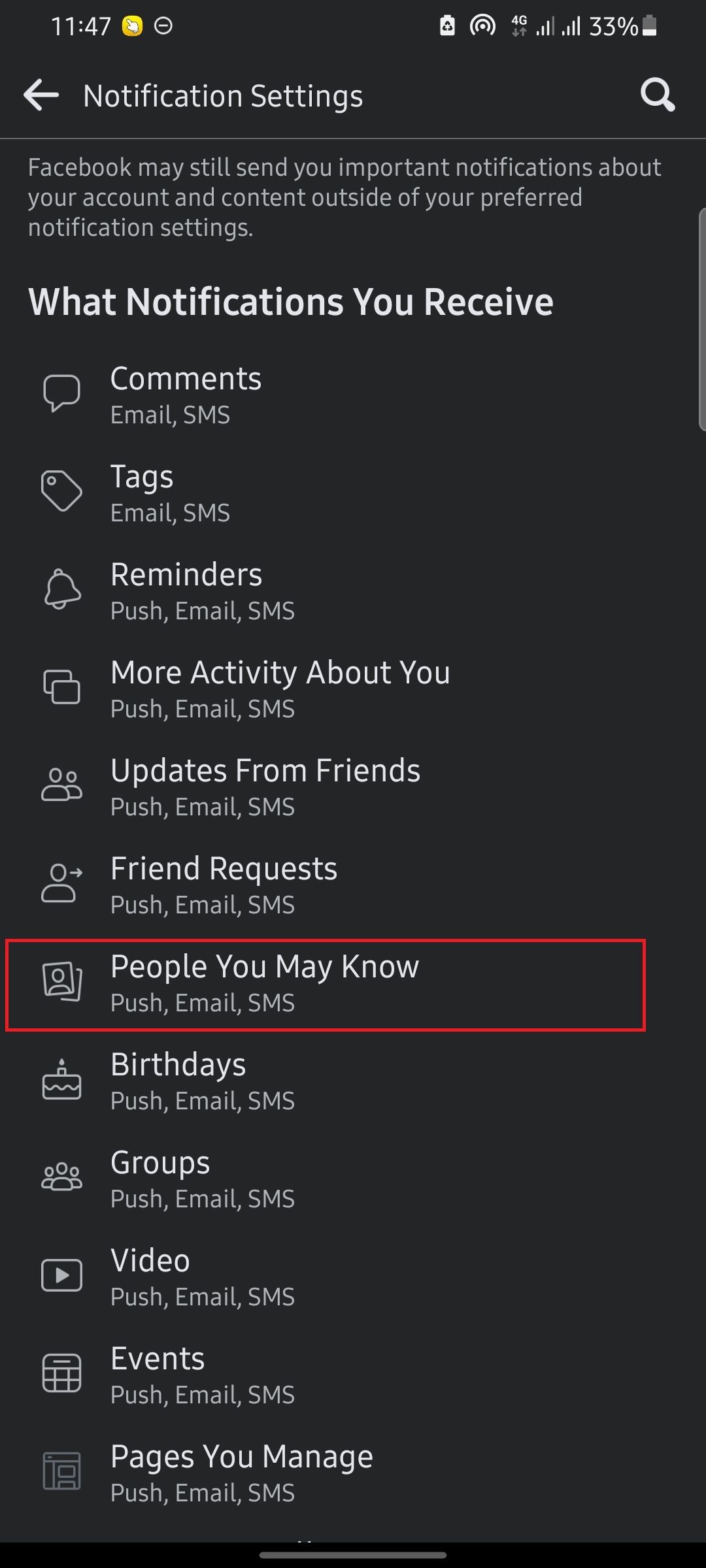
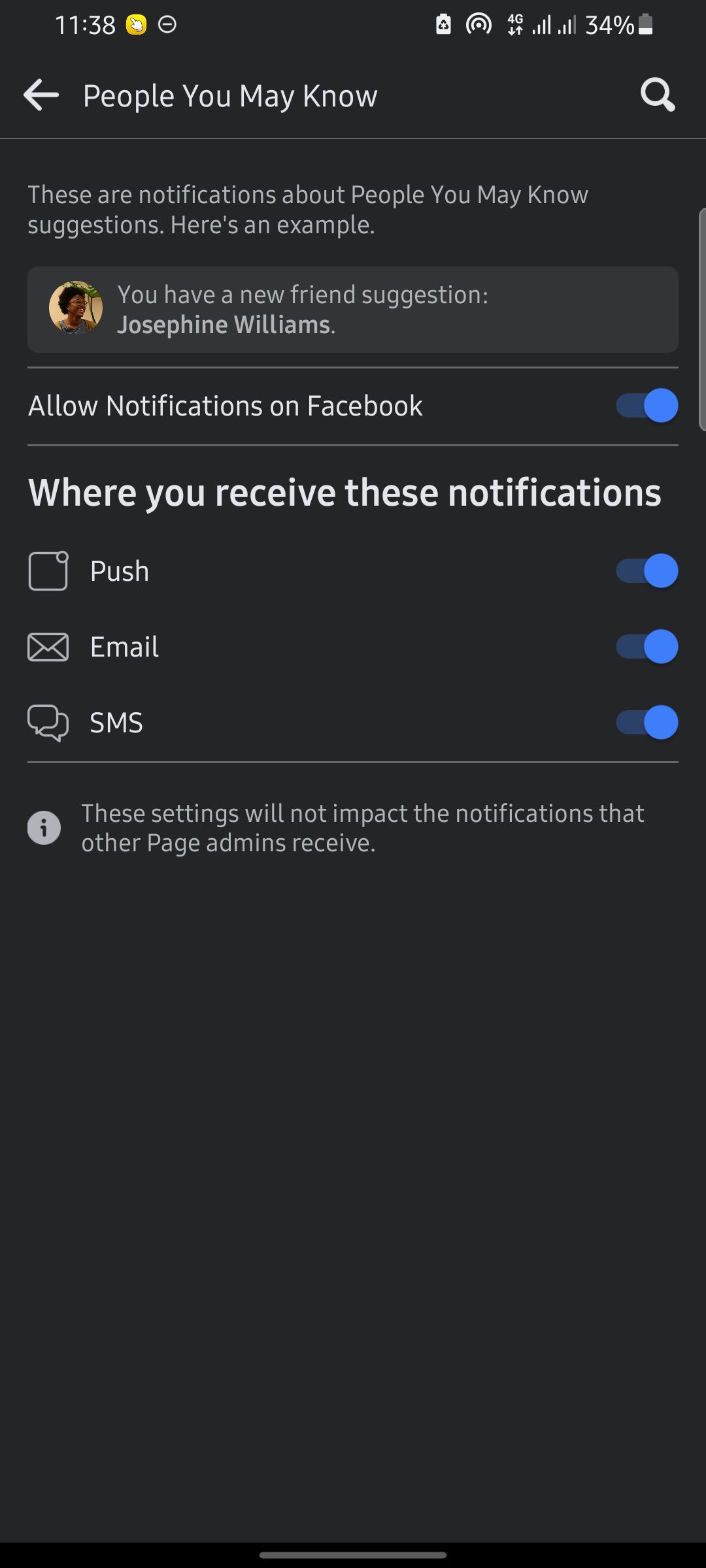
- Launch the Facebook app on your device and tap on the icon with your profile picture to reveal the expanded menu.
- Scroll down to Settings and tap on it.
- On the Settings page, tap on Notifications.
- Select People You May Know.
- Toggle the Allow Notifications on Facebook button to opt-out of getting these notifications.
After going through this process, Facebook will stop sending you these annoying notifications.
If you're accessing Facebook on a computer, you can also disable this feature. Here are steps to turning off the friend suggestion alerts:
- Log in to your Facebook account and click on the downward-facing triangle icon at the top right.
- Click on Settings & Privacy.
-
Then, click on Settings.
-
Scroll down the left menu until you find Notifications. Select this.
-
Scroll down and click on the People You May Know option.
-
You have the option to either turn off each type of notification (Push, Email, and SMS). You can also disable all the notifications by turning off the Allow Notifications on Facebook toggle.
Once you've disabled this feature and these alerts, you should be able to navigate Facebook in peace. Unfortunately, while switching off alerts is permanent, you'll have to hide the friend suggestions box again when it reappears in your feed.