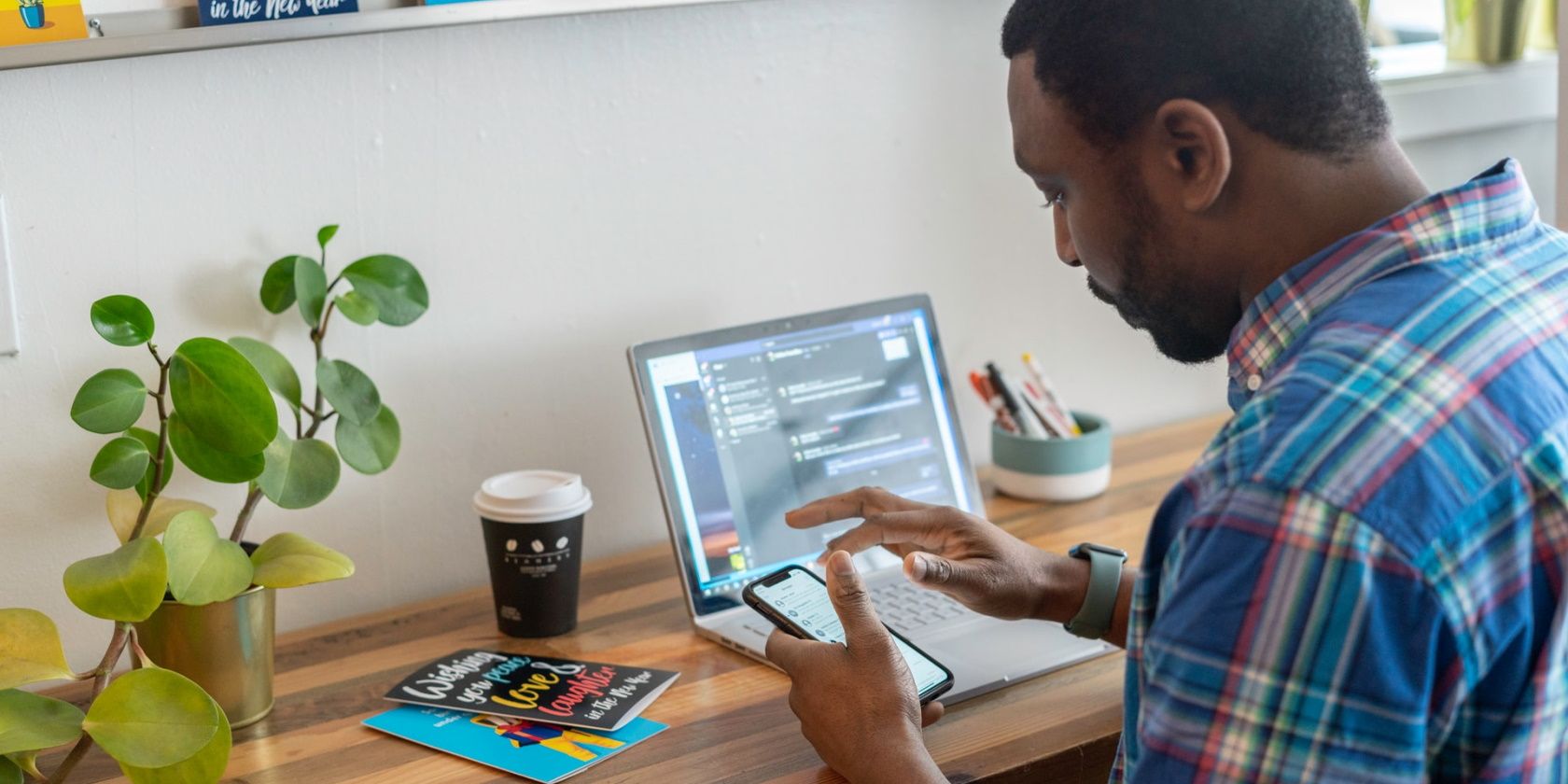If you're like most LinkedIn users, you may have noticed that the social network has an in-app browser. This handy little feature can be used to view web pages without having to leave the app. However, there may be times when you want to disable this function.
Maybe you want to keep track of your history or want to be able to revisit previously opened links without having to go through the LinkedIn app. Whatever the reason, disabling LinkedIn's in-app browser is easy. In this guide, we will show you how to do it.
What Is LinkedIn’s App Browser, and Why Should You Turn It Off?
LinkedIn's in-app browser is a feature that allows users to view web pages without having to leave the LinkedIn app. This can be handy when you want to quickly check out a website or see some news articles. However, there may be times when you don't want this feature enabled.
For example, if you want to keep track of your web browsing history, disabling the in-app browser causes the links to be opened in your default browser. This way, you can always revisit links that you've previously opened by going through your browsing history. You may also want to disable the in-app browser if you prefer your default browser's user interface or say you're concerned about the possibility of LinkedIn collecting data on the links you visit using its browser.
How to Disable LinkedIn's In-App Browser
Luckily, disabling LinkedIn's in-app browser is easy. All you need to do is follow these simple steps:
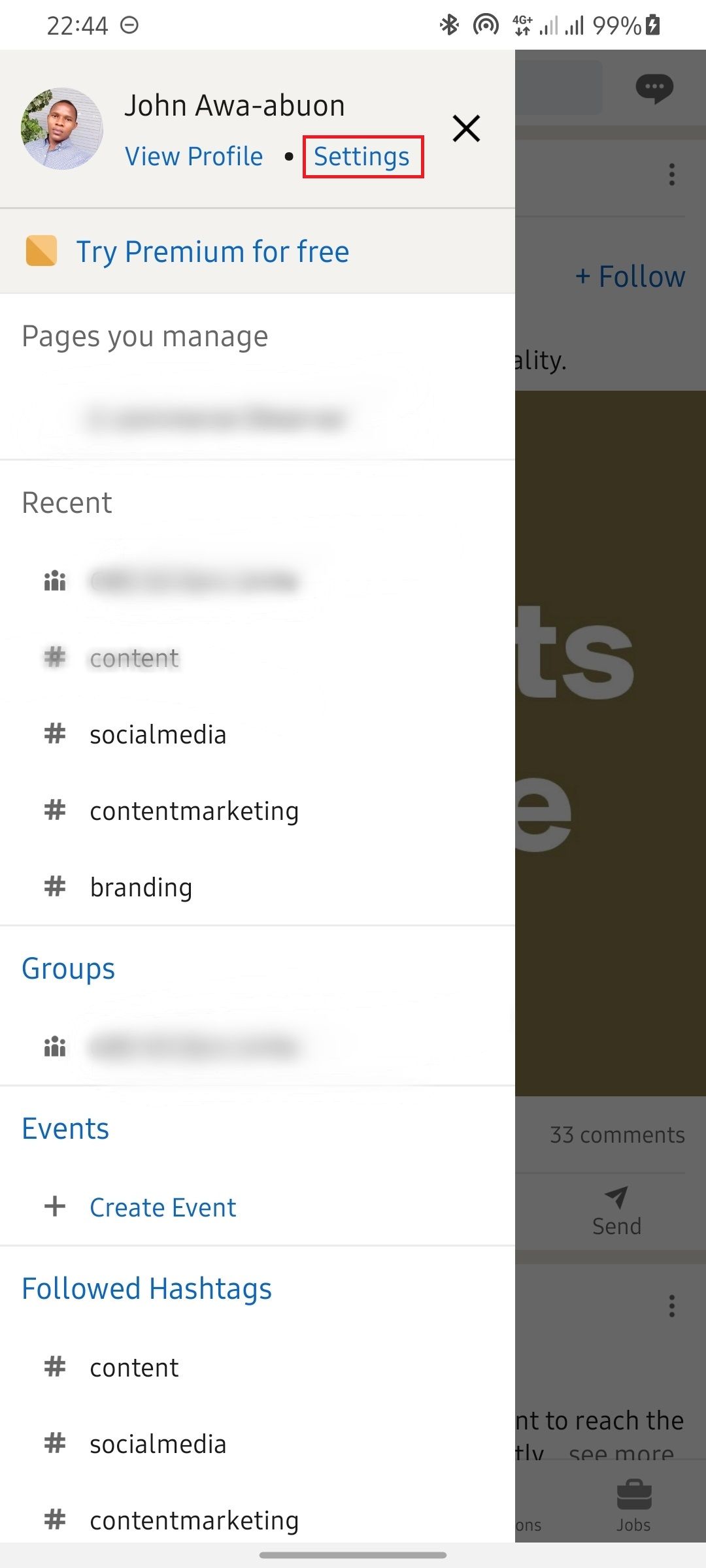
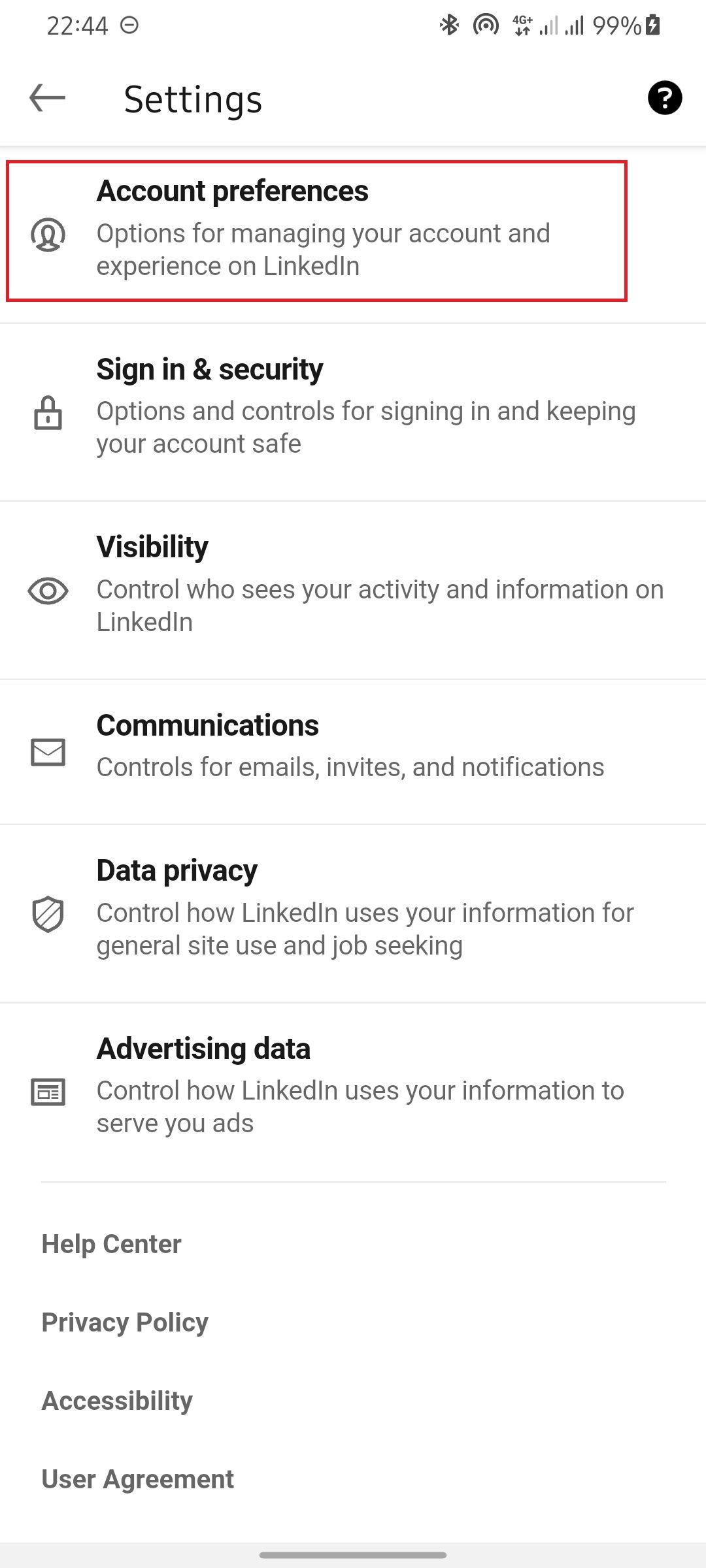
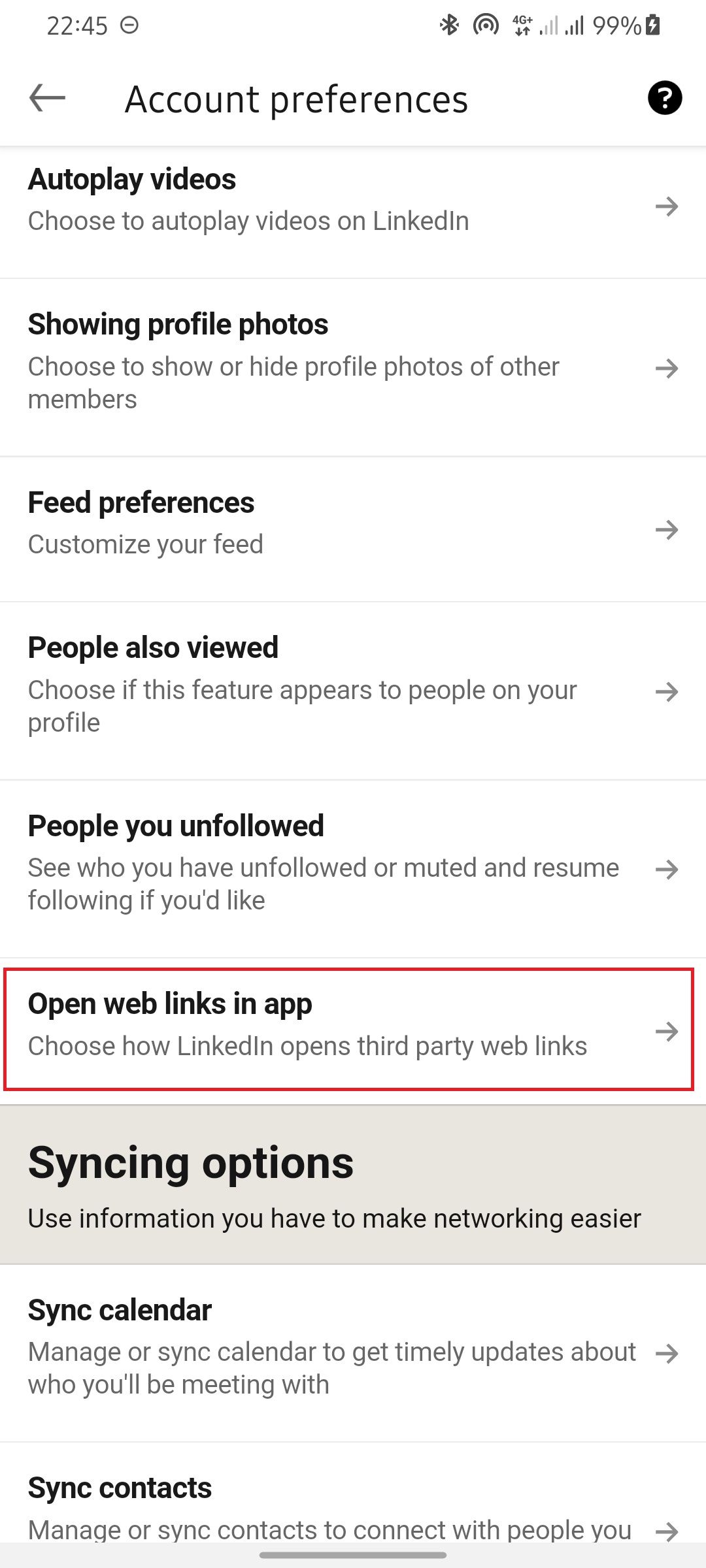
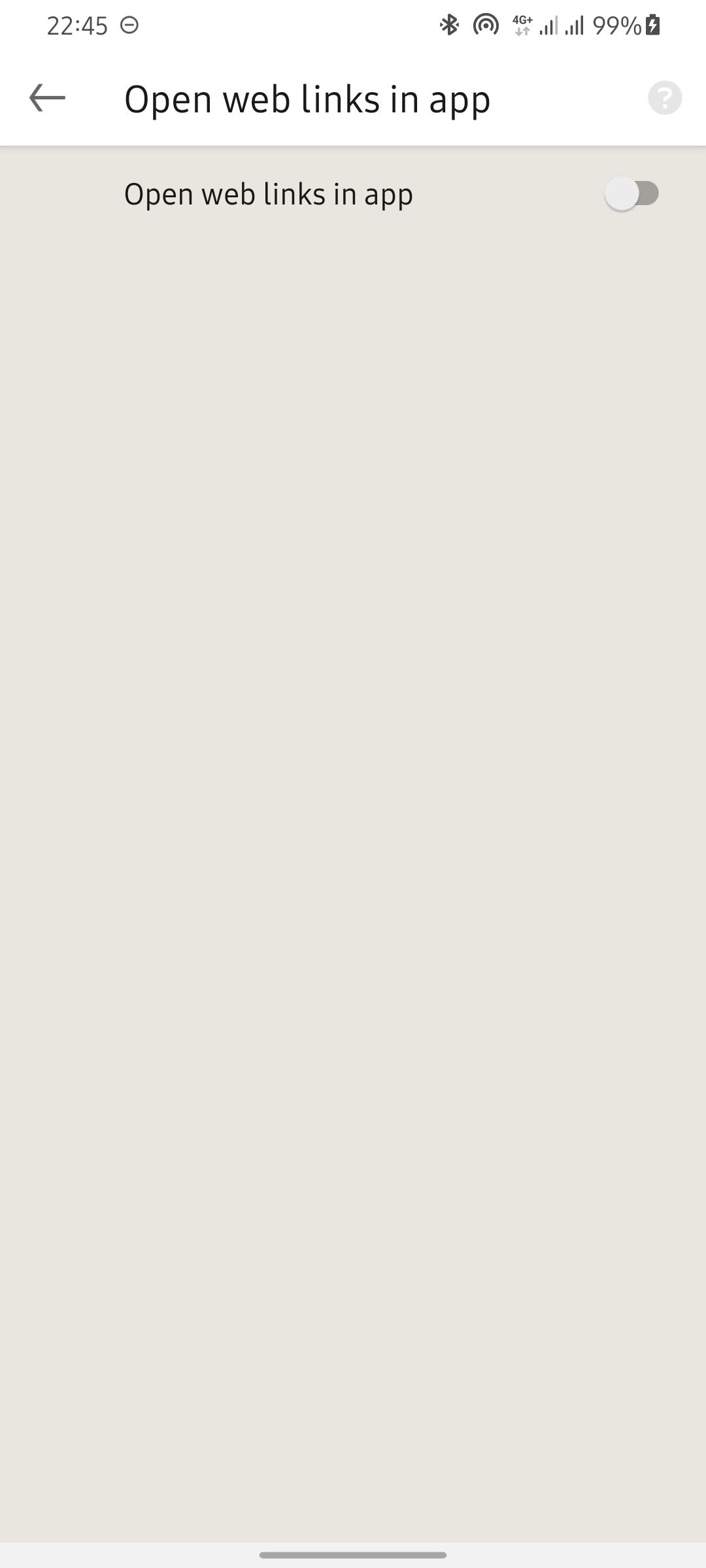
- Open the LinkedIn app and tap on the icon with your profile picture.
- Tap on Settings.
- Select Account preferences.
- Scroll down the Account preferences page and tap on Open web links in app.
- Toggle the open web links in app button to disable the in-app browser.
That's it! You've now successfully disabled LinkedIn's in-app browser. If you ever want to enable the feature again, just follow the same steps and toggle the button to enable it.
Should You Disable LinkedIn's In-App Browser?
Whether you should disable LinkedIn's in-app browser is up to you. There are certainly some benefits to disabling it, such as keeping track of your browsing history or wanting a different user interface. However, there are also some benefits to keeping the in-app browser enabled, such as being able to quickly view web pages without having to leave the LinkedIn app.
At the end of the day, it's up to you whether to disable LinkedIn's in-app browser or not. If you do decide to disable it, follow the steps listed above to do so.