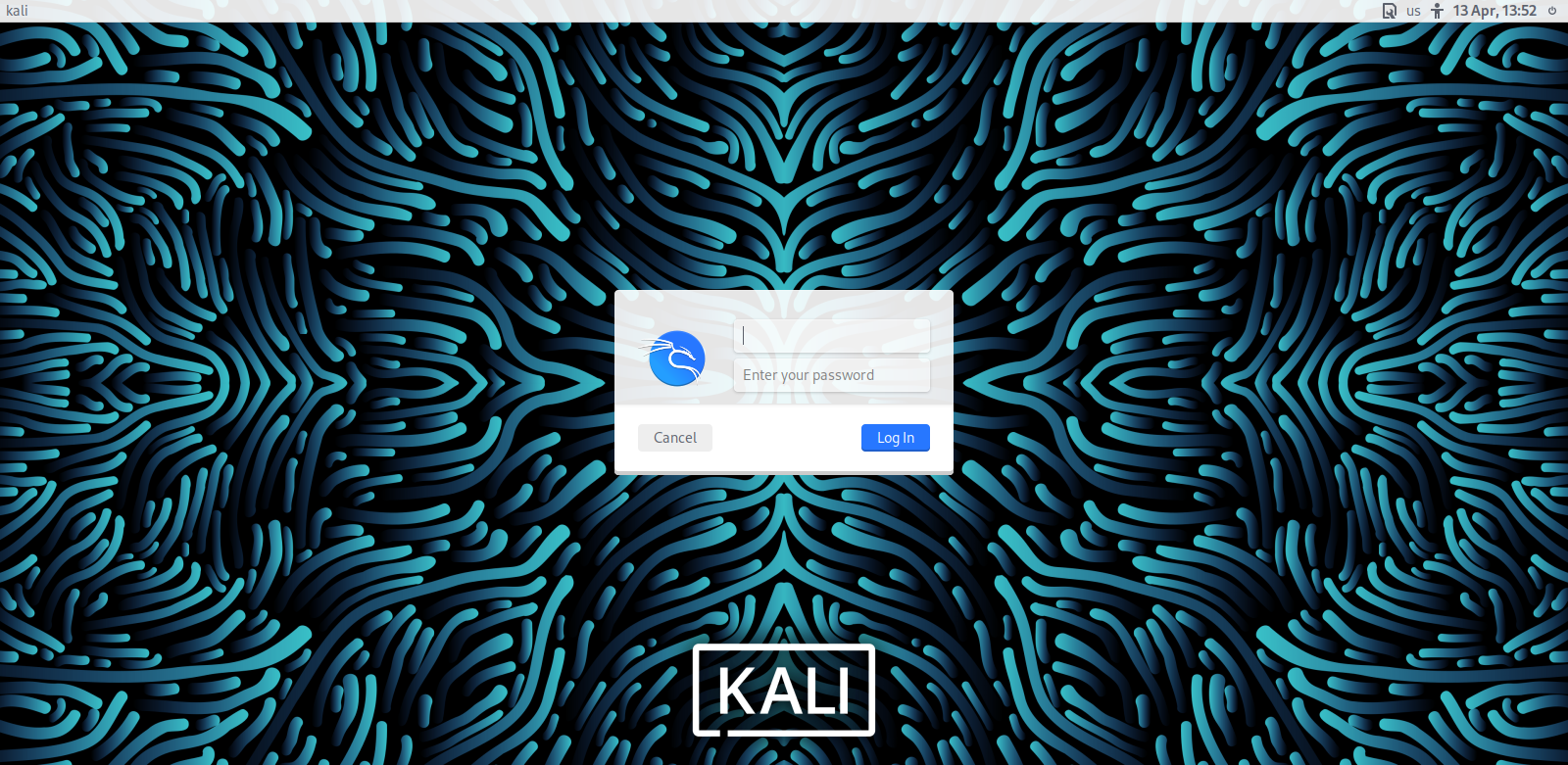Want to experiment with other display managers? Or maybe it's your proprietary graphics driver that's conflicting with LightDM.
Whatever your motive may be, in this guide, you will find instructions on how to disable and uninstall LightDM in Linux along with a curated list of alternatives you can try.
What Is LightDM?
LightDM is a fast, cross-desktop, and reliable Linux display manager. You know the login screen that you see each time you boot up your machine—that's a display manager at work. Not to be confused with a display server though. A display server, although works hand-in-hand with a display manager, is an entirely different unit serving a distinct purpose.
LightDM, as the name implies, is easy on the resources, which is why it's shipped as the default display manager of flagship Linux distributions.
If you are eager to learn more about the intricacies underneath the front end, consider reading about how a display manager works and how to customize it.
How to Disable and Uninstall LightDM in Linux
To disable LightDM, all you need to do is kill the service using the systemctl command if you're using systemd, or the sv command if you're using runit. However, if you want to delete LightDM from your system, that's a different story altogether.
To disable LightDM on systemd, run the systemctl command and disable the lightdm service:
sudo systemctl stop lightdm.service
To disable LightDM on runit, stop the service using the sv command:
sv stop lightdm.service
To permanently uninstall LightDM from your system, use your distro's package manager to purge it:
On Arch-based distros:
sudo pacman -R lightdm
On Debian/Ubuntu-based distros:
sudo apt purge lightdm
On Fedora, CentOS, and RHEL:
sudo dnf remove lightdm
The Best Alternatives to LightDM
The best thing about Linux is that you never have to settle for anything. There are always alternatives for any piece of software you can run. Display managers are no exception to this rule. If you're feeling adventurous, try your hand at these display managers listed below.
1. GDM (GNOME Display Manager)
GDM or GNOME Display Manager is the default display manager for the GNOME desktop environment. It embodies the GNOME look and feel and supports compatibility with X11 and Wayland.
Key features of GDM:
- Automatic login
- Password-less login
- Multi-user login
- Supports greeter plugins and extensions
- A customizable greeter with in-built themes
- Easy session switching
- Fingerprint and smart card authentication
You can configure GDM directly from the system settings of your distro or the configuration file located at /etc/X11/gdm/gdm.conf.
2. SDDM (Simple Desktop Display Manager)
SDDM or Simple Desktop Display Manager has supplanted KDM as the default display manager for all distros running KDE Plasma 5. Like GDM, it supports X11 and Wayland as well.
Key features of SDDM:
- Light and fast
- Auto-login
- Password-less login
- Extensive theming options
- Supports QML animations
SDDM reads configuration instructions from the /etc/sddm.conf. To customize SDDM, open up and edit the configuration file. The best practice is to back up the original file in some other directory, so you can easily restore default settings if necessary.
3. LXDM
LXDM is a lightweight GTK+-based display manager for the LXDE desktop environment. Although primarily aimed at LXDE desktops, it is cross-compatible as well, owing to a manageable list of dependencies.
Key features of LXDM:
- Customizable user profiles
- Auto-login
- Pre-programmable auto-login
- User list management
- Customizable greeter background
- Full theming support
You can configure LXDM by editing the configuration file located at /etc/lxdm. As previously mentioned, make sure to back up the file before tinkering with it.
Spice Up Your Linux Desktop Experience
Switching display managers will only do so much. If you are looking for a new and refreshed desktop experience, you should consider changing the desktop environment of your Linux system. It is a core component that dictates the look and feel of your operating system. If you're interested, here is a curated list of the best alternative desktop environments to choose from.