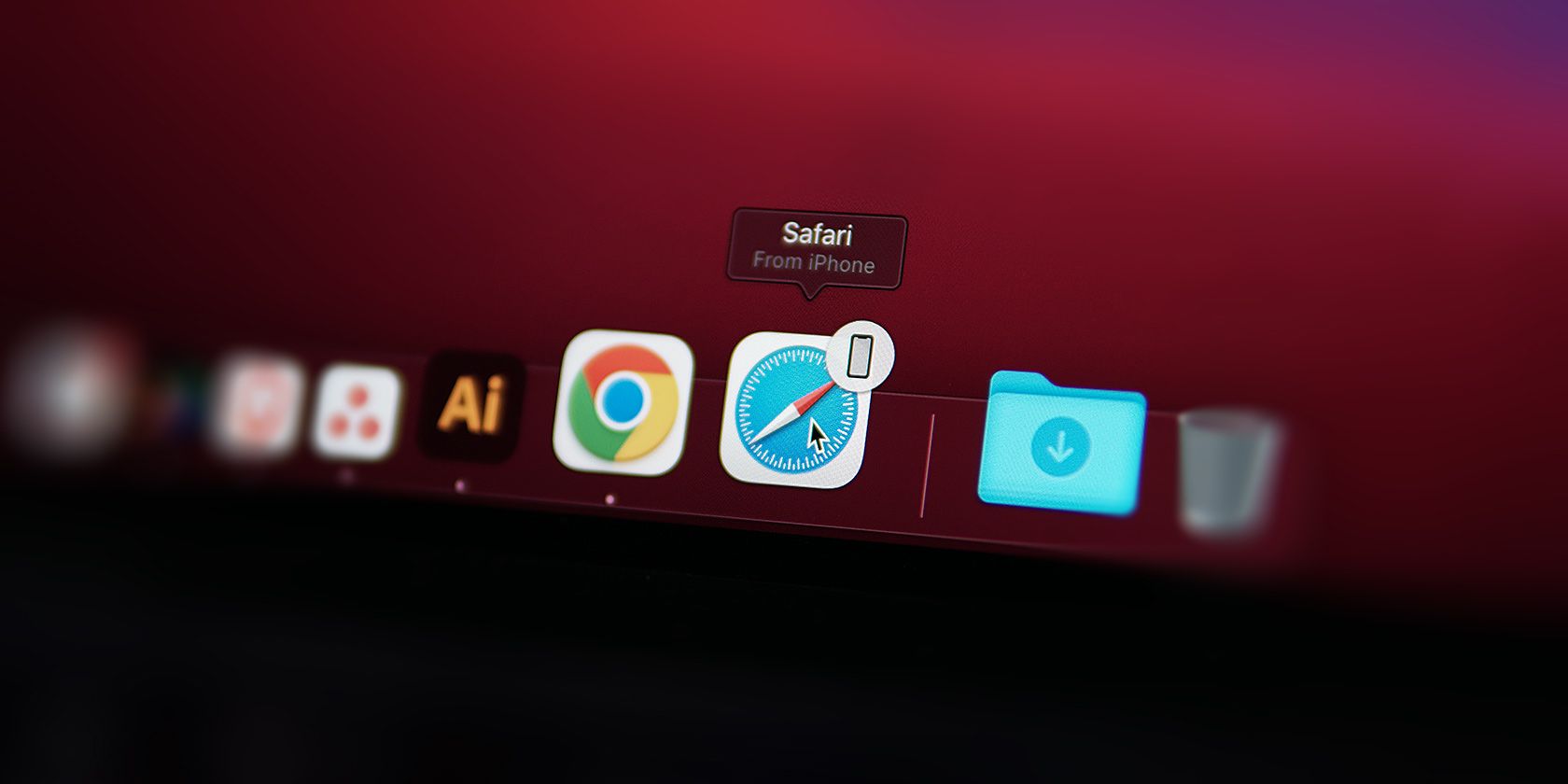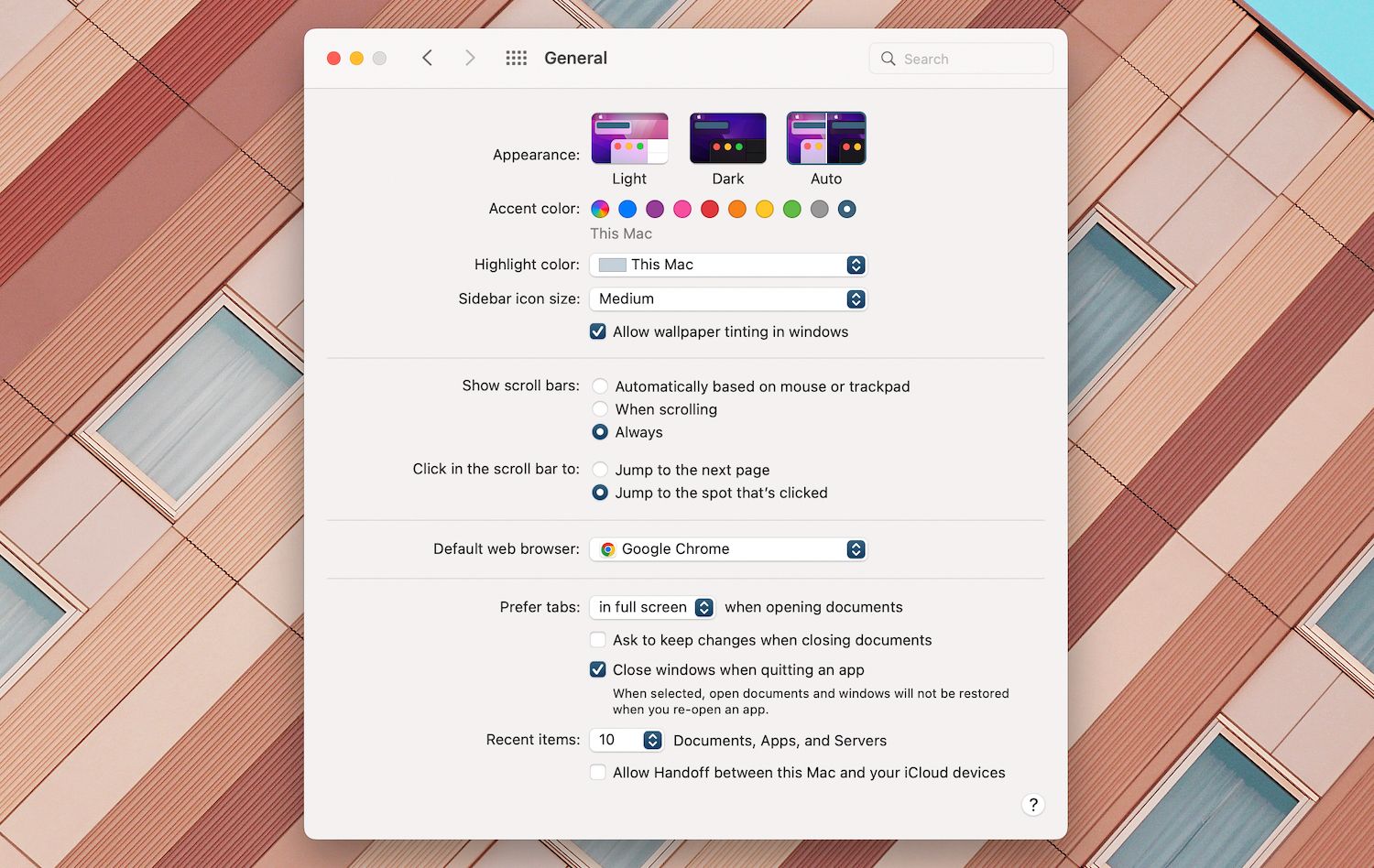Handoff makes it ridiculously easy to continue tasks from your iPhone, iPad, or Apple Watch on your Mac, without breaking your flow. However, if you don&rsquot use the feature or find those icons in the Dock annoying, you have the option of turning it off.
We&rsquoll show you how to disable Handoff below. But first, we wanted to make sure you were aware of all the potential consequences that come from turning off Handoff.
What Happens When You Disable Handoff?
By default, you&rsquoll see little icons appear in the Dock whenever you&rsquore using Handoff on your Mac. These give you the option of continuing activities from other Apple devices. If that distracts you, or you end up handing off tasks by accident, you can choose to disable Handoff instead.
However, turning off Handoff on your Mac will also cause you to miss out on both Universal Clipboard and Universal Control. If you regularly use one or both of the above features, you&rsquoll need to keep Handoff enabled on your Mac to keep using them.
Disable Handoff on a Mac From the System Preferences
You can disable Handoff on your Mac via the System Preferences app in macOS. To do that:
- Open the Apple menu and select System Preferences.
- Select General.
- Disable the box next to Allow Handoff between this Mac and your iCloud devices.
How to Disable Handoff Prompts From Other Apple Devices
If you want to prevent Handoff prompts from a specific device, consider disabling Handoff on that device instead. That will allow you to continue using the feature between your Mac and any other Apple devices you own.
We&rsquove already covered the Mac. If you want to disable Handoff on an iPhone, iPad, or Apple Watch, then follow these steps:
On an iPhone or iPad
- Open the Settings app and tap General.
- Tap Handoff & Airplay.
- Disable the switch next to Handoff.
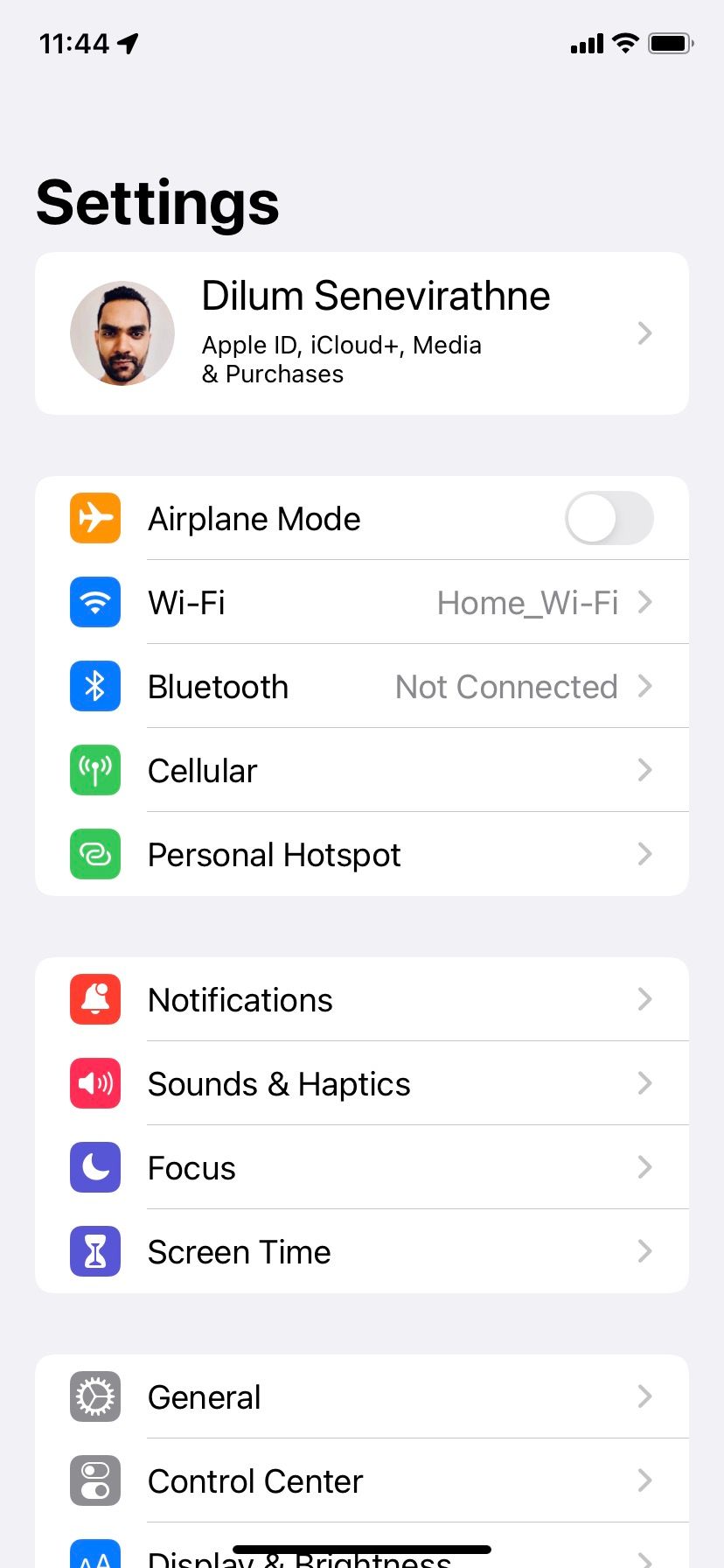
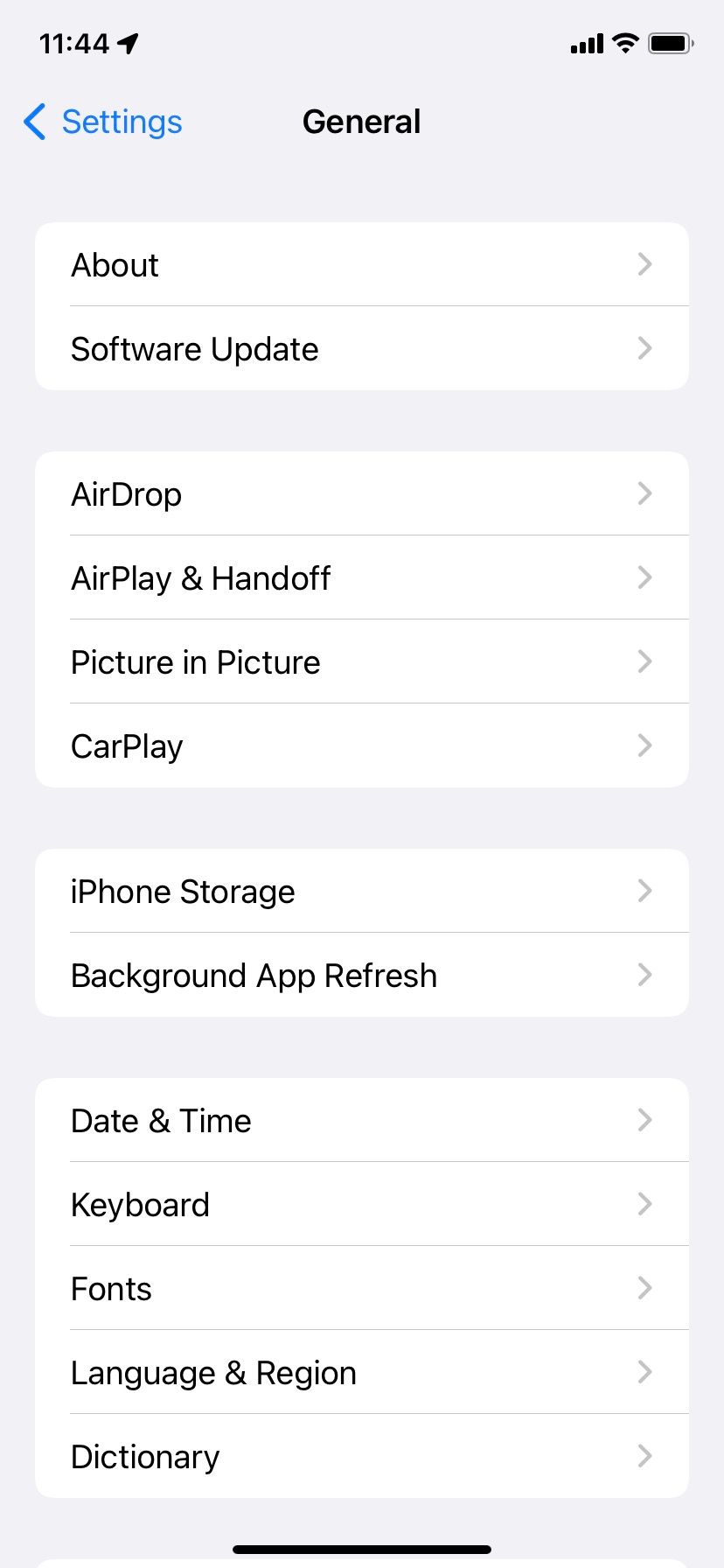
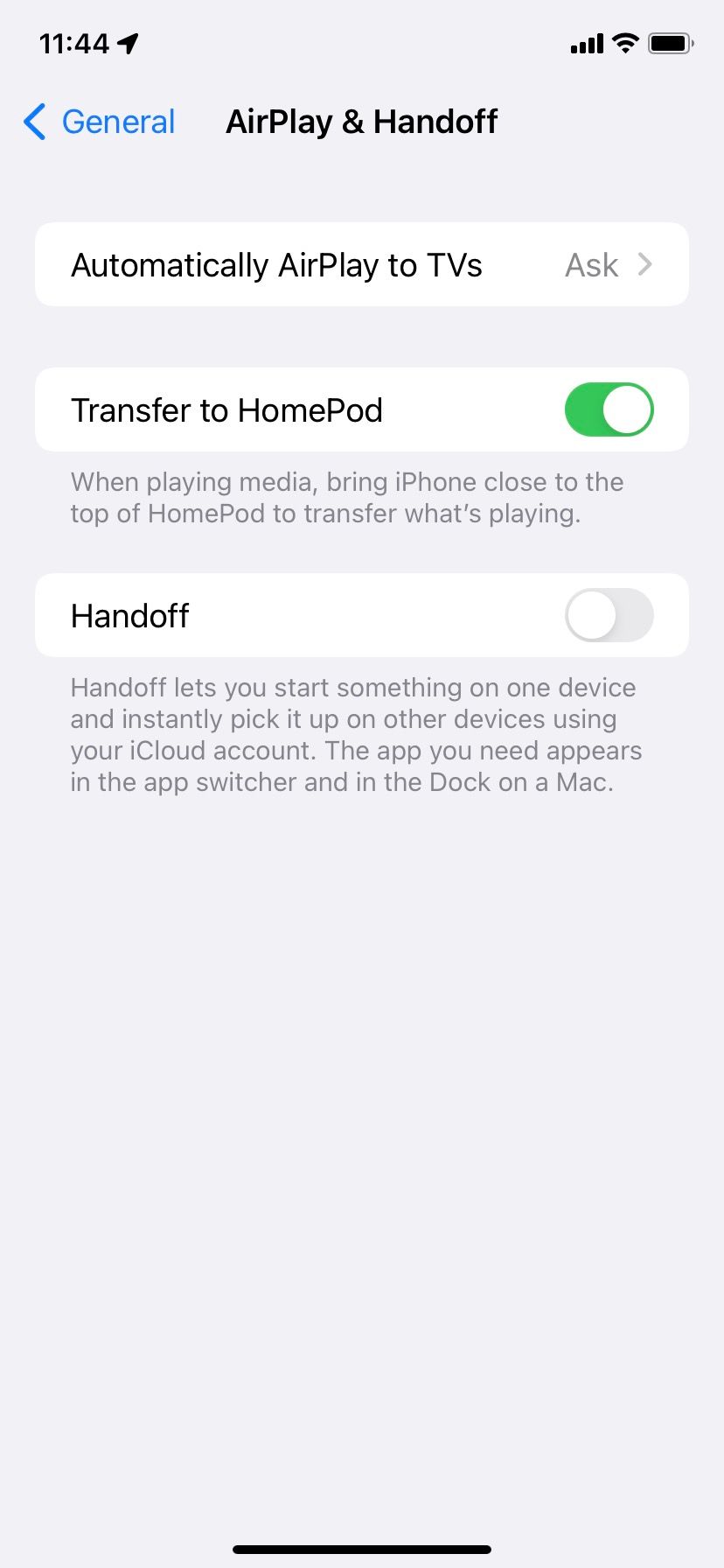
On an Apple Watch
- Open the Watch app on your iPhone.
- Tap General.
- Disable the switch next to Enable Handoff.
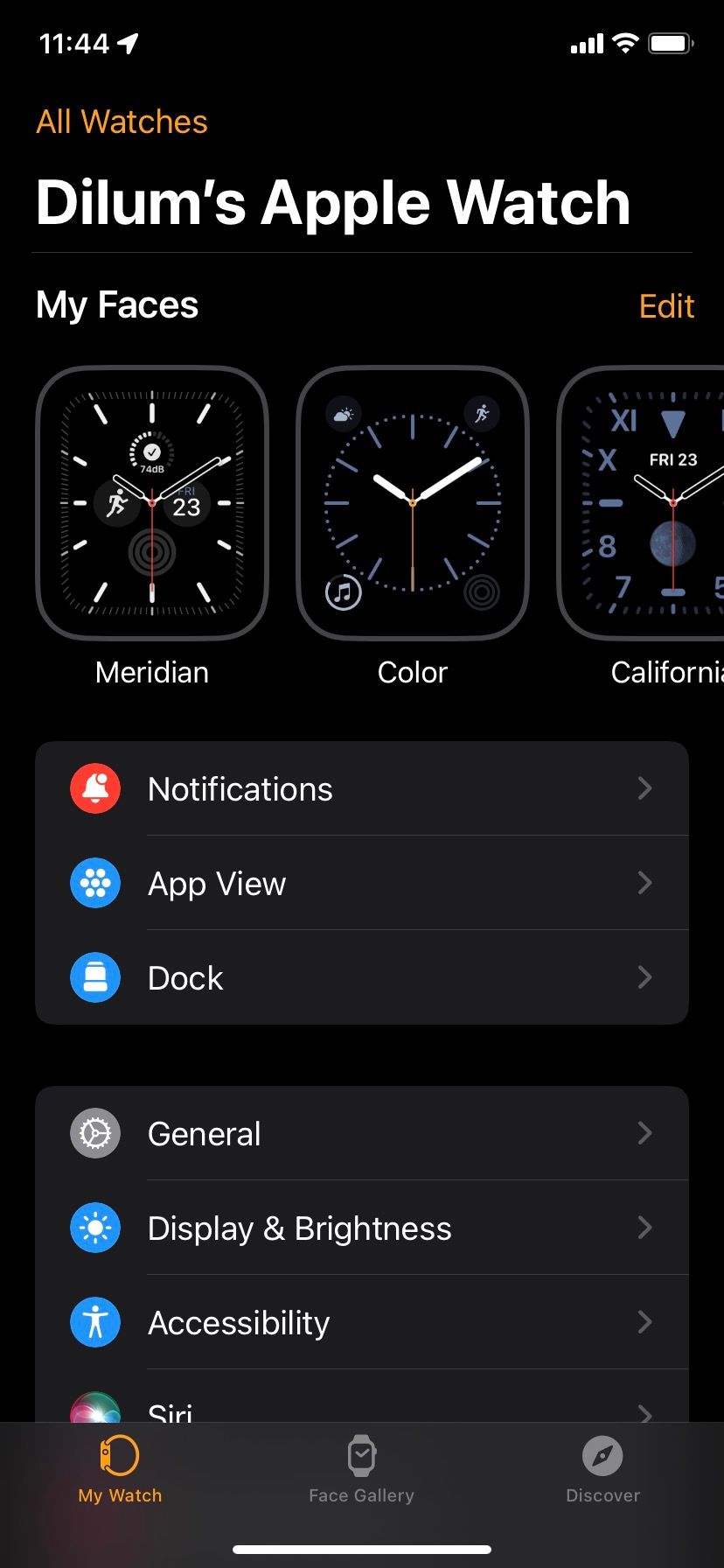

Get a Distraction-Free Mac Dock
Handoff makes it easy to switch between tasks on your iPhone and Mac, but if you never use it then you might get fed up with seeing Handoff icons in the Dock all the time. Luckily, it&rsquos easy to disable Handoff on your Apple devices to make them less connected all the time.