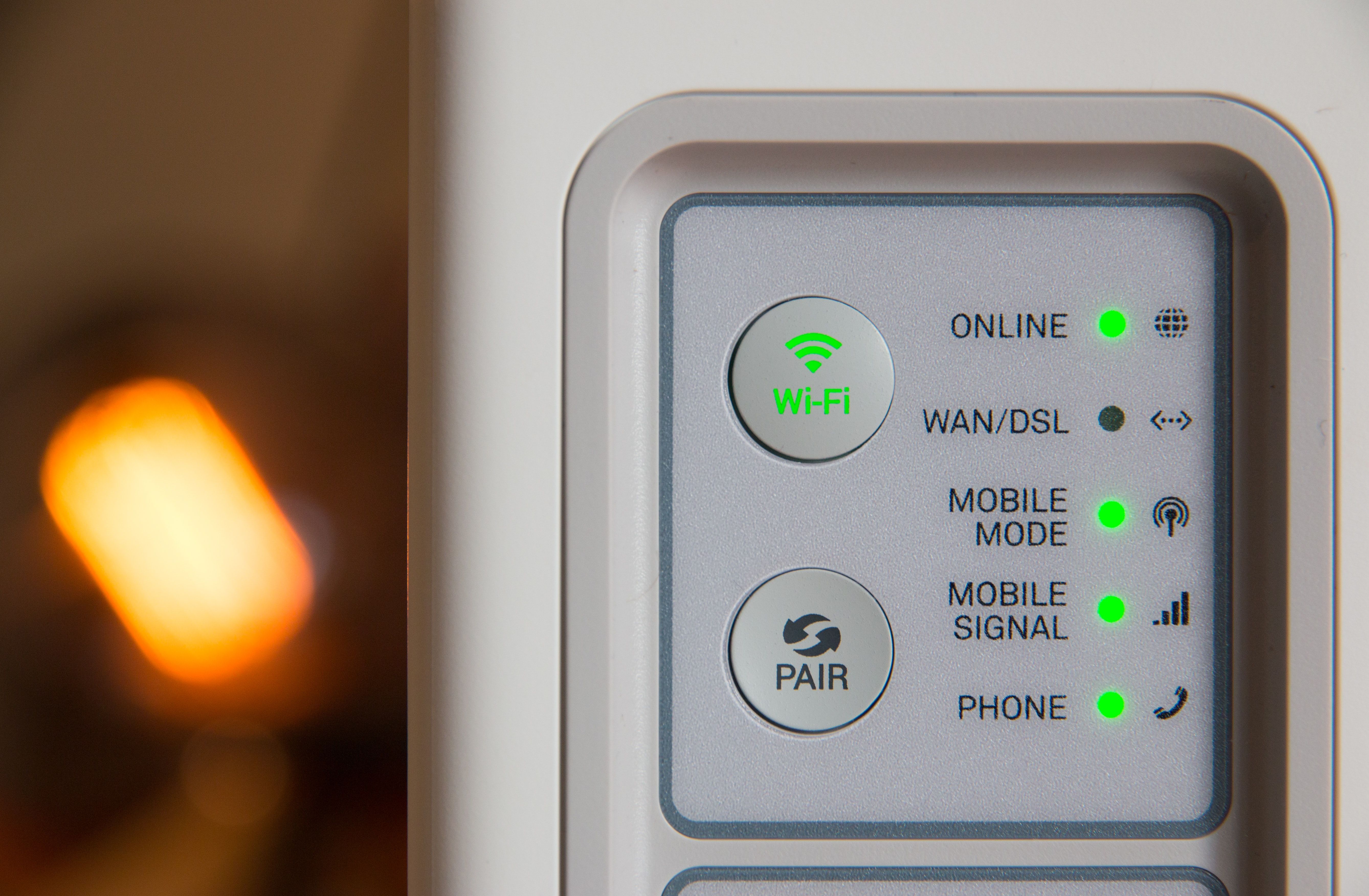5G offers a smooth, speedy connection no matter where you are. It's the fastest mobile network yet! But it can also be a huge drain on your battery and, without an accommodating data plan, a pain in your wallet. Fortunately, it's easy to disable 5G on your device.
Here's how to turn off 5G for smartphones, tablets, and mobile routers.
Turn Off 5G on Android Smartphones and Tablets
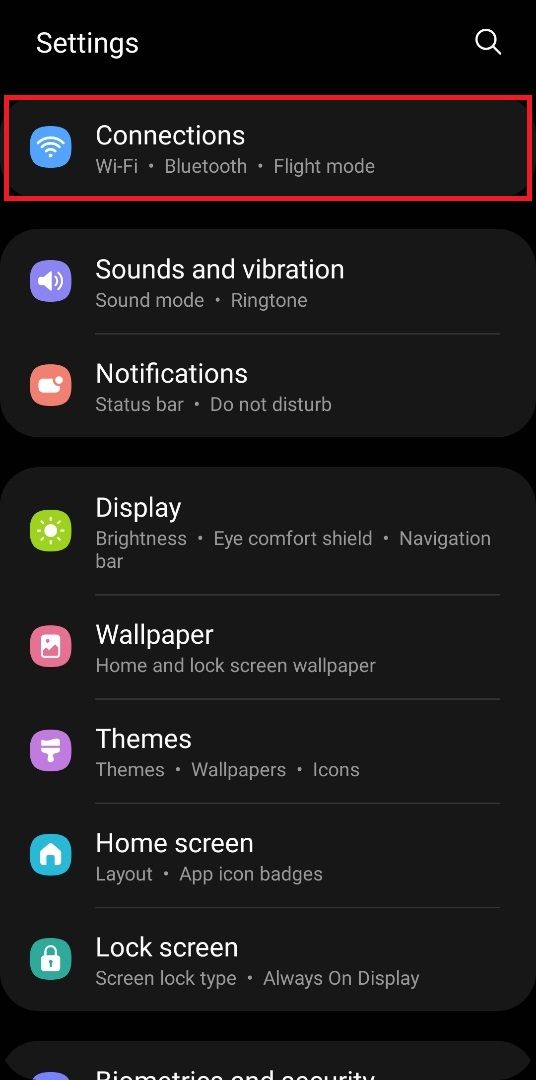
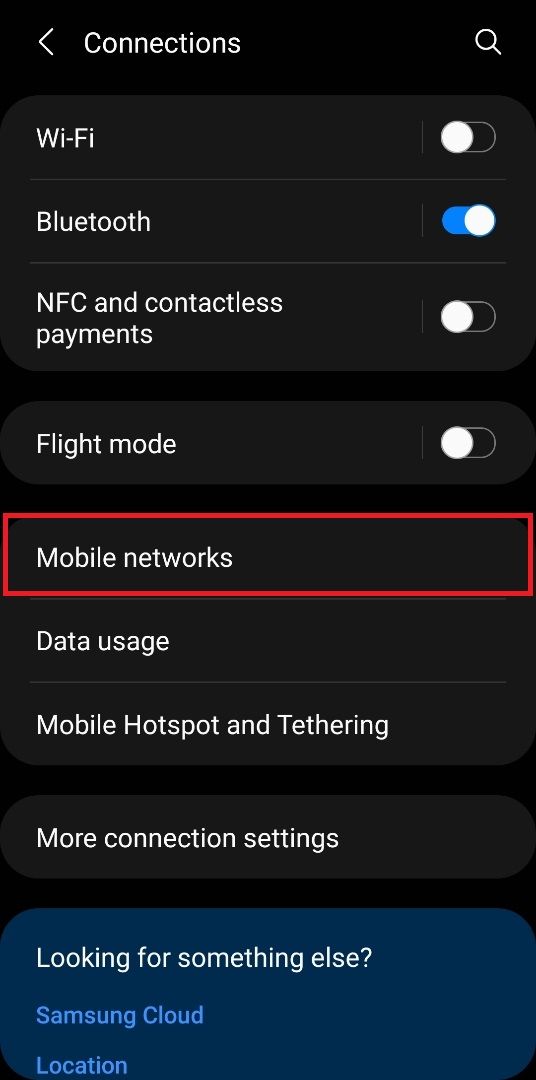
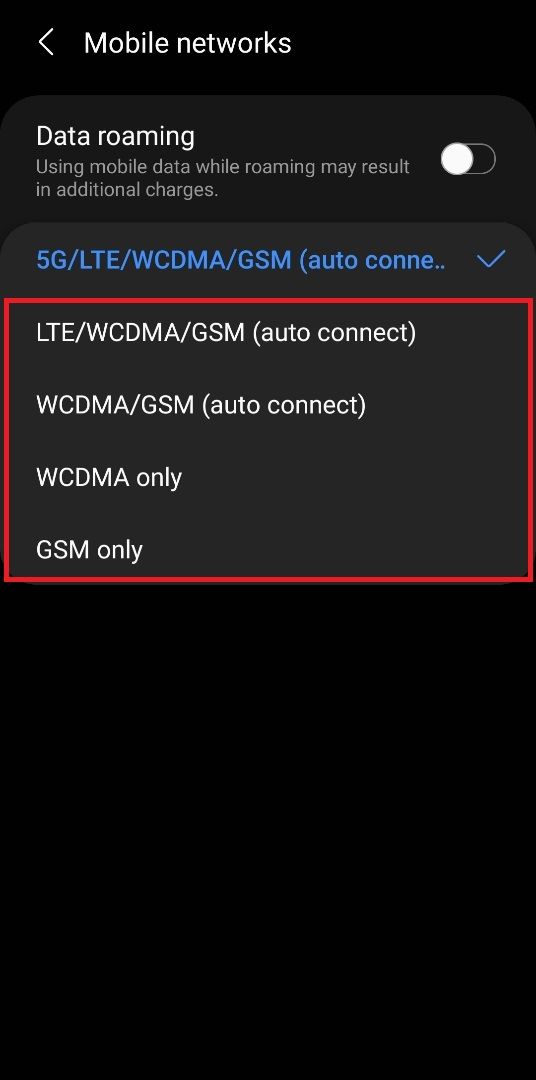
Android smartphones and tablets store mobile network information in the same place. This means that the way to disable 5G on an Android tablet is the same as for an Android smartphone.
To turn off 5G, go to Settings > Connections > Mobile networks > Network Mode and select any of the options that do not say "5G" in the title.
Your phone will reset to use 5G again after an update, so remember to go back and change it to a different network mode after installing a system update.
Turn Off 5G on iPhones and iPads
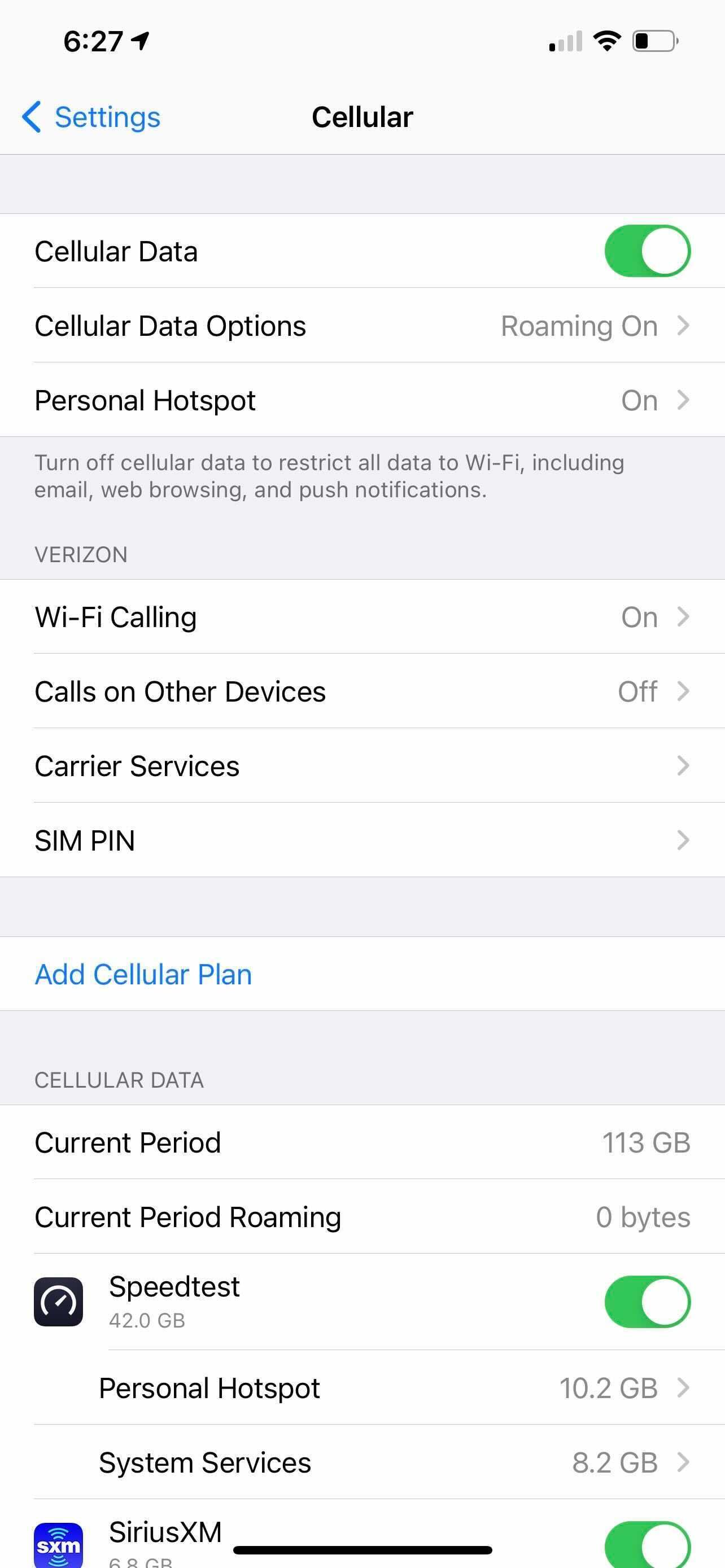
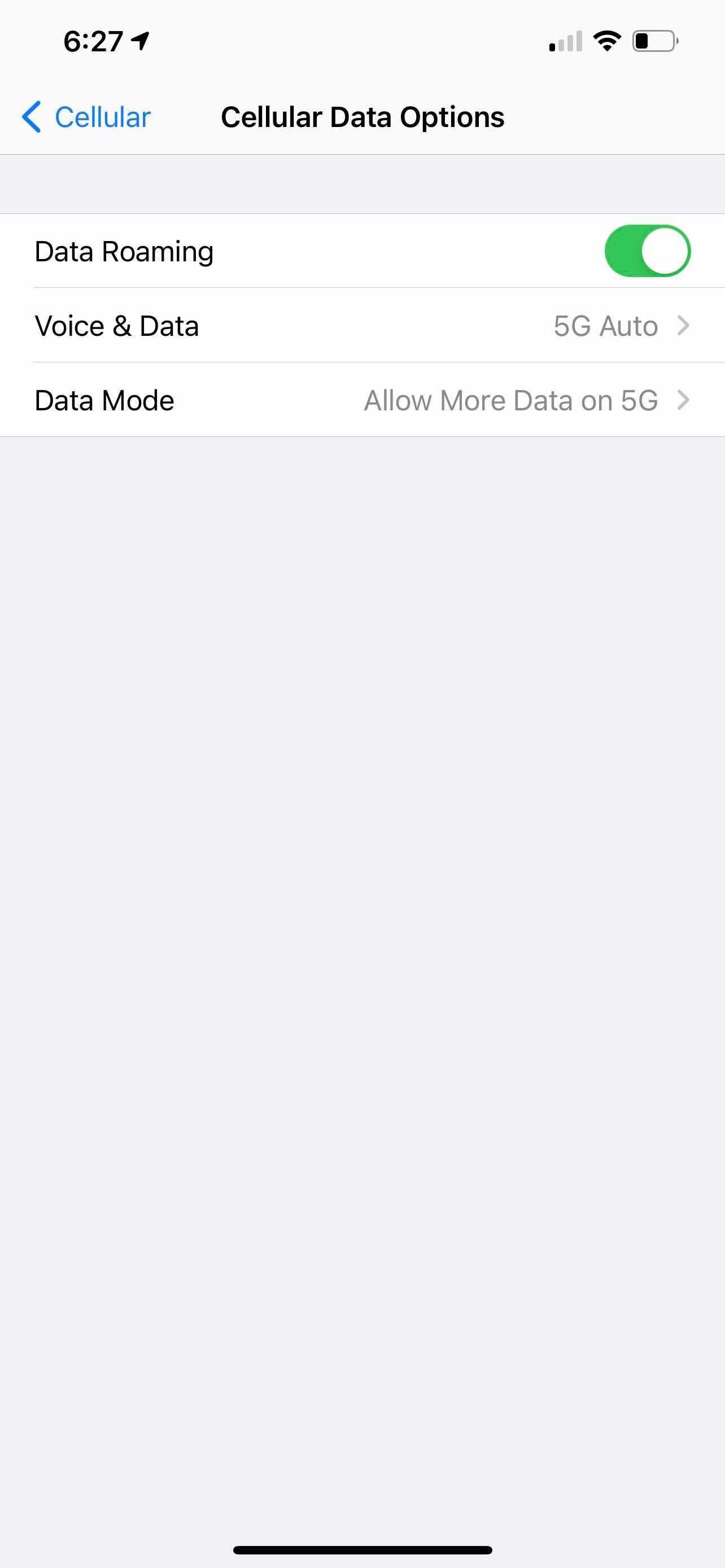
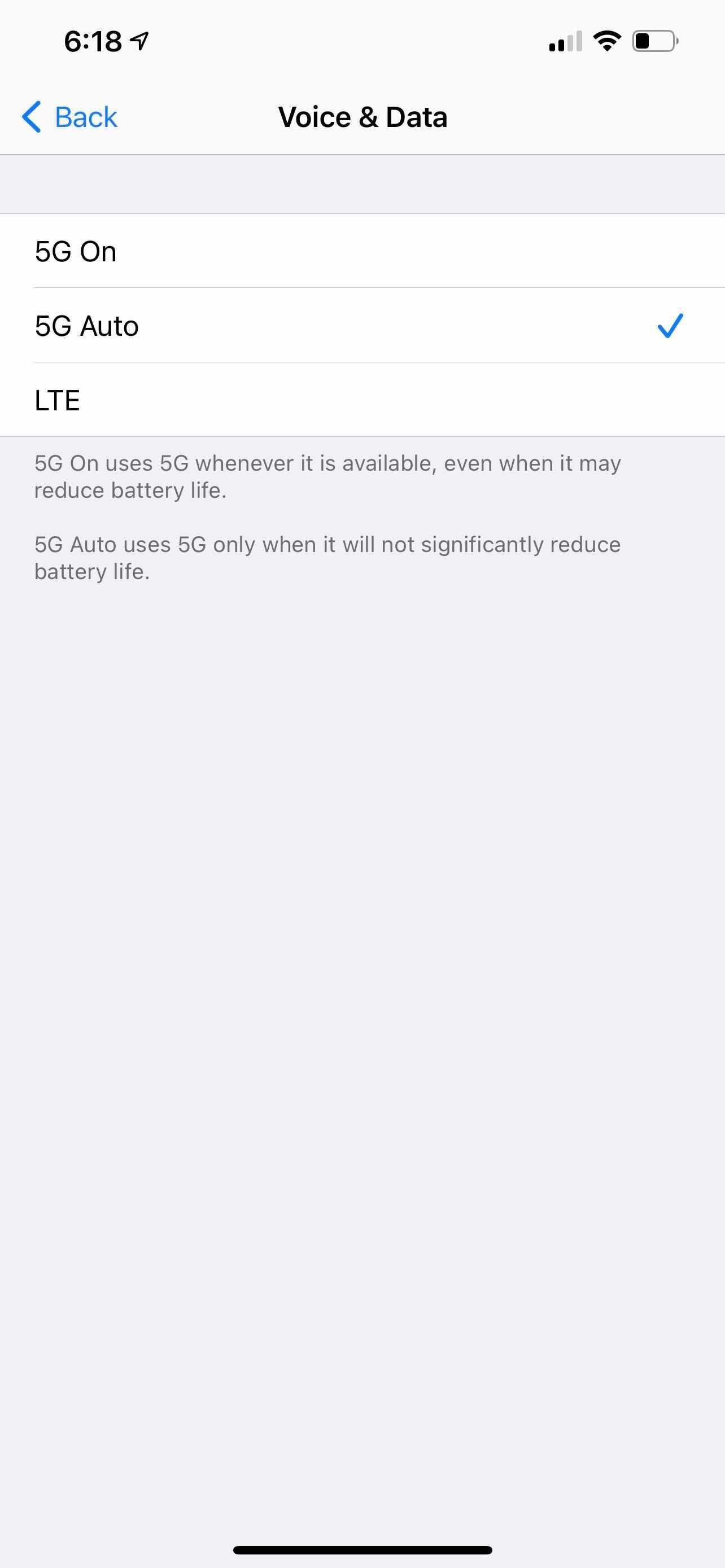
Because iPhones and iPads both use the iOS system, they store mobile network options in the same place. Therefore, you can use the same steps for disabling 5G on an iPhone or iPad.
To disable 5G networking on your iOS device, go to Settings > Cellular > Cellular Data Options > Voice & Data and tap LTE. After an update, your device may revert to using 5G automatically. Be sure to go back and change it to LTE again in that case.
How to Turn Off 5G on Mobile Routers
Switching away from the 5G mobile network is different from switching away from the 5GHz connection on your router.
The difference is mainly that 5GHz is a measure of speed—how much information can be processed per second—while 5G is a mobile data network that some routers can distribute to 5G devices.
To disable 5G on a mobile router, you must access the router's network settings. The exact process will be different depending on your specific router, but this guide outlines the basic process.
- Find your device's Connection Settings. Look for a button on the home screen labeled "Wi-Fi," "Network," "Mobile mode," or "Internet."
- Within that menu, look for the "Band" or "Network" options.
- Select your desired mobile network (e.g., 4G, LTE).
Enjoy Fast Speeds Without 5G
5G networking allows faster speeds, but that doesn't mean that 4G or LTE connections are slow. You can still expect fast speeds and smooth connections from your device, even after you disable 5G. When you need that extra boost, simply turn it back on.