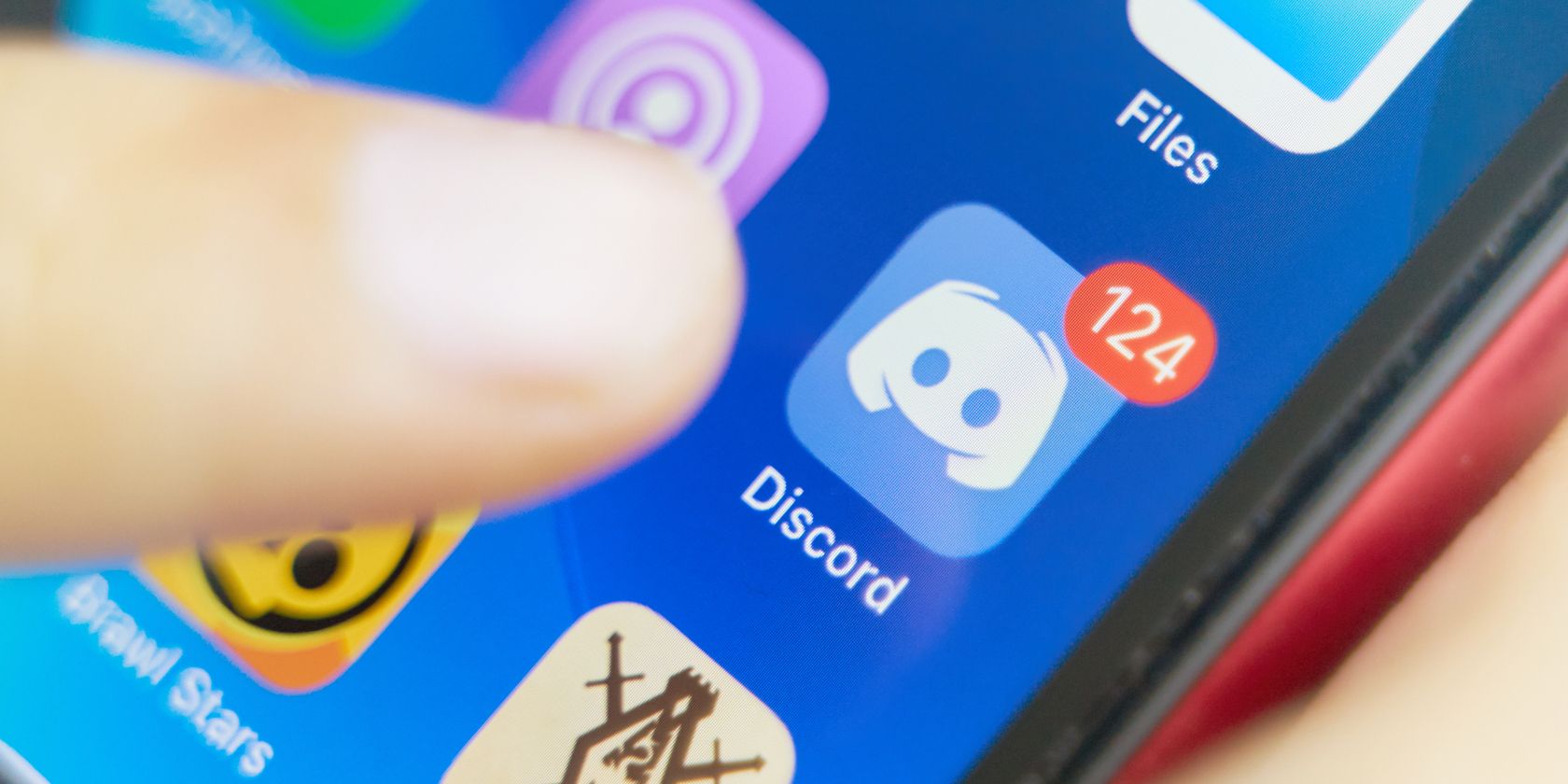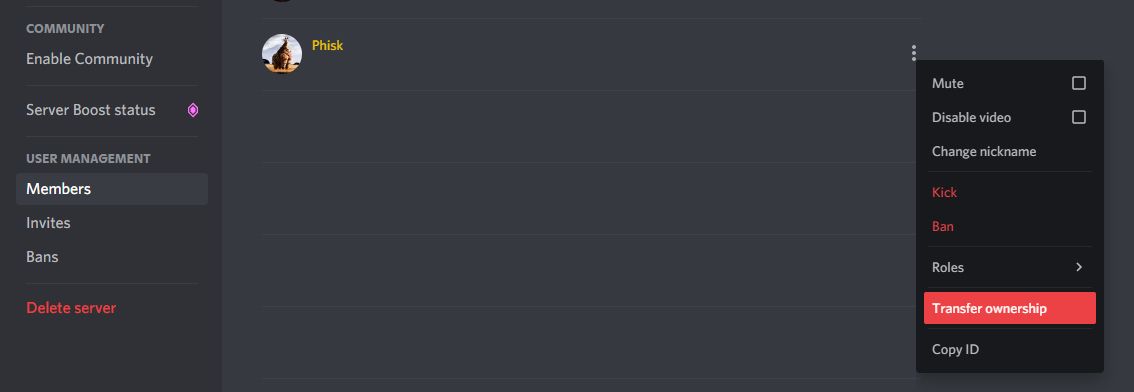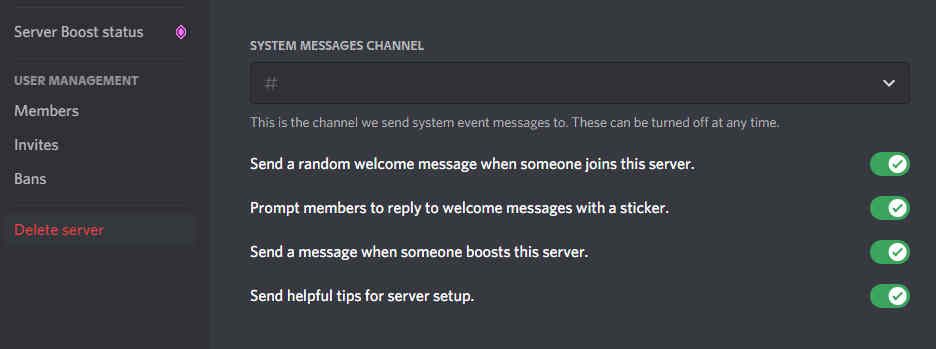Running a Discord server can end up being a time-consuming responsibility, especially if it grows beyond the core group of friends you started it for. What happens when you don't want to own your Discord server anymore?
In those situations, you can delete your Discord server or transfer it to someone else. We're going to show you how to do both on desktop and mobile.
How to Transfer Your Discord Server to Someone Else
If you don't want to delete your Discord server entirely, but rather step down from the owner role, you can transfer it to another member of the server.
You will remain a member of the server when the process is complete, though you can leave it too if desired (or even delete your Discord account entirely).
On desktop:
- Navigate to the server.
- In the top-left, select the name of the server.
- Click Server Settings.
- From the left menu, select Members.
- Find the member you wish to transfer ownership to.
- Hover their name and click the three vertical dots.
- Click Transfer ownership.
On mobile:
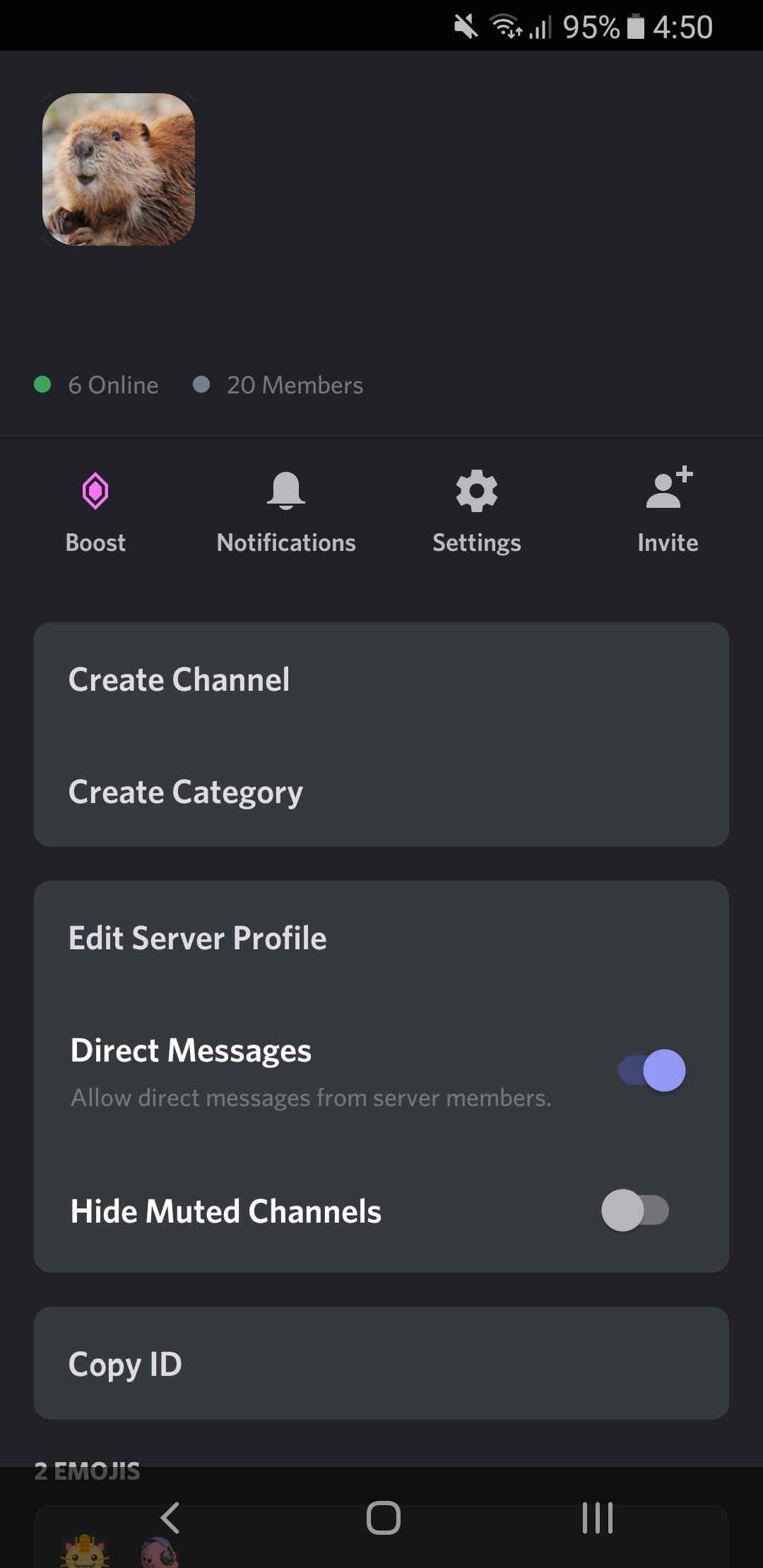
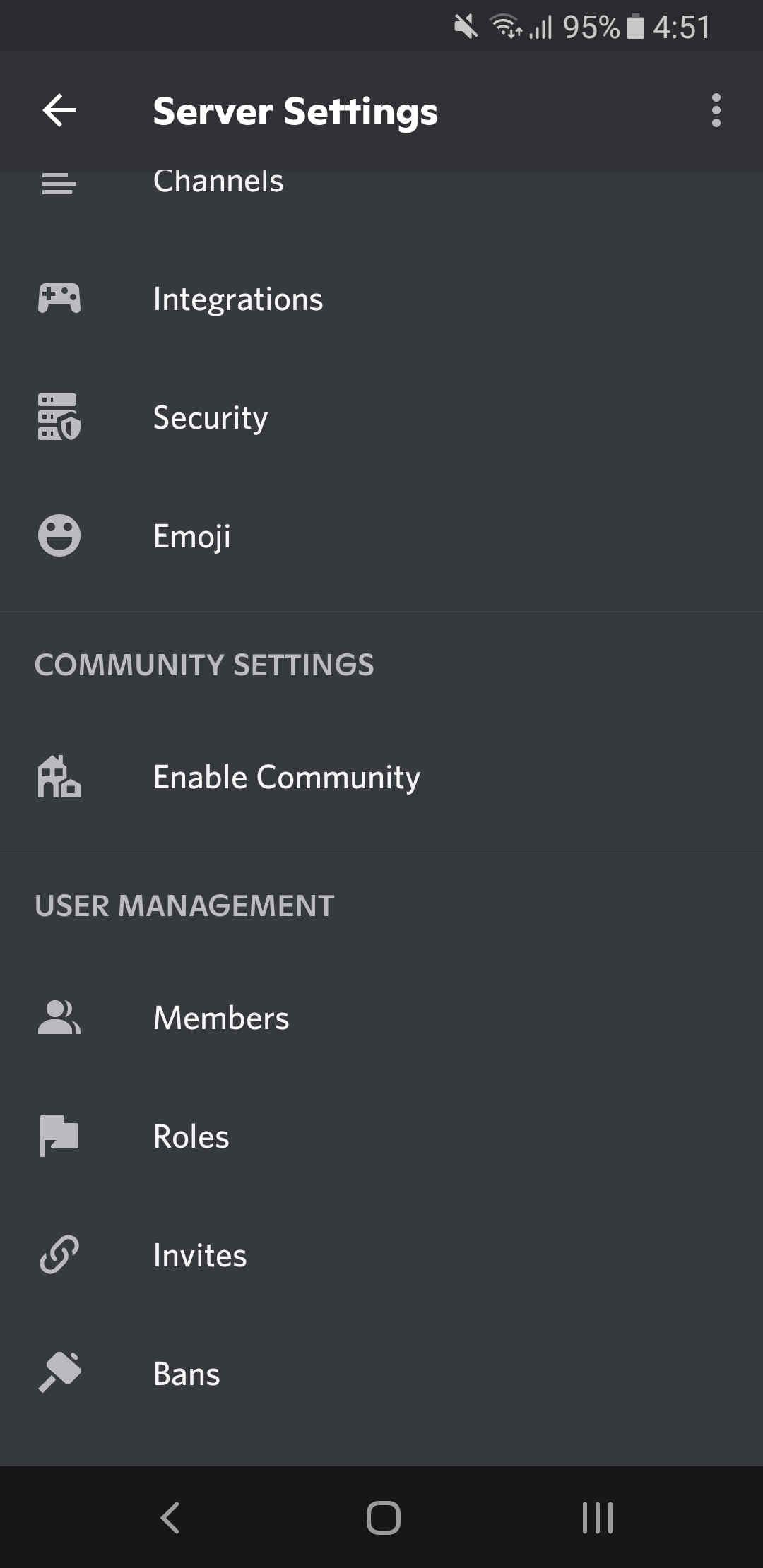
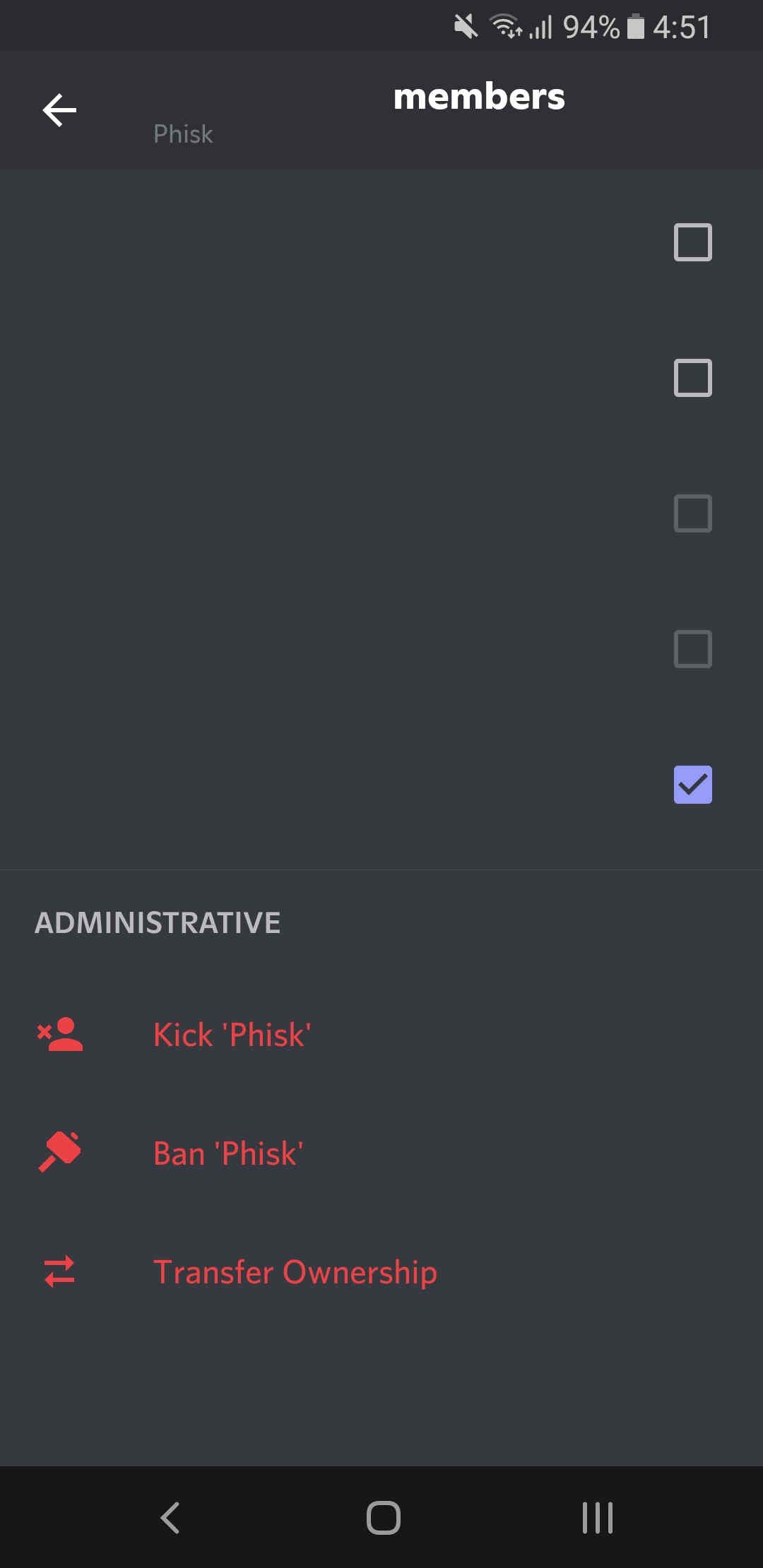
- Navigate to the server
- Swipe right to open the sidebar.
- Next to the server name, tap the three vertical dots.
- Tap Settings.
- Scroll down and, beneath User Management, tap Members.
- Find the member you wish to transfer ownership to.
- Tap the three vertical dots next to their name.
- Beneath Administrative, select Transfer Ownership.
How to Permanently Delete Your Discord Server
Alternatively, you can remove your server completely. This deletes it entirely and is irreversible. The messages, files, and everything else contained in the server will cease to remain.
Simply put: be certain that you want to delete your server.
On desktop:
- Navigate to the server.
- In the top-left, select the name of the server.
- Click Server Settings.
- On the left menu, click Delete server.
- Confirm the name of the server and/or enter your two-factor authentication code.
- Click Delete Server to confirm.
On mobile:
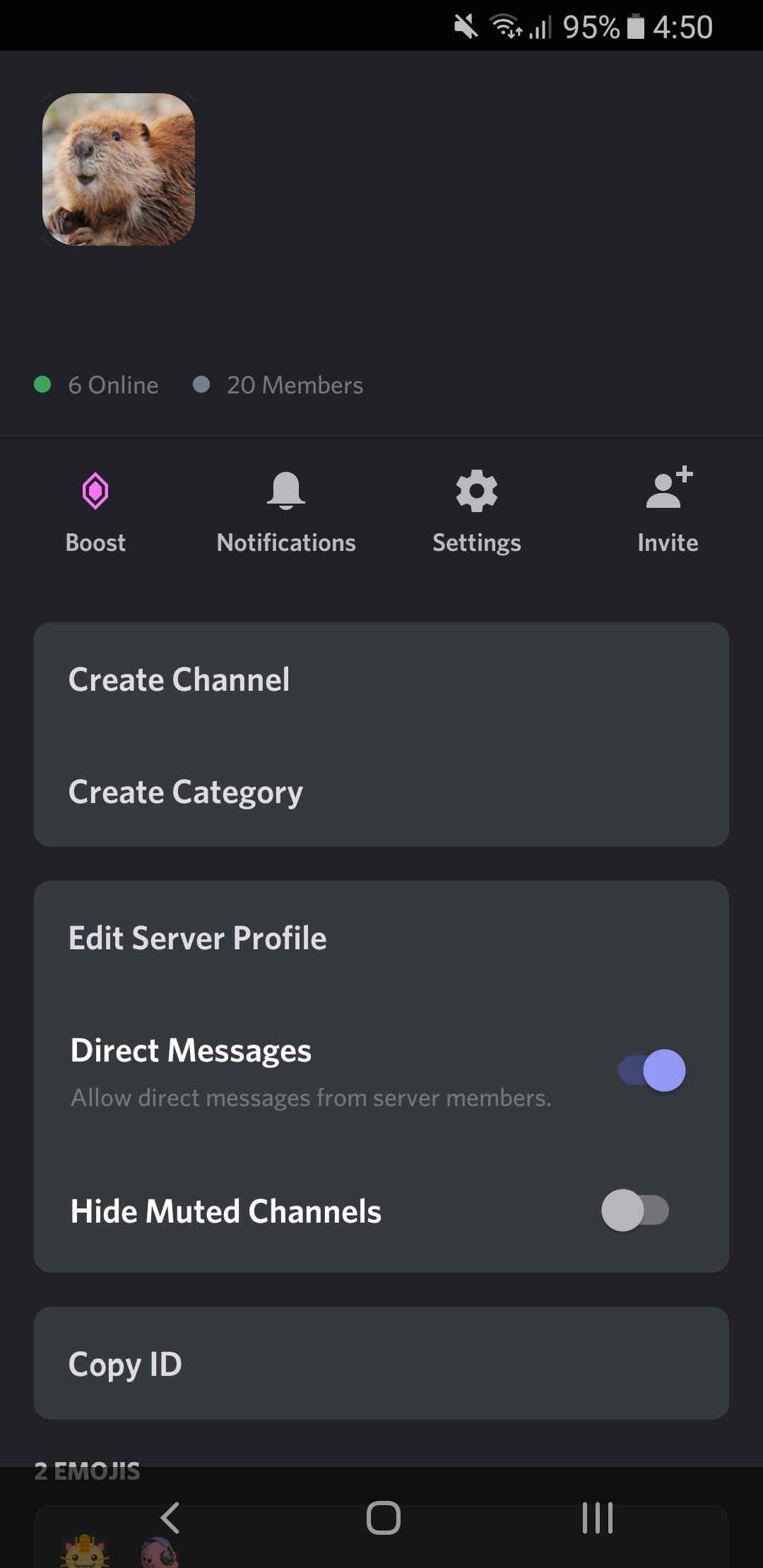

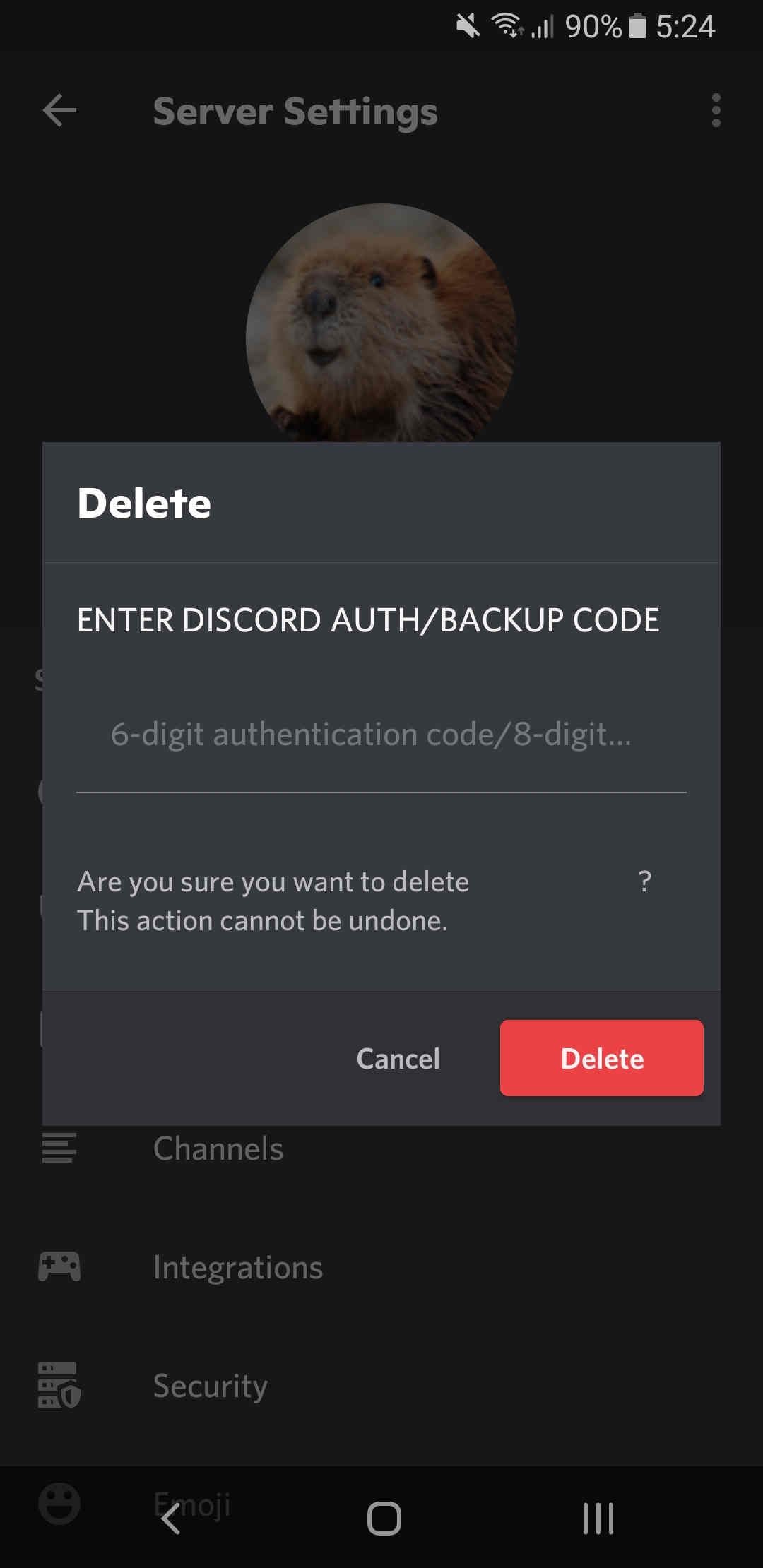
- Navigate to the server
- Swipe right to open the sidebar.
- Next to the server name, tap the three vertical dots.
- Tap Settings.
- In the top-right, tap the three vertical dots.
- Tap Delete Server.
- Confirm the name of the server and/or enter your two-factor authentication code.
- Tap Delete to confirm.
Customize Your Discord Experience
Now that your Discord server is off your hands, you can focus on enjoying the rest of the Discord experience. Why not poke around in the settings and customize the interface to your liking?