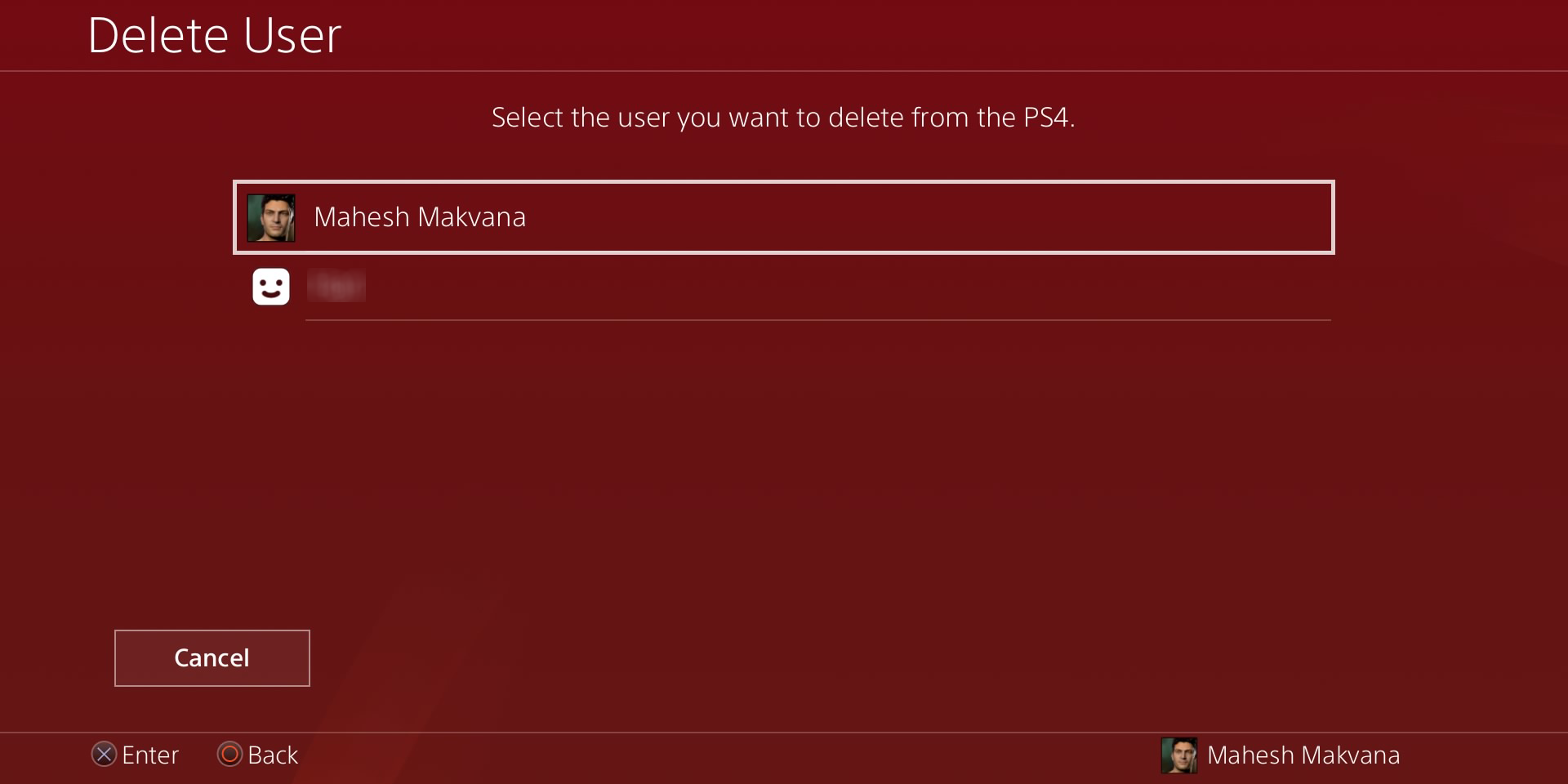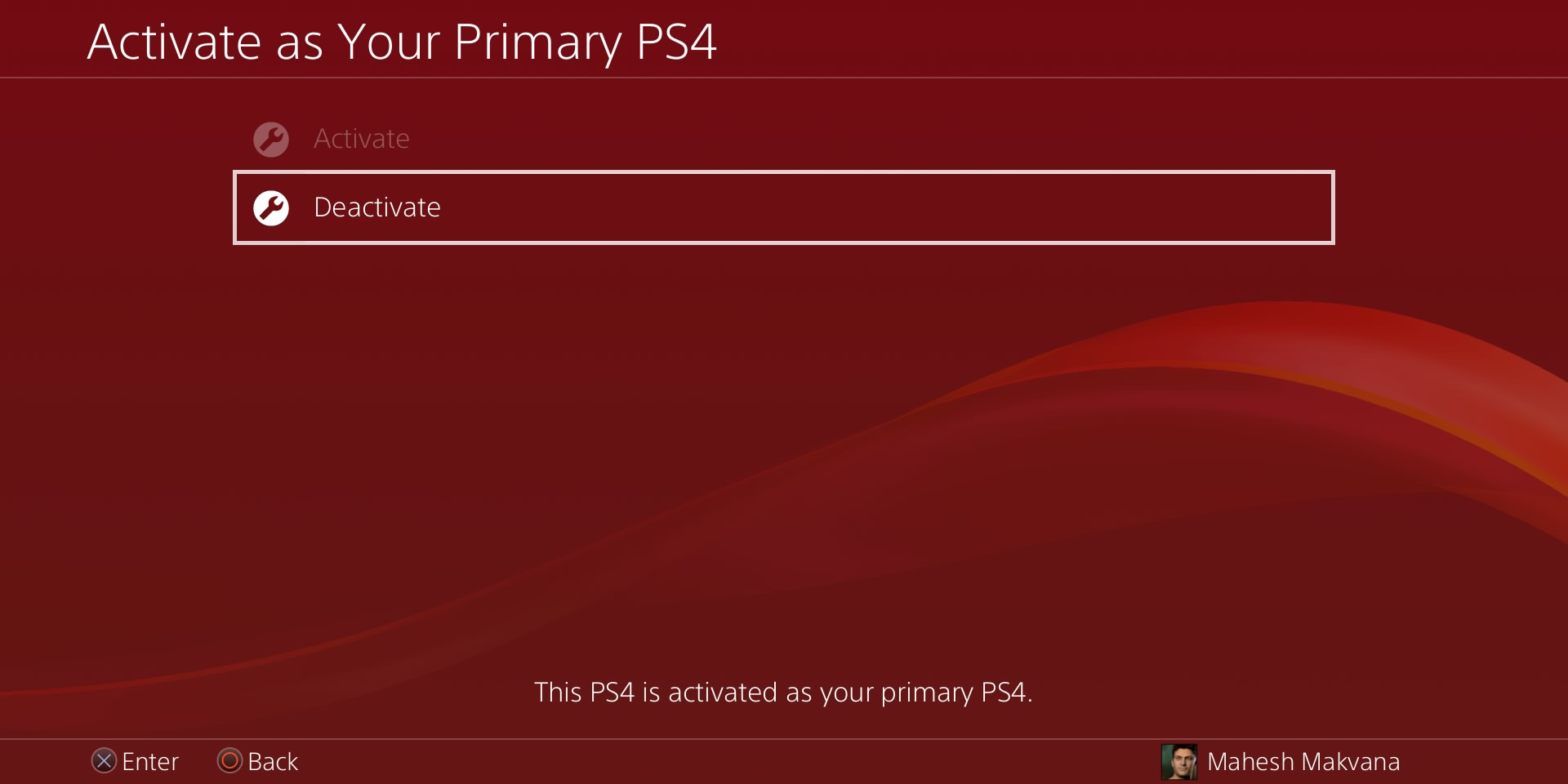Are you going to be passing your PS4 to someone else? Is someone leaving your PlayStation 4 and won’t be gaming on it anymore?
Either way, it’s a good idea to remove the associated user account and related information from your console. This ensures you only have active users on your PS4 and that the user list is uncluttered. In this guide, you’ll learn how to delete PS4 user accounts on your console.
How to Delete a PS4 User Account
Deleting a PS4 user account means deleting that user’s saved data, screenshots, and video clips. If you’ve already backed up your game saves, or you don’t mind losing it, you can proceed as follows to get your account removed from your PS4.
- Open Settings from the main menu of the console.
- In Settings, scroll down and select the option that says Login Settings. This is where you can view all your PS4 user accounts.
- Select User Management on the screen that follows.
- Choose Delete User.
- Select the account you want to get rid of from the list.
- The PS4 will display a prompt saying it will erase the user’s data. Select the Delete button to continue with the deletion process.
The account you wanted to remove from your PlayStation 4 will no longer be there.
How to Change the Primary PS4 User Account
If the user account you're removing is the primary account for your PS4, you might want to set another account as the primary account first.
Here’s what you need to do to change the primary account on the PlayStation 4.
Deactivate the Current Primary PS4 Account
You first need to remove the primary privilege from your current primary account. Here’s how you do that:
Open the Settings menu on your PS4.
- Select the option that says Account Management. You must log in to your PlayStation Network account to use this option.
- Select Activate as Your Primary PS4 on the following screen.
- Choose Deactivate to make the current account a non-primary account.
Make a User Account the Primary Account on the PS4
- Log in to the account you want to turn into the primary account for your PS4.
- Open the Settings menu.
- Select Account Management.
- Select Activate as Your Primary PS4.
- Select Activate.
Your current account will now become the primary account for your PlayStation 4.
How to Delete the Primary PS4 User Account
You can delete the primary PS4 user account even if you don’t have another account set as the primary one.
You can do this as follows:
- Head into Settings > Login Settings > User Management > Delete User on your console.
- Select the primary PS4 account you want to delete.
- The PS4 will ask that you initiate your console. This deletes all your data and restores the console to the factory settings.
- Let the reset process finish.
You can now add a new account or log in to an existing account on your PS4. This account will now act as the primary account on your console.
How to Delete a PlayStation Network Account
What you did above was delete a user account from the PS4. Your account still exists with Sony, and you can sign in to it from any of the PlayStation consoles.
If you want to end your relationship with PlayStation, you can delete your PlayStation Network account for good. This differs from deleting a PS4 user account.
When you delete a PlayStation Network account:
- You can’t use your account ID to create another account with PlayStation.
- You can no longer access the content you purchased with your account.
- You can’t transfer the purchased content to another account.
- You’ll only receive a refund if the refund is in line with the PlayStation Store cancellation policy.
- You won’t be able to access any of your subscriptions.
- You will no longer have access to your PSN wallet.
- You can’t get back the funds currently in your PSN wallet.
To close your PlayStation Network account, you need your sign-in ID (email address) and user ID.
Once you have the required items, you need to contact Sony and request them to close your account on the Sony Contact Us page. Unlike many other platforms, you don’t have a simple button you can click on to get rid of your account.
Once your account is deleted, you can always create a new PlayStation Network account if you decide to come back to PlayStation in the future.
Remove Unwanted PS4 User Accounts
You don’t have to stick with inactive user accounts on your PS4. If someone (yourself included) leaves the console, you can safely remove their account and keep the user list organized.
The PlayStation 4 offers many features regarding user accounts, like deleting user accounts and even changing the PSN name in your account.