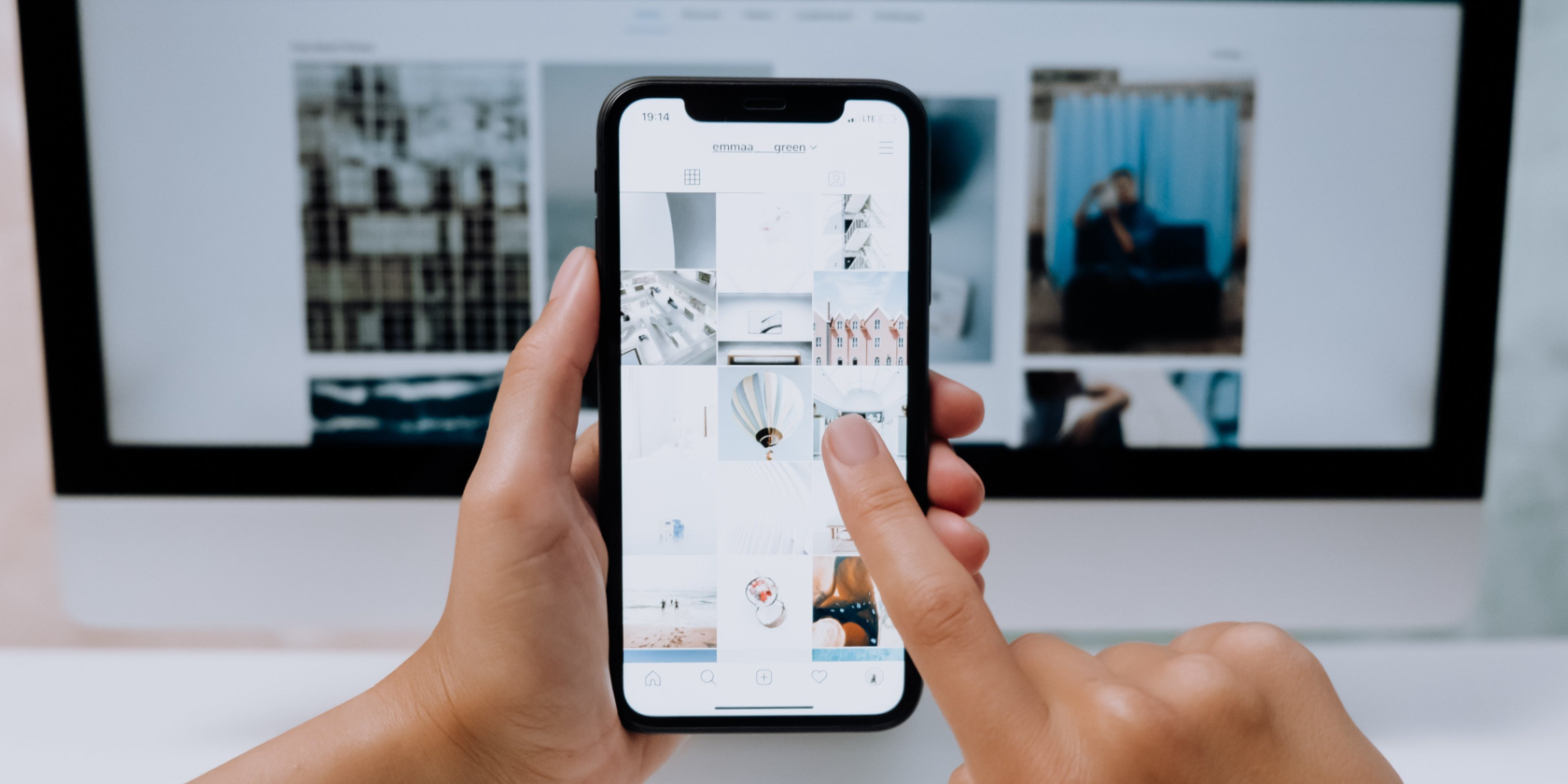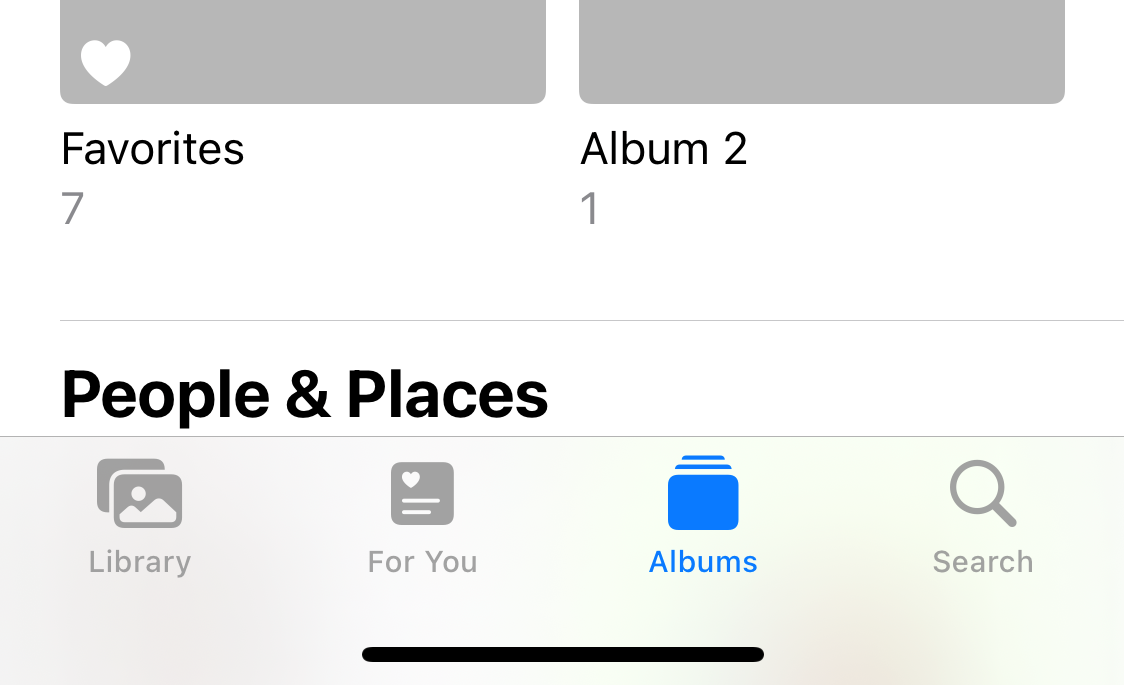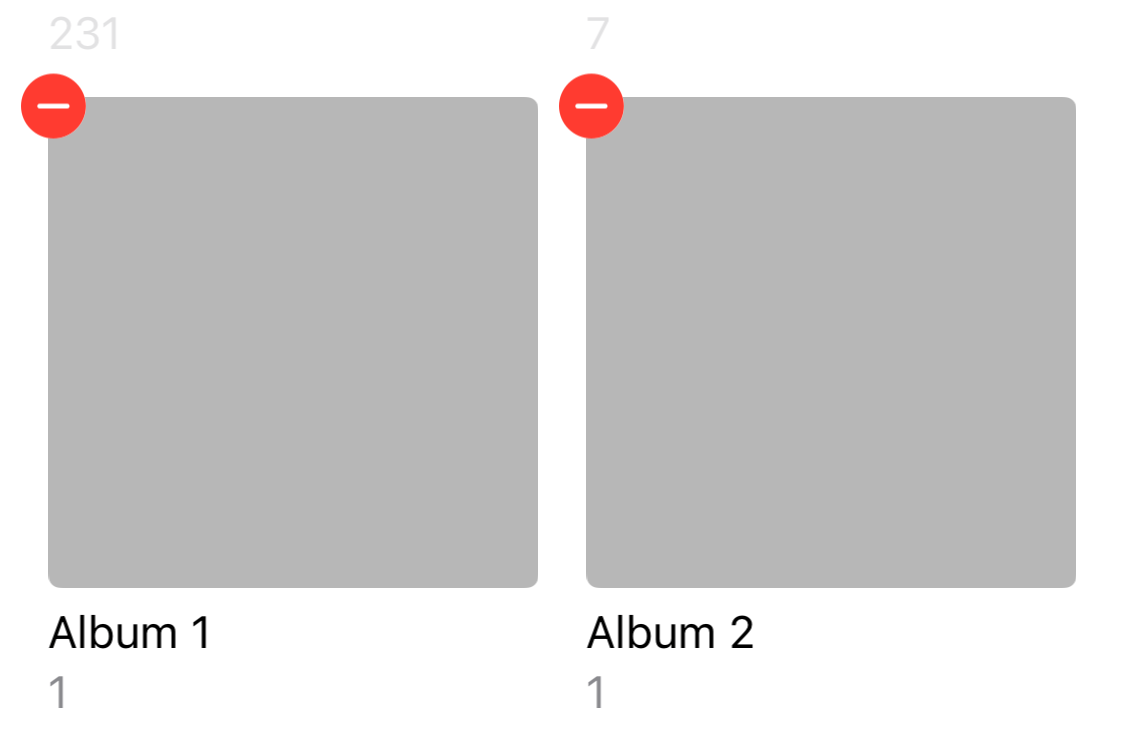Some apps will automatically create photo albums when you download them, like Facebook or Snapchat. Having too many albums can make your photo library cluttered, devaluing photo albums as a whole. Many might not be aware, but you can delete these photo albums if you don't want them on your iPhone.
In fact, you can delete every iPhone photo album except Recents and Favorites. This quick tutorial will show you how.
Step 1. Go to My Albums
Open the Photos app and head to the Albums page. You can navigate here by tapping the Albums icon in the bottom bar.
Once on the Albums page, tap See All in the top-right-hand corner. This will show you a list of all your albums and how many pictures are in each.
Step 2. Edit and Delete Albums
In the top-right-hand corner, you will see an Edit button. Tap this, and you will see an option to create new albums and folders in the top-left-hand corner. Albums can now also be moved around to change the order.
You will also see red circles on every album that you can delete.
To delete these albums, tap the red circle. You will get a notification informing you that deleting the album will not delete the pictures. Tap Delete Album and it will be removed. These photos will still be easily accessed in your Recents folder or in the Library tab
Organizing Photos Made Easy
While the Albums feature is helpful, it can get in the way if you have too many unnecessary albums. Especially if you frequently download apps that create new albums. By easily deleting them, you can make it easier to navigate your photos and find your favorite memories.