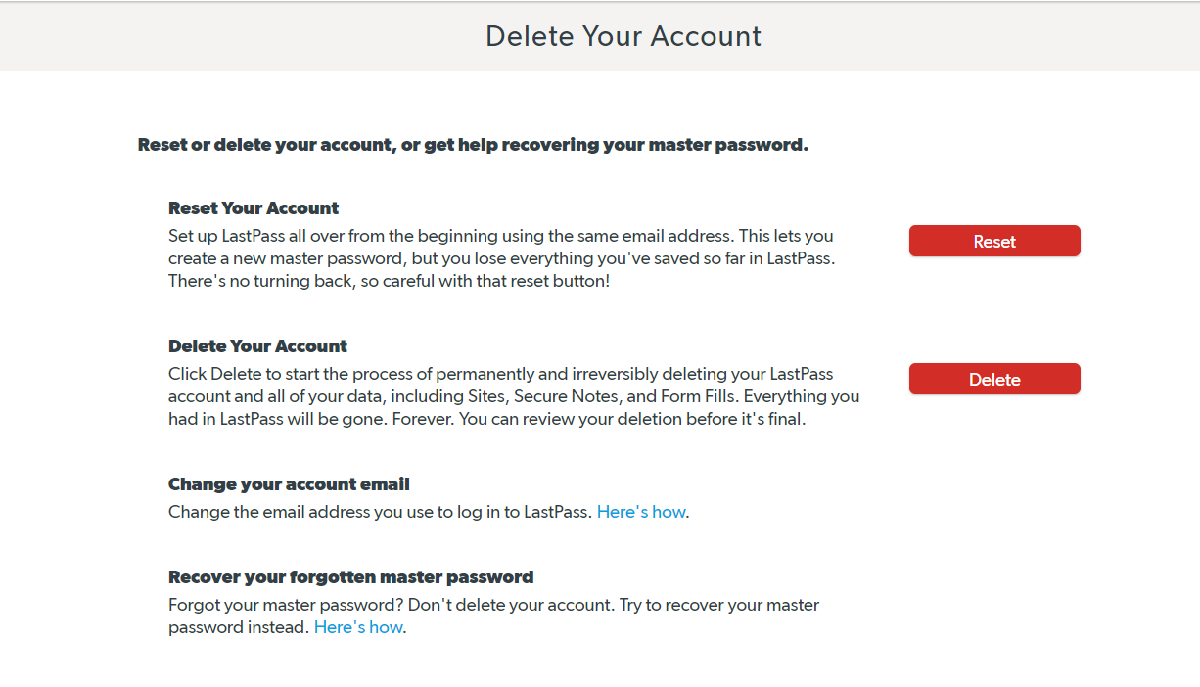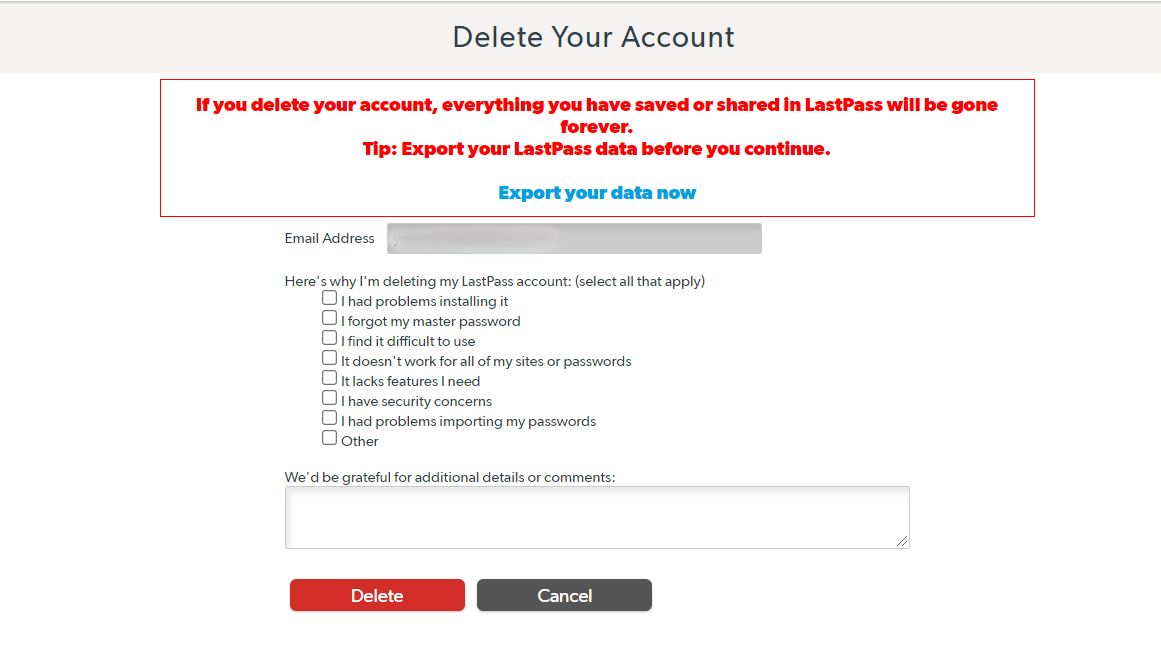LastPass is one of the most popular password managers available. It includes the basics you’d expect of any password manager, which is why it has been a go-to option for many. But with the recent sweeping changes, you may have decided to ditch LastPass for good.
If you are, here’s how to delete your account data from LastPass.
LastPass Disruptive Changes
LastPass introduced massive changes to its free password plan, allowing syncing across only one device type. That means you can only sync across either desktop, tablet, mobile, or any other device type, not numerous at once.
If you want to sync across different device types, you have to pay for one of the platform's premium plans. That has moved many to look out for the best LastPass alternatives that offer more functionality without spending a dime.
How to Delete Your LastPass Account
If you’re switching from LastPass for any other password manager, you have to export your data first. For instance, after exporting your data from LastPass to KeePass, you should delete your data in LastPass.
The easiest way is by deleting your LastPass account altogether.
How to Delete LastPass Account With Master Password
If you have your Master Password with you, deleting your LastPass account is simple:
- Open your browser of choice and go to lastpass.com.
- Log in to your LastPass account.
- Go to lastpass.com/delete_account.php.
- Tap the Delete button.
- Tap Yes from the pop-up to confirm you have your Master Password.
- Enter your Master Password.
- Select Delete.
- LastPass will prompt you to confirm if you wish to delete your account. Tap Yes twice to confirm.
- Your data will be deleted instantly. It only takes a few seconds for the whole process to complete.
LastPass will send you an email regarding account deletion with the necessary steps to uninstall its browser extension.
How to Delete LastPass Account Without Master Password
If you do not have your LastPass Master Password, you’ll have to use a different method.
- Open your browser and go to lastpass.com/delete_account.php.
- Select Delete.
- LastPass will ask if you remember your Master Password; tap No.
- Next, enter your registered email address. (If you want to export your LastPass data first, tap Export your data now.)
- LastPass will send you an email with a link that will directly allow you to delete your account.
- Tap permanently delete my LastPass account now in the email address or copy-paste the manual link if the former fails.
- You’ll be taken to an account deletion page.
- Tap Delete then Yes twice to confirm.
What Happens to Your Premium Subscription After Account Deletion?
If you have a premium subscription with LastPass, not everything is entirely lost. This is at least true for your subscription.
Your premium subscription will still be available as long as the expiry time is not yet over.
To continue using your subscription, you'll have to sign up with the same email address.
Bid Farewell to LastPass
While LastPass was good while it lasted, it wasn’t entirely free from troubles.
Imposing new limits on its free plan was a big blow to many, and it’s not surprising that many have decided to ditch the password manager, especially when there are several great alternatives you can opt for.