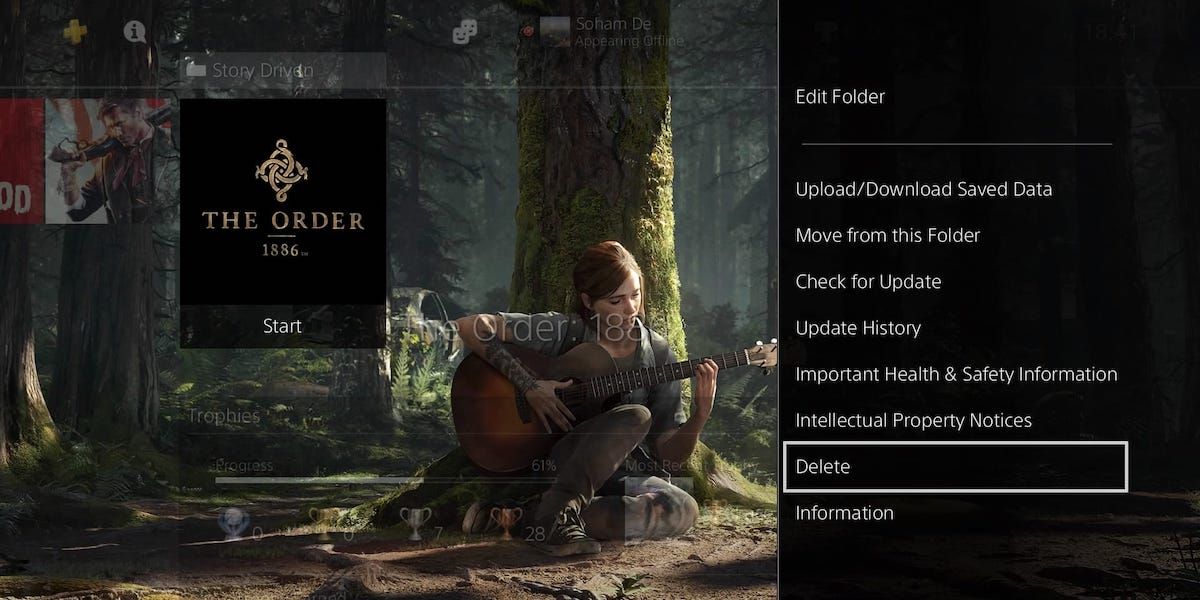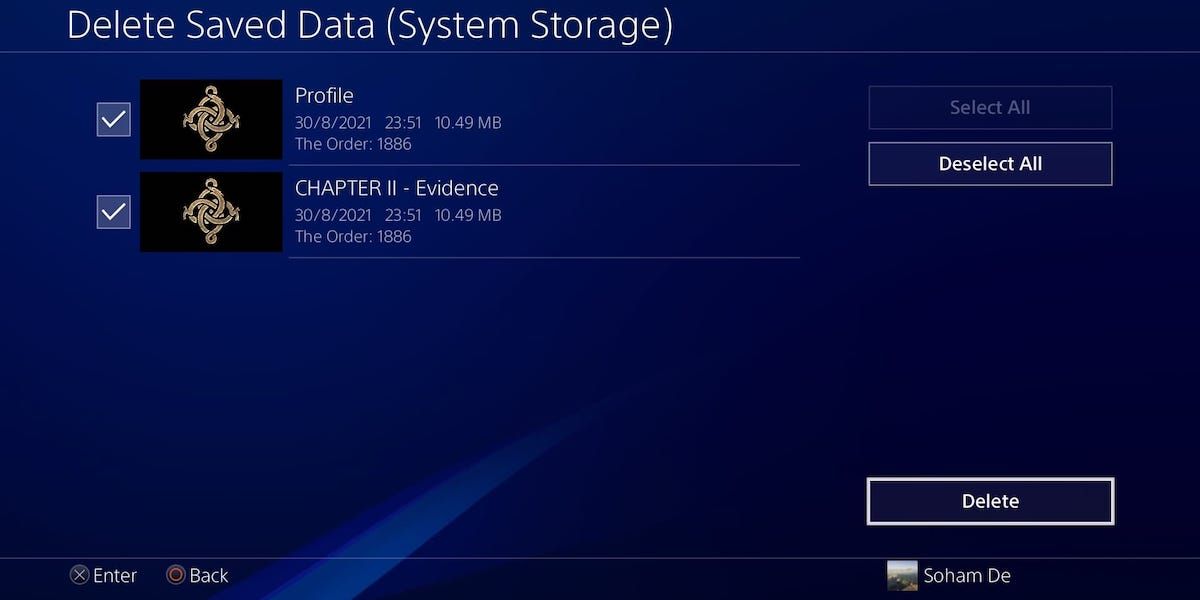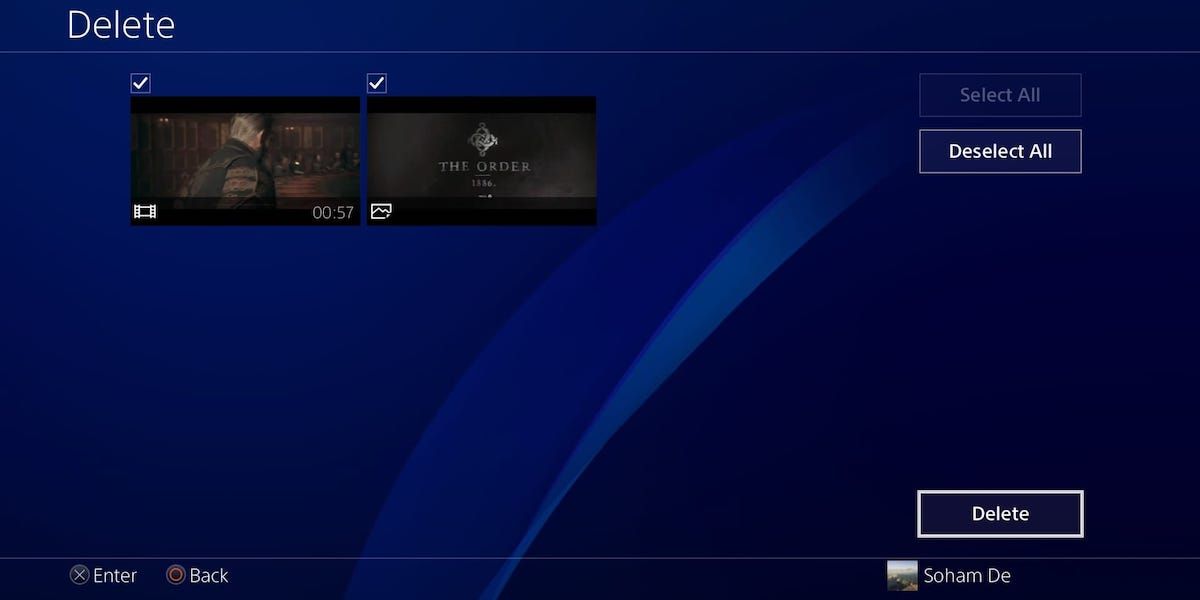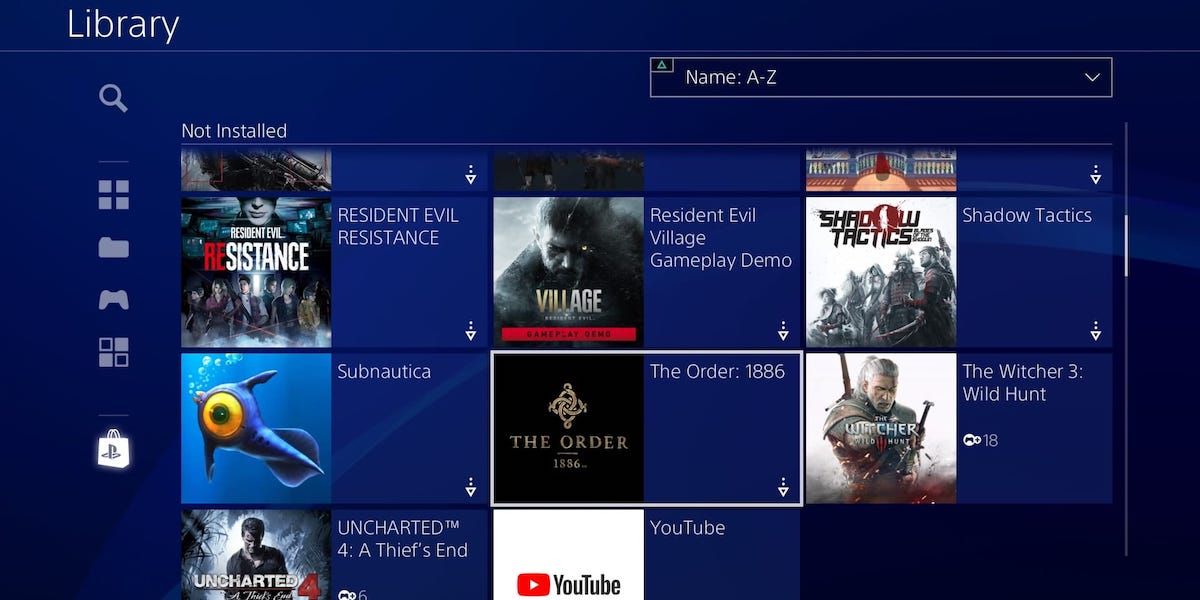You can delete digital games from your PS4 for multiple reasons. Maybe you're freeing up space, the game just didn't click with you, but you might get it later, or you don't plan on playing this game again.
Whatever your reason, here's how you fully delete digital PS4 games and how you can quickly locate and re-download them.
How Do I Delete My Digital PS4 Games?
You can't just delete every part of your digital PS4 game with one action. There are three parts of your game that you need to delete individually: your game's install data, saved data, and game media (screenshots and videos).
How to Delete Digital Game Data From Your PS4
There are three ways you can delete your digital game data from your PS4:
1. From your PS4 home screen.
2. From your PS4 library.
3. From your PS4 storage settings (where you can also bulk delete games).
Let's outline each of these methods:
1. From your home screen, select the game you want to delete, tap the Options button on your PS4 controller, select Delete, and OK.
2. Open up your PS4 Library from the home screen, select the game you want to delete, tap the Options button, select Delete, and OK.
3. Head to your PS4's Settings, select Storage, then select either System Storage or Extended Storage—wherever you've installed your game data. Select Applications, tap Options, then Delete. Tick which game (or games) you want to delete, then select Delete, and OK.
How to Delete Digital Game Saved Data From Your PS4
Next, you're going to delete your digital game's saved data. When you delete a PS4 game, your PS4 will keep the saved data in case you ever decide to re-download your game, so you don't have to start from scratch again.
Follow this pathway from your PS4's home-screen: Settings > Application Saved Data Management > Saved Data in System Storage > Delete.
You can now select individual or multiple saved game data to delete.
To delete saved data for an individual game, select the game in question, tick which saved data you want to delete, press Delete, then OK.
To delete multiple saved game data, press the Options button, and choose Select Multiple Applications. Tick which saved game (or games) data you want to delete, select Delete, then OK.
How to Delete Digital Game Media From Your PS4
The third and final part is your digital game's media, which includes your in-game screenshots and video clips. The process is very similar to what you've been doing.
Head to your PS4's Capture Gallery. You should see a folder for your game. Select it, tap Options, then Delete. Tick which pieces of media you want to delete, select Delete, then OK.
Now you've fully deleted all parts of your digital PS4 game!
How Do I Re-Download My Digital PS4 Games?
The beauty with digital games is that once you've bought them, you can delete and redownload them as much as you like—provided Sony doesn't decide to remove them from the PlayStation Store.
To re-download your digital PS4 games from your PS4, head to your PS4 Library, and go to the Purchased section. Then, select your game. This will take you to the game page, where you simply select Download to get the game back onto your PS4.
You can also download games to your PS4 from your phone, which is really useful if you're away from your console. Just make sure you've got your PS4 either on or set to rest mode.
Add and Remove Your Digital PS4 Games From Your Console
Now you know how to delete your digital PS4 games! In addition to that, you can quickly relocate and download them, whether from your PS4 or your phone.
Digital PS4 games offer a lot of benefits. What's best is that you can enjoy these digital purchases without an internet connection which, in a world of DRM, feels like a luxury. So, go and enjoy your digital PS4 games, both online and offline.