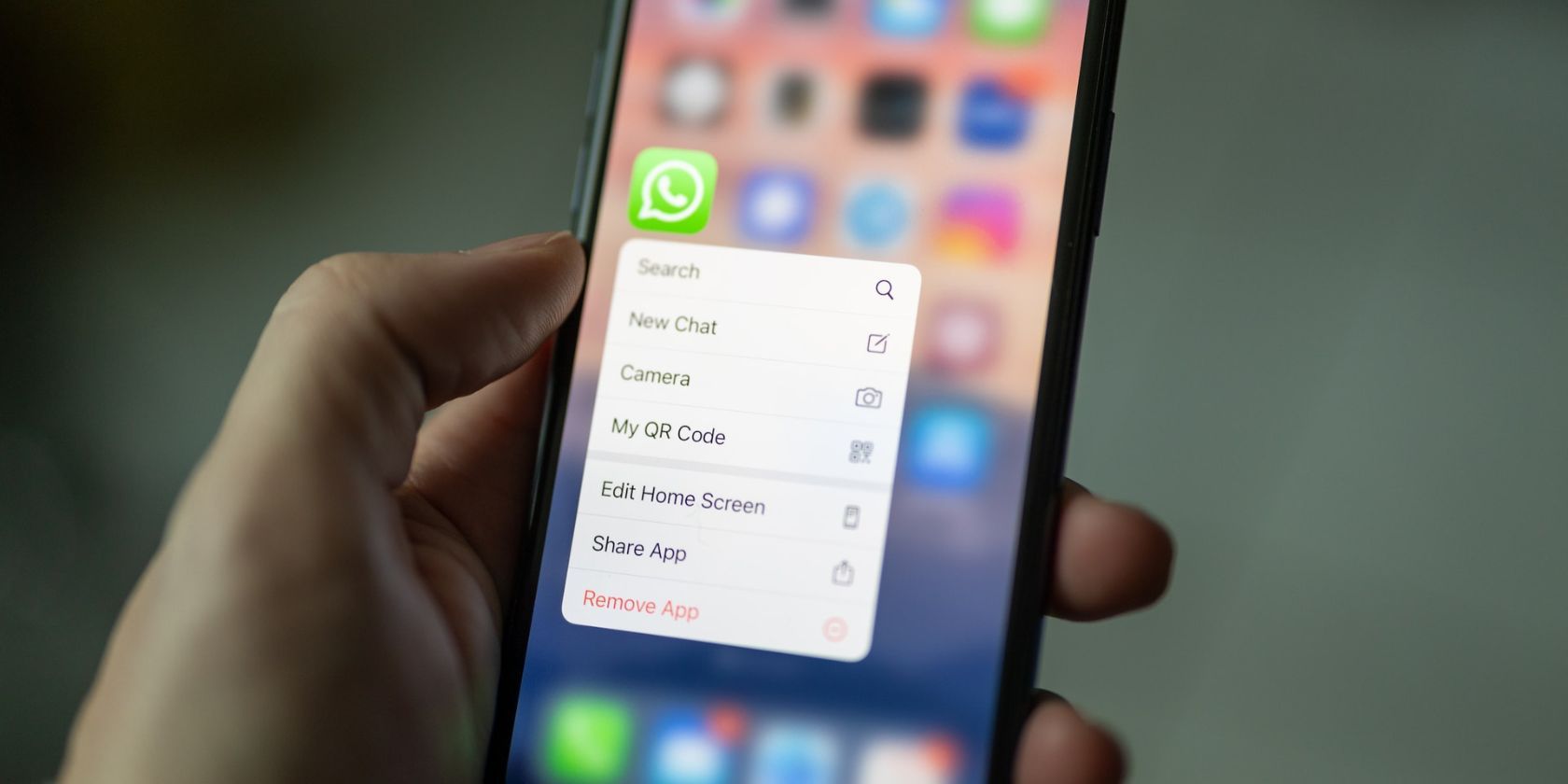WhatsApp is a popular messaging app owned by Meta, but despite its popularity it has been particularly scrutinized since a controversial privacy policy change in 2021. If you don't like the platform and want to switch to other alternatives like Signal, you don't have to leave your WhatsApp account active.
You should either delete or deactivate your WhatsApp. We'll show you how to delete or temporarily deactivate your WhatsApp account.
Should You Delete or Deactivate Your WhatsApp Account?
WhatsApp only offers one option if you want to leave the platform: deleting your account. However, beware that when you delete your WhatsApp account, you will lose your account, message history, and Google Drive backups. You will also be removed from all your WhatsApp groups.
While deleting your account destroys your account and the associated data, this is handy if you're ready to ditch the platform for privacy-focused WhatsApp alternatives. However, suppose you want to take a break from the platform. In that case, the app doesn't offer an official way to deactivate your WhatsApp account temporarily.
However, we can achieve that by using different workarounds. Whether you want to temporarily take a break from WhatsApp or leave the platform entirely, you may prefer one option over the other.
How to Temporarily Deactivate Your WhatsApp Account
Since there's no way to deactivate your WhatsApp account temporarily, you can use a workaround. If you're interested, we've already covered ways to disappear from WhatsApp without deleting the app. All the workarounds will ensure you're not active on WhatsApp, but you can come back later at your discretion and continue using the platform without losing your account and information.
How to Delete Your WhatsApp Account
If you'd like to delete your WhatsApp account permanently, steps vary depending on whether you're using the app on Android or iOS. Let's start with Android:
Deleting Your WhatsApp Account on Android
If you're using WhatsApp on Android, follow these steps:
- Open the app and tap on the three vertical dots at the top right.
- Select Settings from the pop-up menu.
- Next, select Account > Delete My Account.
- Confirm if the displayed option under Country is correct. If not, tap the displayed country and select the correct option from the popup. If correct, enter your account's phone number under Phone.
- Next, tap Delete My Account. WhatsApp will ask your reason for account deletion (you can provide a reason or not).
- Finally, tap Delete My Account again to confirm.
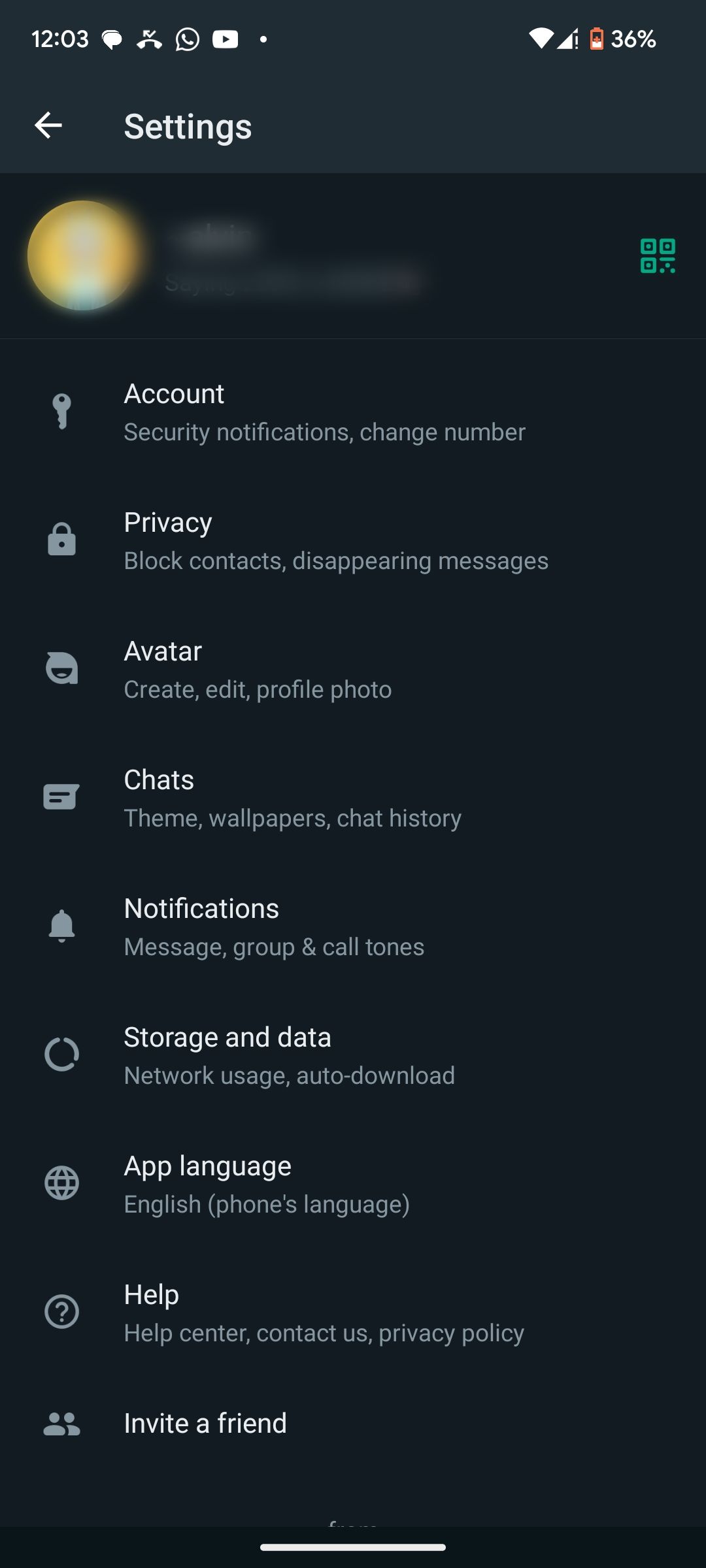
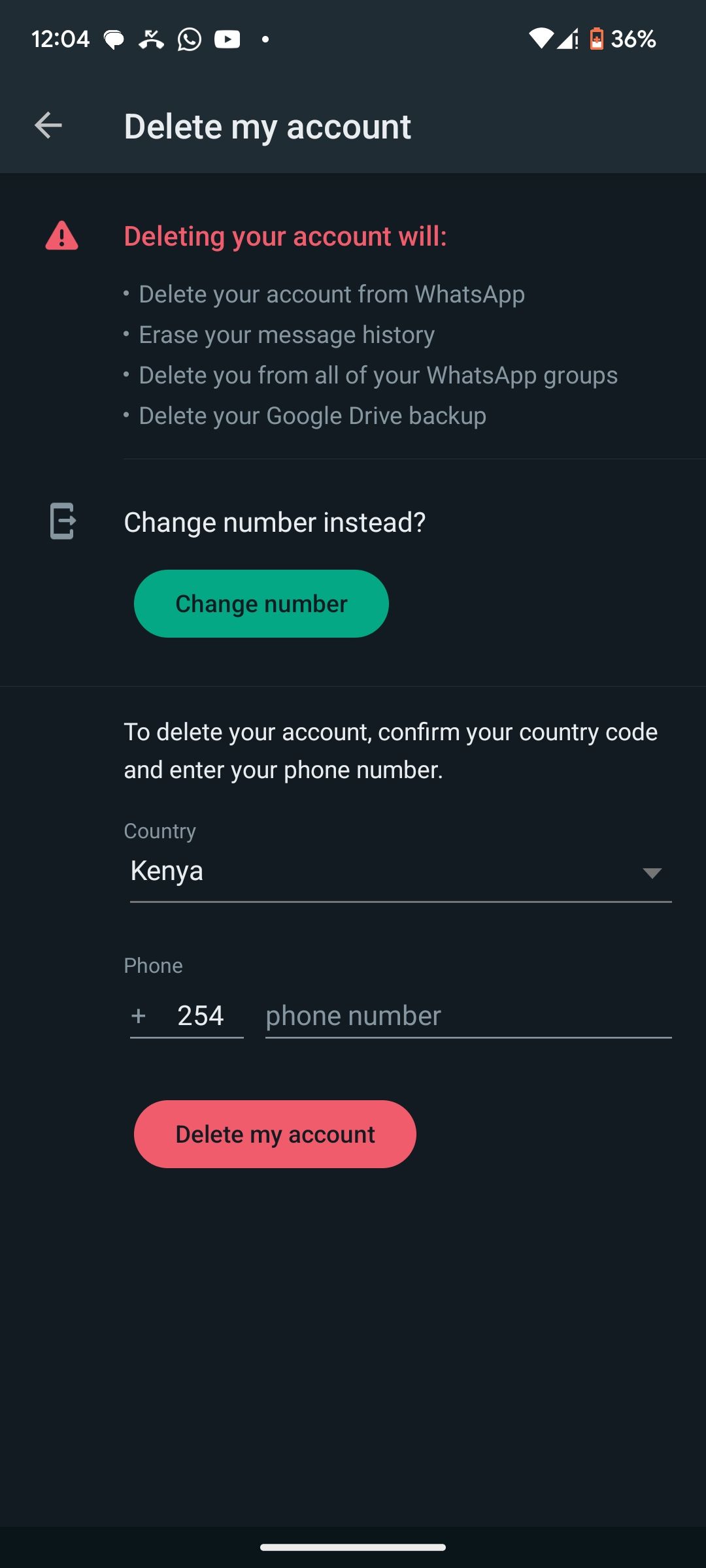
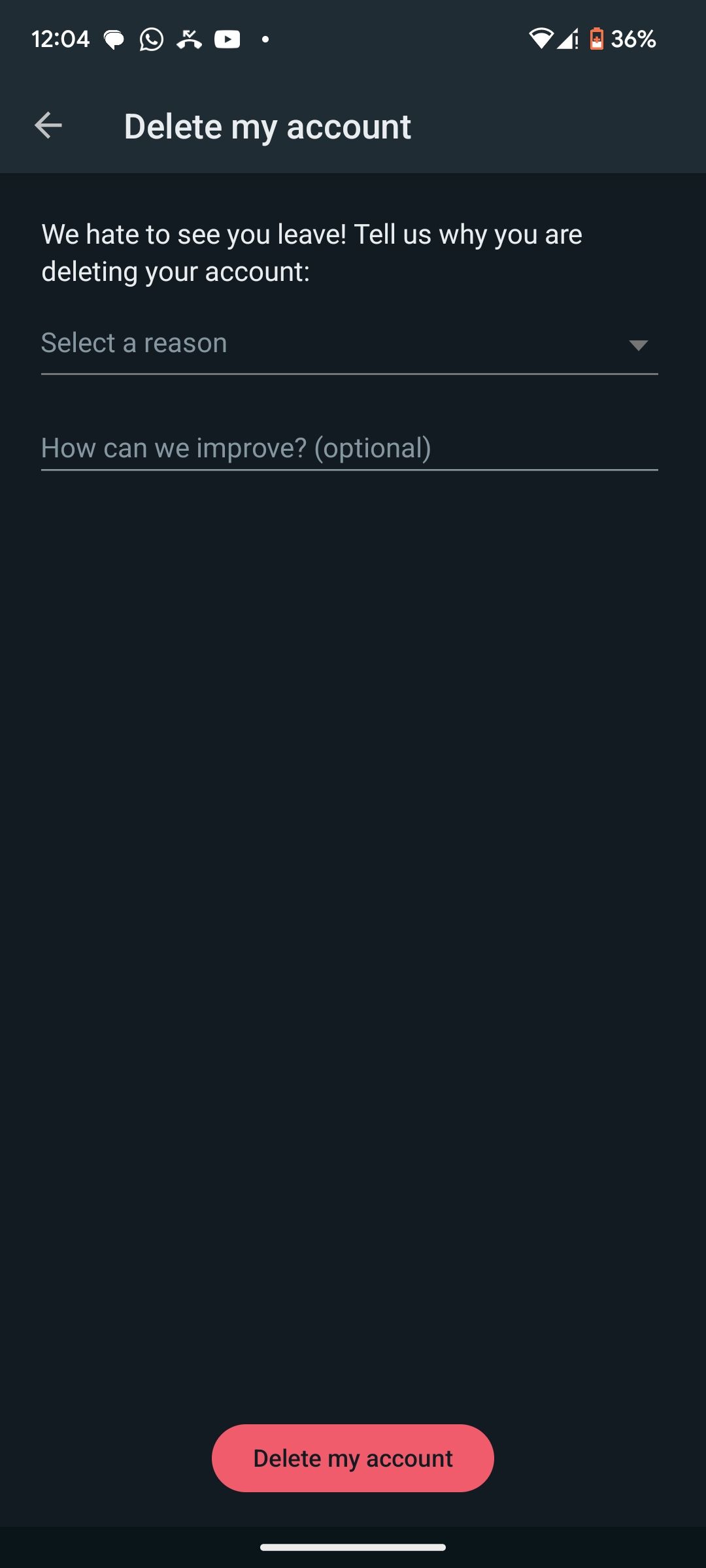
WhatsApp will delete your account immediately, and you'll be logged out.
Deleting Your WhatsApp Account on iOS
If you use WhatsApp on your iPhone, use these steps to delete your account:
- Open WhatsApp and tap Settings at the bottom right.
- Once in the Settings tab, tap Account > Delete My Account.
- Check if your phone number's country is correct, then enter your number.
- Tap Delete My Account. On the next page, WhatsApp will ask why you want to delete your account. You can provide a reason if you want to; otherwise, tap Next to skip.
- Next, tap Delete My Account on the follow-up page to confirm your action.
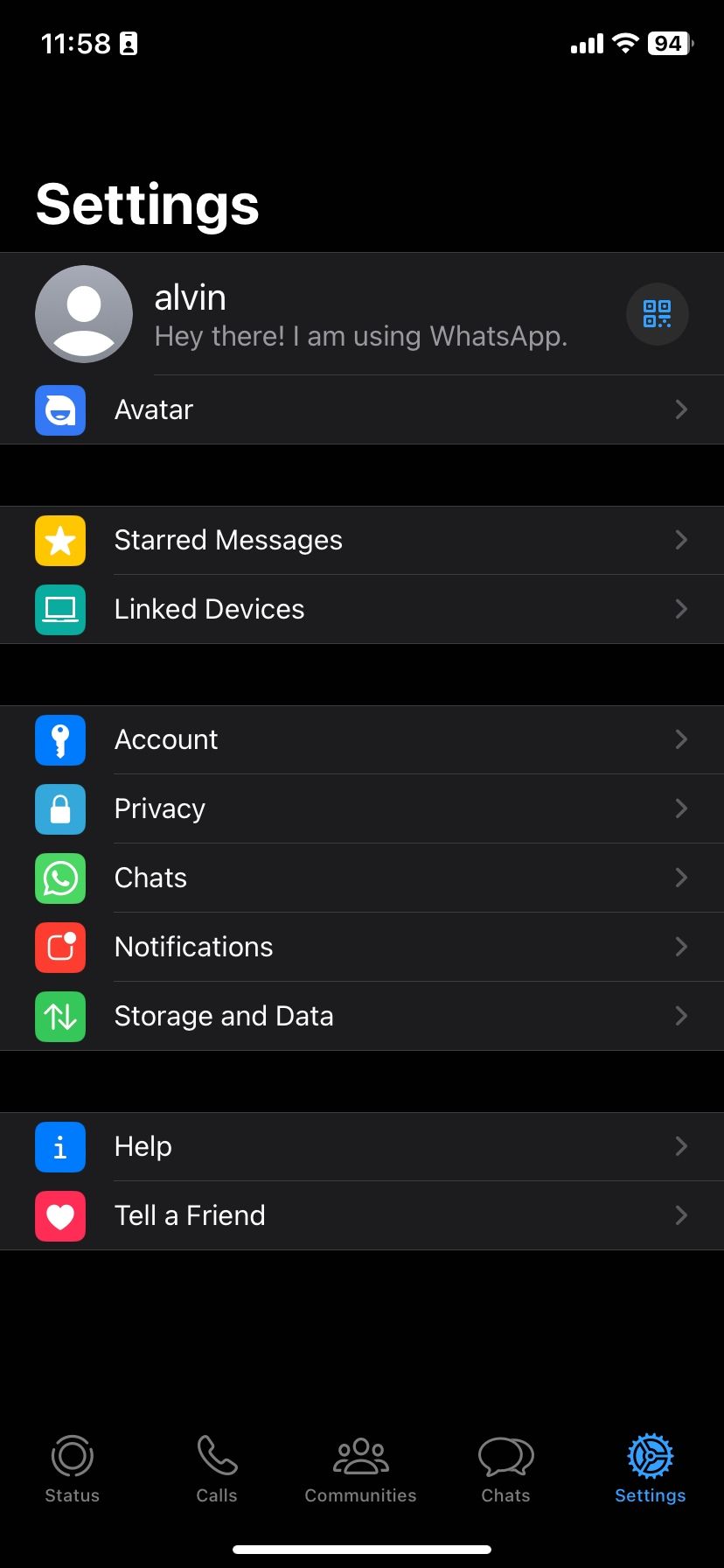
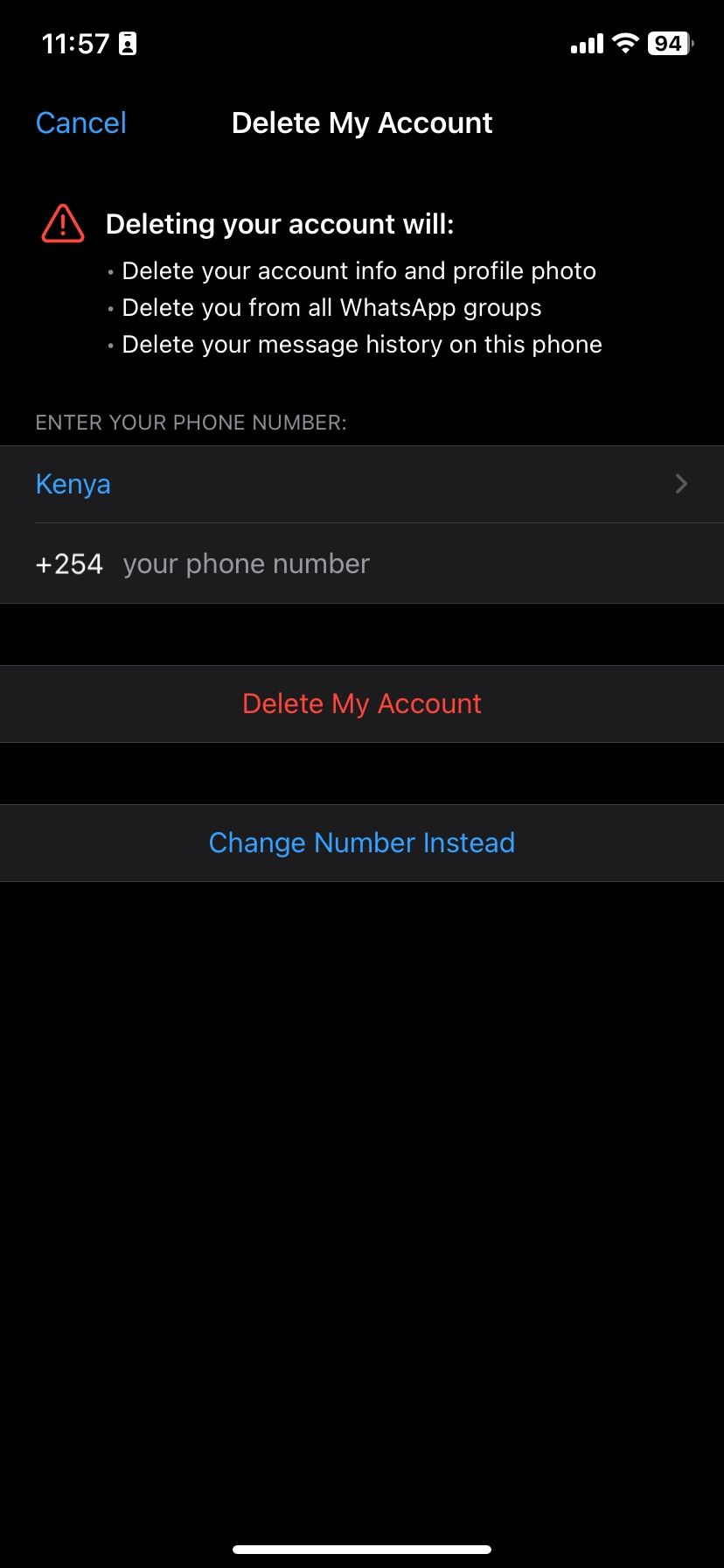
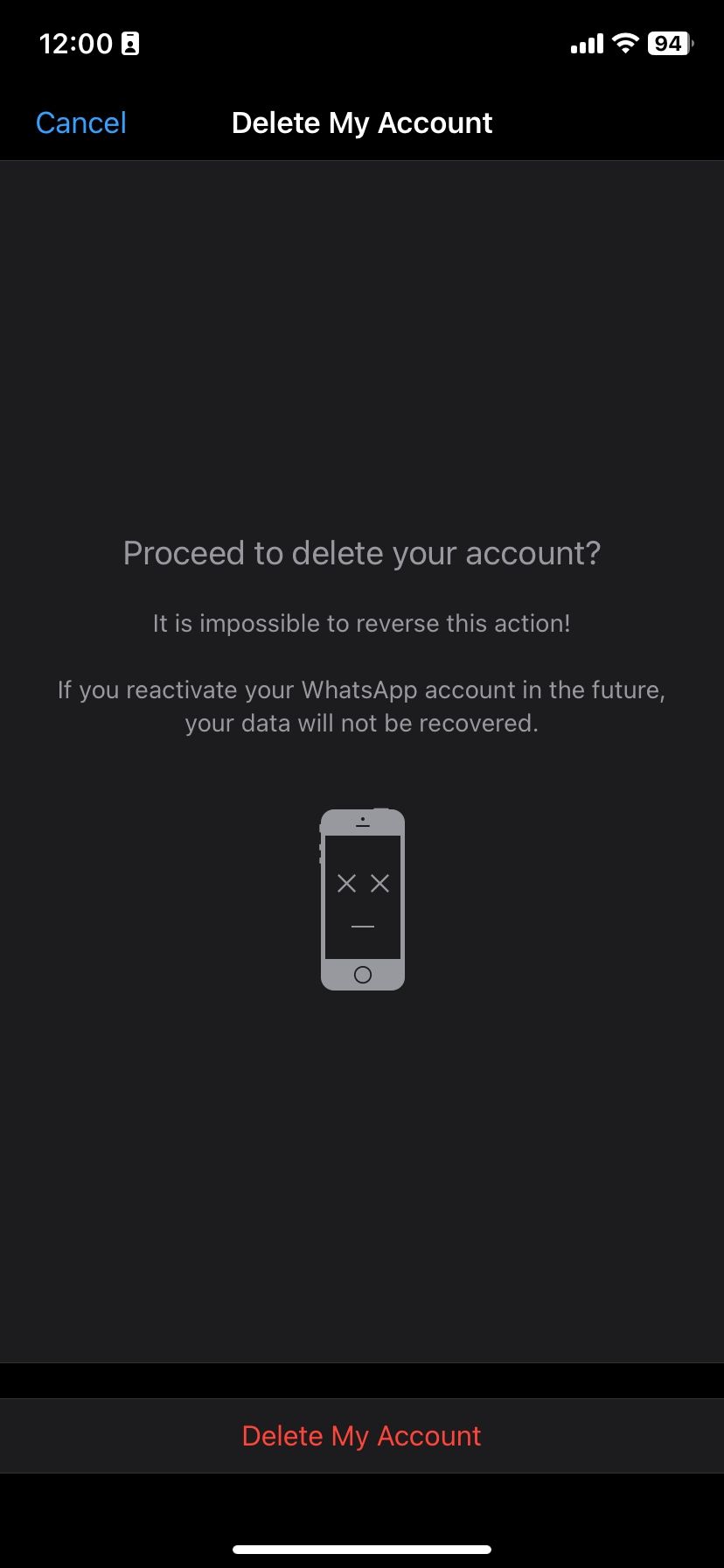
What Happens When You Delete Your WhatsApp Account?
According to WhatsApp, the platform will delete your data and everything related to your account in 90 days. But note that the information related to groups you created or messages you shared with other users won't be affected. WhatsApp also says copies of your information might remain in backup storage after the 90 days have elapsed.
The platform may also retain some information for "legal issues, terms violations, or harm prevention efforts". Regardless, WhatsApp says you can't regain access to your account or information after you delete your account.
For these reasons, you should export your messages if you plan to switch from WhatsApp to Signal, Telegram, or any other instant messaging app.
Leave WhatsApp Temporarily or for Good
Whether you want to ditch WhatsApp entirely for a better alternative or want to take a break from the platform, the guide above should have you covered. While WhatsApp doesn't offer any option for temporarily deactivating an account, you can use workarounds to appear offline even if you're connected to cellular data or Wi-Fi.