Apple gives you 5GB of iCloud storage for free when you sign up for its cloud service, but it doesn’t take a genius to realize that 5GB will fill up pretty quickly these days. However, you can easily free up some iCloud storage by deleting app content that you don’t need anymore.
Let’s take a look at how you can delete app content to free up iCloud storage.
Delete iCloud App Content From the Settings
Your iPhone settings will show you how much space each app takes up in iCloud. This will help you decide what content is worth deleting, and the amount of storage it will clear up. Just follow these steps:
- Open Settings and tap on your [Your Name].
- Select iCloud.
- Go to Manage Storage. You will see a list of all the apps and the amount of space they’re taking up in iCloud.
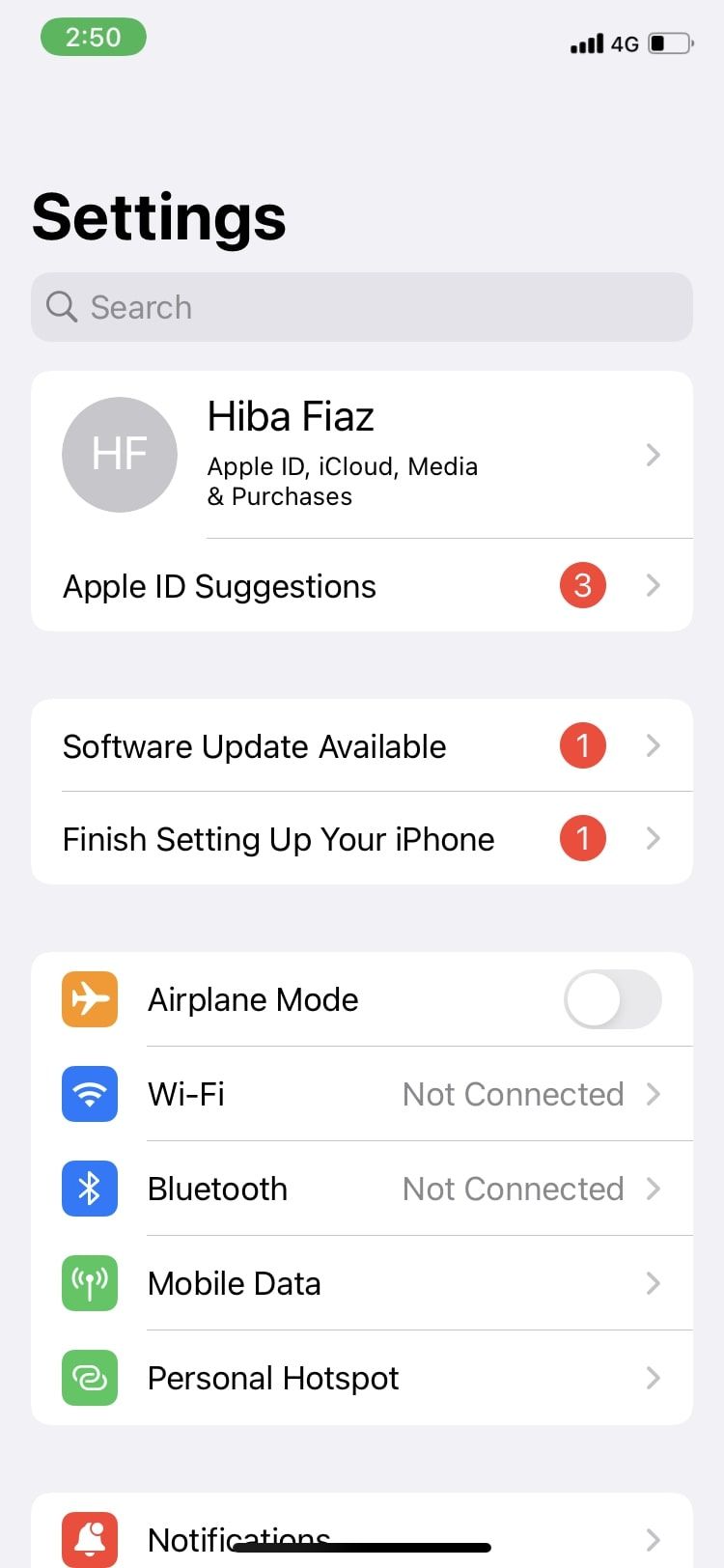
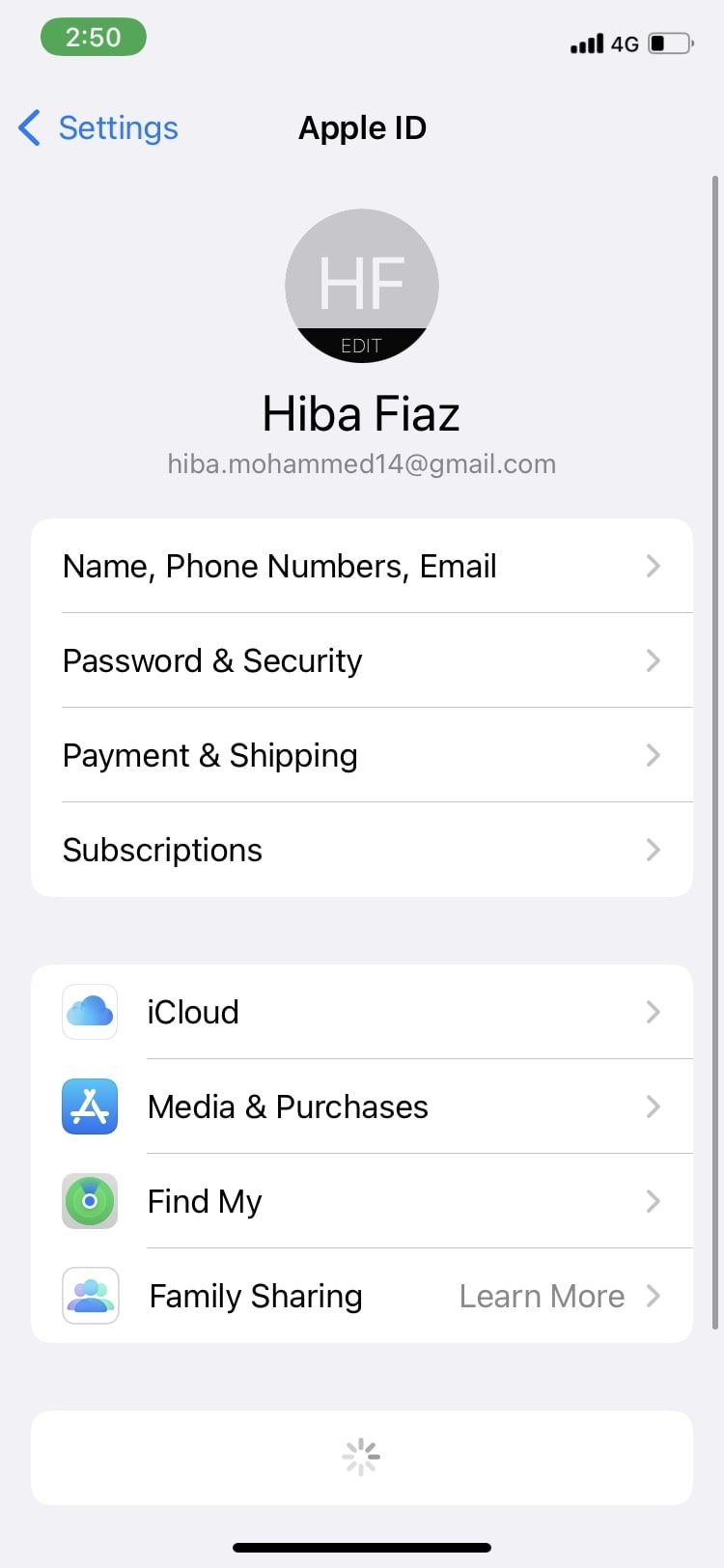
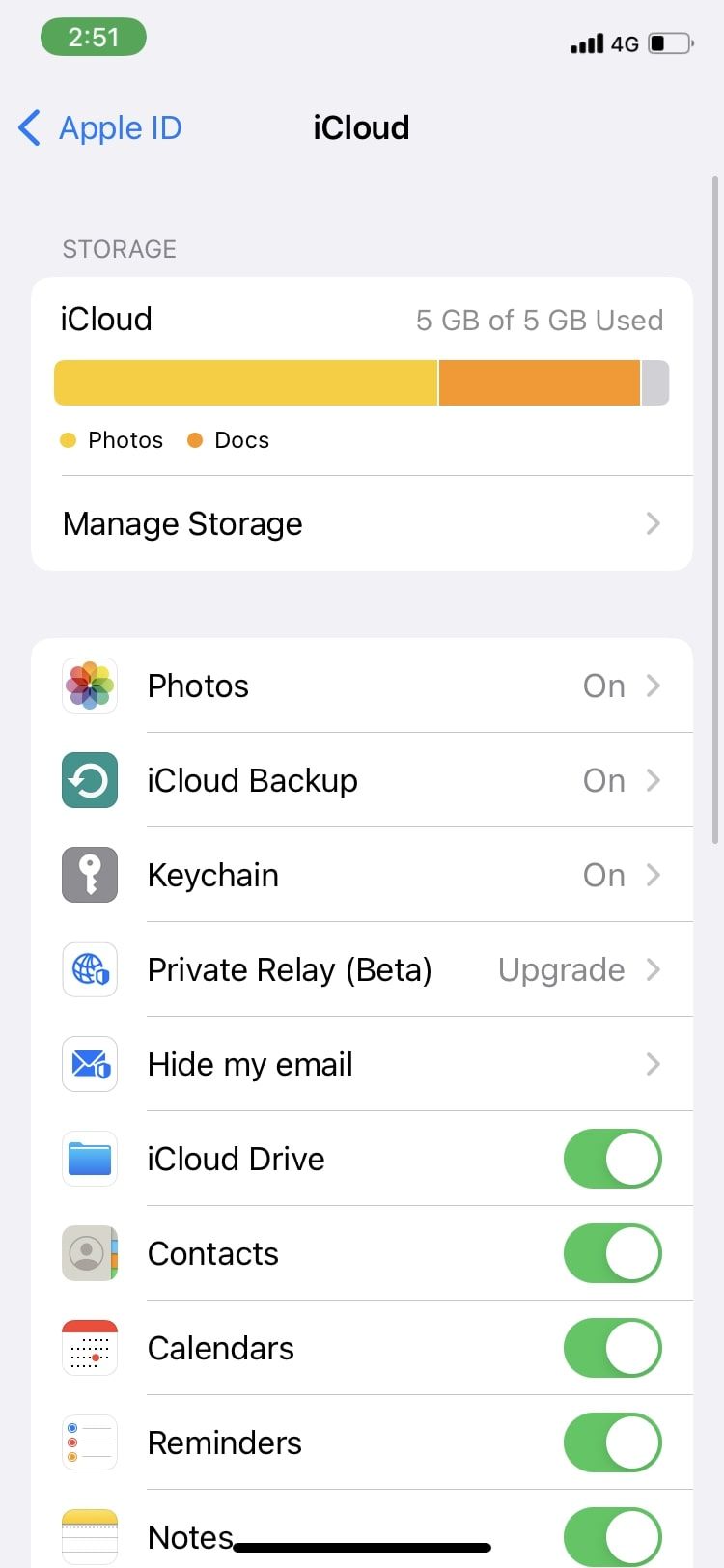
Then:
- Tap on the app you want to delete the contents for. It might take a while to load all the necessary information and for the app’s iCloud storage settings to open up.
- Then select Delete Data and press Delete. The app will either disappear from the list or show 0KB next to it, implying the process is complete.
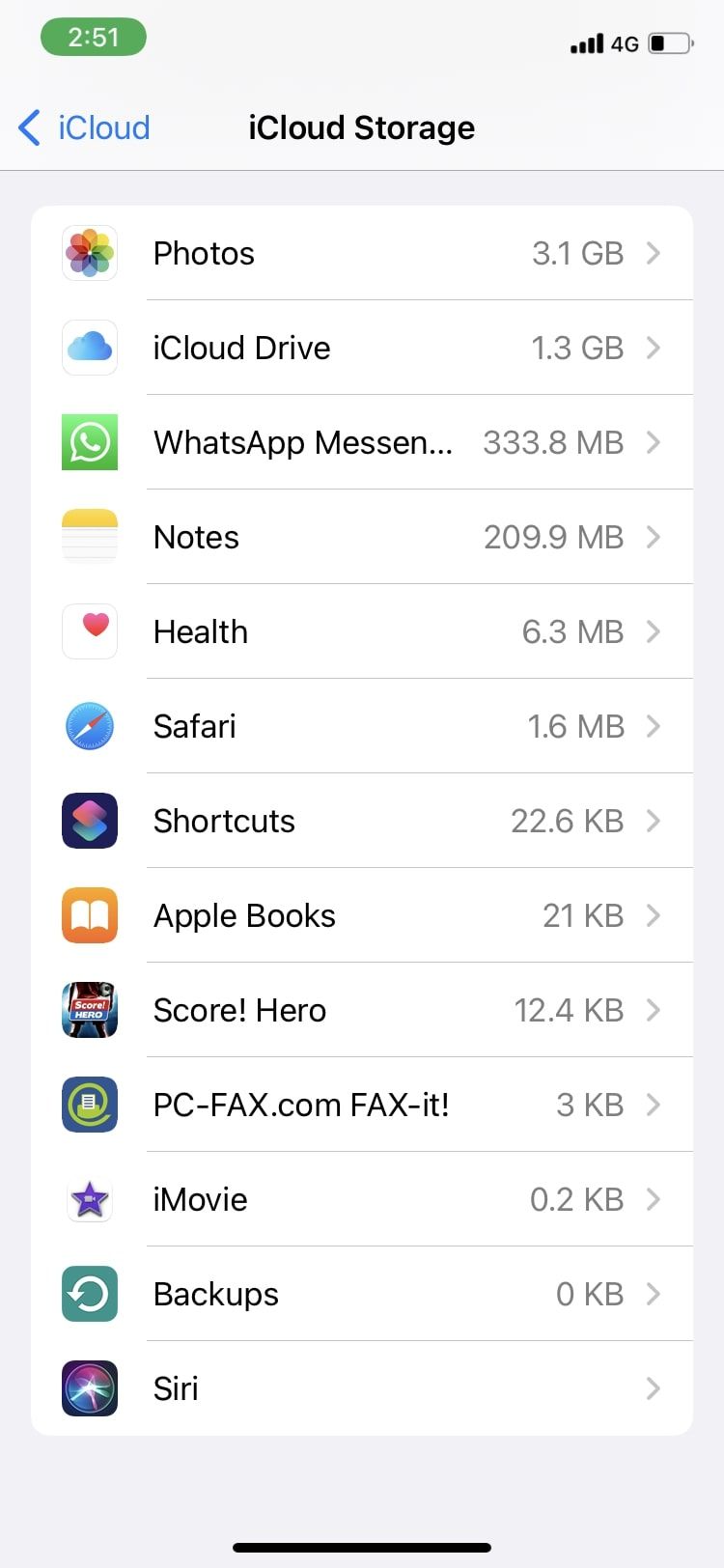
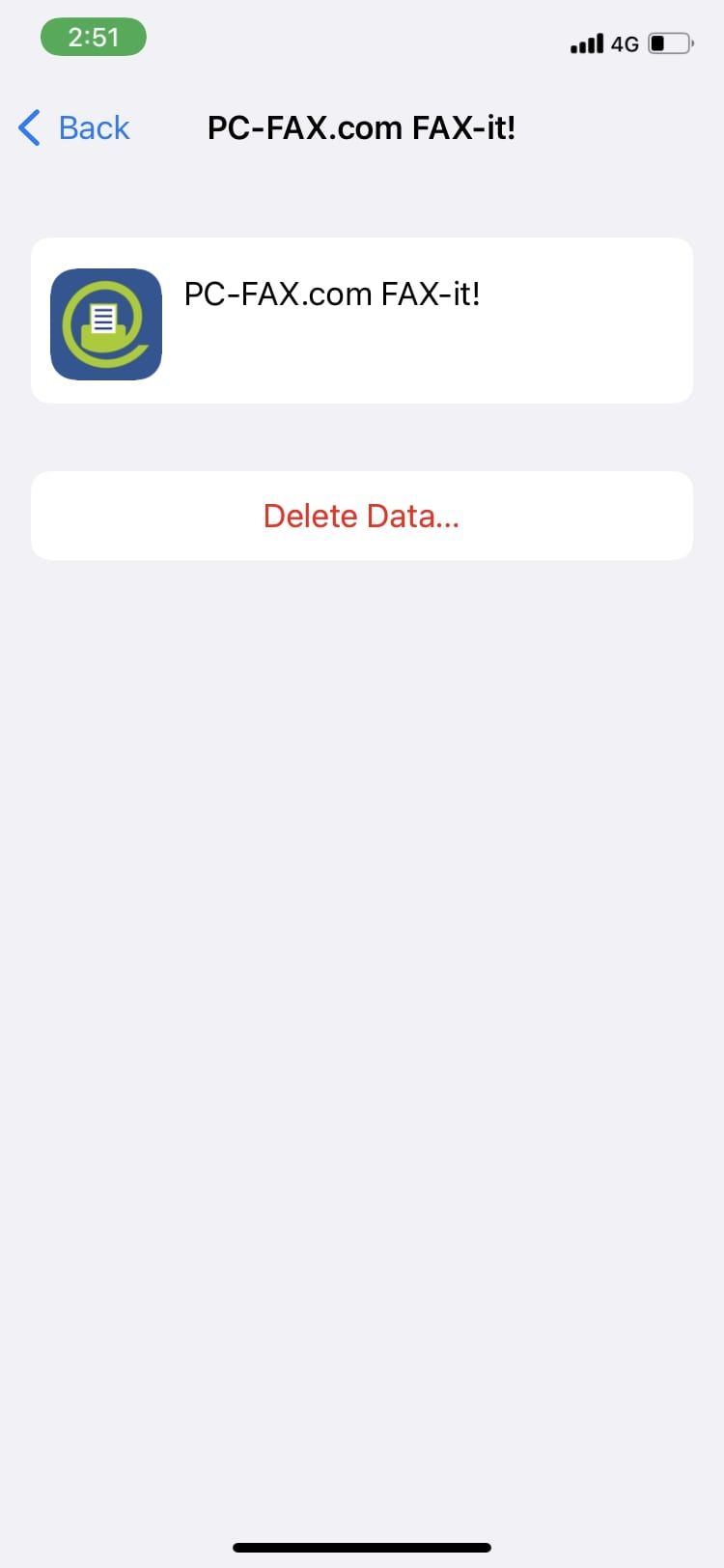
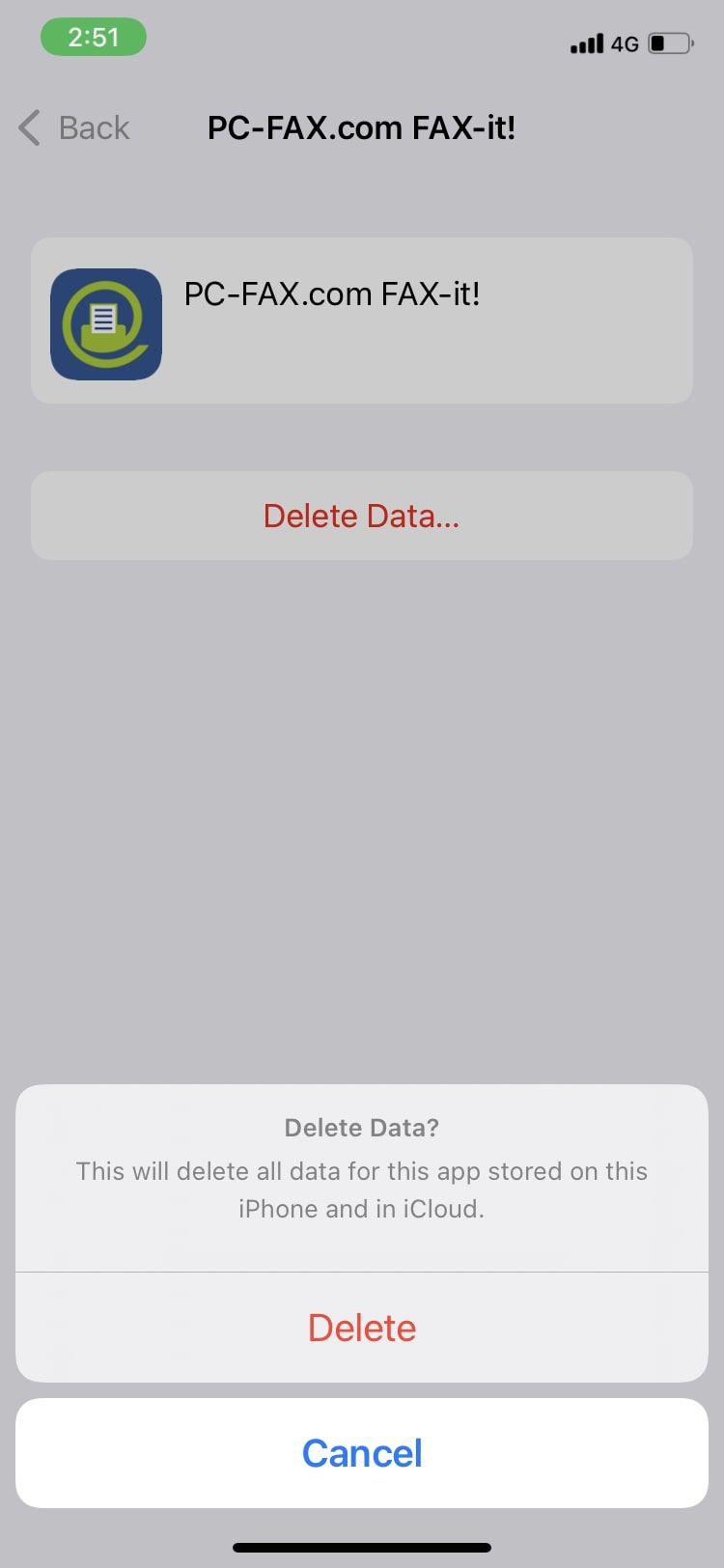
Deleting iCloud backups is permanent; you will never be able to access that data again. So don’t delete any data that you might need again in the future.
Is This the Only Way to Free Up iCloud Storage?
There are several methods you can use to free up iCloud storage, including deleting unwanted photos or backups from your account. If this still isn’t enough for you, you can always choose to upgrade to a paid iCloud plan. Apple offers 50GB, 200GB, or 2TB subscriptions.
Quickly Clear Up iCloud Storage
Oftentimes, you won’t even realize the number of apps and the amount of storage that has been synced to your iCloud account. A lot of it may be of no use to you in the long run, so deleting it would give you some necessary iCloud storage space back.

