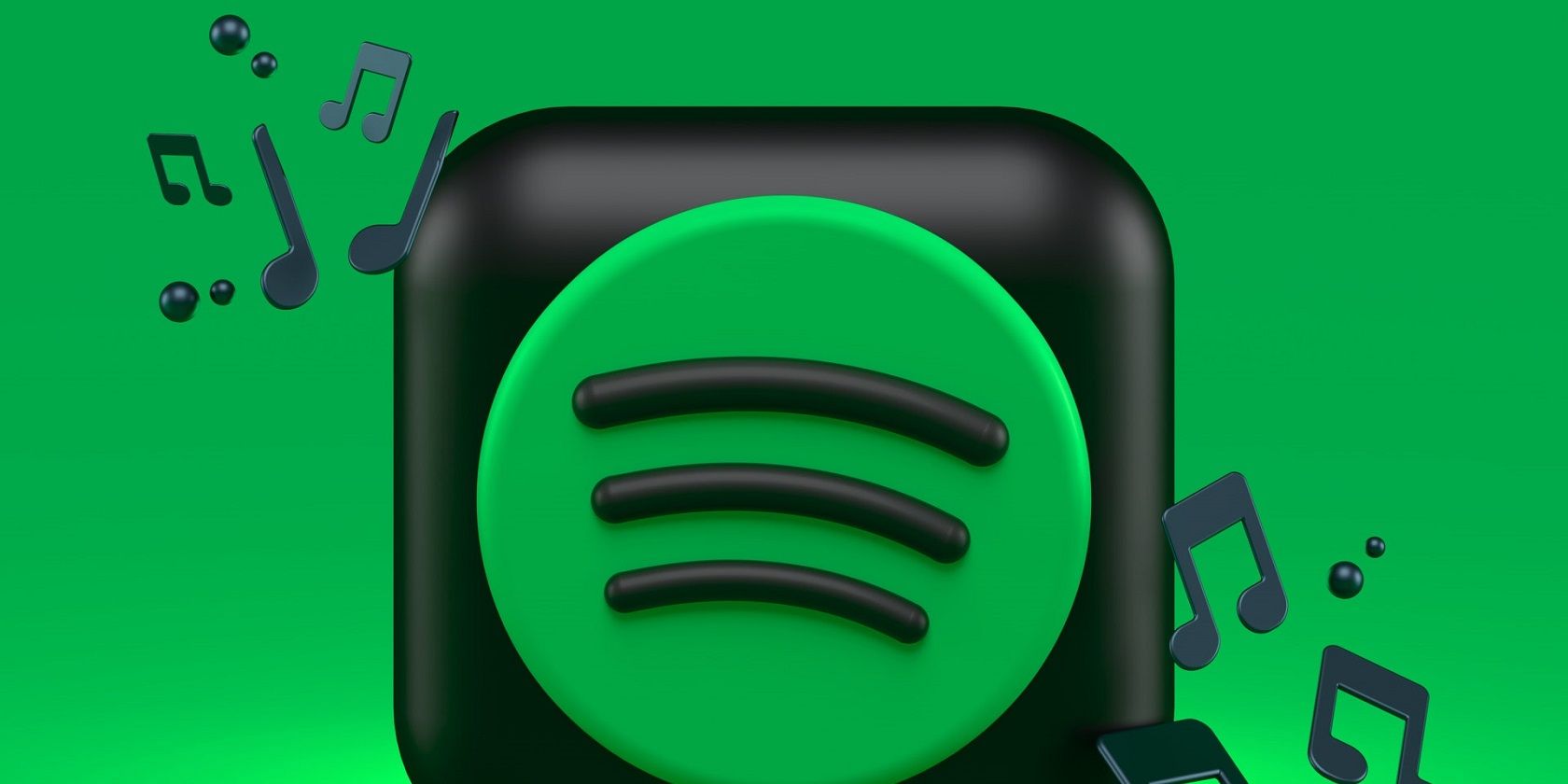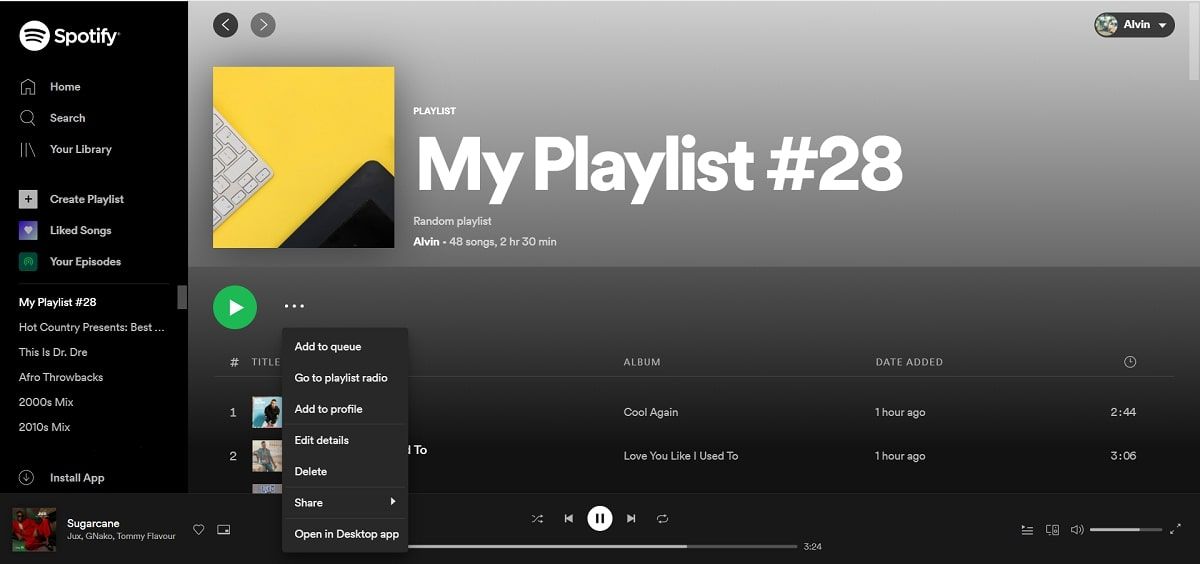Spotify is a versatile music streaming platform with a rich collection of music and podcasts. One of the best features is that you can become a DJ and create your own playlists. But the time may come when you don't want to listen to that playlist anymore.
Instead of clogging your Spotify library, it's best to delete playlists you don't listen to anymore. In this article, we'll show you how to delete a playlist on Spotify.
How to Delete a Spotify Playlist
Before deleting a Spotify playlist, keep in mind that the process is irreversible. Also, you can't delete playlists that other users have created. If that's what you're after, then you should unfollow the Spotify playlist instead.
With that out of the way, you can delete your Spotify playlists across mobile and desktop. Read on to find out how.
How to Delete a Spotify Playlist on Mobile
Follow these steps to delete a Spotify playlist on Android and iOS:
- Go to the Your Library tab and identify the playlist you want to delete.
- Tap the three-dot menu icon.
- Select Delete playlist from the pop-up.
- Tap Delete to confirm your action.

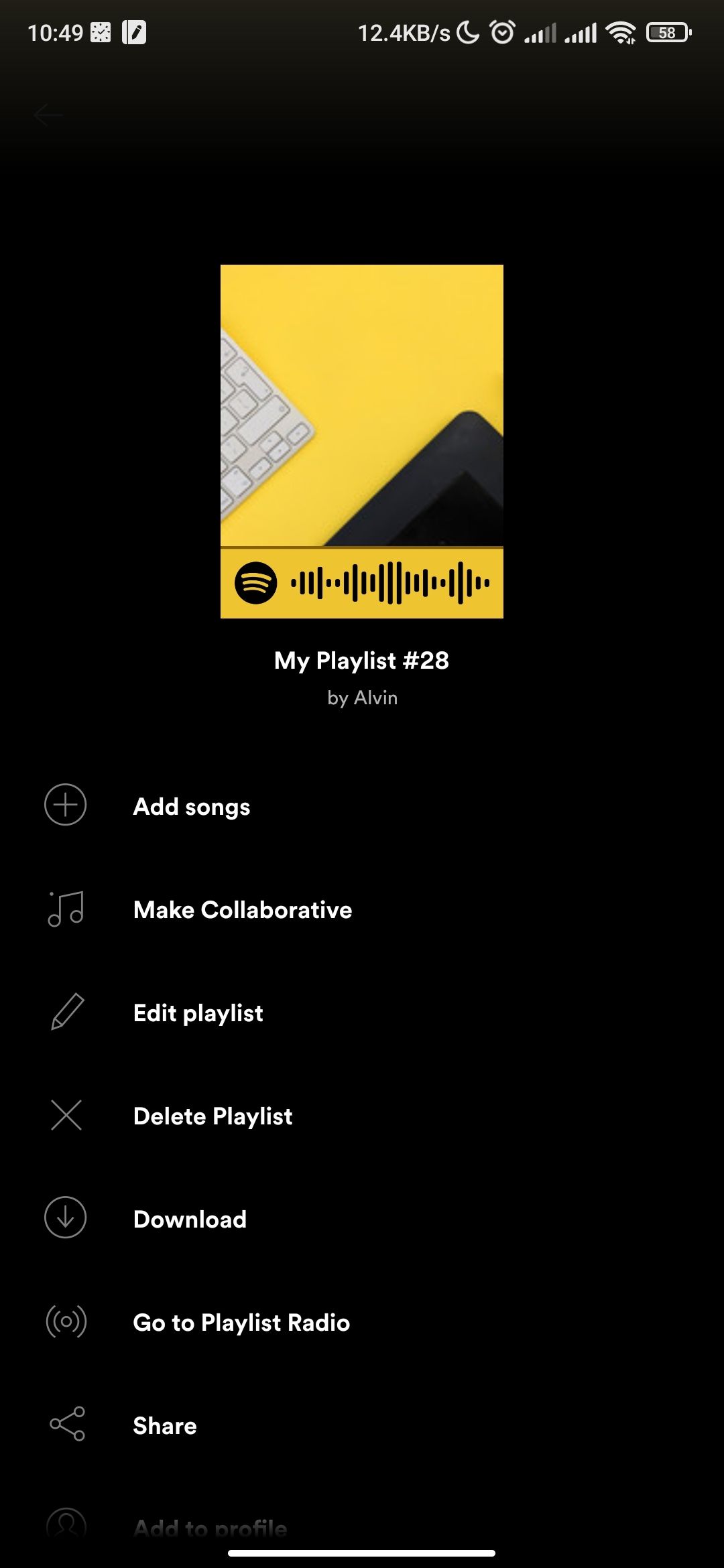
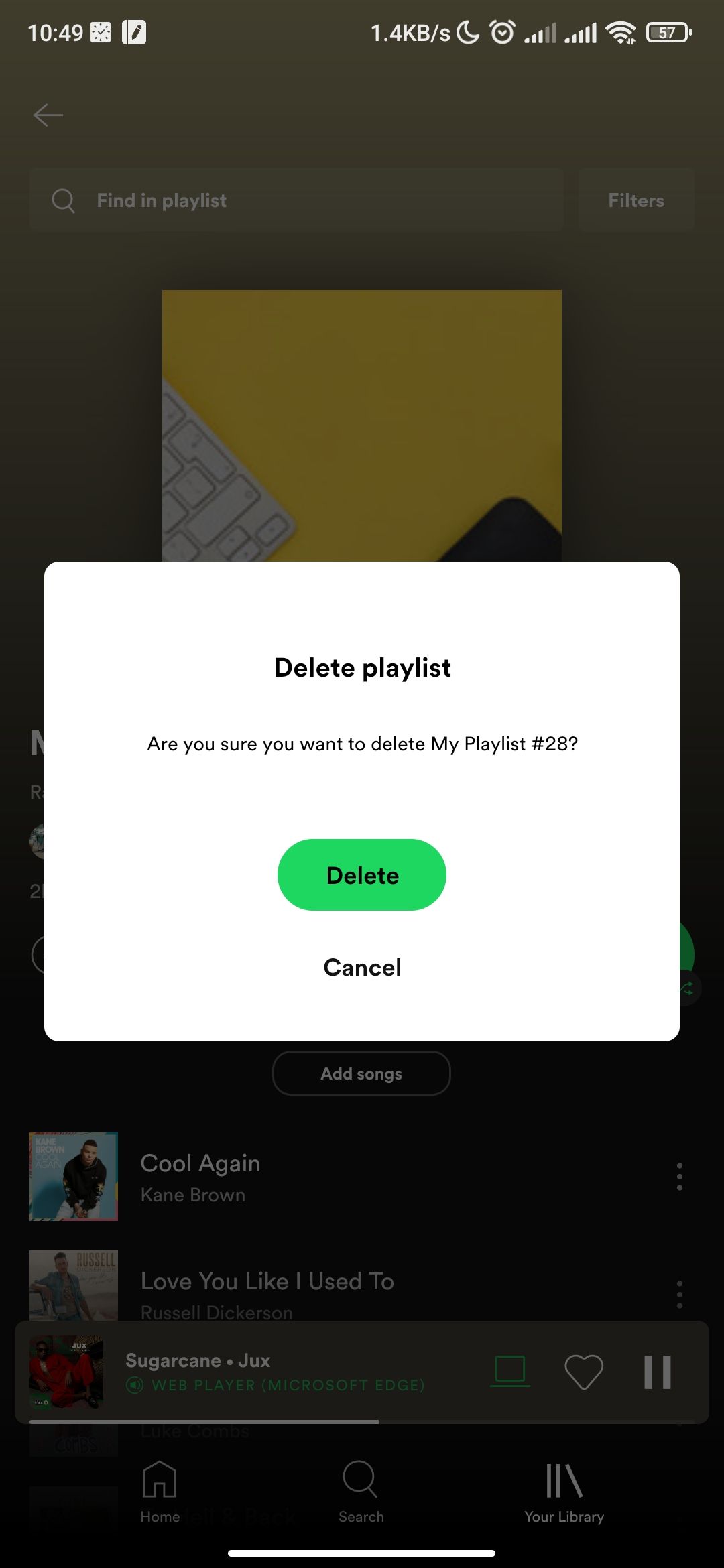
How to Delete a Spotify Playlist on Desktop
If you use Spotify via the web or the desktop app, use the following procedure:
- Click Your Library to view your Spotify library.
- Find and open the Spotify playlist you want to delete.
- Click the three-dot button.
- Select Delete from the pop-up.
- Finally, click Delete to confirm and finish.
What Happens When You Delete a Spotify Playlist?
There are a couple of things you need to know about deleting Spotify playlists. First, the playlist will completely disappear from your library. However, if you delete a playlist followed by other users, it will still be available for them.
That's important to understand because it means Spotify will only delete a shared playlist for you. This is because Spotify stores shared playlists on its servers.
If you want to remove the playlist from everyone permanently, you need to clear all the tracks, the title, and the cover. An alternative way to prevent them from accessing the playlist is first making it private. To do this, go to the playlist page, tap the three-dot menu icon, and select Make private.
Finally, Spotify has another feature called Remove from Profile. This doesn't delete your playlist, but instead removes it from being showcased on your profile. Keep in mind that Spotify only displays public playlists on your profile. Private ones are always hidden.
Declutter Your Spotify Library
By using the steps above, you can always stay on top of your Spotify library and clean out unnecessary playlists. When it comes to playlist management, it's a breeze with Spotify—you can set a custom cover image, share the playlist with friends, and even add local music.