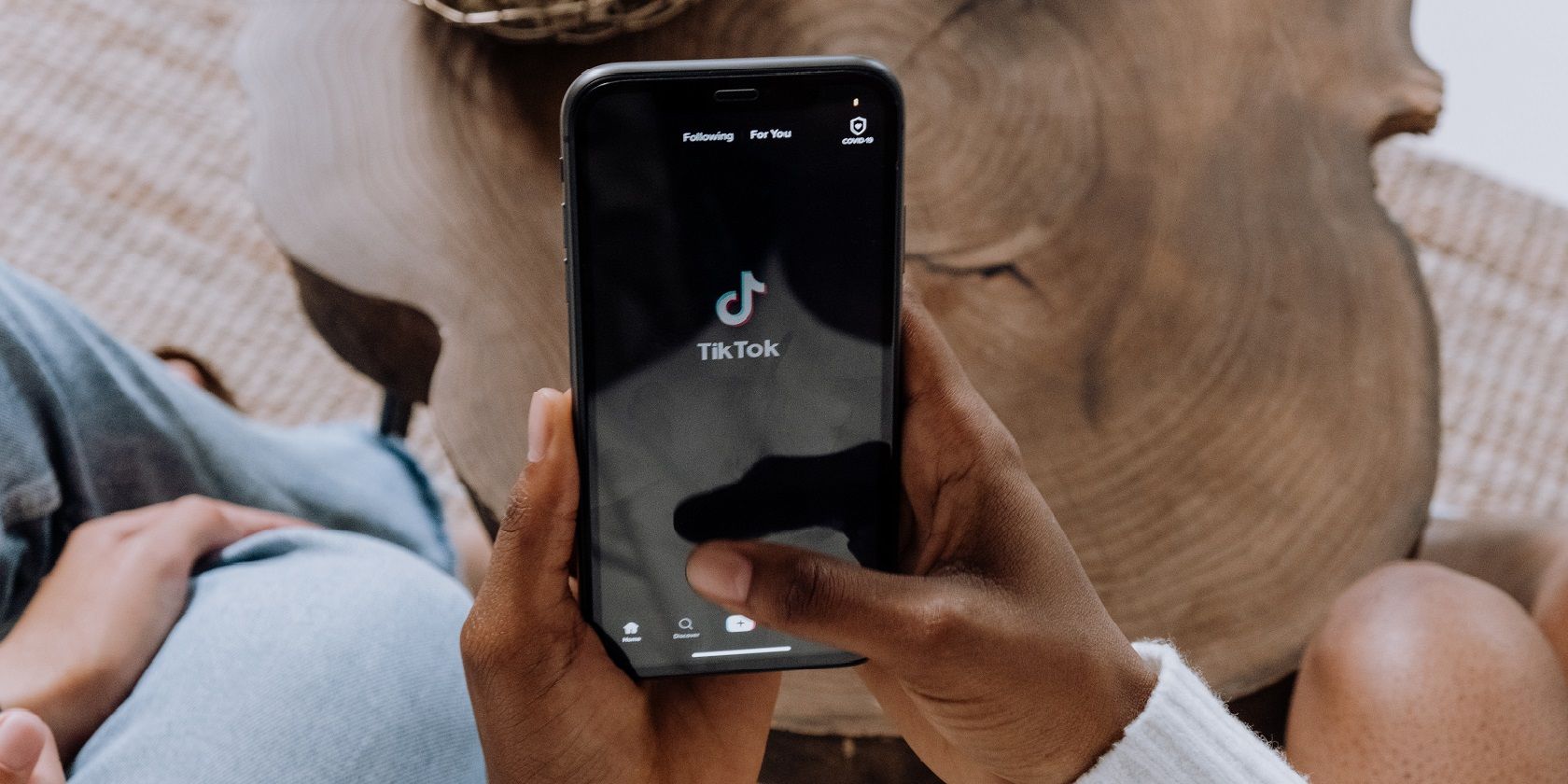The blue light your devices emit can impact your sleep and may increase eye strain. Switching to a dark mode can help reduce harsh light and protect your eyes.
TikTok, like many other apps, now allows users to switch from its regular bright interface to a darker one. It's great for the eyes and it looks cool as well. Whether you want it for aesthetics or for health reasons, here’s how to turn on dark mode on TikTok.
How to Get Dark Mode on TikTok
Unfortunately, the dark mode feature on TikTok is not available to Android users at the time of writing. Hopefully, the app developers decide to roll it out soon.
If you use an iOS device, the dark mode feature is available to you as long as you’re using a device no earlier than the iPhone 6s and SE or the iPad Mini 4. This means that you must have upgraded your phone to at least iOS 13.
Also, you will need to make sure that your TikTok app is updated to the latest version. You can confirm this by visiting the App Store and searching for the TikTok app. If the blue button next to the app name says Open, your app is up-to-date. If it says Update, tap the button to update your app.
How to Turn On Dark Mode on TikTok on iPhone
There are two methods you can use to turn on dark mode for TikTok on your iPhone. You can either enable it using the TikTok app or by using the general system settings on your phone to make the interface dark.
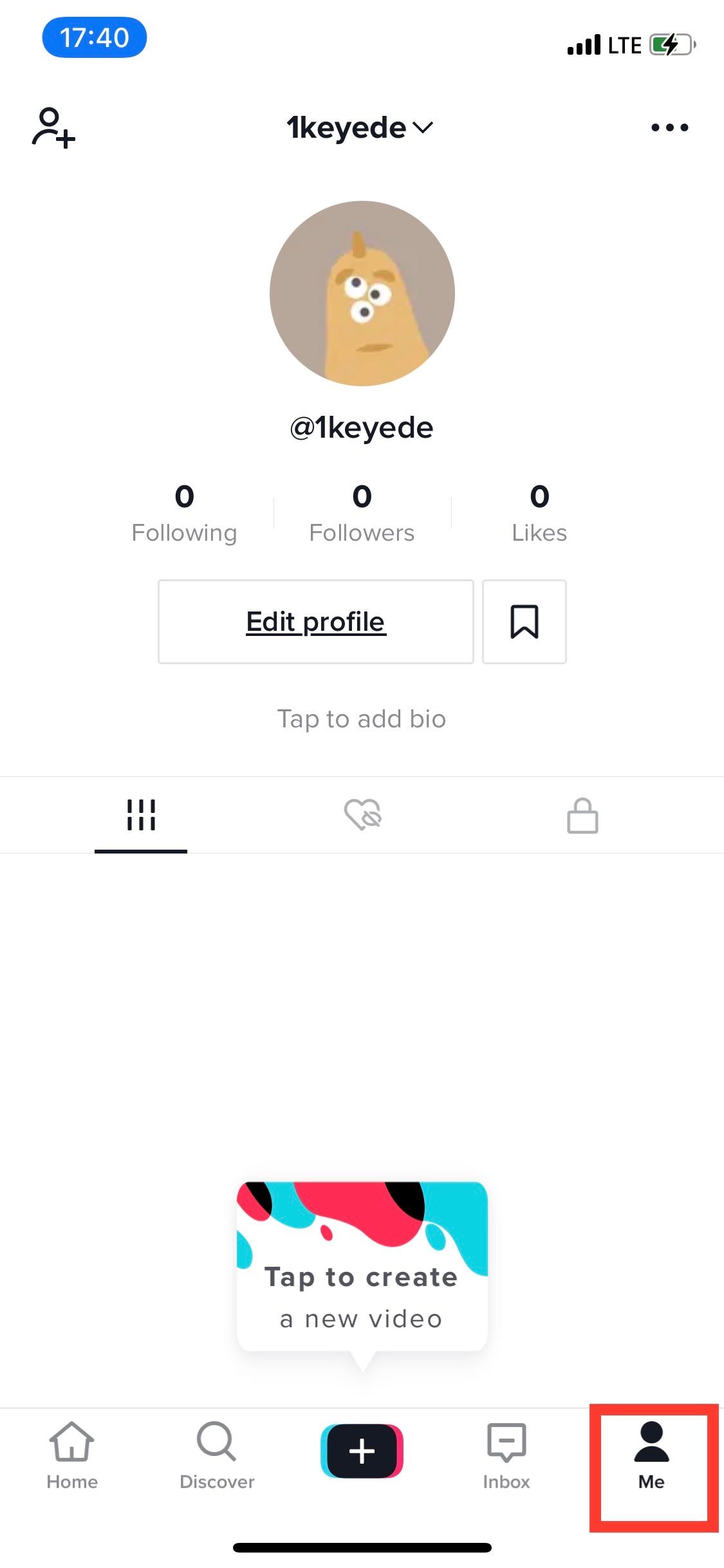
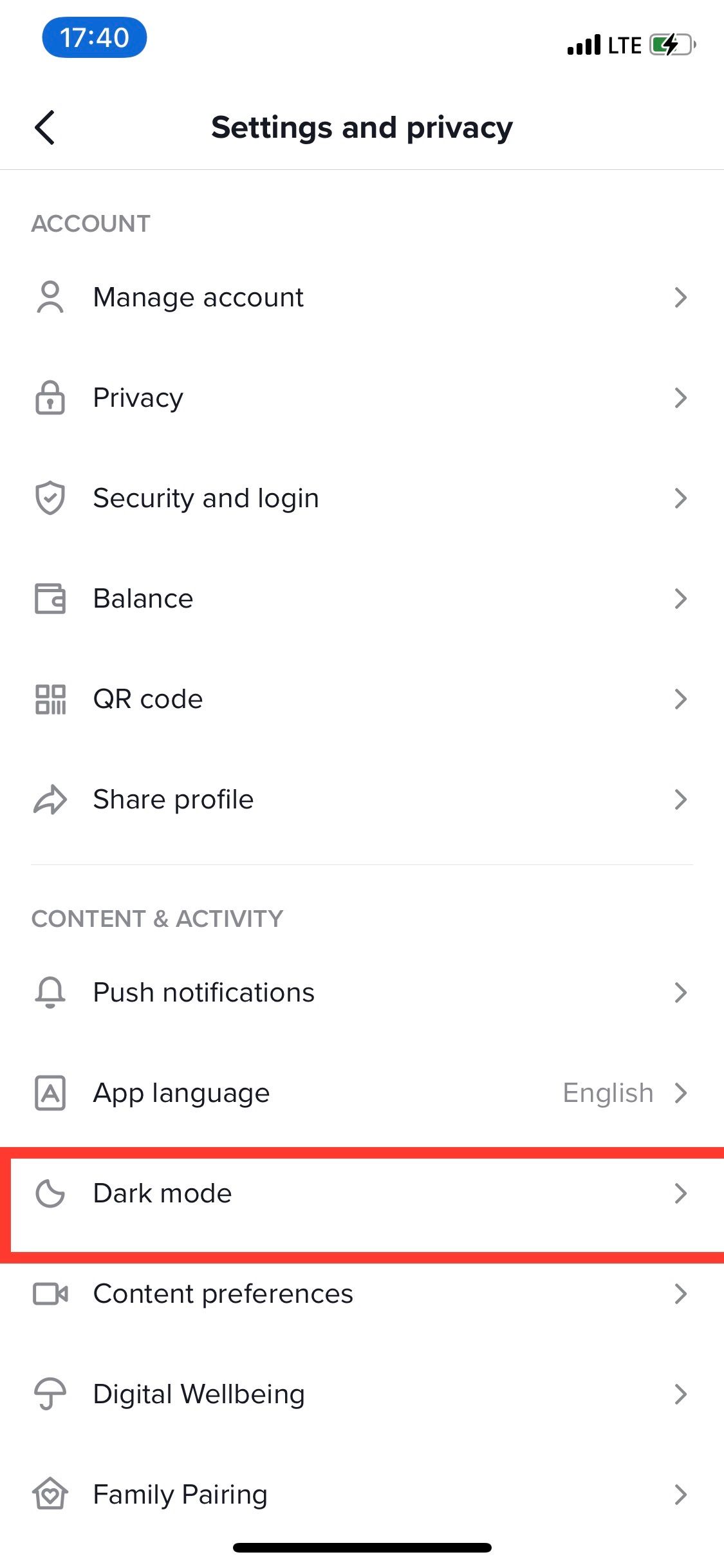
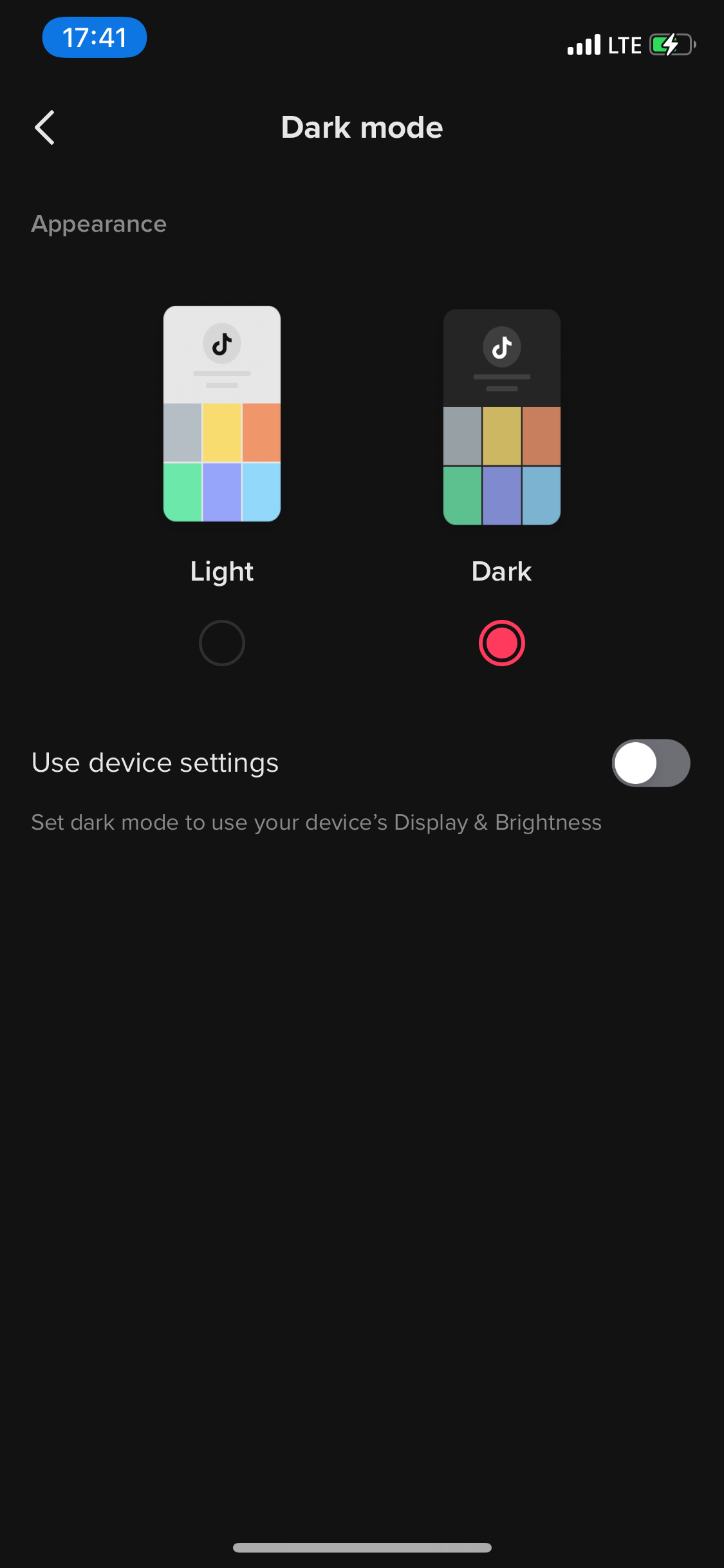
To turn on dark mode using the TikTop app, follow these steps:
- Open the TikTok app on your iPhone.
- Tap the Me tab at the lower right corner of your screen.
- Next, tap the three horizontal dots at the top of the screen.
- In the next screen, select Dark mode and voila! Your interface should now be dark, not bright.
How to Switch Your iPhone to Dark Mode
If your iPhone is already in dark mode, tap Use Device Settings to transfer the settings to your TikTok app.
However, enabling this feature means that whenever you switch your iPhone settings back to light mode, it will also change your TikTok interface.
If you are not comfortable with this, you can change your device settings to remain in dark mode permanently.
If you're not sure how to change your iPhone interface to Dark Mode, here's how:
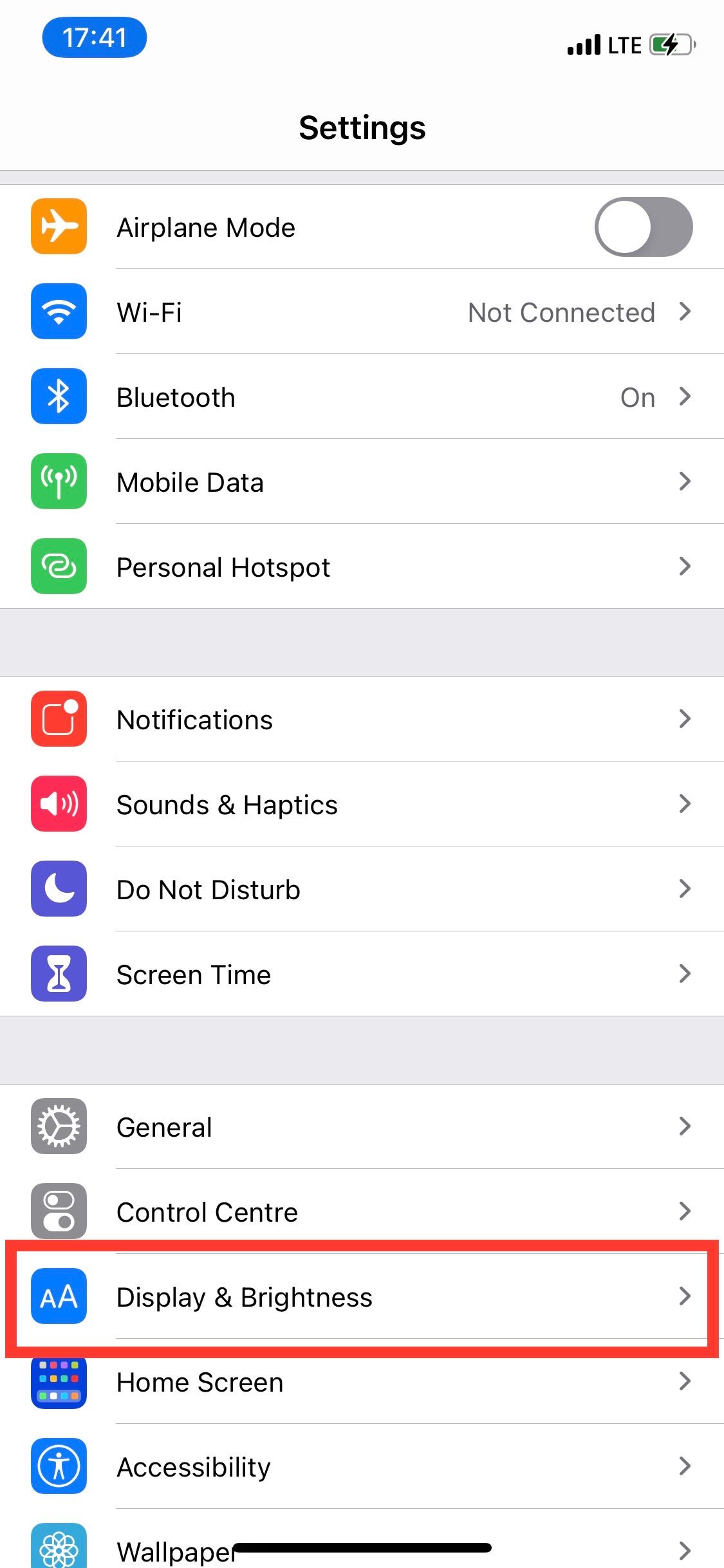
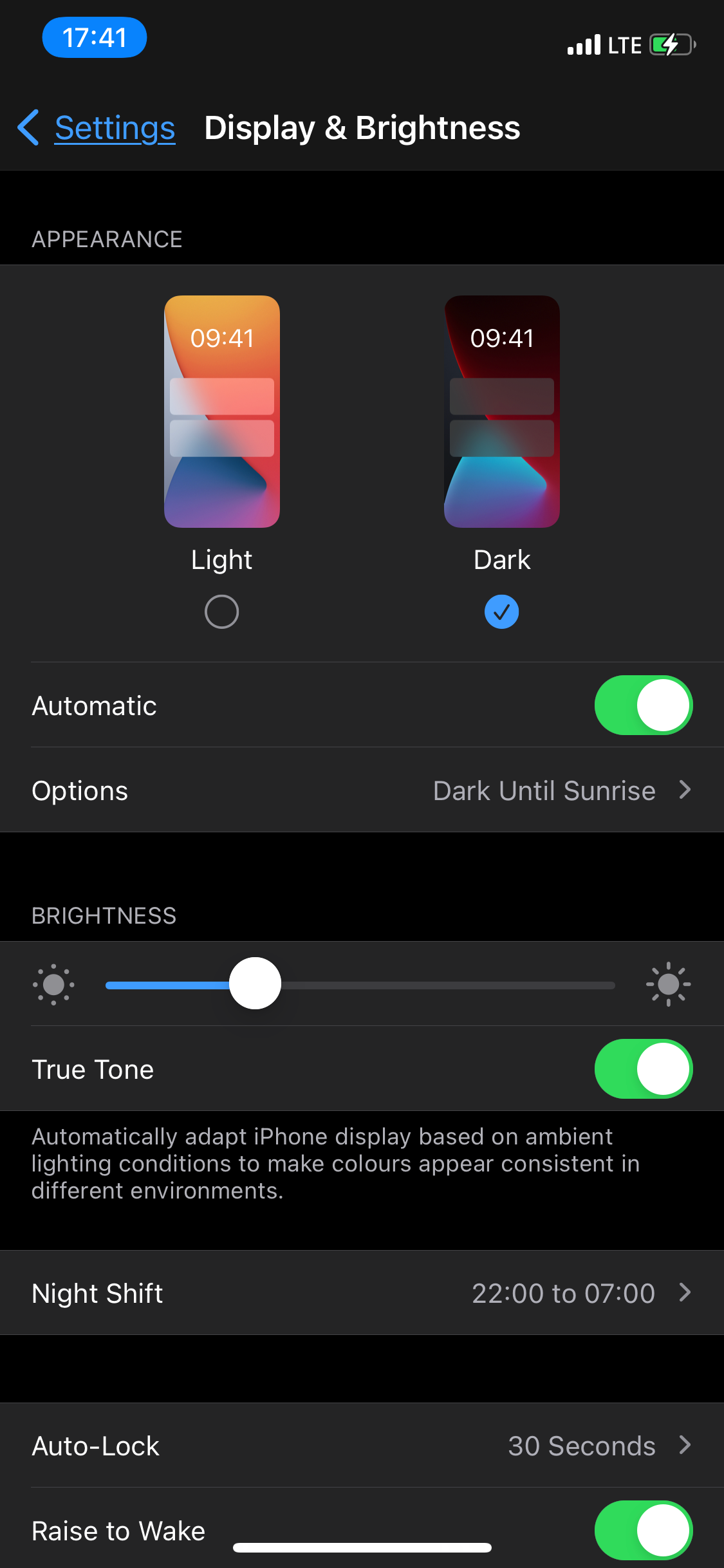
- Open the Settings app on your iPhone.
- Scroll down the menu and tap Display & Brightness.
- Tap the Appearance tab at the top of the screen, then tap on Dark to enable Dark Mode.
- This will change the entire interface of your phone, including your TikTok app. Remember, if you change this feature back to Light and your TikTok app is set to use device settings, it would go back to having a bright interface.
How to Add a Dark Mode Toggle to Control Center
For quicker access, you can add a Dark Mode widget to your iPhone Control Center. From here, you can switch your iPhone interface from Light to Dark mode and vice versa at the tap of a button.
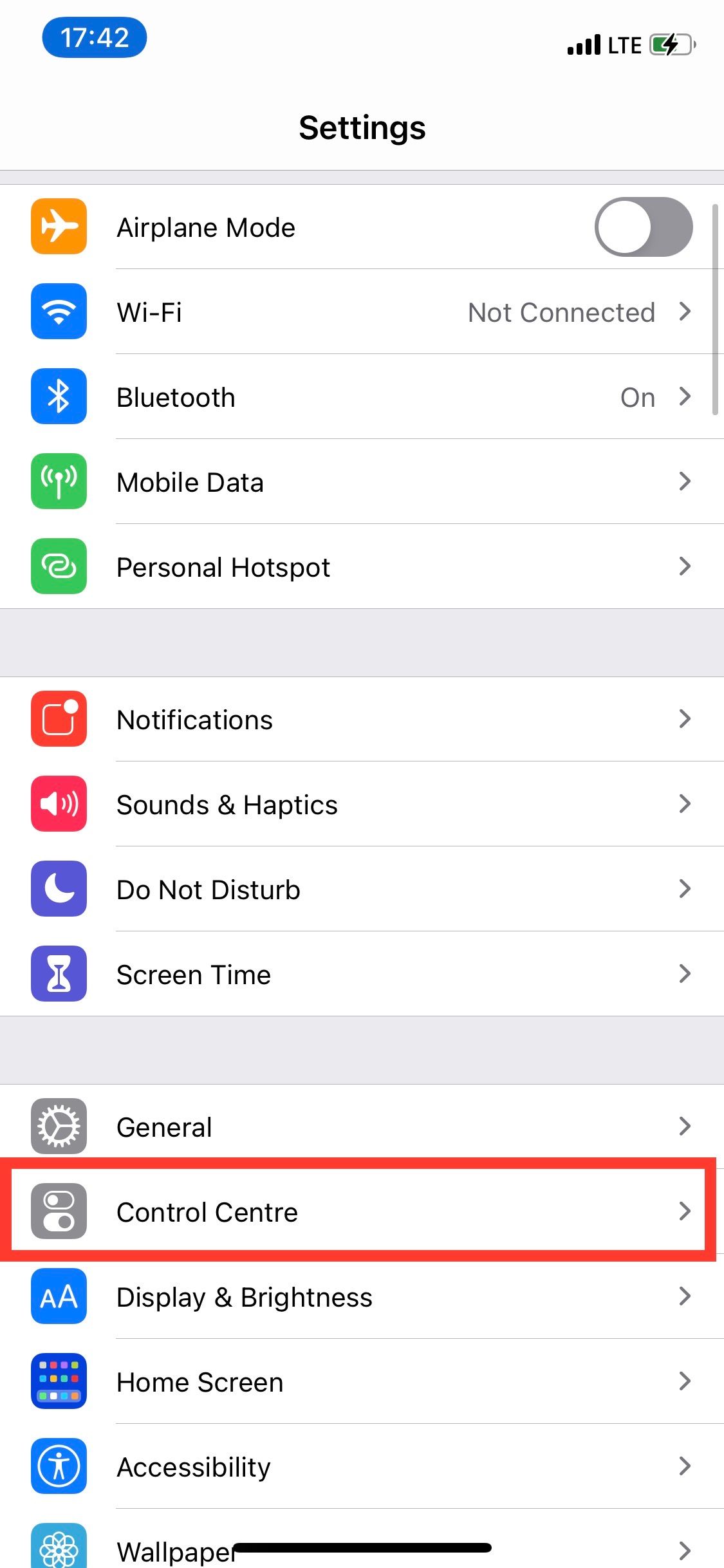
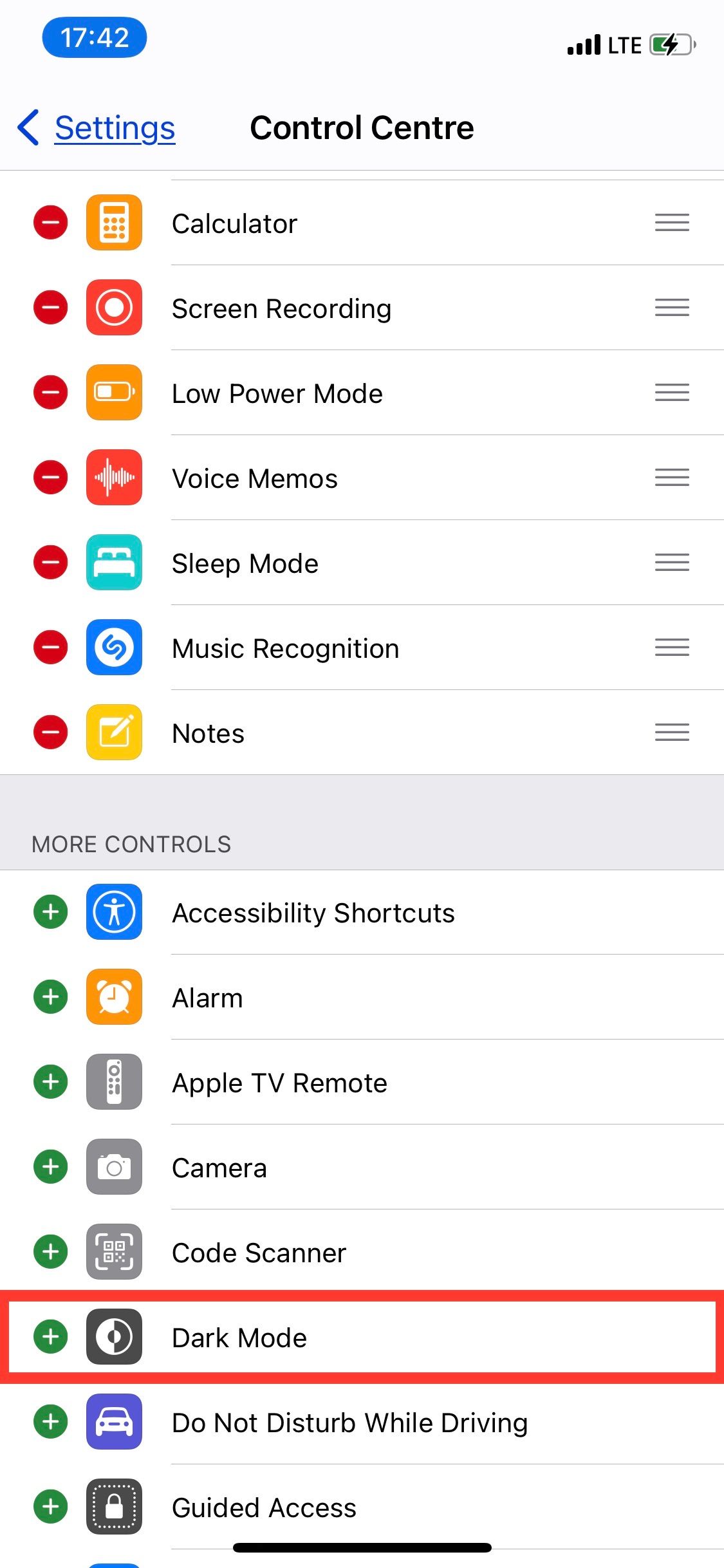
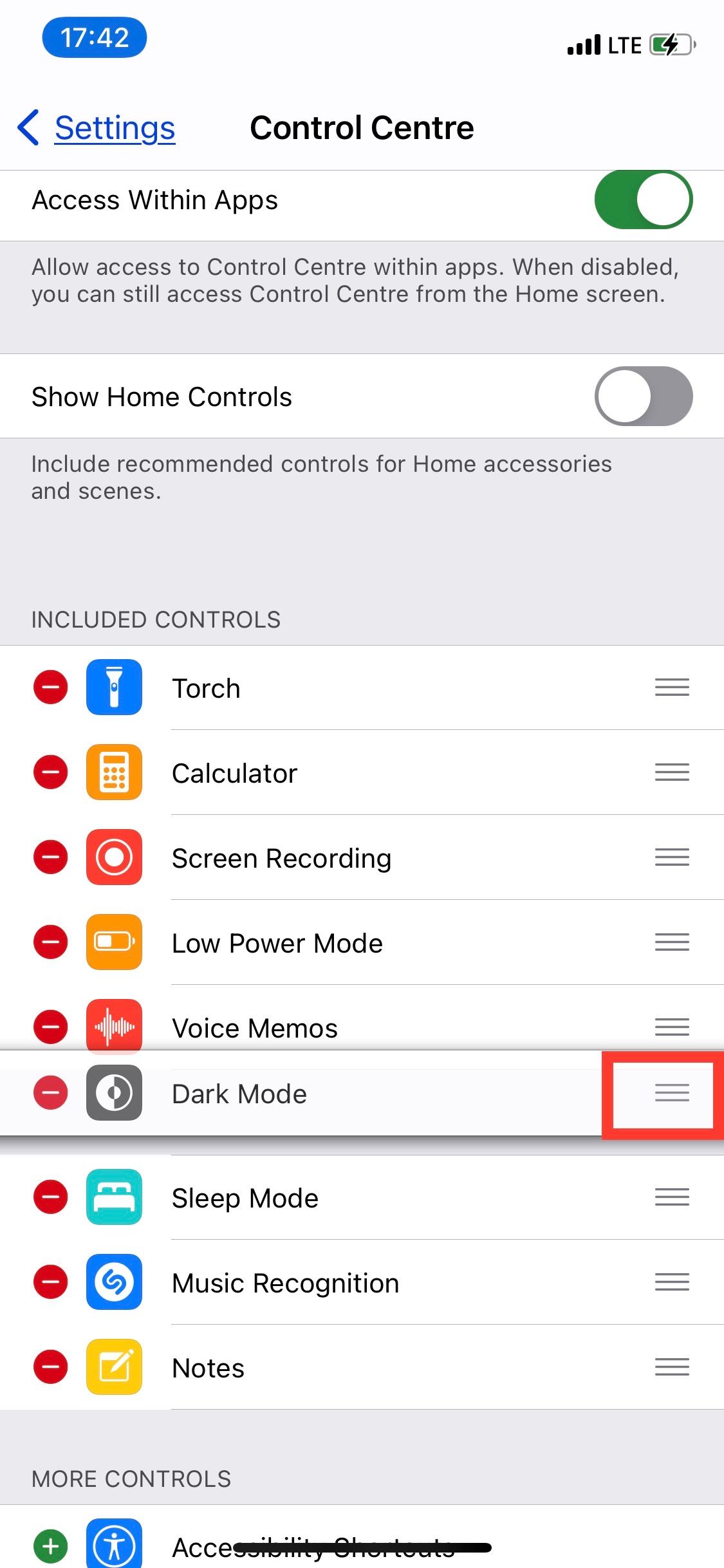
To do this, use these steps:
- Open your Settings app and swipe down to select Control Center from the menu.
- Scroll down to the More Controls section and tap the + icon next to Dark Mode in More Controls.
- Use the three-line icon on the right to organize the icon's placement in the Control Center.
- That's it! The Dark Mode widget will be added to your Control Center.
To turn Dark Mode on and off from your Control Center:
- Open the Control Center. To open the Control Center on iPhone 8 Plus and earlier, swipe up from the bottom of the screen. On iPhone X and later, swipe down from the top-right of the screen
- Next, tap the half-circle Dark Mode icon. You can toggle it on or off to switch from dark mode to light mode and vice versa
Keep in mind that toggling Dark Mode on from your Control Center will only affect your TikTok app if you chose to Use Device Settings.
Enjoy Entertainment Your Way
Whether you're a dark mode fan because of the aesthetics or the health benefits, you can now enjoy TikTok your way.
We advise that you consider turning on dark modes on as many devices and apps as possible, so that you protect your eyes from blue light at night.