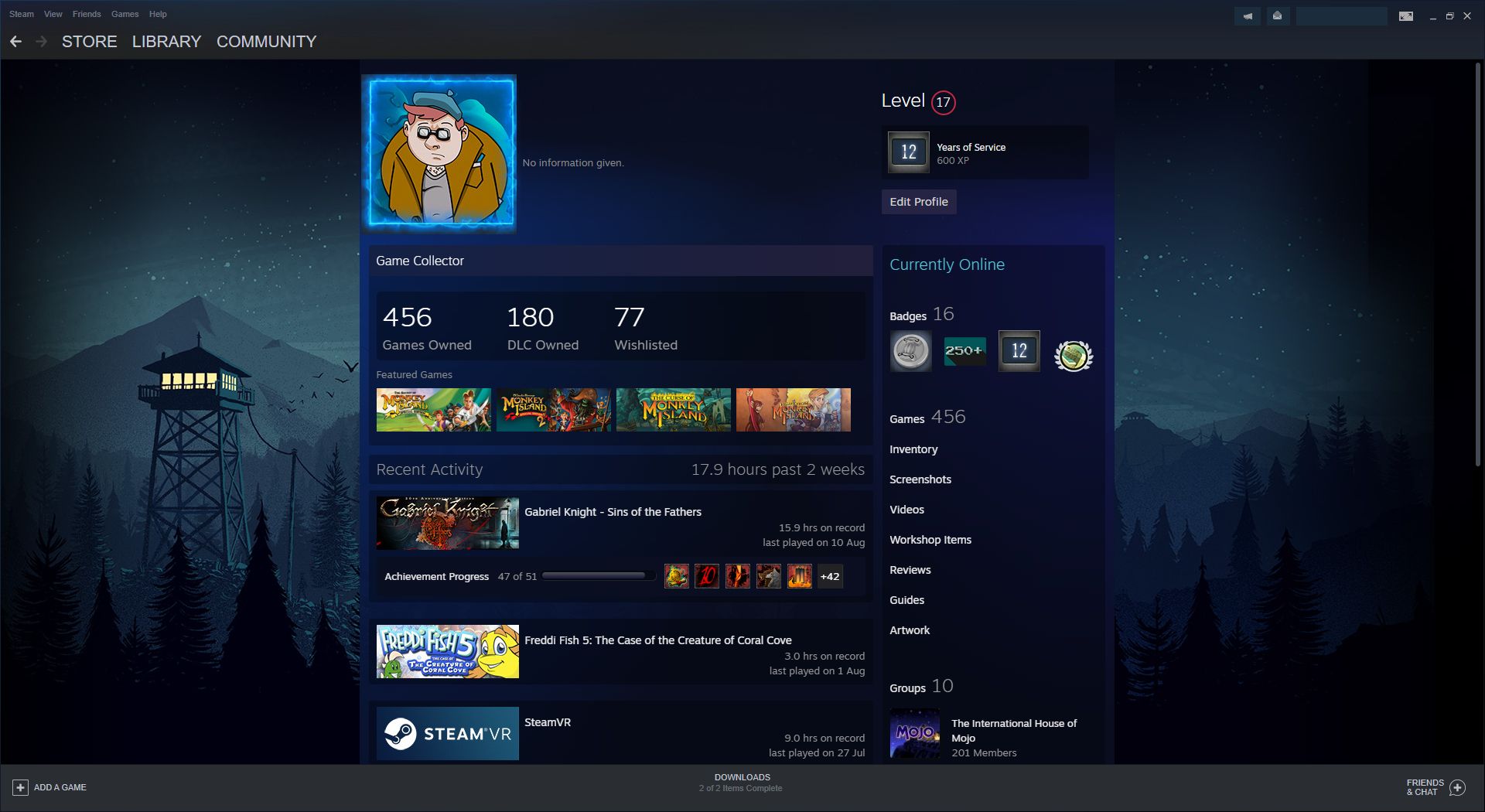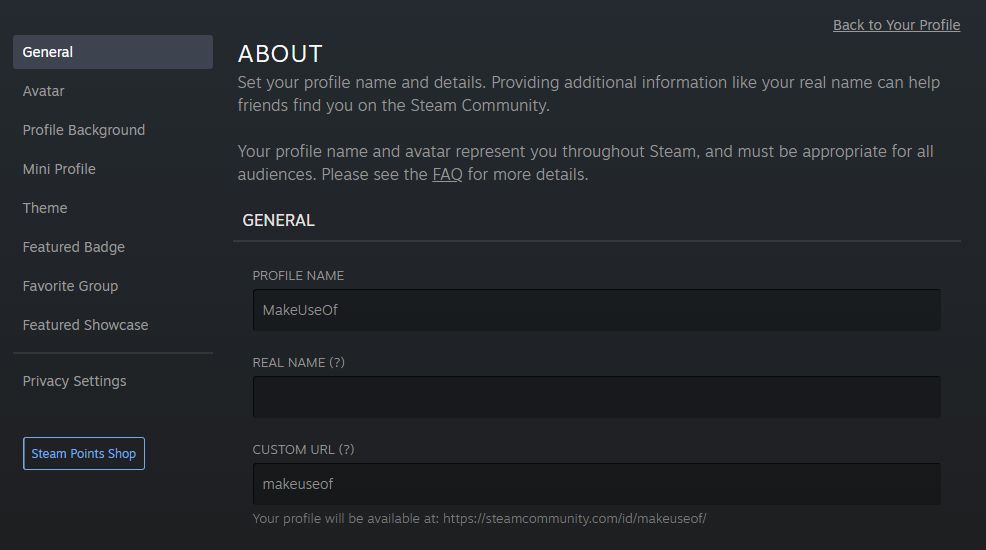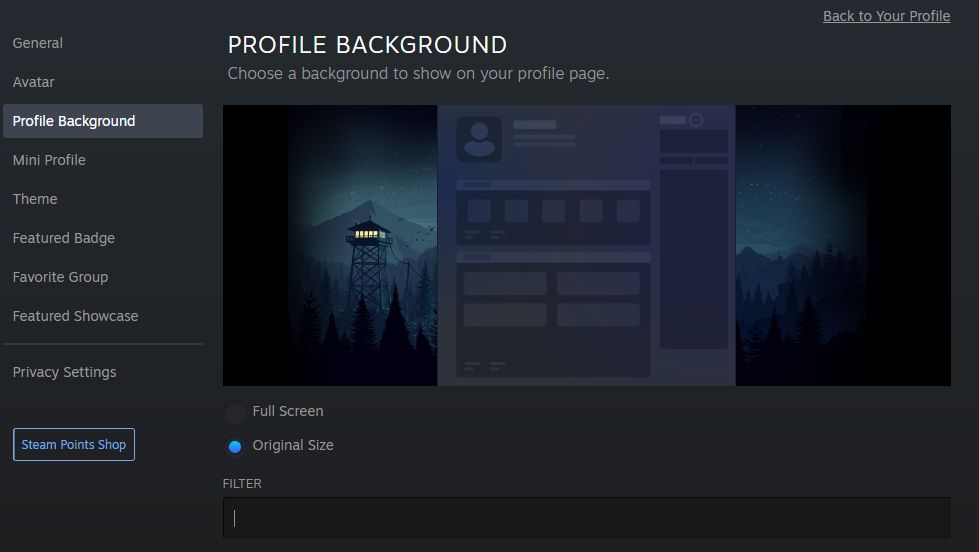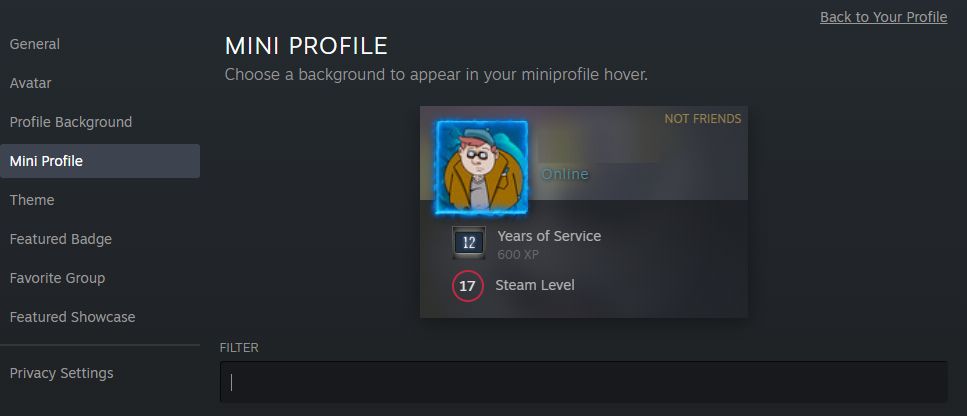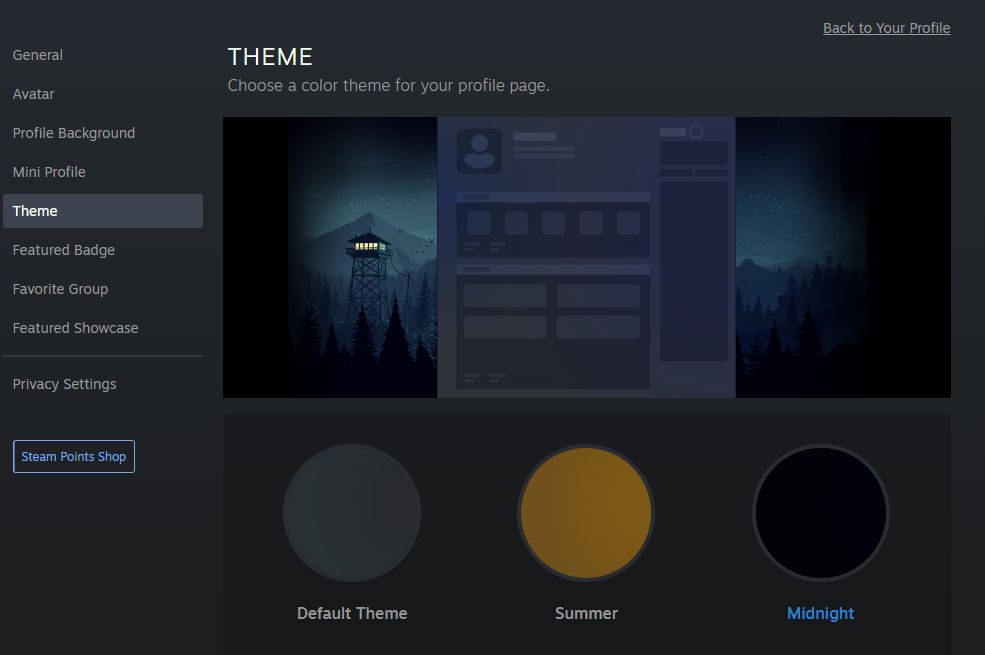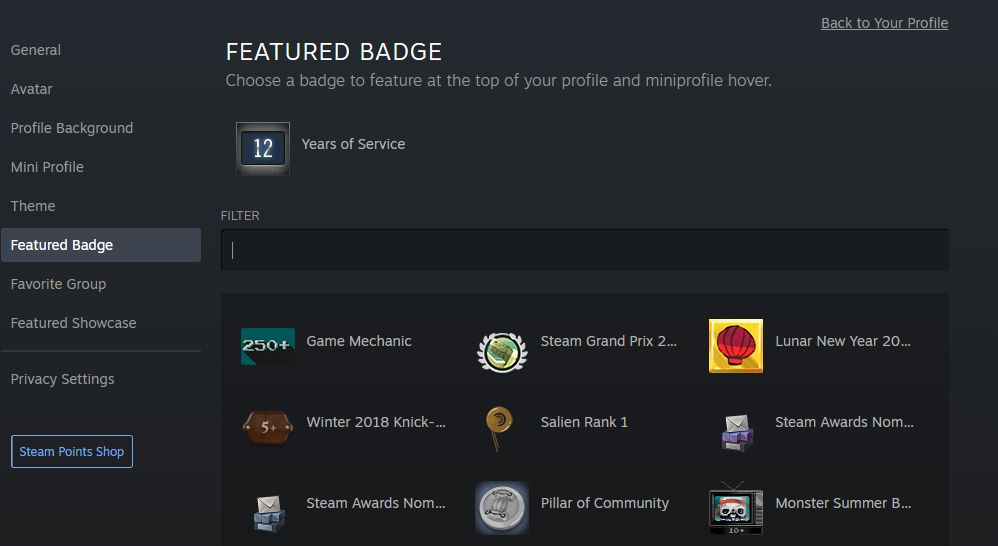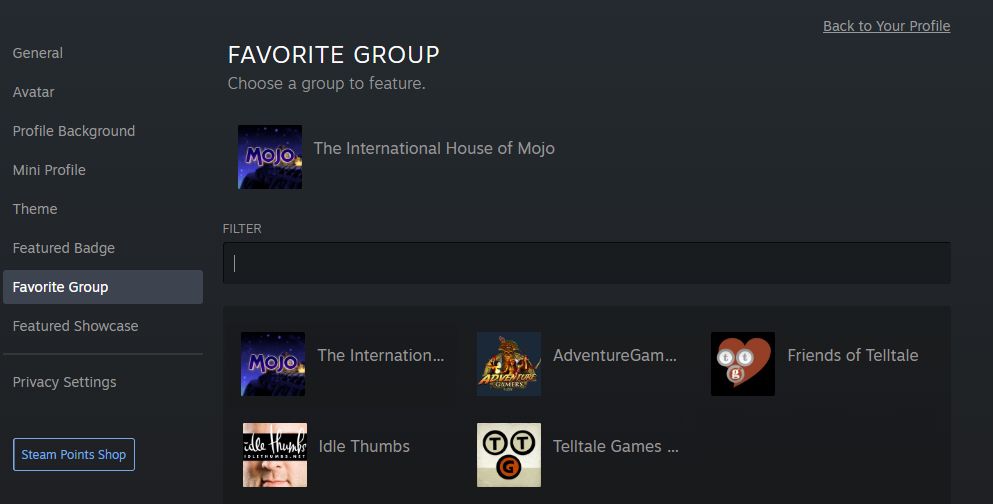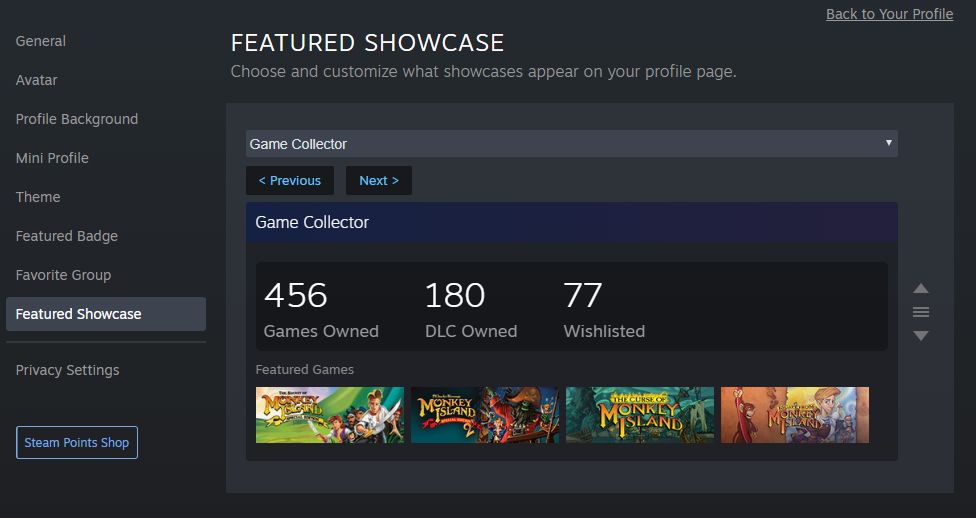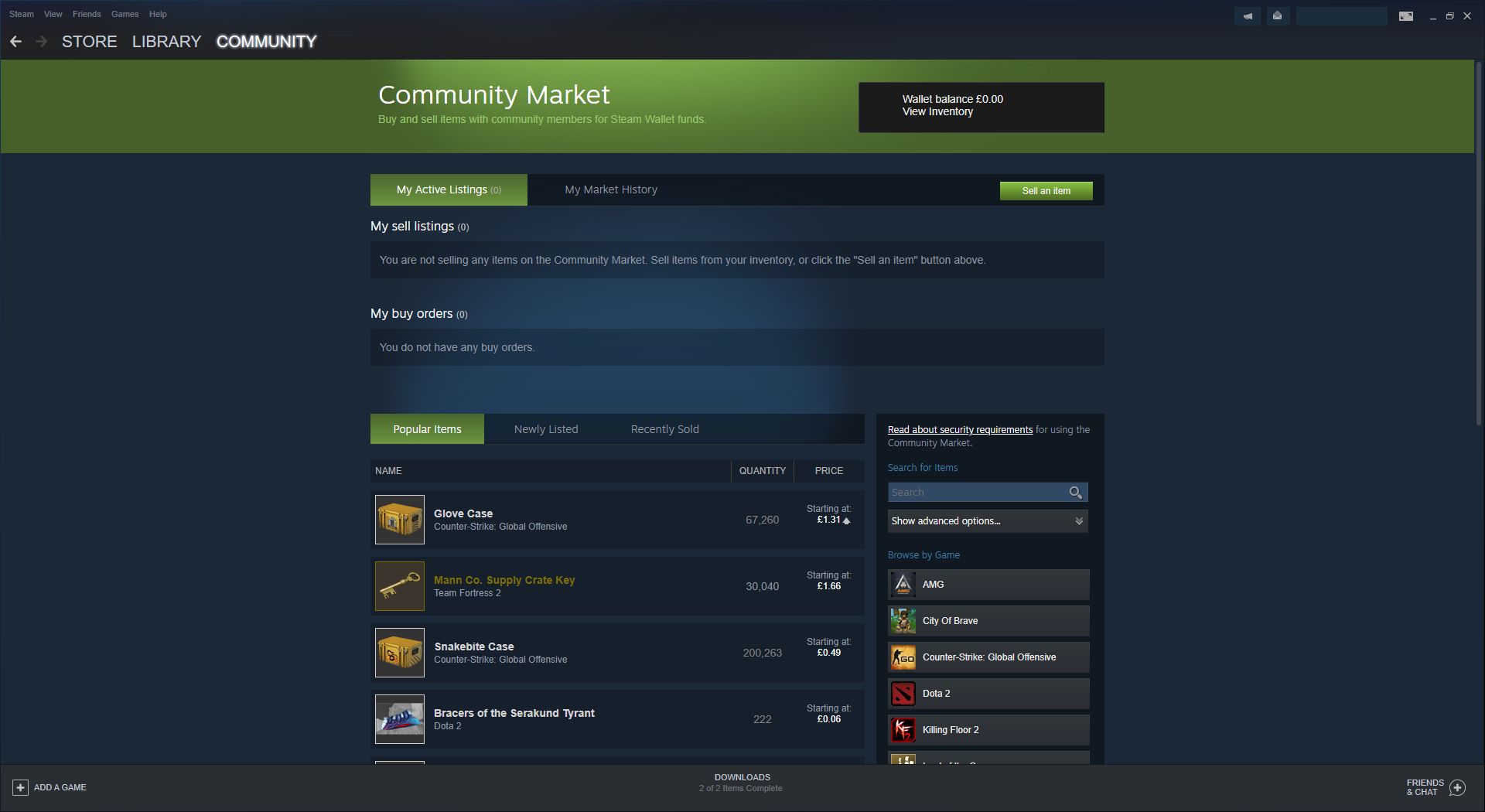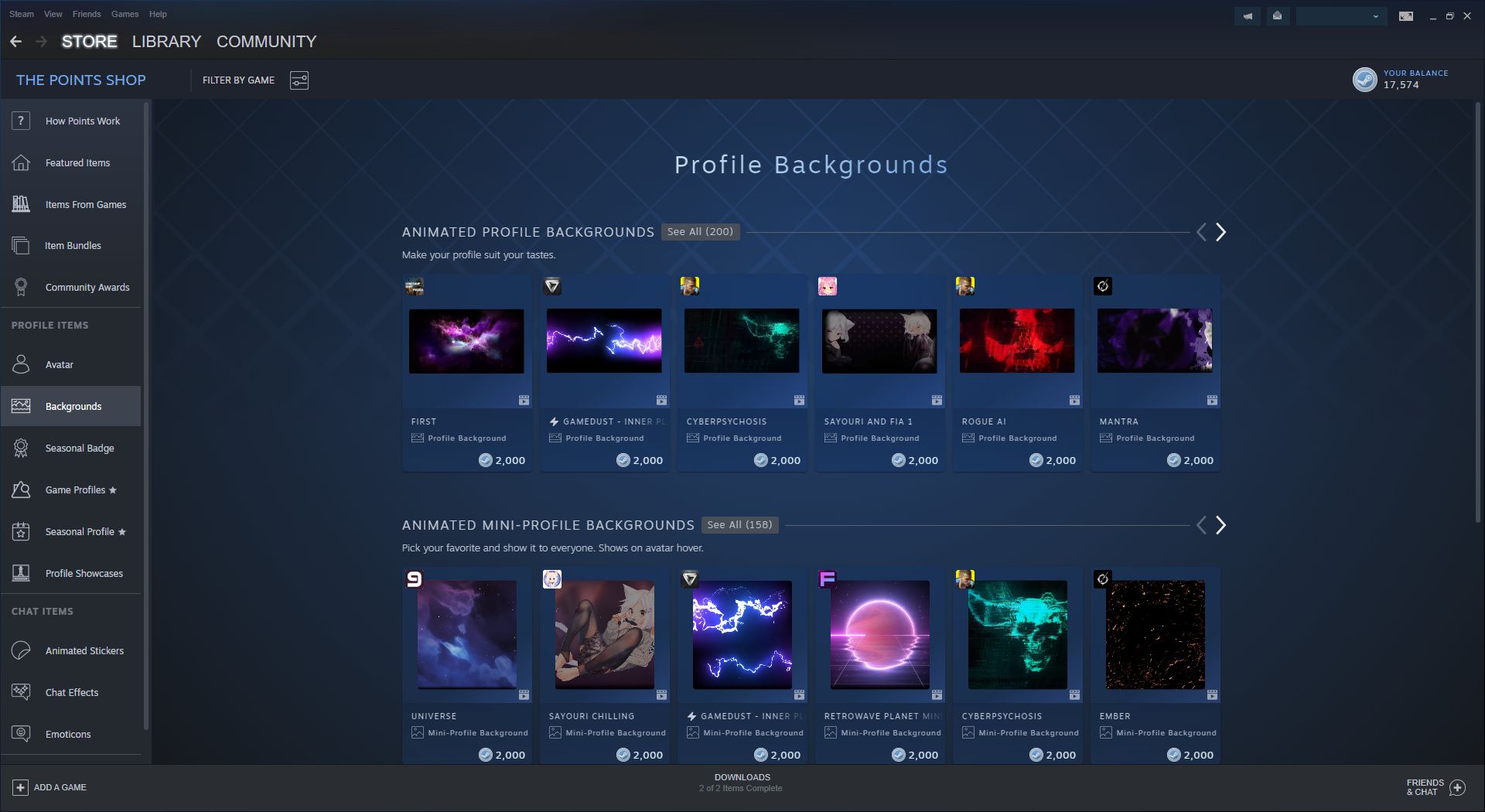If you regularly use Steam, you should consider customizing your profile so it looks fancy and reflects your style. You can set a custom avatar, background, color scheme, and much more—you can really impress your Steam friends!
Here's everything you need to know about customizing your Steam profile.
How to Customize Your Steam Profile
To begin customizing your Steam profile:
- Open the Steam client.
- Click your username in the upper-right.
- Click View my profile.
- Click Edit Profile in the upper-right.
- You should now see the Edit Profile menu.
The left-hand navigation pane in the Edit Profile menu lists different sections of your profile that you should work through in turn. When you're finished with one section, press Save before you progress to the next.
You can buy some cosmetic elements, like avatar frames and backgrounds, from the Steam Points Shop—more on that later. Here are the sections in the Edit Profile menu you need to look at to customize your Steam profile's appearance.
General Menu Section
This is where you can fill out basic information, like your real name, country, and a short biography. These all appear at the top of your profile, though are optional.
You can also select a profile name. This is separate to your account name, which you use to sign in to Steam. The profile name acts as a Steam display name and is what other players will see you as.
Avatar Menu Section
Choose an avatar to represent yourself. This not only appears on your profile, but also in some games.
Click Upload your avatar (must be a square and 184x184 pixels minimum) to upload an image from your computer.
Alternatively, choose an avatar from Your Avatars. These are images from some games that you own.
Finally, choose an Avatar Frame, which outlines your avatar. Some frames have cool animations.
Profile Background Menu Section
Choose a background image that surrounds your profile. You can't upload your own image; only those provided through Steam and your games.
You can set the background to be Full Screen or Original Size, depending on how you want it framed on your profile. The preview will update accordingly.
Mini Profile Menu Section
The mini profile appears when people hover your profile in some scenarios, like on your avatar on your profile or on the friends list.
Here, you can choose a background that appears in your mini profile hover.
Theme Menu Section
While you can't choose a specific color for your profile, you can select a theme. Choices include Summer, Midnight, and Cosmic. Select one and you can see how it'd look on the preview above.
Featured Badge Menu Section
You can earn Steam badges by taking part in events, voting on awards, buying games, and more.
Though your Steam profile will display your four most recent badges, this lets you select which badge you want to appear in the upper-right of your profile.
Favorite Group Menu Section
Groups are a long-standing, but relatively forgotten, part of Steam. You can join a Steam group to find like-minded people; chat with them, link up for multiplayer games, and more.
If you're a member of a Steam group, here you can select which is your favorite to feature on your profile.
Not a member of a group and want to join one? Hover your username in the top menu and click Groups. From the left-hand menu, click Find a Group and search for one. Alternatively, click Create Group to make your own.
Featured Showcase Menu Section
You must be level 10 on Steam before you can set a featured showcase. You level up by crafting badges (which you do by collecting Steam trading cards), buying games, and simply existing on Steam.
Use the dropdown and click through the options to see what takes your fancy. You can display your favorite games, the rarest achievement, your workshop creations, and more.
Once you've selected a showcase, hover and click the different elements within it to customize. For example, for the Game Collector showcase, you can choose four games to display in the panel.
If you've reached a certain level, or bought more showcase slots from the Steam Points Shop, you can select multiple showcases.
Privacy Settings Menu Section
Finally, set your privacy settings. Less exciting than the rest, but still important.
You can choose who can view your profile, see your games, friends list, and more. For example, you might want everyone to see your profile, but only allow your friends to comment. Just use the drop-downs for each.
How to Buy Customizations for Your Steam Profile
If you want your Steam profile to look especially fancy, you can buy items from the Community Market and the Steam Points Shop.
To access the Community Market, hover Community in the top menu and click Market.
The Community Market is where other players sell things like avatars and backgrounds for whatever price they choose. It costs real money to buy from here, so it's up to you whether virtual items are worth your cash. Items sold here are ones you can also earn by playing games and trading cards, but that can take a lot of time. Buying from the market cuts out the hassle.
The interface isn't great, so you generally need to know what you're looking for. Try a search for the words "avatar," "background," or the name of a game.
To access the Steam Points Shop, hover Store in the top menu and click Points Shop. Use the left-hand menu to view the different profile items for sale.
You can spend your Steam points to buy avatars, backgrounds, seasonal badges, game profiles (a bundle of items themed around a game), seasonal profiles (a profile makeover that includes a color theme, avatar frame, and background), and profile showcases. Some of these will only apply to your profile for a limited amount of time, so ensure you read the conditions before purchase.
Anything you buy from the Points Shop is not marketable or tradable.
Buy Games, Get Points, Customize Your Profile
That's everything you need to know about customizing your Steam profile to make it really shine and stand out from the crowd.
If you don't have enough Steam points to create the profile of your dreams, consider buying more games on Steam. You'll earn points and have fun doing it.