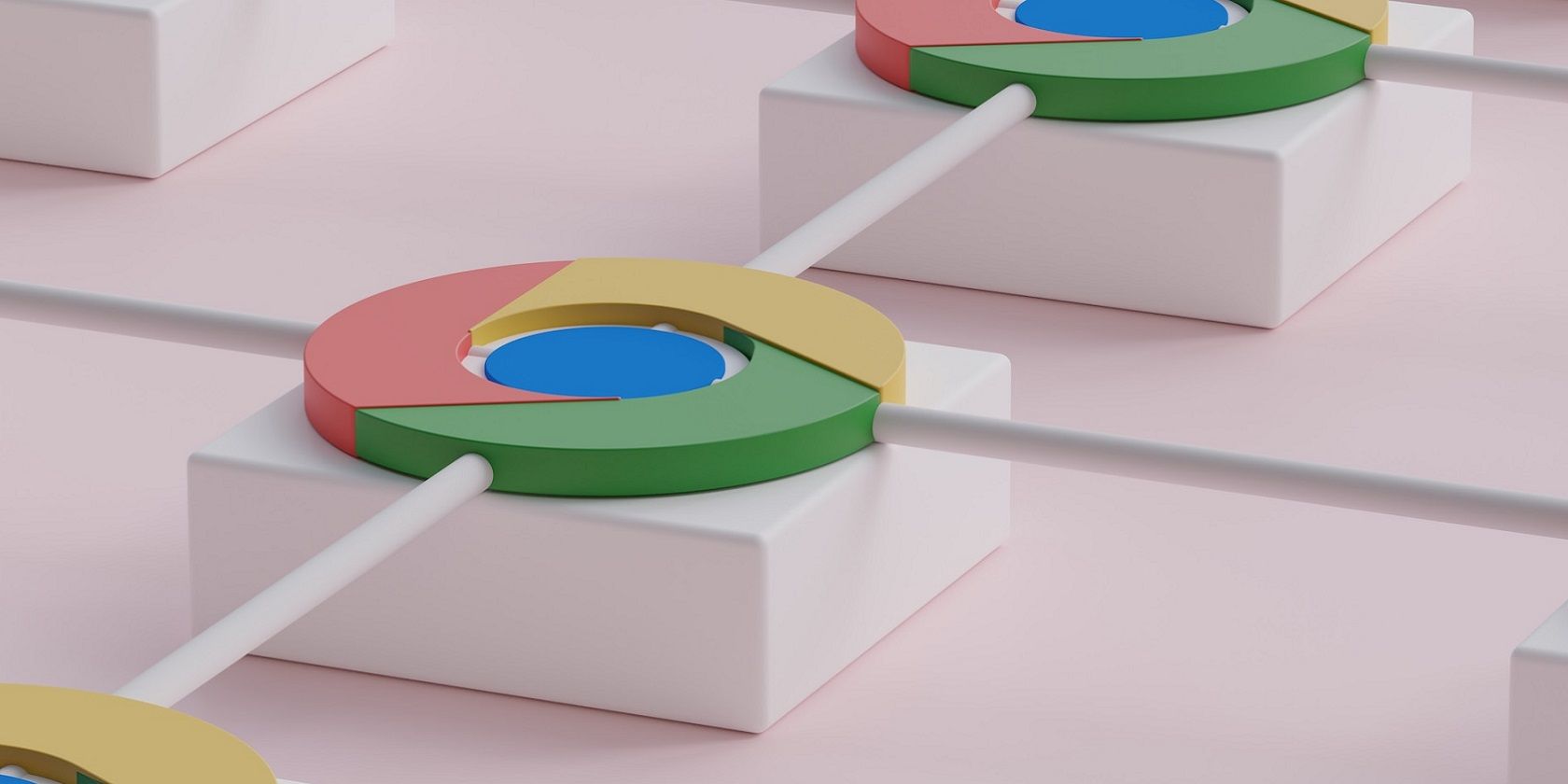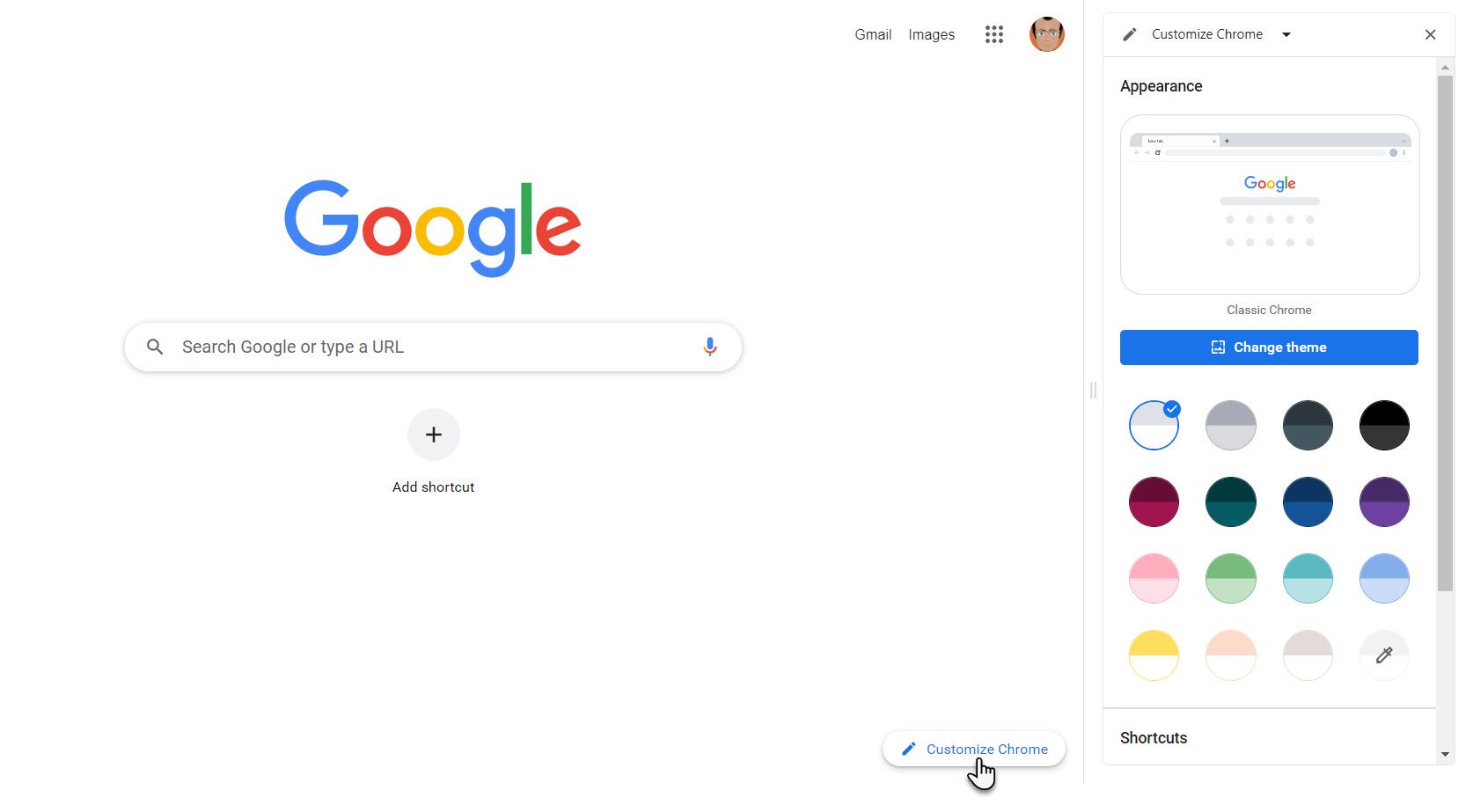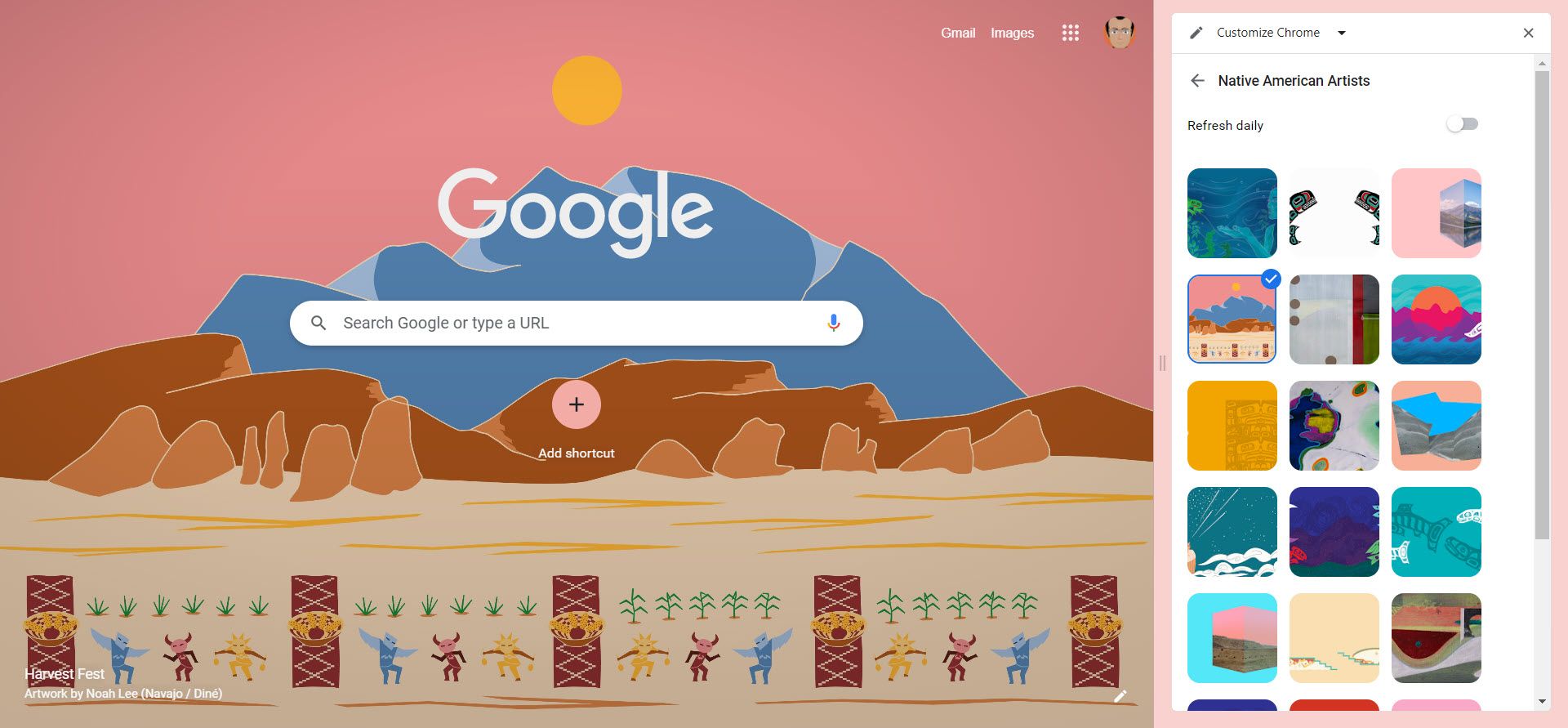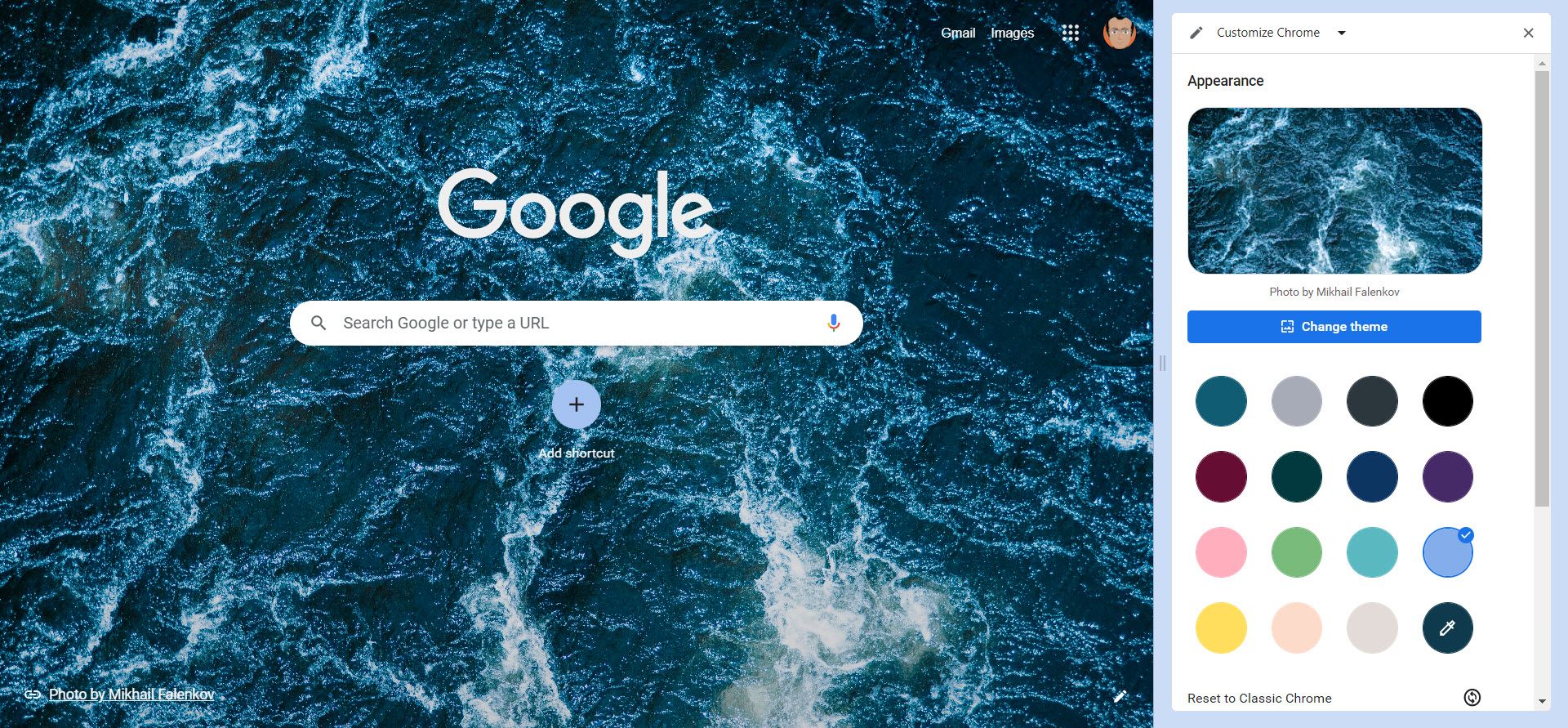Customizing Google Chrome with themes is nothing new. But now, you can change a theme with a single click, and with the options displayed in a neat side panel. This article will show you how to personalize the look of your Chrome browser without diving into Appearance Settings or going to the Chrome Store.
Using the Customize Chrome Side Panel
The availability of themes in the Chrome Web Store has always made it easy to change the look of your browser. In addition, the Customize Chrome side panel makes it much easier to do so at a whim. Ensure Chrome is updated to the latest version if you don't see the Customize Chrome button on the bottom right of a new tab. You might see a tiny pencil icon if you already have a theme installed.
Note: The Customize Chrome side panel is only available on the desktop browser, with the search engine set to Google.com.
- Open a new tab and click the Customize Chrome icon to open the side panel.
-
Click the Change Theme button and select a theme from several categories available. You can see the entire collection by clicking on the Chrome Web Store icon at the foot of the panel.
- For those bored with the same image every day, select the Refresh daily toggle to rotate images daily from a category automatically.
- Optionally, use your own image (select Upload an image) and use it as a background.
-
Click on Classic Chrome to revert to the default.
Google says in its official blog,
While you’re here, check out our special artist collections commissioned by Asian & Pacific Islander, LGBTQ+, Latino, Black and Native American artists. And be on the lookout for new artist collections coming this year.
Mix and Match Colors to Go With Your Theme
Try this by picking a theme first. Then, go to the different color chips under the Change theme button on the side panel. You will notice that Chrome automatically picks the color based on the theme. Of course, you can choose another color to override Chrome's.
You can also choose plain color combinations or play with your own colors without leading with a theme. Just ignore the Change theme button and use the color combinations on the side panel.
Tap Into the Benefits of a Colorful Browser
It's not only about a more colorful browser, even if it's a lot of fun. The side panel saves you time as you can customize the appearance quickly. So you can match your mood to your browsing instantly. Even better, use custom colors and themes to separate your Chrome profiles as you go through the day with work or entertainment.