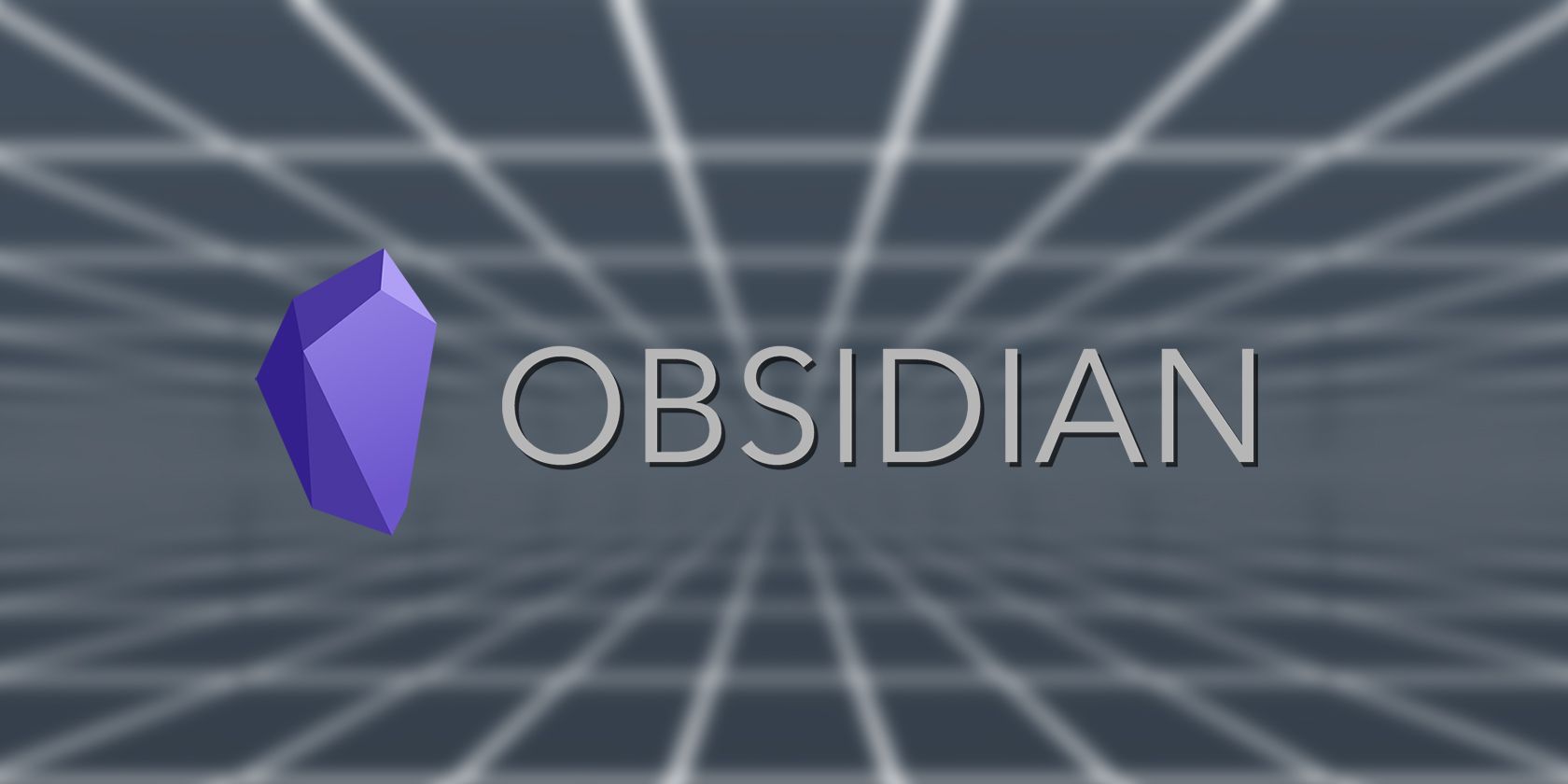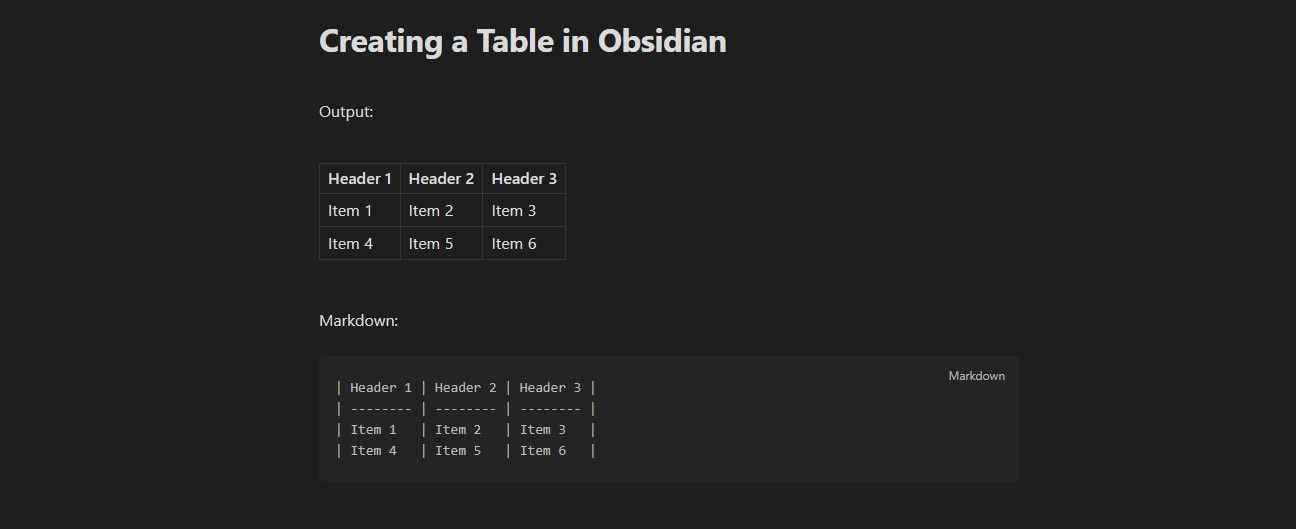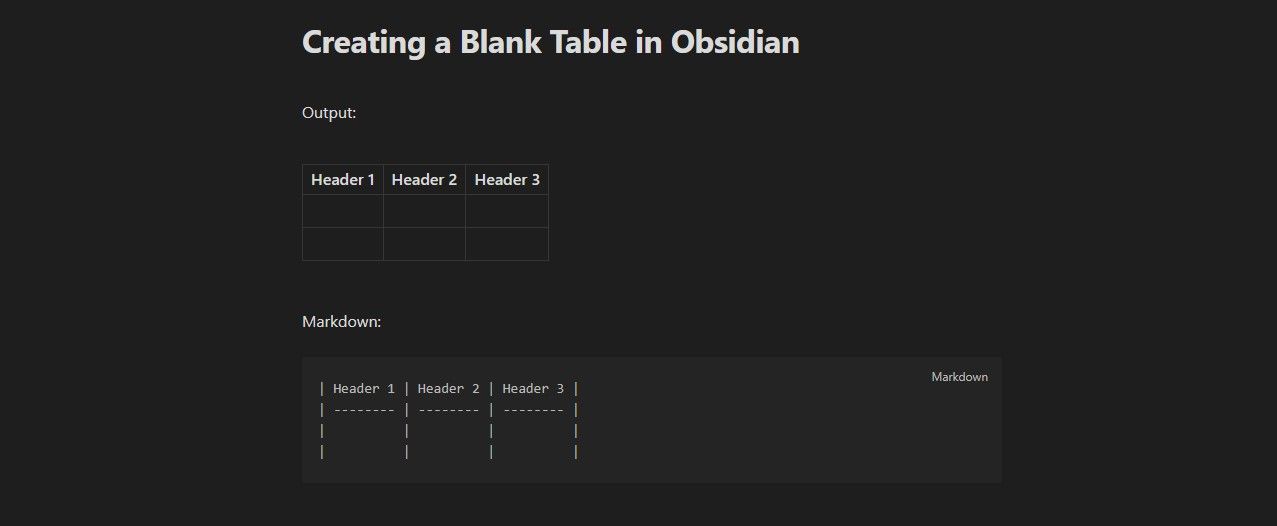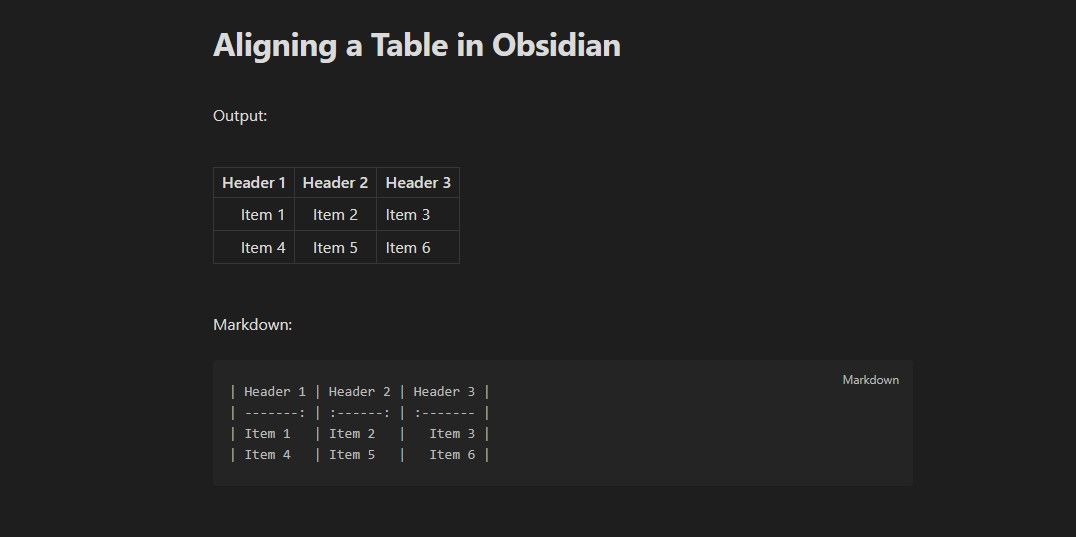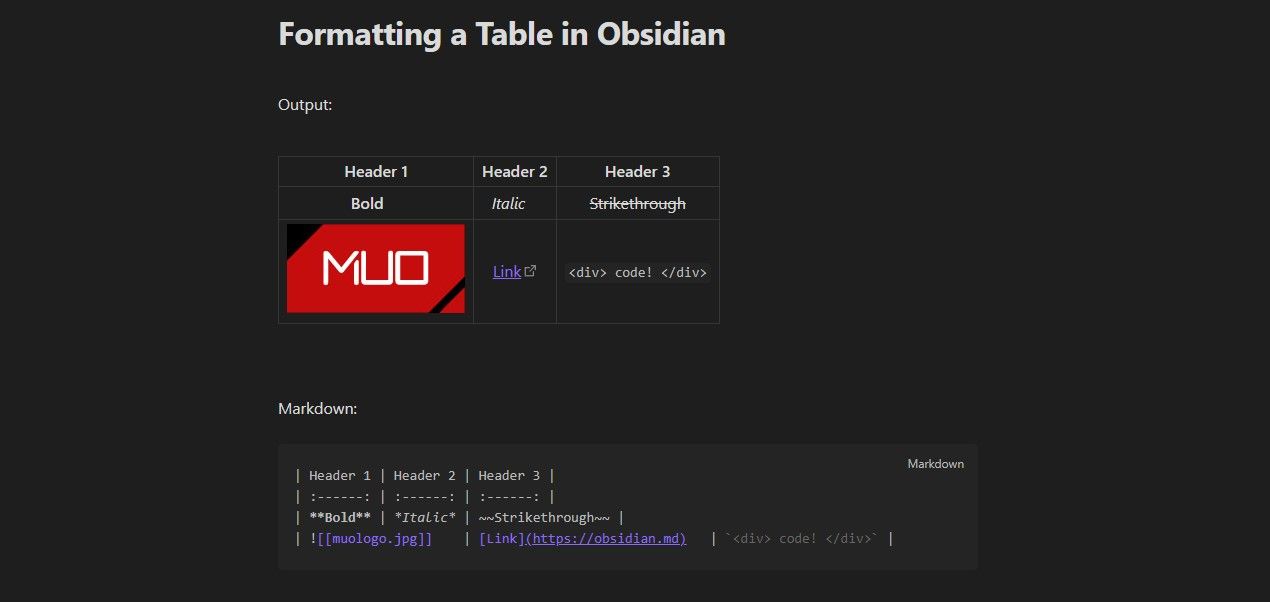Obsidian is a powerful note-taking app that allows you to create and link notes in various ways. Markdown is one of Obsidian's elemental features, and one lesser-known usage of it is creating tables.
Tables can help you organize and present your data in a clear and concise way. Creating one in Obsidian—and without a visual interface—might seem daunting, but in reality, it's easy as pie. Read on to learn how you can create a table in Obsidian with Markdown, and how to align and format it to suit your needs.
How to Create Tables in Obsidian With Markdown
Markdown is a simple way to format text using plain text characters. Other than styling text, you can also create tables with Markdown. Sure enough, you can use this feature in Obsidian too. Once you've created a table in Obsidian, you can justify the columns and use Markdown to format the cells or add links and images.
1. Creating a Table in Obsidian
The characters involved in Obsidian tables are pipes (|) and hyphens (-). To create a table in Obsidian with Markdown, you need to use a pipe (|) to separate the columns, and three or more hyphens (-) to separate the header row from the rest.
For instance, the Markdown below will create a table with three columns and three rows, with the first row as the header:
| Header 1 | Header 2 | Header 3 |
| -------- | -------- | -------- |
| Item 1 | Item 2 | Item 3 |
| Item 4 | Item 5 | Item 6 |
Although three hyphens are enough to separate the header, it's a good idea to put enough hyphens so that the columns are neatly aligned when you're editing the table. The cell size is automatically adjusted in reading mode, regardless of the extra hyphens.
You can add as many columns and rows as you want, as long as you keep the same number of pipes in each line. If you haven't quite figured out the full content of your table, you can leave cells empty by using two pipes without anything between them. The Markdown below creates the same table without the items:
| Header 1 | Header 2 | Header 3 |
| -------- | -------- | -------- |
| | | |
| | | |
The spaces in the Markdown table example above may not be visible. When you copy and paste this code into your own Markdown file, please make sure to manually add the required spaces within the table cells to achieve the desired formatting.
2. Aligning a Table in Obsidian
Obsidian will align the text in each cell to the left by default. If you want to change the alignment of a column, you can use colons (:) in the header row. Putting a colon at the beginning, end, or both sides of the hyphens in a column header will align it to the left, right, or middle respectively.
For example, the Markdown below aligns the first column to the right, the second column to the center, and the third column to the left:
| Header 1 | Header 2 | Header 3 |
| -------: | :------: | :------ |
| Item 1 | Item 2 | Item 3 |
| Item 4 | Item 5 | Item 6 |
3. Formatting a Table in Obsidian
You can use Markdown to format the content of each cell in your Obsidian table. These formatting options include bold, italic, strikethrough, code, links, and even images. To apply these formats, you need to use the same Markdown syntax as you would for normal text. If you're new to Obsidian, check out our beginner's guide to formatting notes in Obsidian to get a head start.
Let's demonstrate this in Obsidian. The Markdown code below provides a table with three columns, two rows, and a header row. The columns are justified to the center, and the cells contain various content through Markdown:
| Header 1 | Header 2 | Header 3 |
| :------: | :------: | :------: |
| **Bold** | *Italic* | ~~Strikethrough~~ |
| ![[muologo.jpg]] | [Link](https://obsidian.md) | `<div> code! </div>` |
From Chaos to Order With Obsidian Tables
Tables are a useful way to organize your data in Obsidian. You can use tables to make comparisons, summarize information, or display statistics. Combine this with Obsidian's efficiency at organizing information, and you can take your Obsidian notes to the next level.
You can use the pipe symbol (|) to separate columns, the dash symbol (-) to create a header row, and the colon symbol (:) to align the content of each column. Tables in Obsidian are customizable, so you can add or remove rows and columns as needed, and use other markdown features within the cells. With this new tool in your arsenal, you can now bring order to the chaos of Obsidian notes and make your vault even more organized.