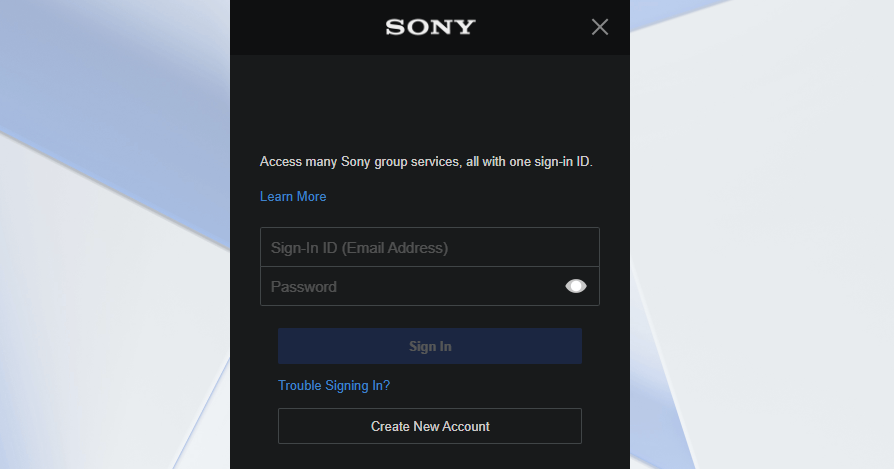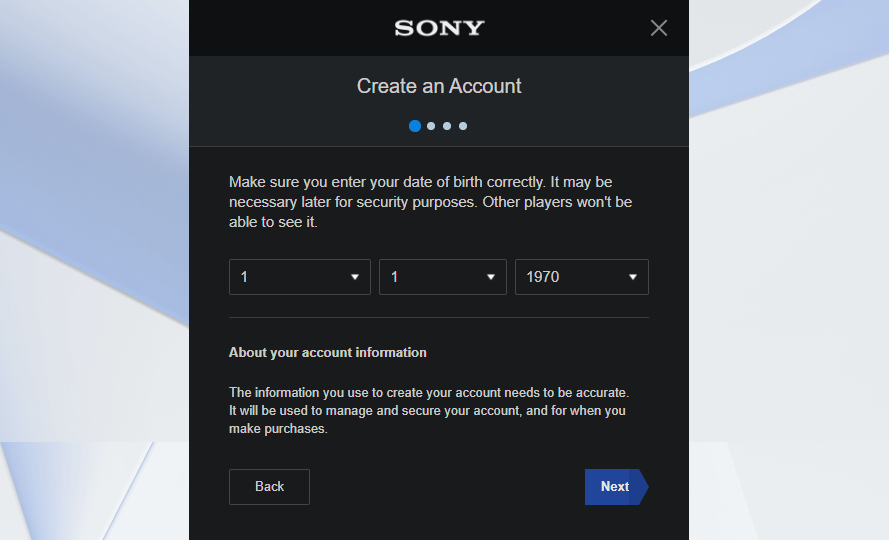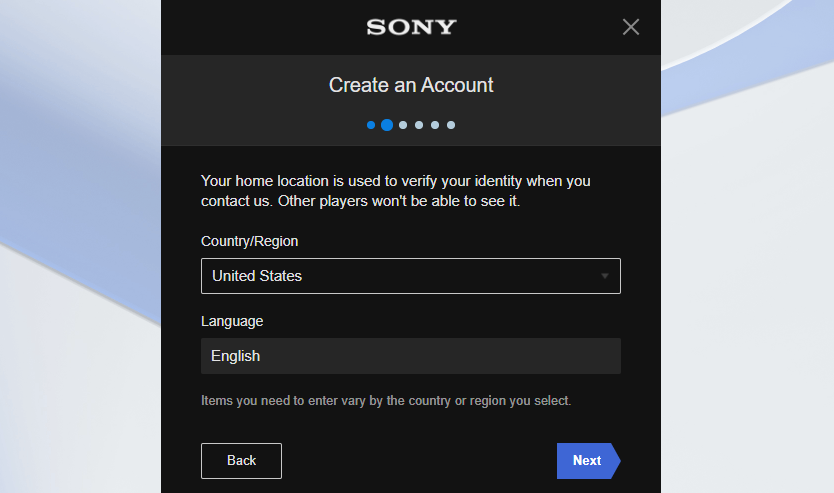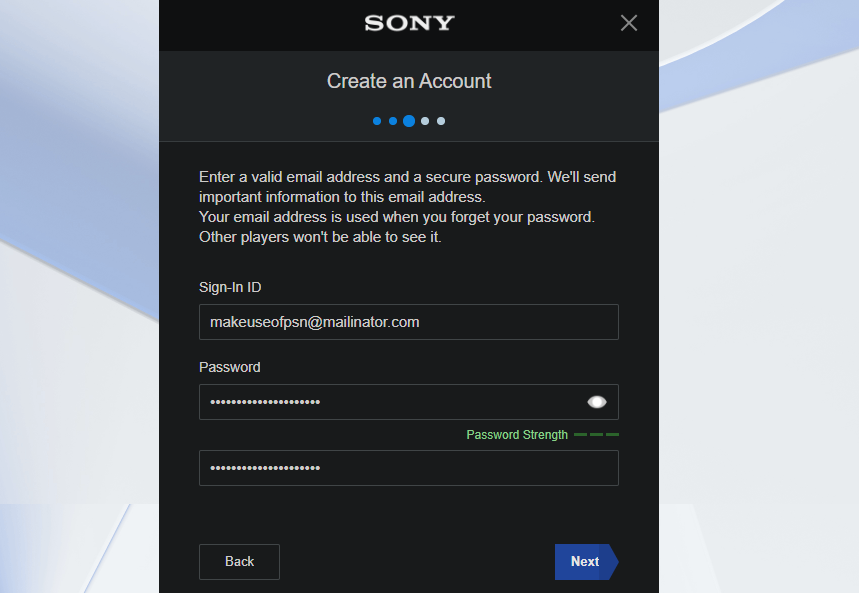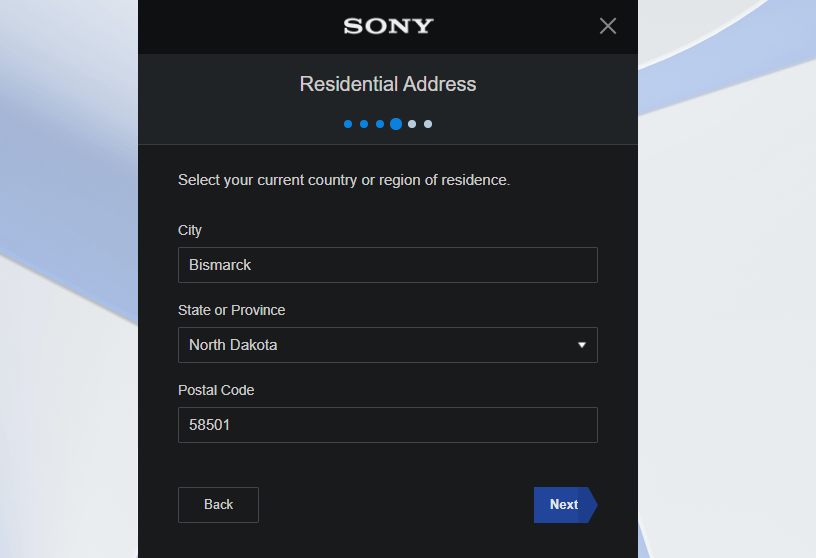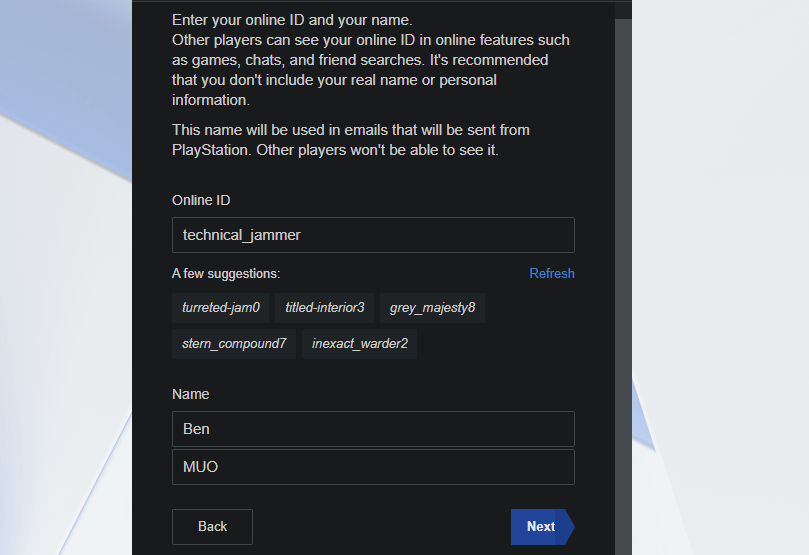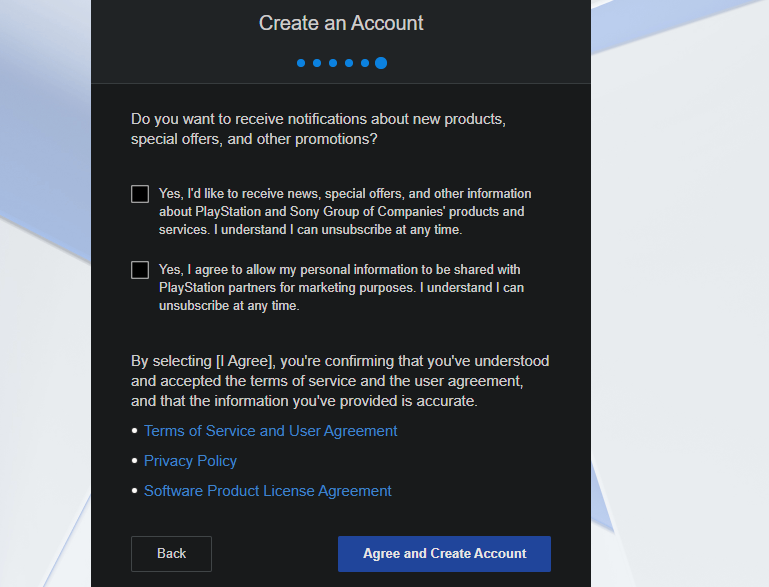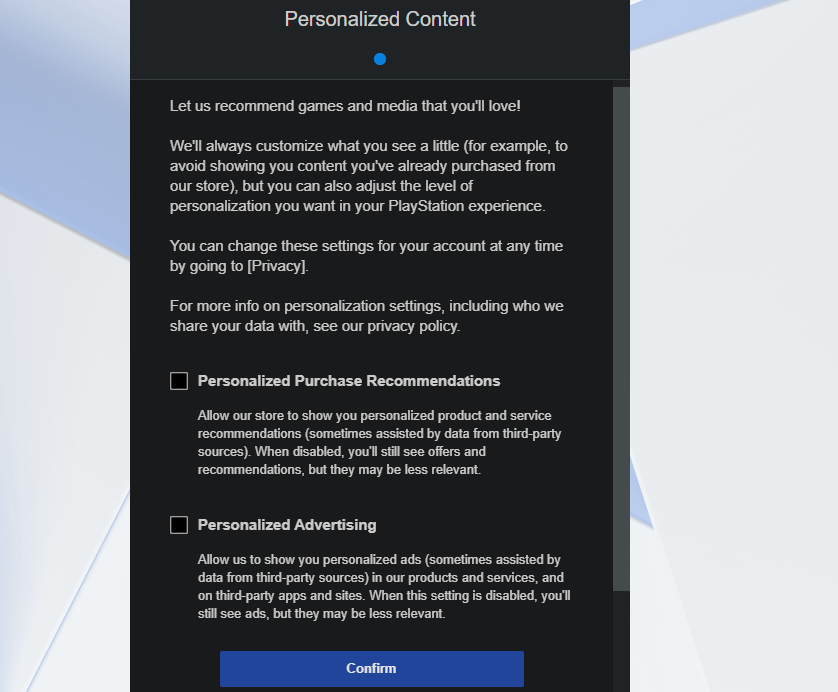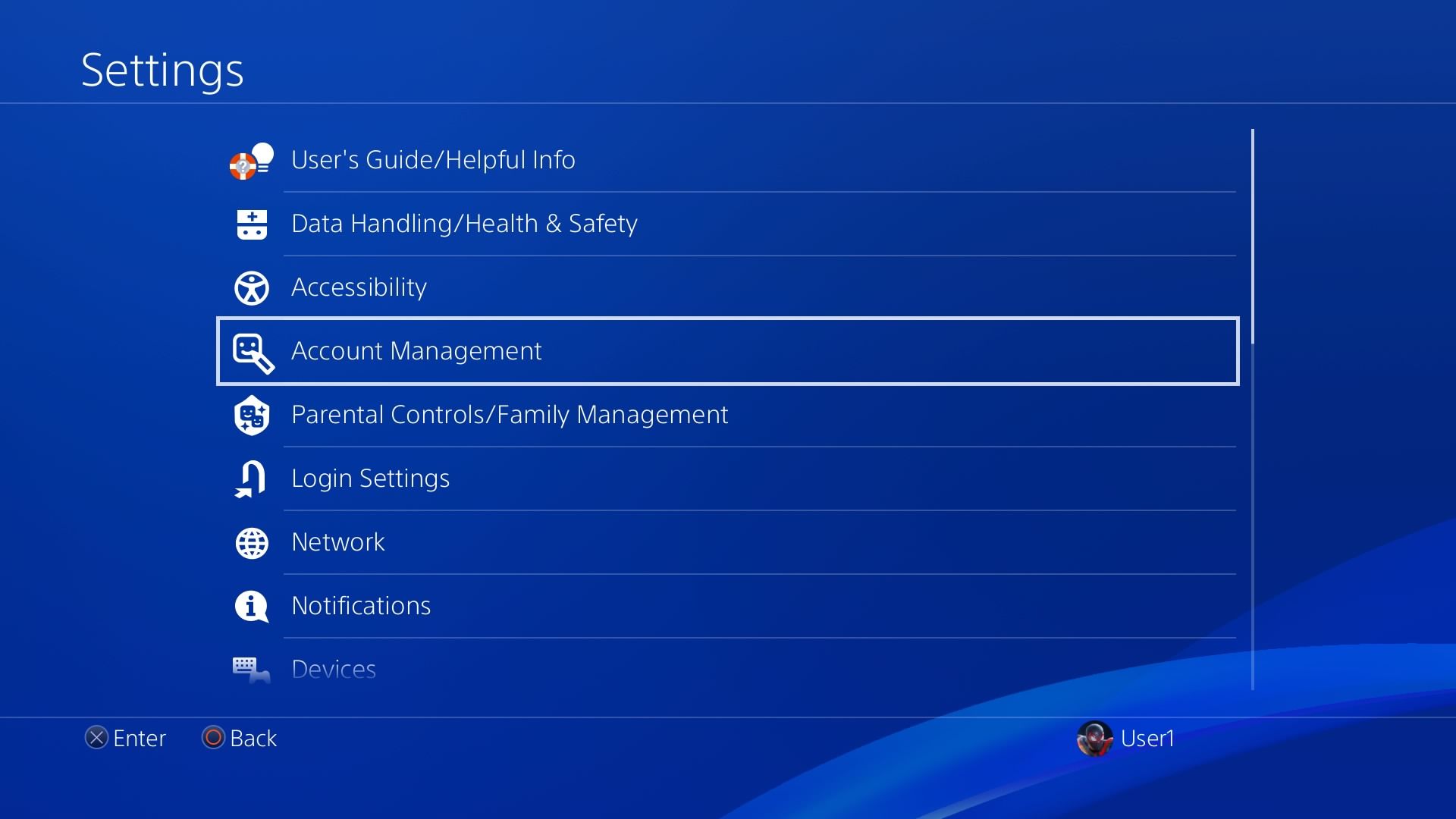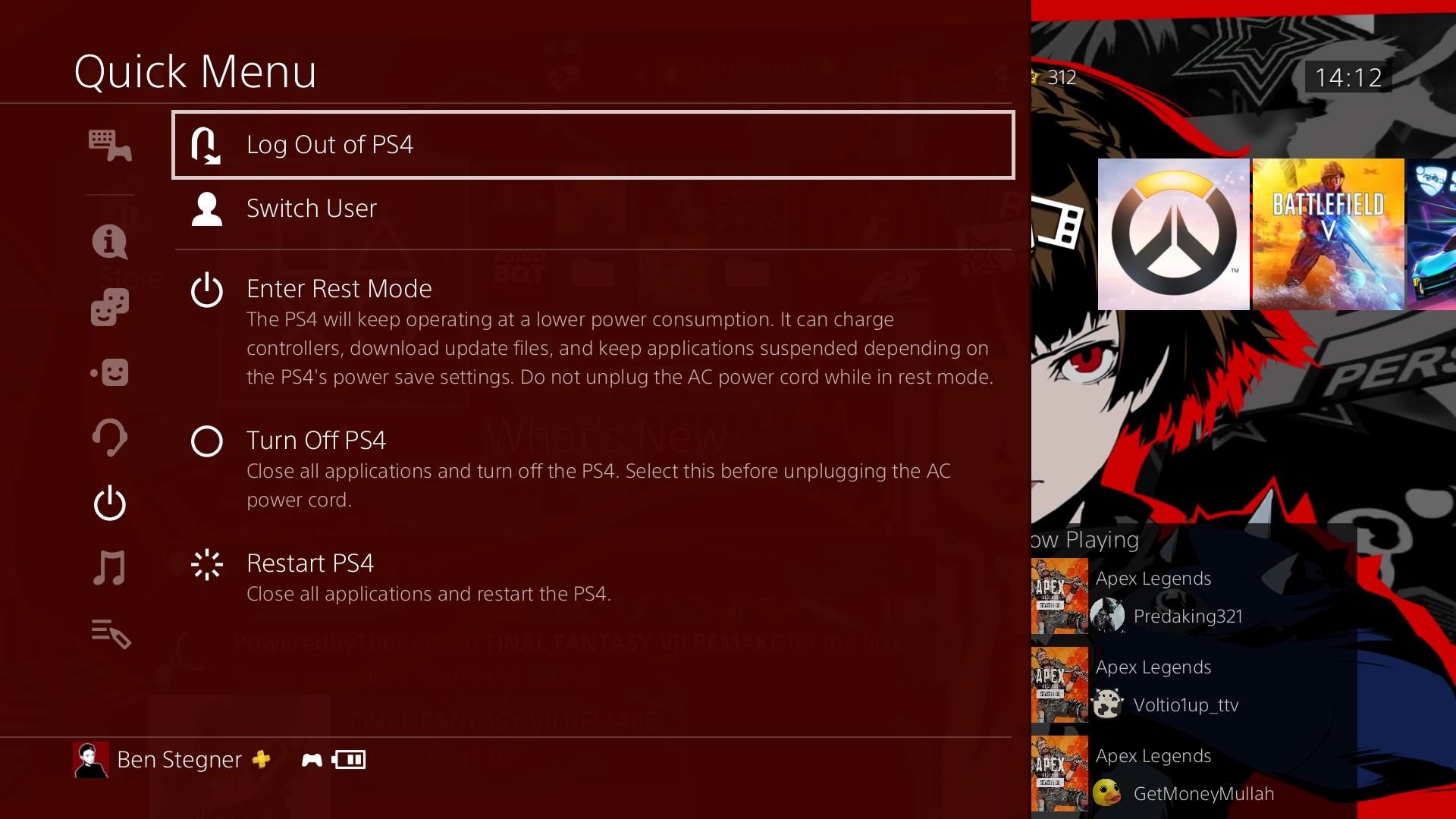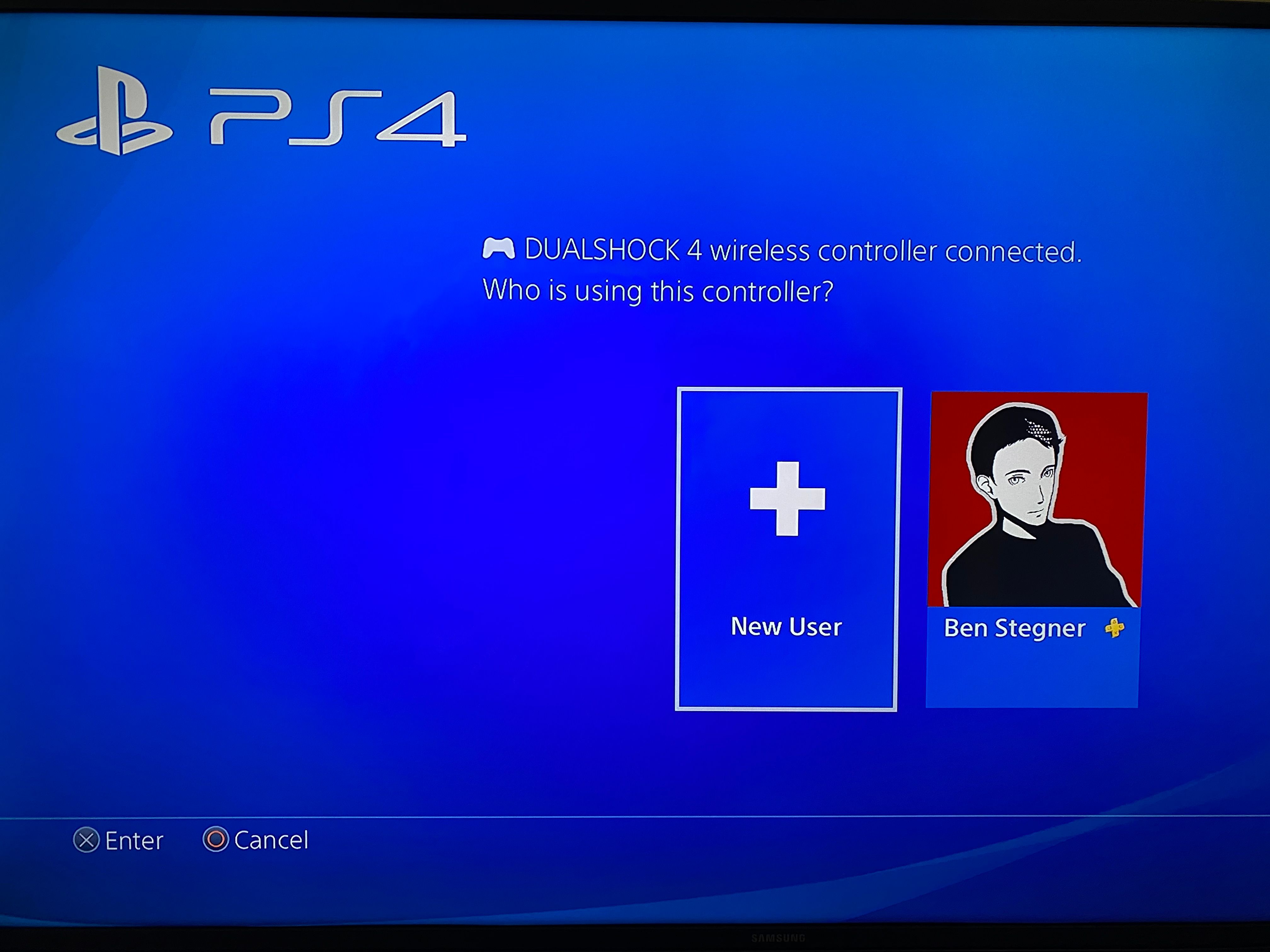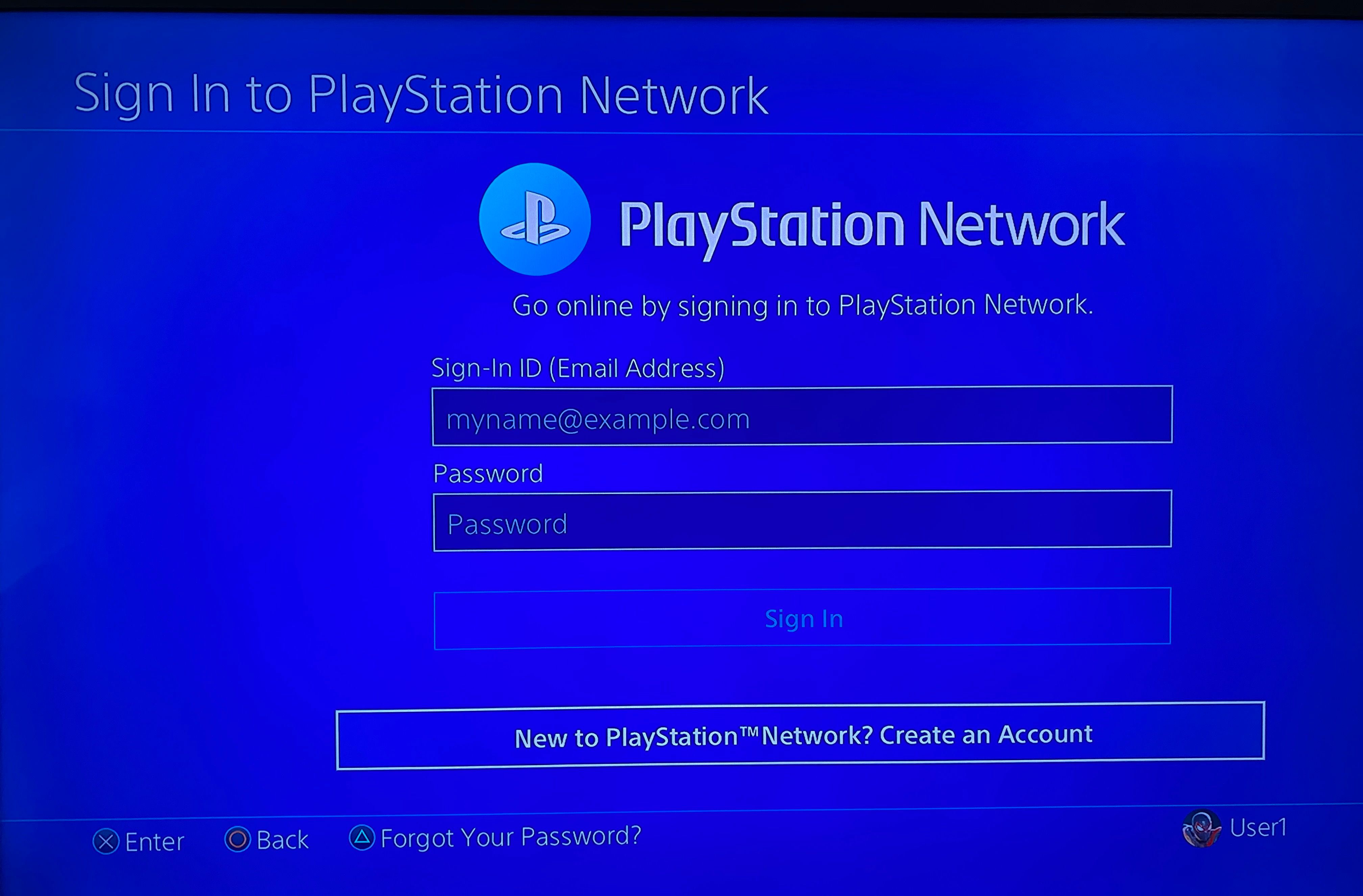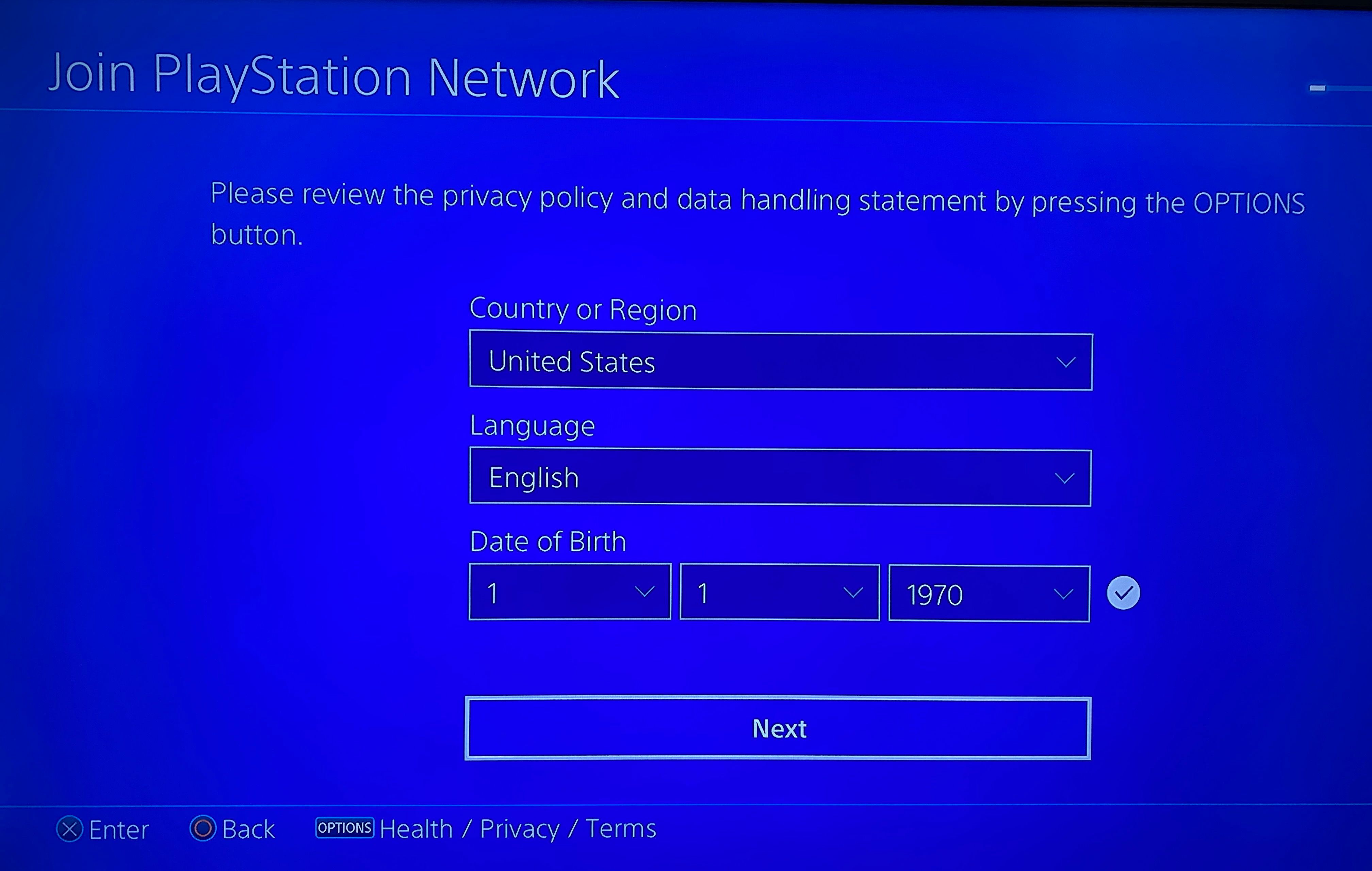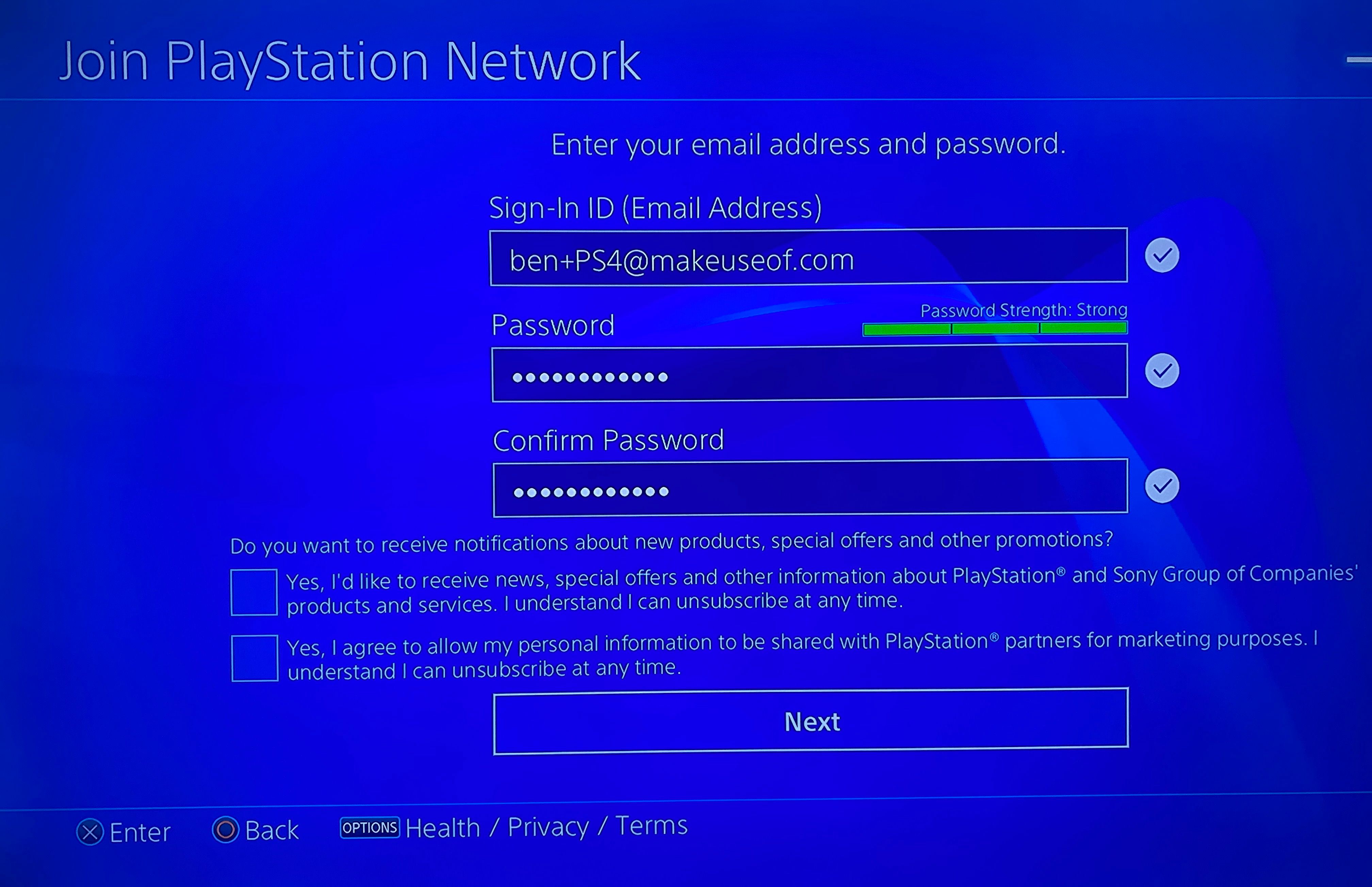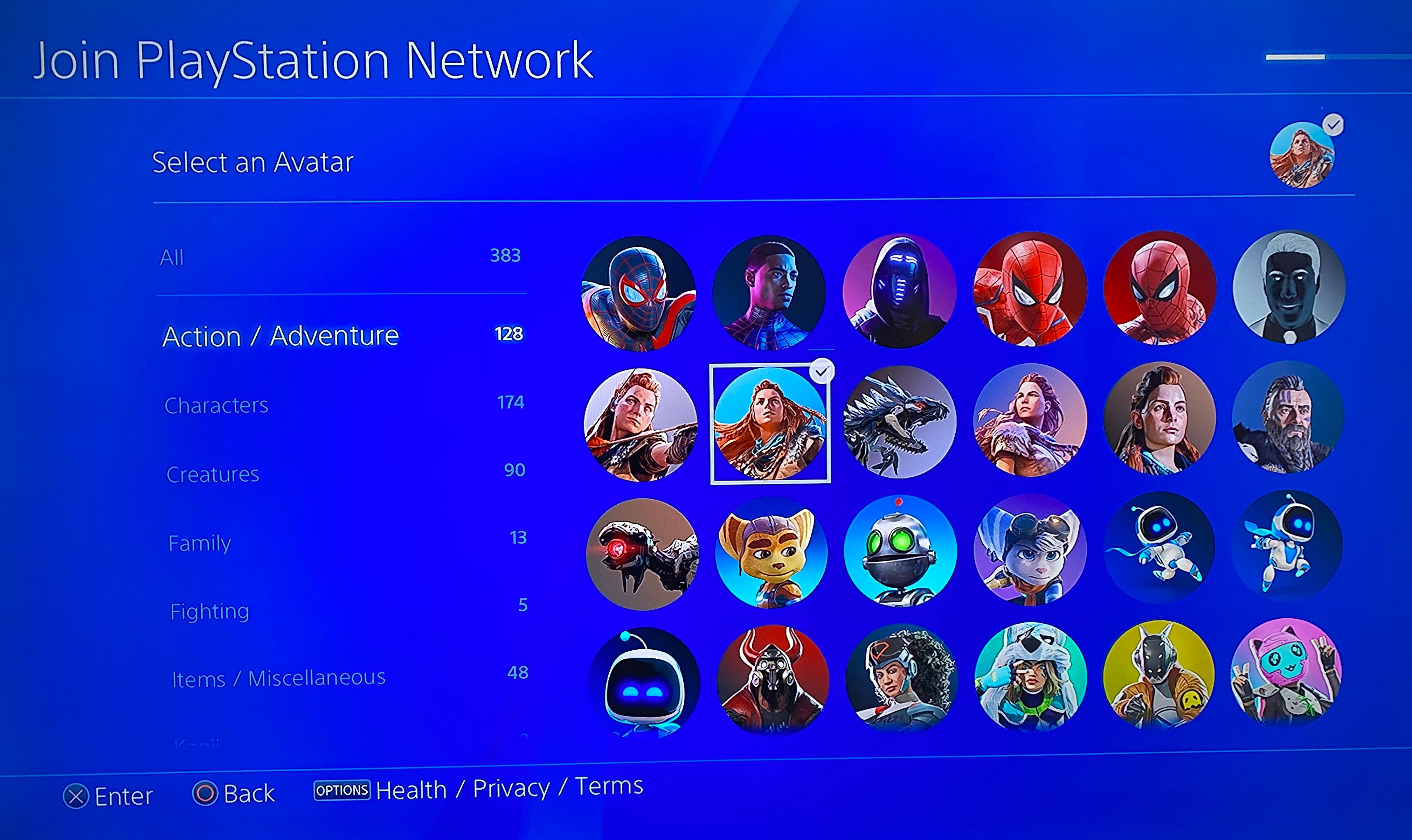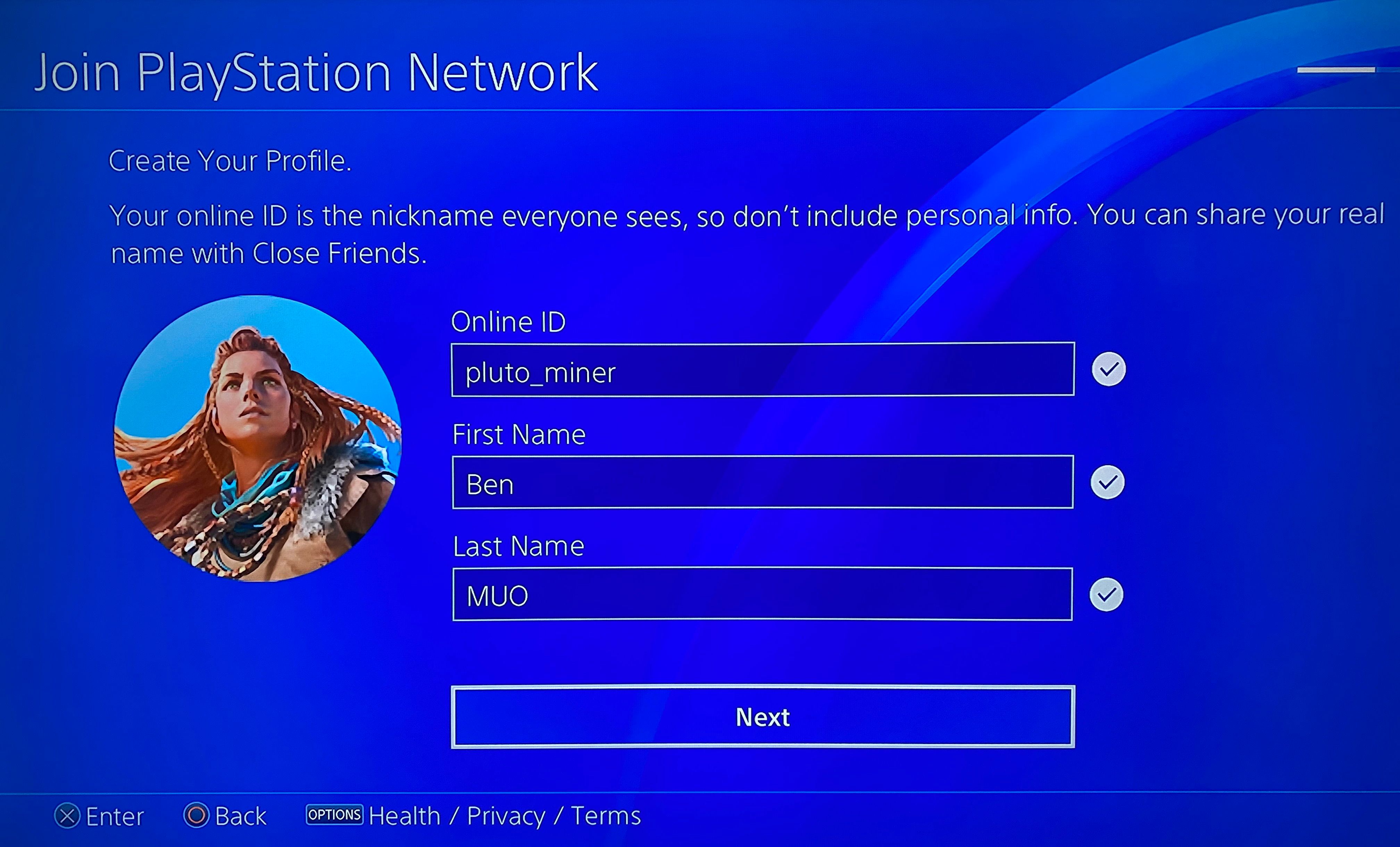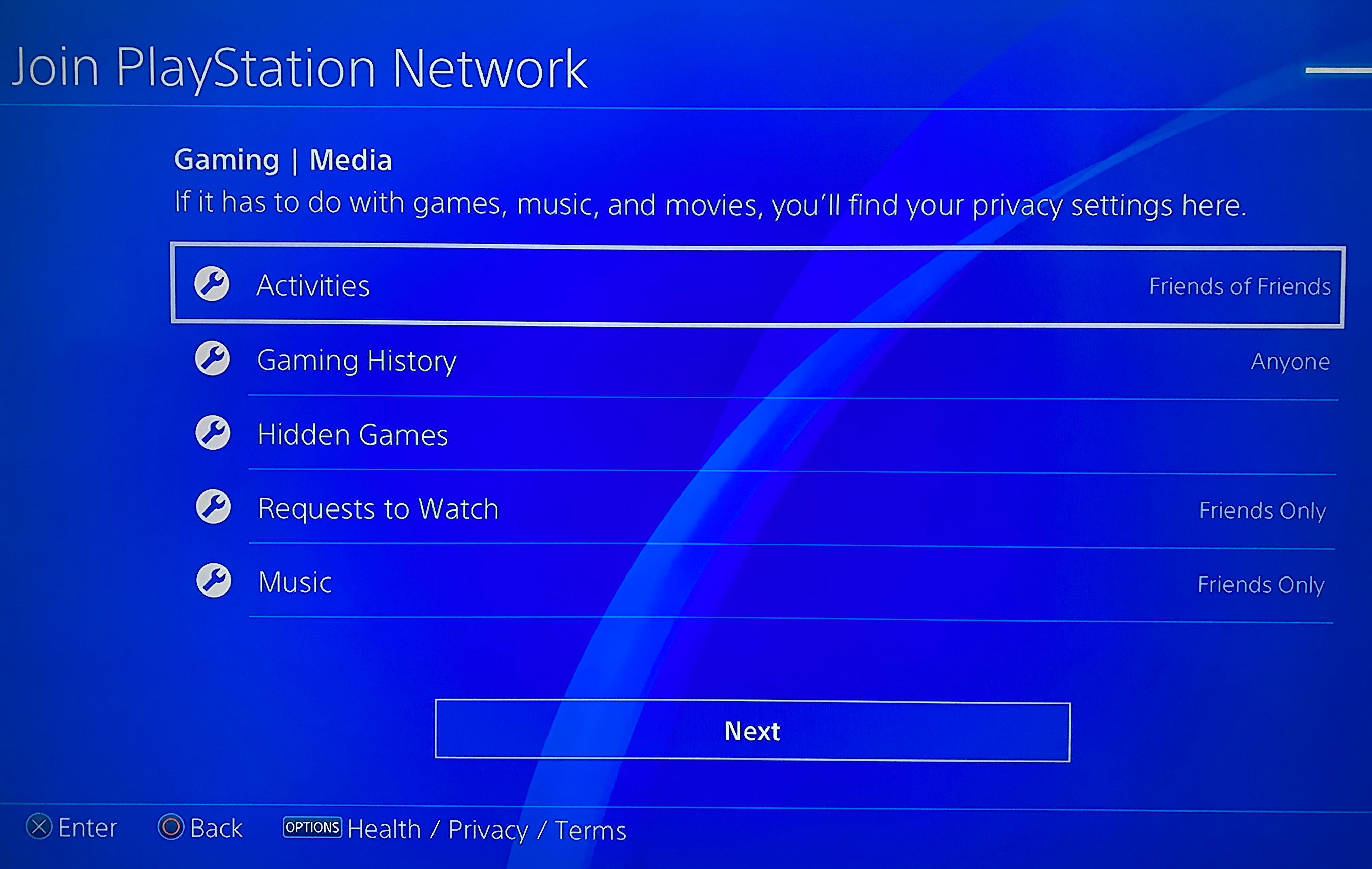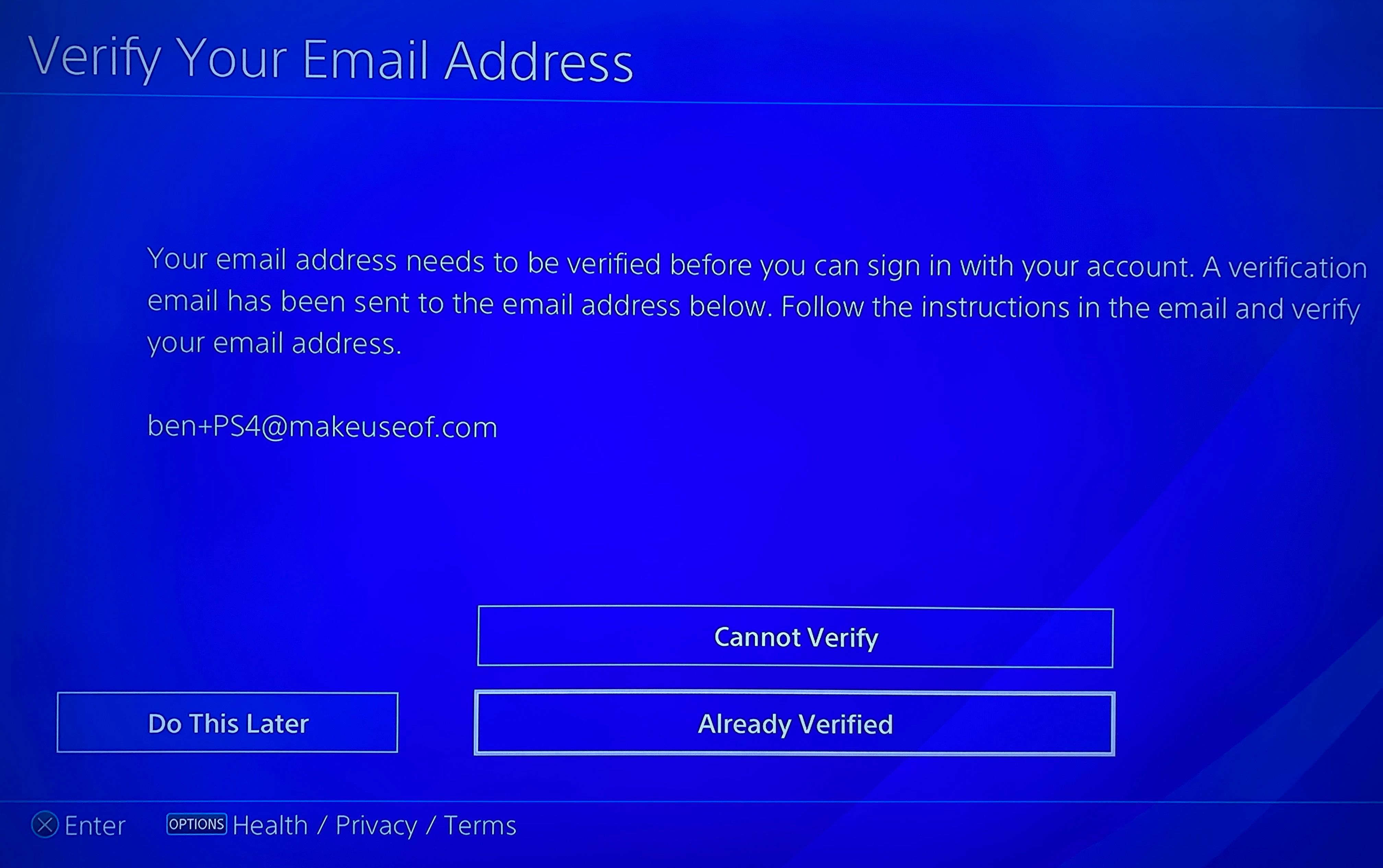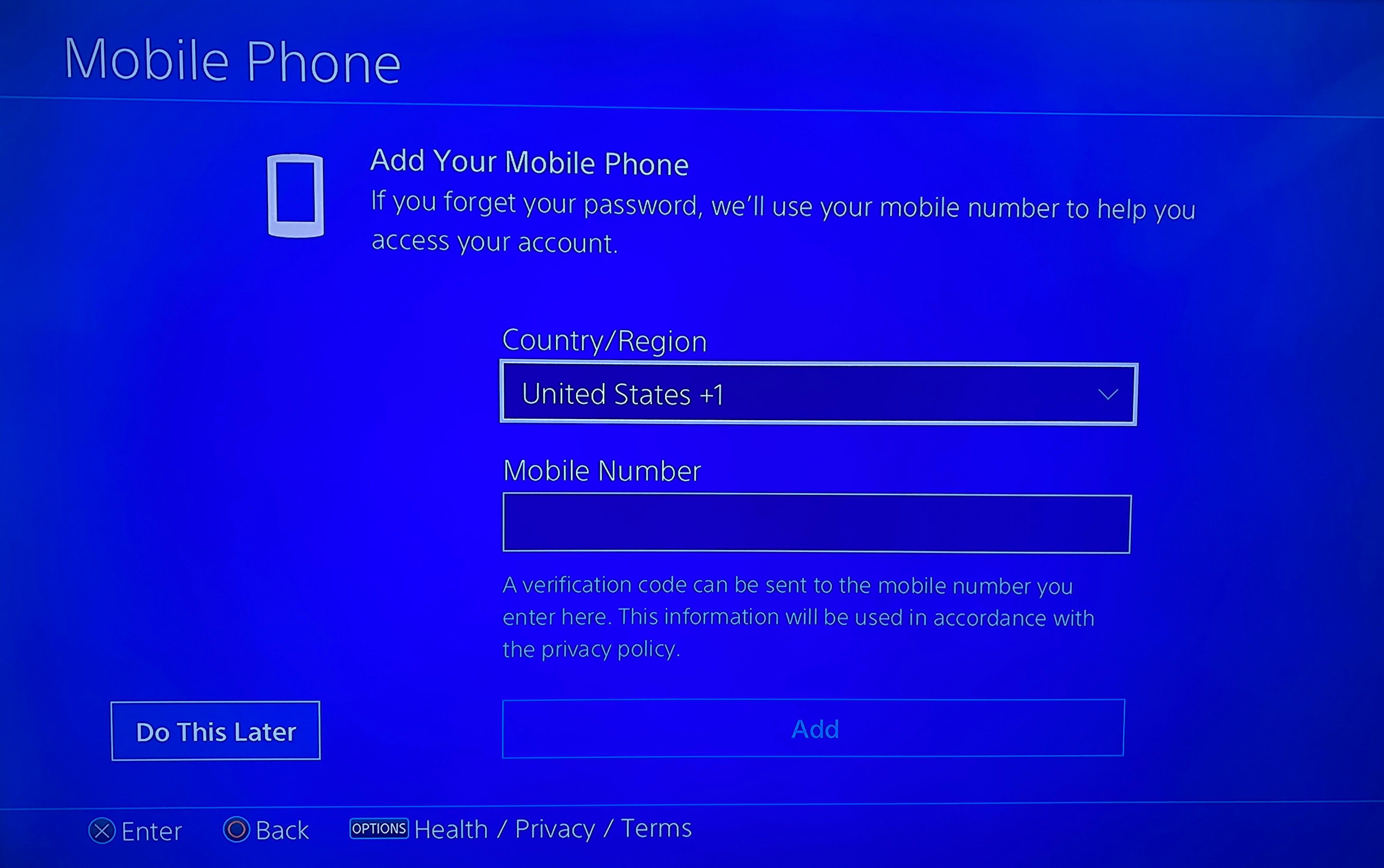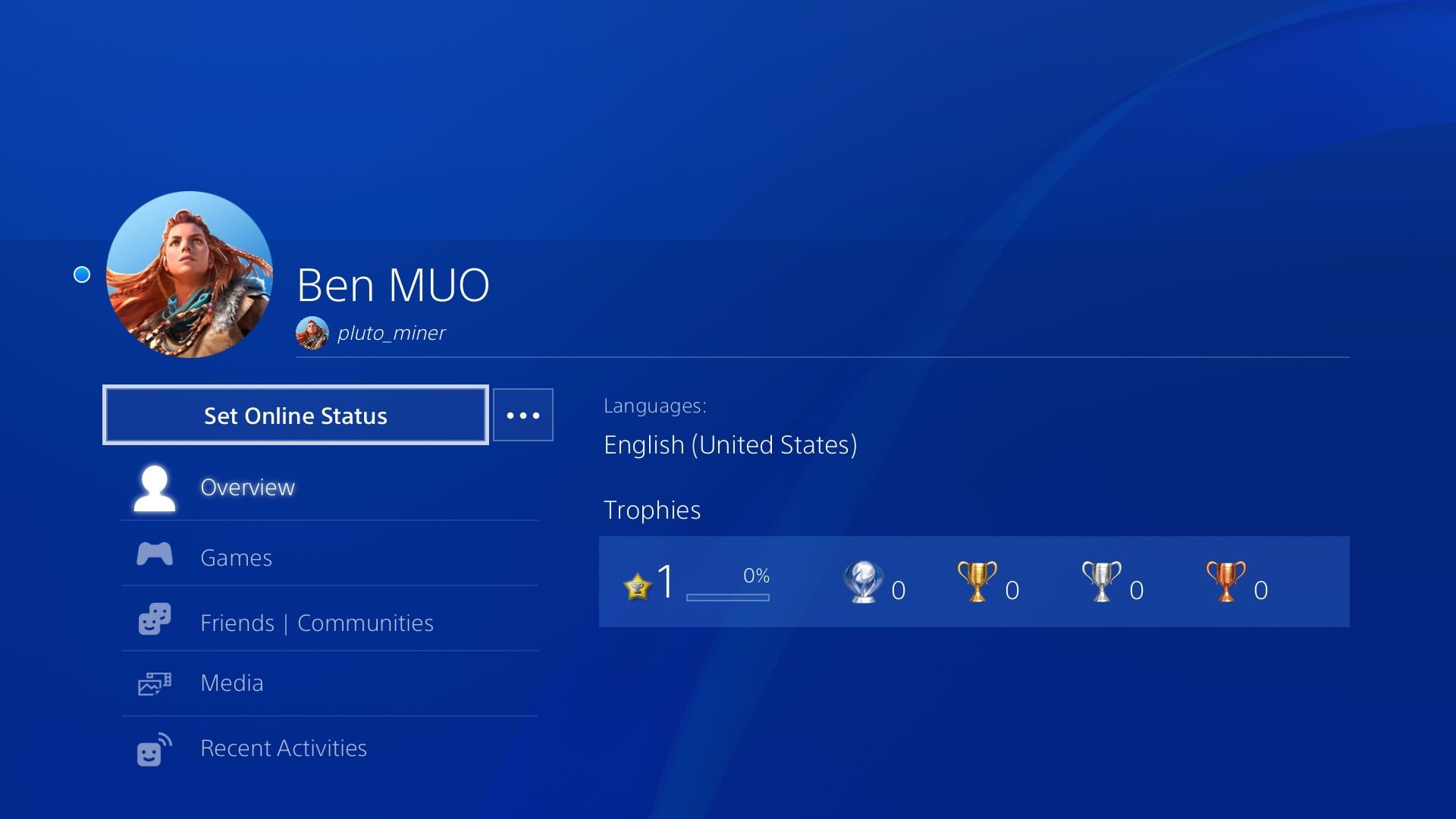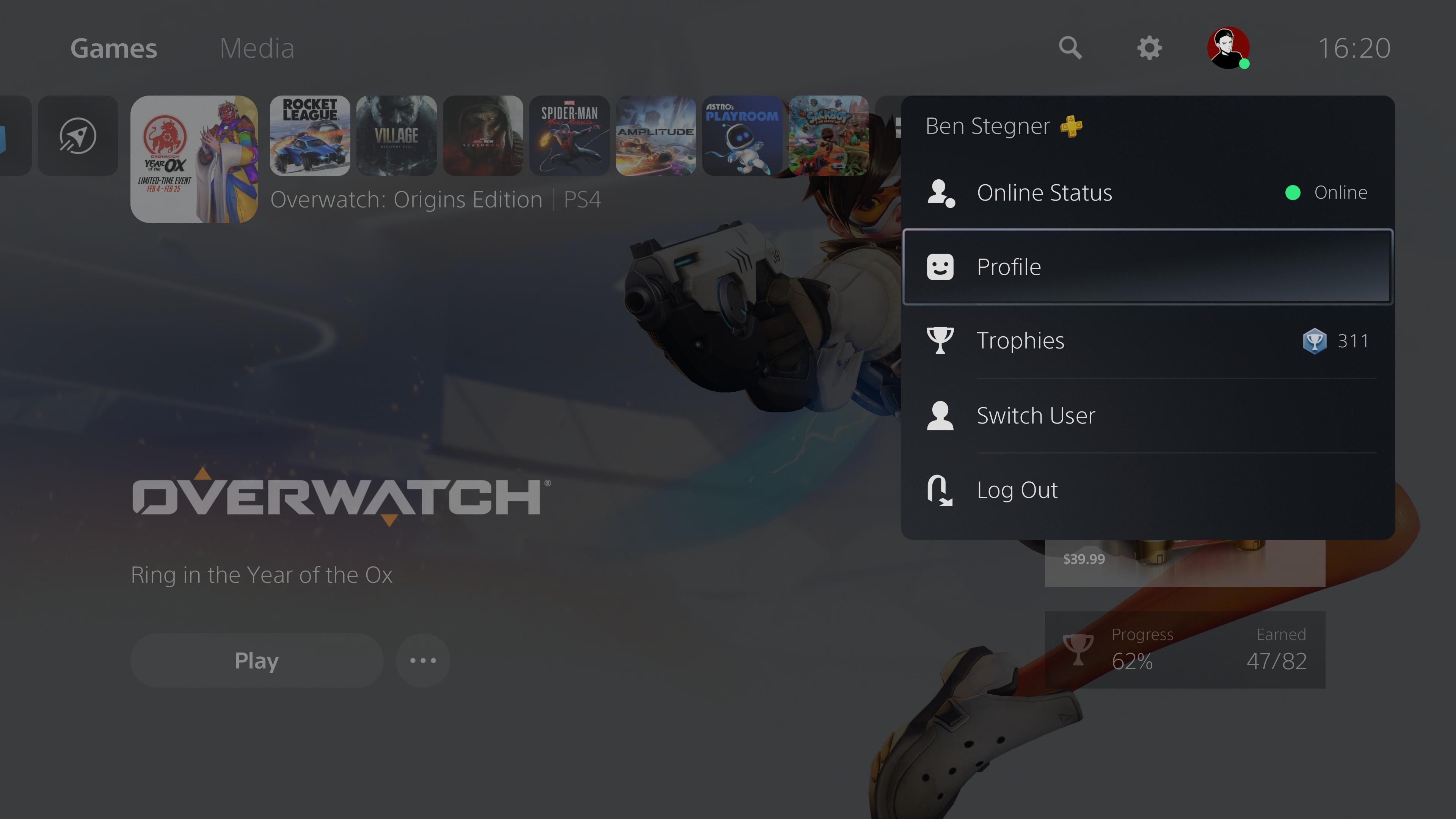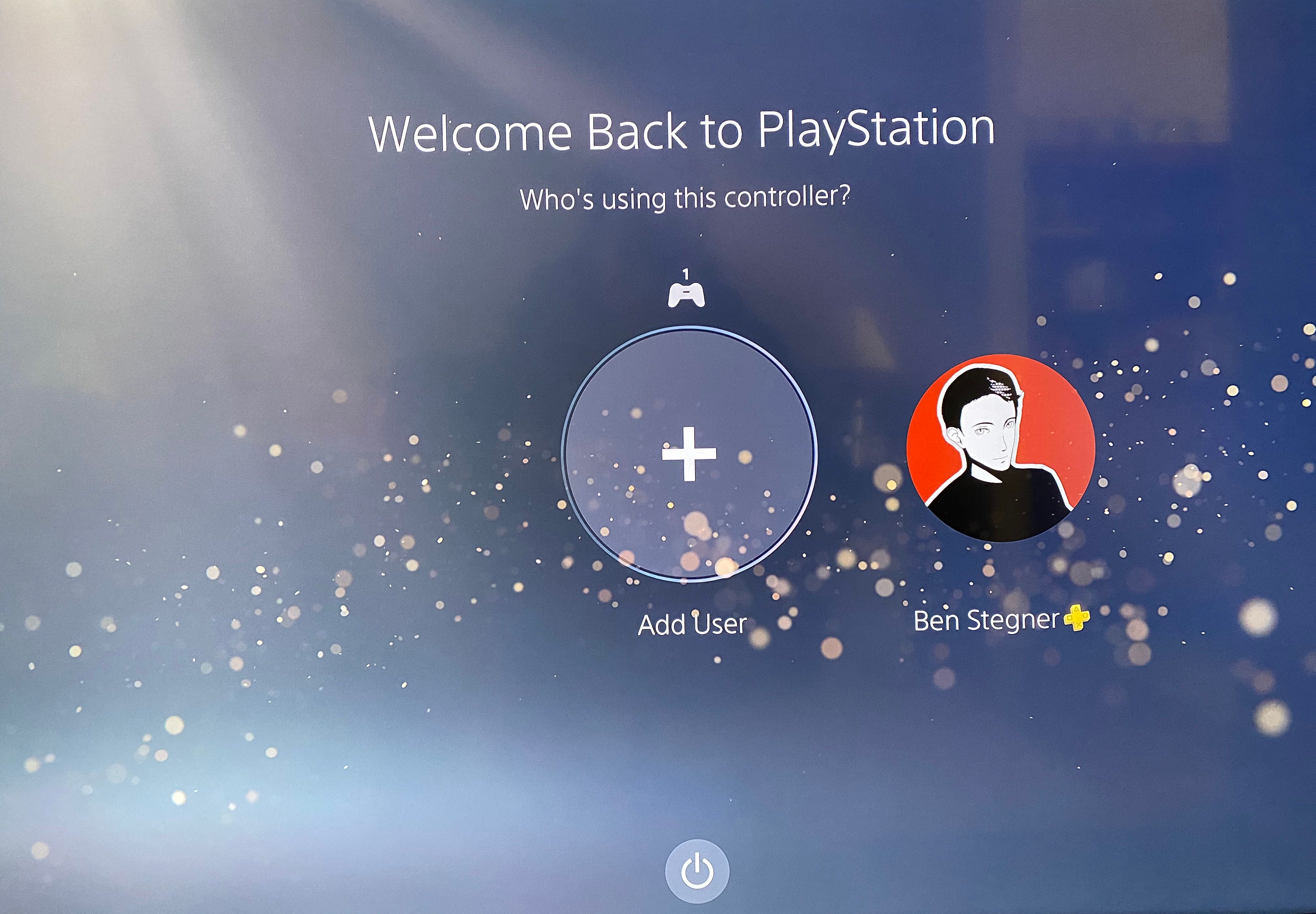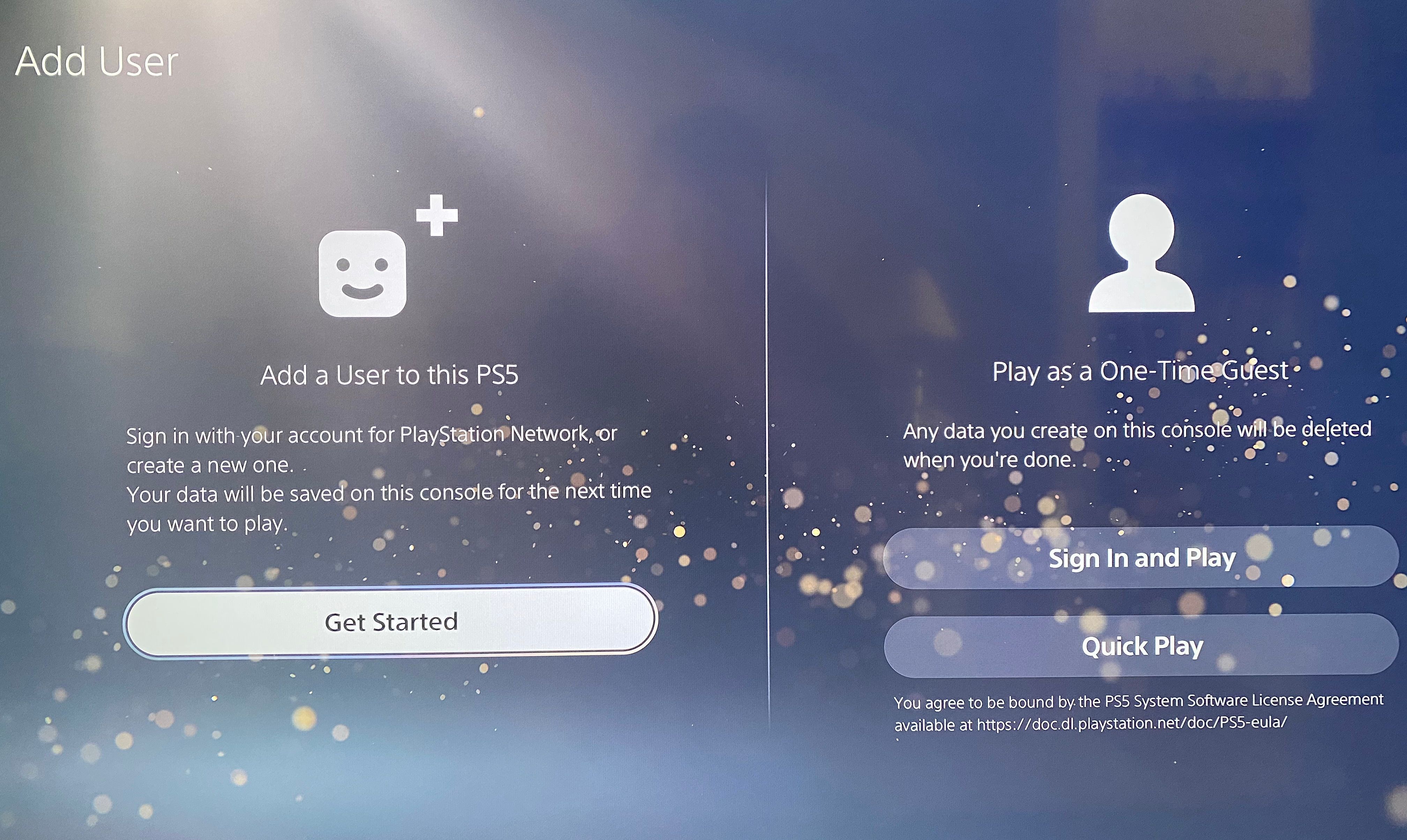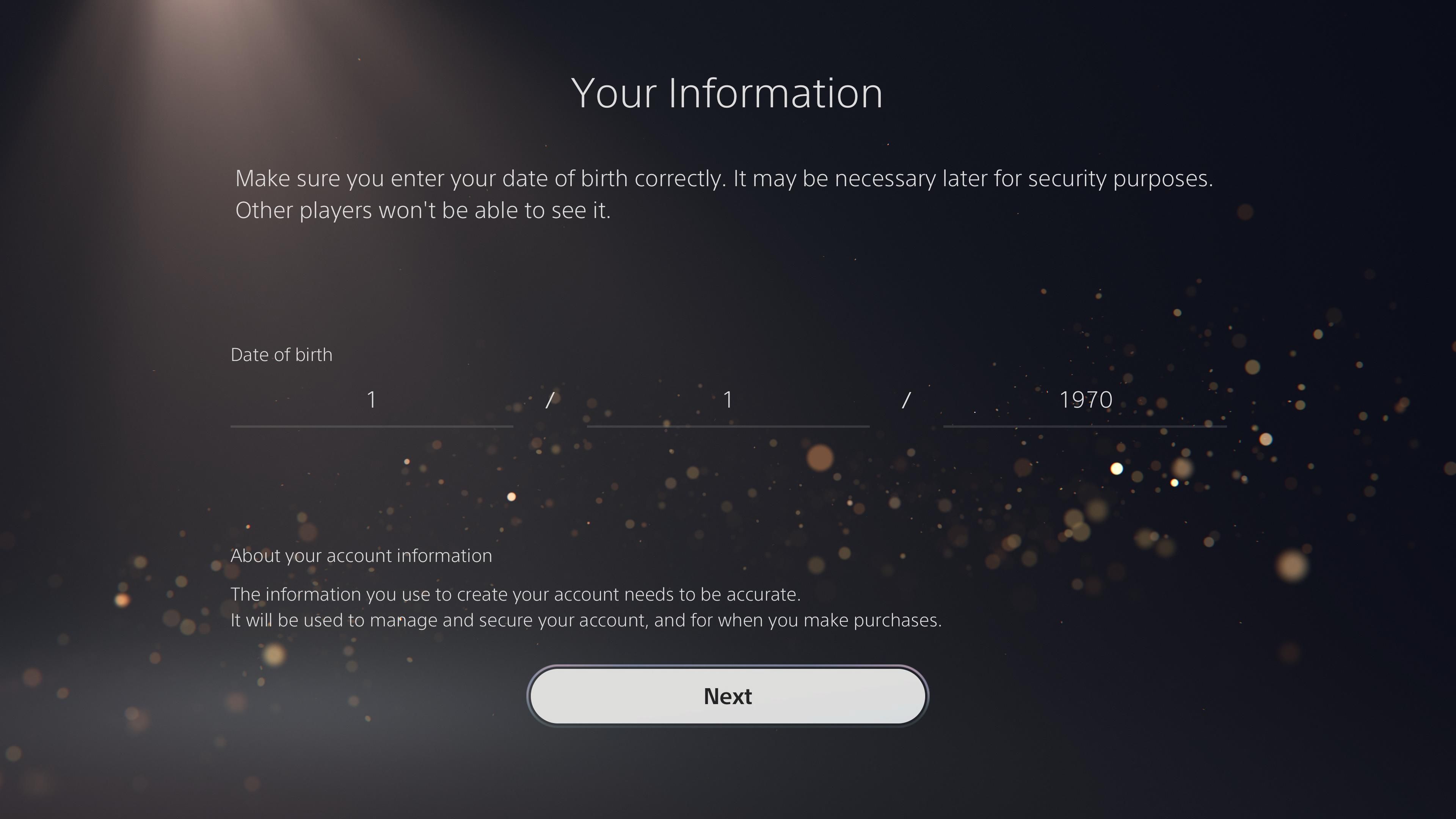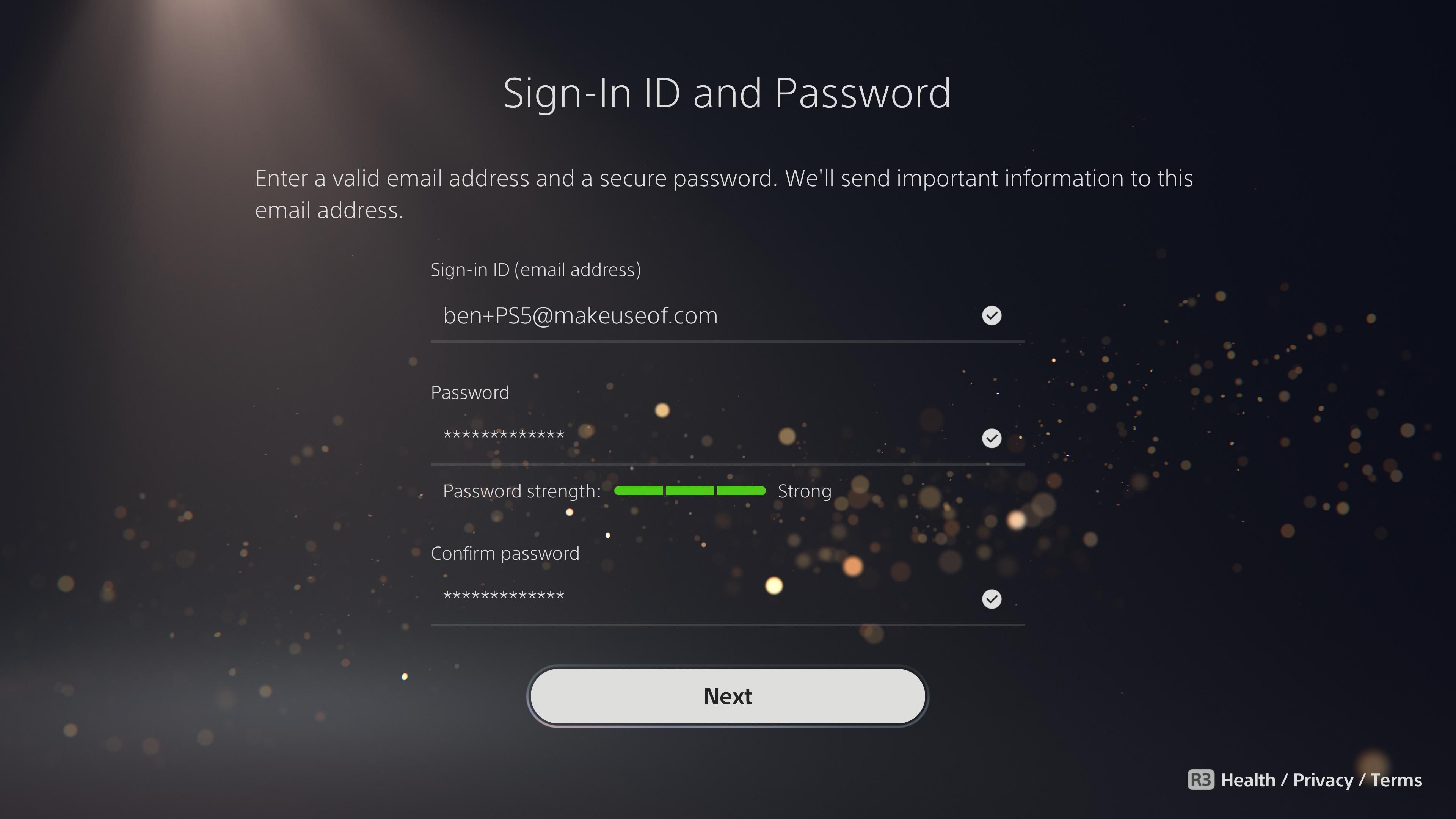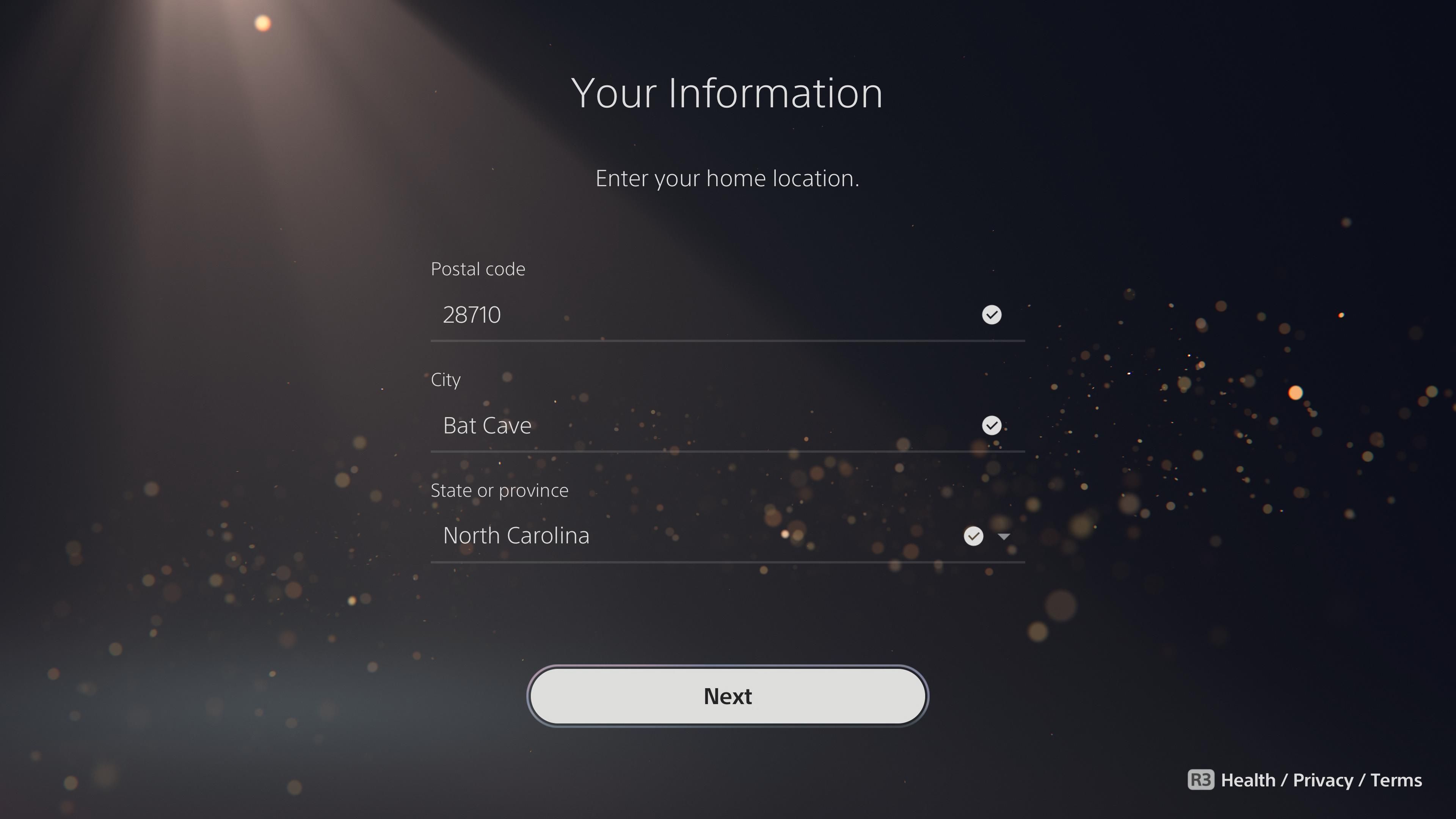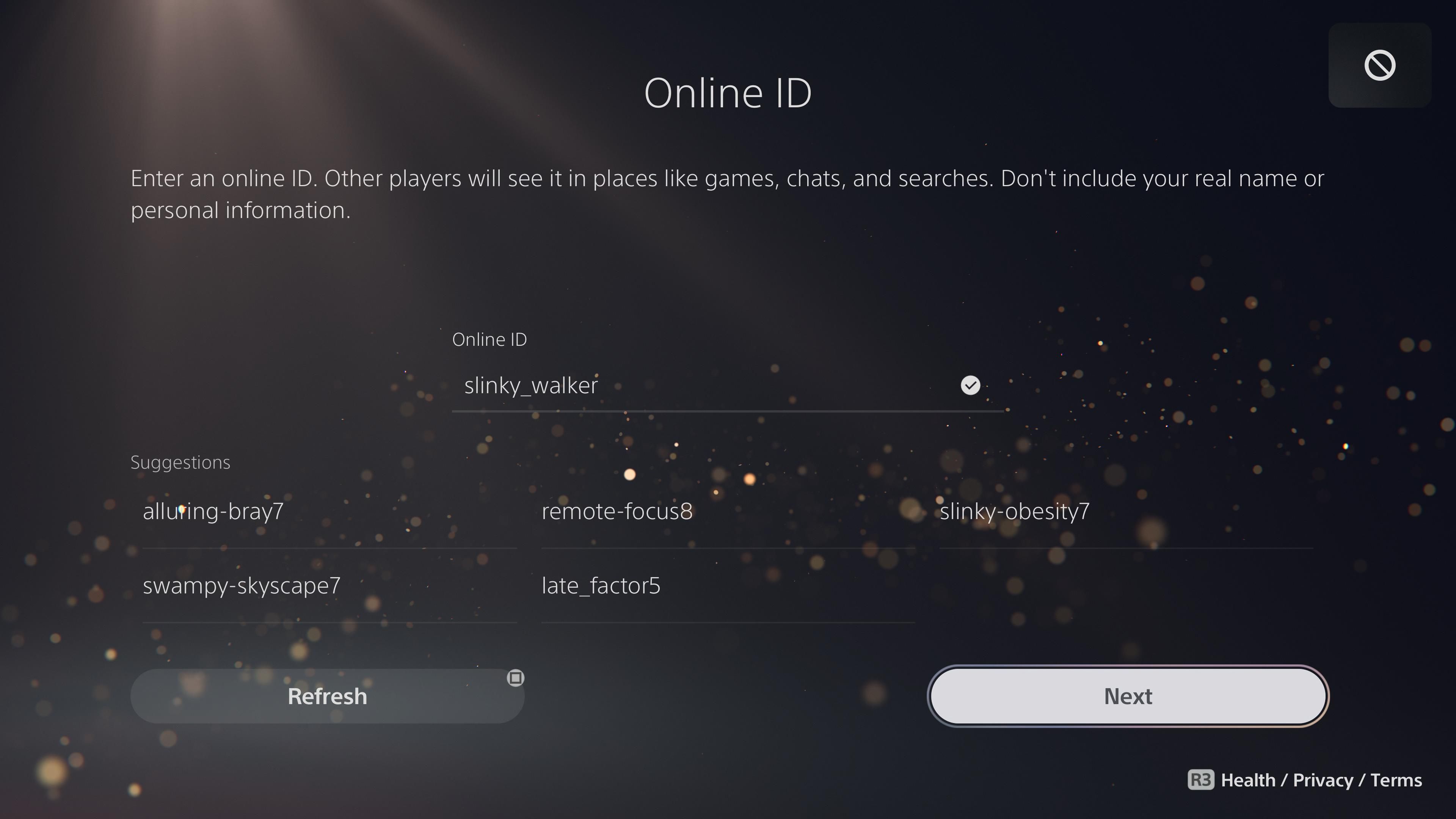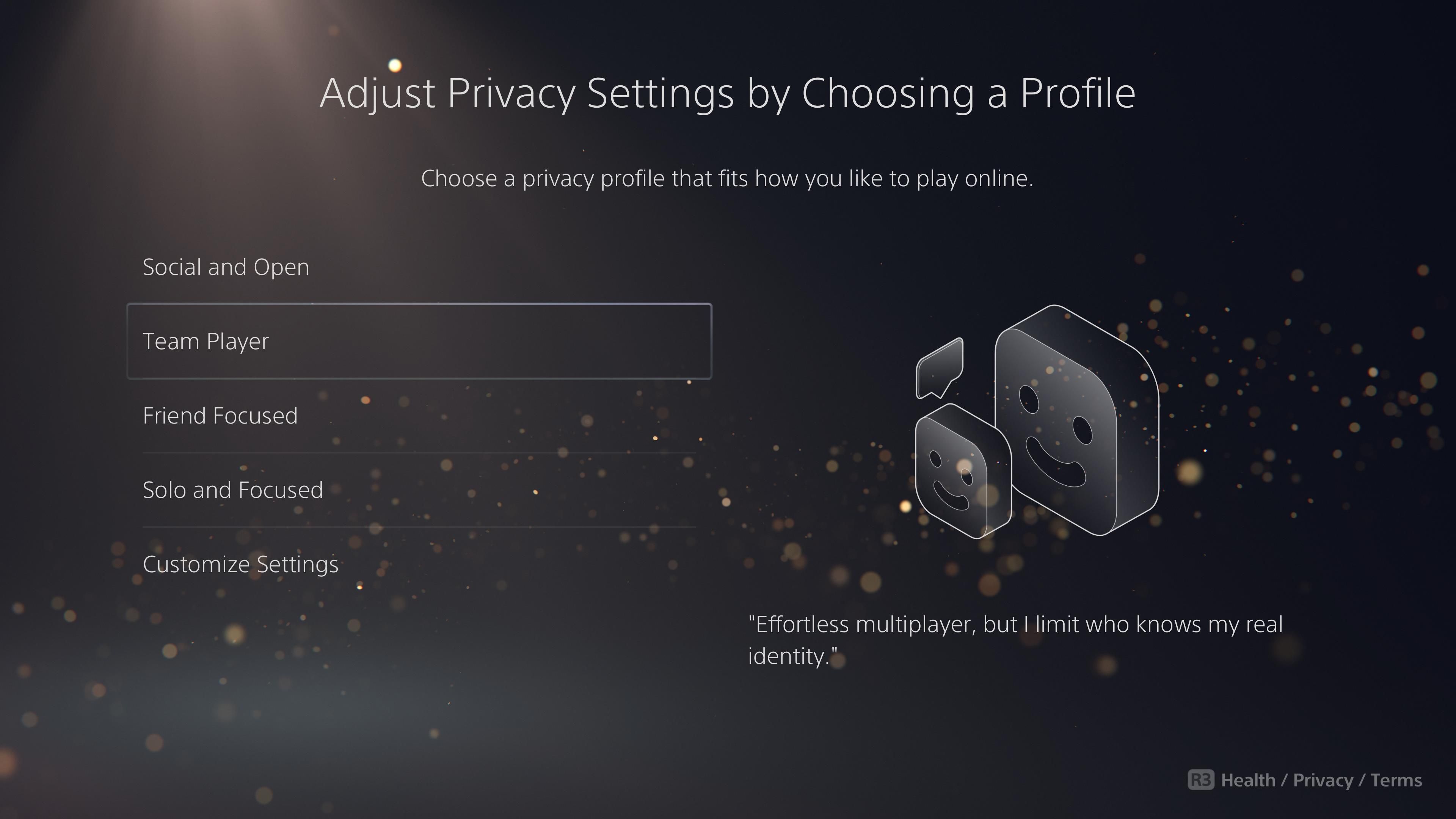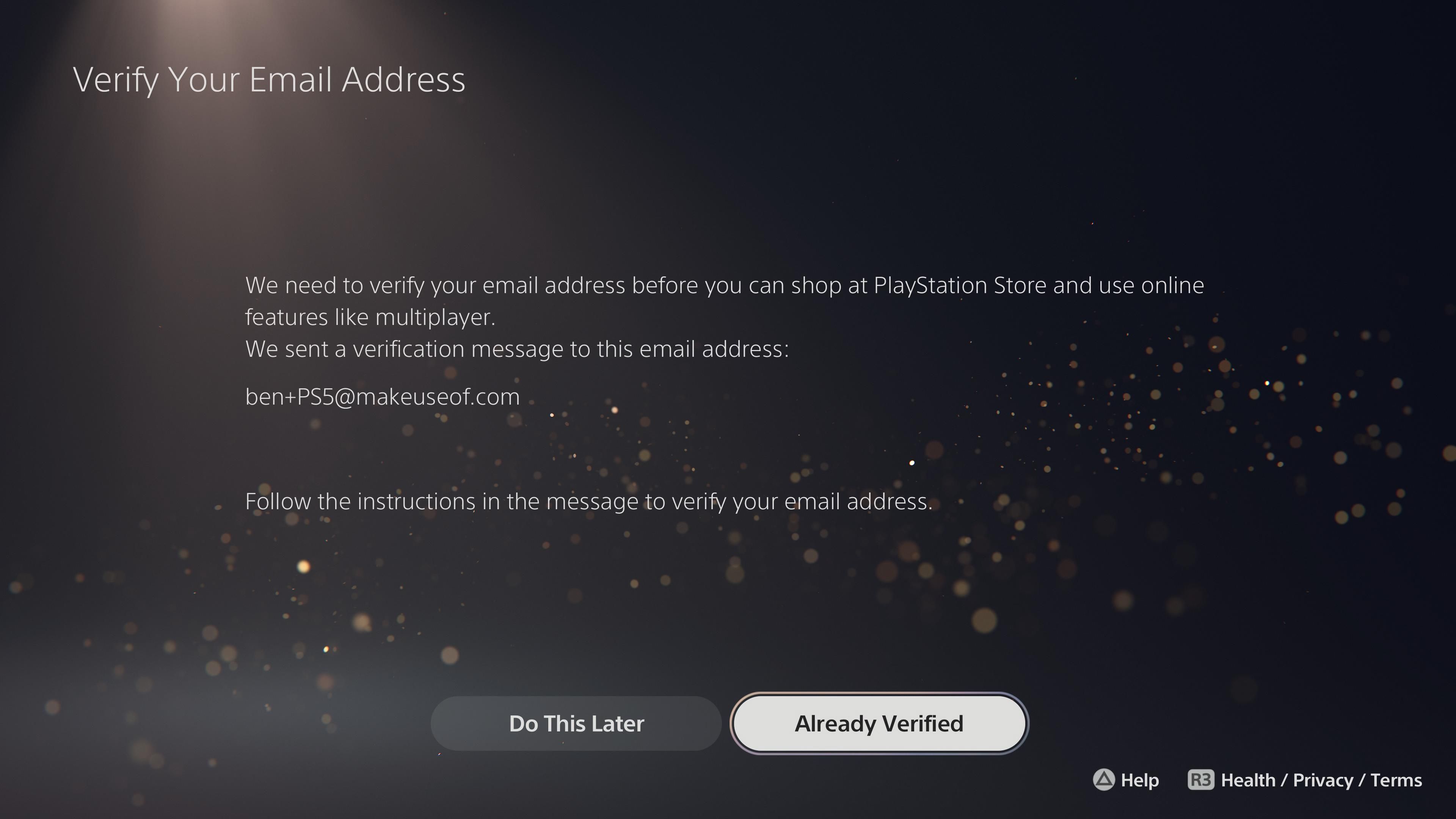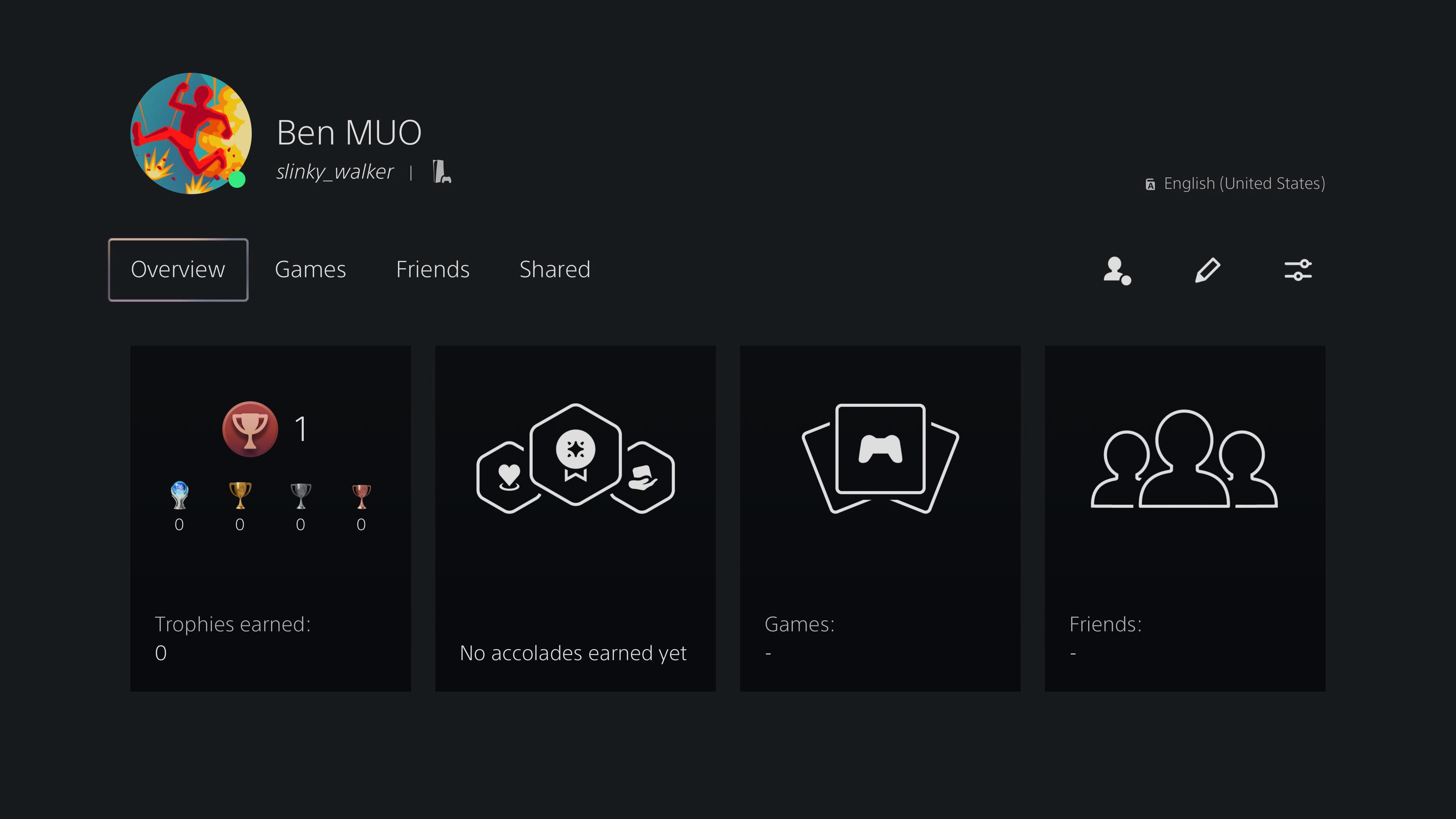If you use a PlayStation, then you should have a PlayStation Network account. While you don't need necessarily one to play games on a PS4 or PS5, you'll miss out on a lot of features without an account.
So, here's how to create a new PlayStation Network account on the web, a PS4, or a PS5.
How to Create a PlayStation Network Account on the Web
You can sign up for a PlayStation Network account using your web browser, which will make it easier to type out a password. To do this, head to Sony's Account Management page and click Create New Account.
On the next page, hit Create to begin the process. You'll first need to enter your date of birth—make sure you do this correctly, as this is sometimes used for security purposes.
Next, select your Country/Region. For some countries, you can pick from multiple languages.
Now, you'll need to enter an email address for your Sign-In ID, as well as a Password. Make sure this is a valid email address, as you'll need it if you forget your password. And to secure your PSN account, you should choose a strong password.
Consider using a password manager to generate and store a secure password—just remember you'll need to type it on your PlayStation console's clunky keyboard to log in.
Depending on what region you selected before, you may next need to enter your state, province, postal code, or similar. PlayStation uses this to calculate taxes on sales, verify your identify, and for other matters.
Choosing an Online ID and Marketing Preferences
After that, it's time to choose your online ID. This is your username, which represents you to other players when you play games, send messages, and similar. Enter your preferred ID—there are some suggestions below, but they're pretty silly. Make sure you like your ID; while you can change your PSN name later, it costs money to do so.
You'll also need to enter your real name. In addition to this appearing in PlayStation emails, you can send real-name requests on PlayStation Network. They let you see a friend's actual name alongside their username, making it easier to keep track of who's who on your friends list.
When you click Next, the system will check if the ID you chose is available. If it's not, you'll need to try different IDs until you find one that's not in use. PlayStation Network IDs cannot contain spaces.
Finally, you can check a few boxes if you want to receive emails about PlayStation news or share your information with marketing partners. Read through the agreements and terms if you want, then click Agree and Create Account to finalize your PSN account.
Finalizing Your PSN Account
You'll see "The account was successfully created"; click OK to move on. This will load a new page that asks you to add more information to your account. After clicking Next, you'll see a few checkboxes that let you set the level of personalization on your account.
Personalized Purchase Recommendations will show more relevant suggestions on the PlayStation Store. Personalized Advertising is similar to other controls around the web, in that it uses your browsing data to show more relevant ads.
After you confirm this, you'll see a prompt to verify your email address. Open your email inbox, then click the Verify Now button in the email from Sony or PlayStation. Choose Already Verified on this page once done.
If you don't get the email, use the buttons below to resend the message or change your sign-in address. Check your spam folder, too.
Your PlayStation account is complete! You can now use it to sign into your PlayStation console, as well as the web interface.
How to Create a PlayStation Network Account on a PS4
Most of the steps for creating a PSN account on your console are the same as above. To avoid repetition, we won't go into as much detail here.
If you already have a user profile on your PS4 but haven't signed into PlayStation Network yet, go to Settings > Account Management > Sign In to PlayStation Network.
From here, skip down to the "PSN Account Creation Steps" header below.
If you want to make another user profile on your PS4 to connect to your new PSN account, hold the PS button on your controller to open the Quick Menu. From it, select Power > Log Out of PS4 to leave your current user profile.
Press the PS button to reconnect your controller, then on the resulting screen, select New User. Choose Create a User to make a new permanent profile on your PS4.
Accept the terms of use, then when you see the PlayStation Network prompt, choose Next.
PSN Account Creation Steps on PS4
Now, choose New to PlayStation Network? Create an Account at the bottom, followed by Sign Up Now, to make an account and tie it to your PS4 user profile.
On the first screen, you'll need to enter your region, language, and date of birth. After that, you may need to enter regional information like your postal code and state.
Moving on, you'll need to enter your email address and create a password. The boxes about notifications and marketing purposes appear here as well.
Next, your PS4 will ask you to add an avatar for your account. There are lots of options to choose from, so pick your favorite; you can always change this later.
Moving on, you'll need to set your Online ID and enter your name. Remember to pick a username you like, since you must pay to change it later. You'll see an alert if your chosen name is not available.
Configuring Your Account Privacy and Finalizing on PS4
On the next several pages, you'll have the option to change your account's privacy settings, such as changing who can see what games you've played, who can send you friend requests and messages, and similar. See our guide to organizing your PS4's content for more on this.
Now, Accept the usage terms, and you'll see the successful account creation message. The last step is to verify your email; click the link in the email from PlayStation, then choose Already Verified on your system.
You'll then see information about adding a cover image to your PlayStation profile, followed by options to set up two-step verification. See our guide to setting up two-step authentication on PSN for help with this.
PlayStation then asks you to add your mobile phone number, which can help you get back into your account if you forget your password. You should add this to avoid getting locked out of your account.
Once that's done, you'll see an ad for PlayStation Plus, which you can skip with the circle button. You'll next see prompts to set up parental controls, which you can skip if this doesn't apply to you.
Your PlayStation then confirms that you've been added to the console. If you have a PlayStation Camera, you can add your face to make login easier, but this is optional.
After all this, your account is finally complete.
How to Create a PlayStation Network Account on a PS5
Have a PlayStation 5 and need to create a new PSN account? If you want to make a new PSN account using your current PS5 profile, select the profile picture at the top-right of the home screen and choose Profile.
On the resulting screen, choose Sign In, followed by Create an Account, to get started. Now, jump down to the "PSN Account Creation Steps on PS5" heading below.
If you want to make a new user account on your PS5 for the new PSN account, select your profile picture at the top-right of the home screen and choose Log Out. Hit the PS button to reconnect your controller, then choose Add User.
From the next list of options, choose Get Started on the left side to create a permanent account. Agree to the terms of service, then hit Confirm. On the next screen, choose Create an Account on the left side to proceed.
PSN Account Creation Steps on PS5
To begin the account creation process, enter your birthday, then confirm your country and language.
Next, enter your email address and create a strong password for your PSN account. On the next page, enter your real name and choose whether you want to receive notifications and share your info for marketing purposes.
Next, enter your home location info. Once you enter the Postal code, the City and State should fill automatically.
Next, choose an avatar for your profile from the available options. You'll then need to pick your online ID, making sure it's available. Enter your choice or use one of the suggestions, if you want.
Privacy, Data Sharing, and Confirmation
On the next page, pick a privacy profile from the choices. Read the summary of options, then choose Apply to use it as-is or Review and Customize to tweak the preset. For more control, pick Customize Settings to set them all manually.
Next, choose if you want to share all gameplay data with PlayStation, or only limited data. After this, you'll need to select if you want personalized store recommendations and advertising.
Moving on, read over the terms and policies for using PSN, then check the box and hit Confirm to continue. Then you'll need to verify your email address by clicking the button in the message PlayStation sends. Once that's done, choose Already Verified on your console.
Next you'll see some guidance about securing the account on your PS5, along with a prompt to enable 2FA on your account. After finally adding your phone number to your account, you're all set to use your new PSN account on your PS5.
Now You Have a PlayStation Network Account!
That's all you need to create a PSN account on the web, on your PS4, and on your PS5. Whether want to make a new account for a new user or just never signed up when you got your console, they're easy to set up.
Image Credit: BONDART PHOTOGRAPHY/Shutterstock