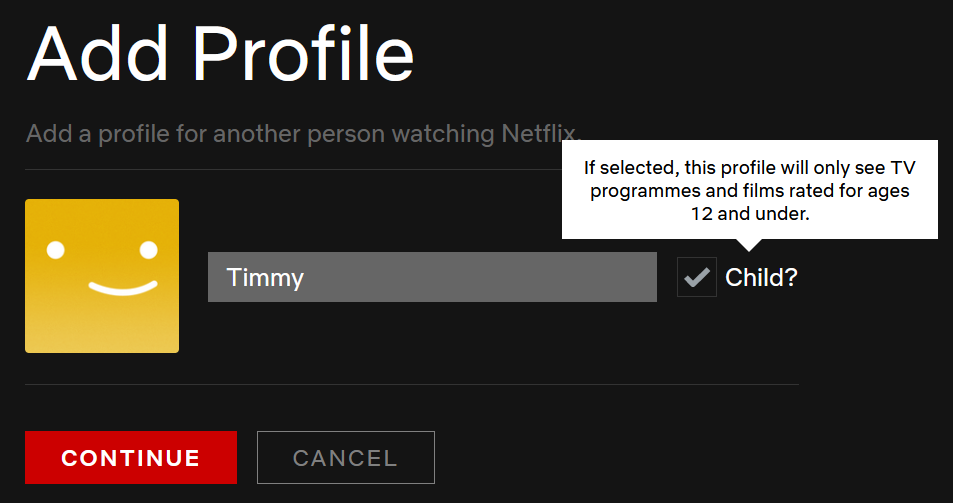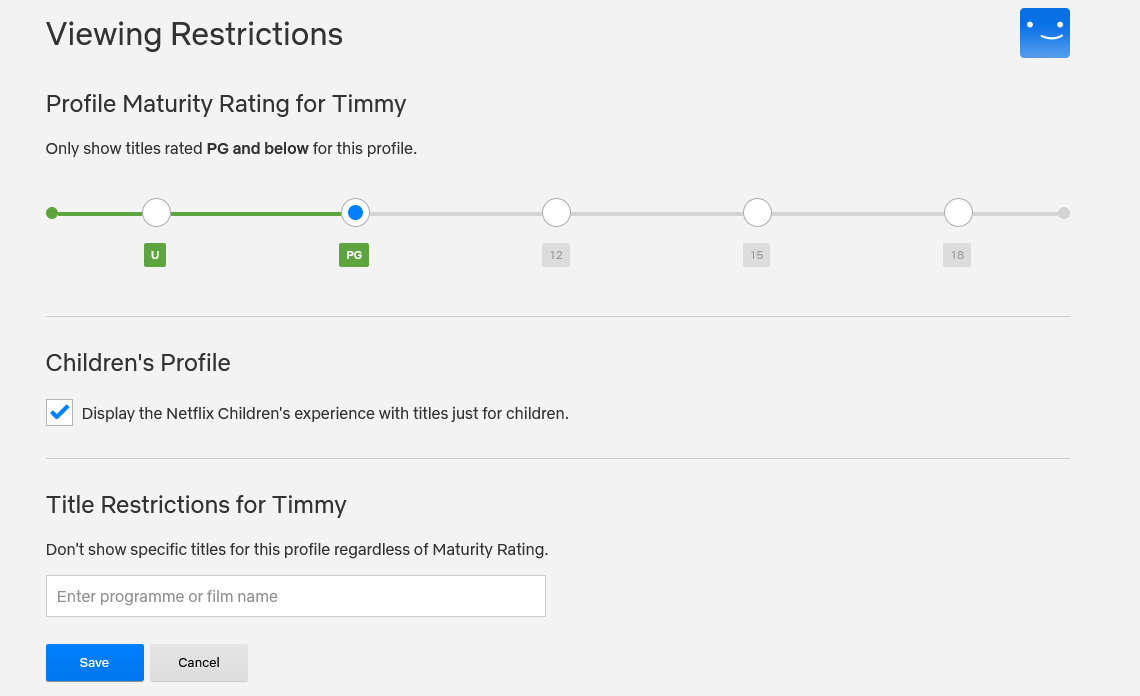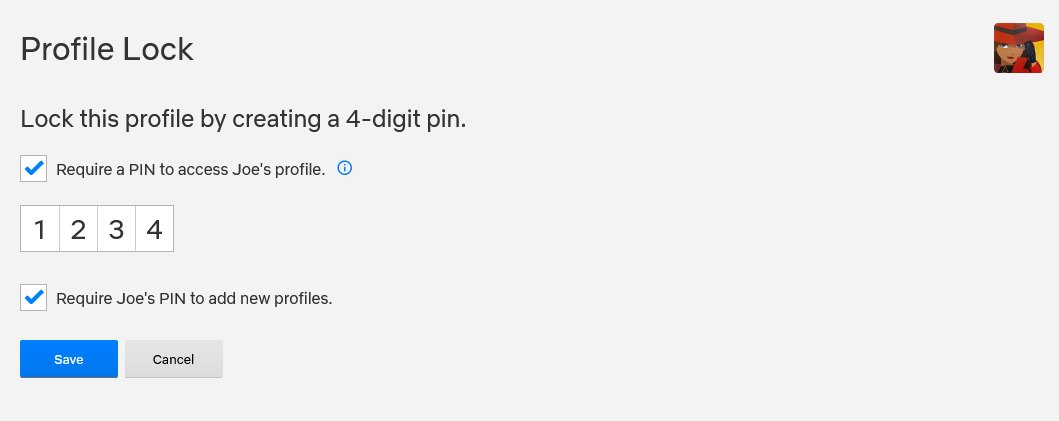Netflix is packed full of great movies and TV shows for children. It can help keep them entertained, educated, or both, meaning you can put your feet up or get on with some work.
However, Netflix also has mature content that isn't suitable for youngsters. Which is why you need to set up a Netflix profile for your child.
We're going to show you how to create a kids' profile on Netflix, set a maturity rating, block specific content, and lock any adult profiles.
How to Create a Netflix Kids' Profile
You can have up to five different profiles on a single Netflix account, which is a different thing entirely from how many people can watch Netflix simultaneously.
Each Netflix profile has its own content suggestions and activity log. Importantly for creating a child's Netflix profile, you can also control the maturity level and viewing restrictions.
A child's profile on Netflix is different to a standard one because it displays content only suitable for a young audience. It also has a simplified appearance, with a focus on colorful characters, and also removes direct access to account settings.
To create a Netflix profile with the Kids' Experience, follow these instructions on a desktop browser:
- Hover over your profile icon in the top right and click Manage Profiles.
- Click Add Profile.
- Input a name and check Child.
- Click Continue.
- The new profile will now appear, complete with a kids' logo for easy identification.
How to Edit the Maturity Level of Your Child's Netflix Profile
Now, you want to edit the maturity level of the account by setting an age range. This will alter what movies and TV shows your child will see when using the profile. You can also specify particular content that you don't want to appear, even if it's within the selected age range.
These instructions are suitable once you have created your child's Netflix profile. Alternatively, you can follow them to turn a standard account into a child's one.
Regardless, you must follow these instructions on a standard adult account. Children cannot access account settings.
- Hover over your profile icon in the top right and click Manage Profiles.
- Click the pencil icon on your child's profile.
- Beneath Maturity Settings, click Edit.
- Enter your account password and click Continue.
- Set a Profile Maturity Rating. For example, PG-13 will only show content for that age range and lower.
- If you are converting an existing adult's profile to a child's, check Display the Netflix Children's experience with titles just for children. Otherwise, this will already be checked.
- If desired, enter Title Restrictions if you don't want to show specific titles, regardless of their maturity rating.
- Click Save.
How to Lock Your Netflix Profile
Finally, you should lock any adult profiles with a PIN code. If you don't, your child can freely switch to another account and view content unrestricted.
- Hover over your profile icon in the top right and click Account.
- Within Profile & Parental Controls, click the profile you want to lock.
- Next to Profile Lock, click Change.
- Enter your account password and click Continue.
- Check Require a PIN to access Your Name's profile.
- Input four digits.
- For extra security, check Require Your Name's PIN to add new profiles. You can only do this on the primary Netflix profile.
- Click Save.
Keep Streaming Safe for Your Children
By creating a Netflix profile for your child and setting an age gate, you are keeping them safe and ensuring they only watch suitable content.
Handily, the best streaming services for your kids are the ones that you'll want to use too, like Disney+ and Amazon Prime Video. Just remember to use the parental controls for each.