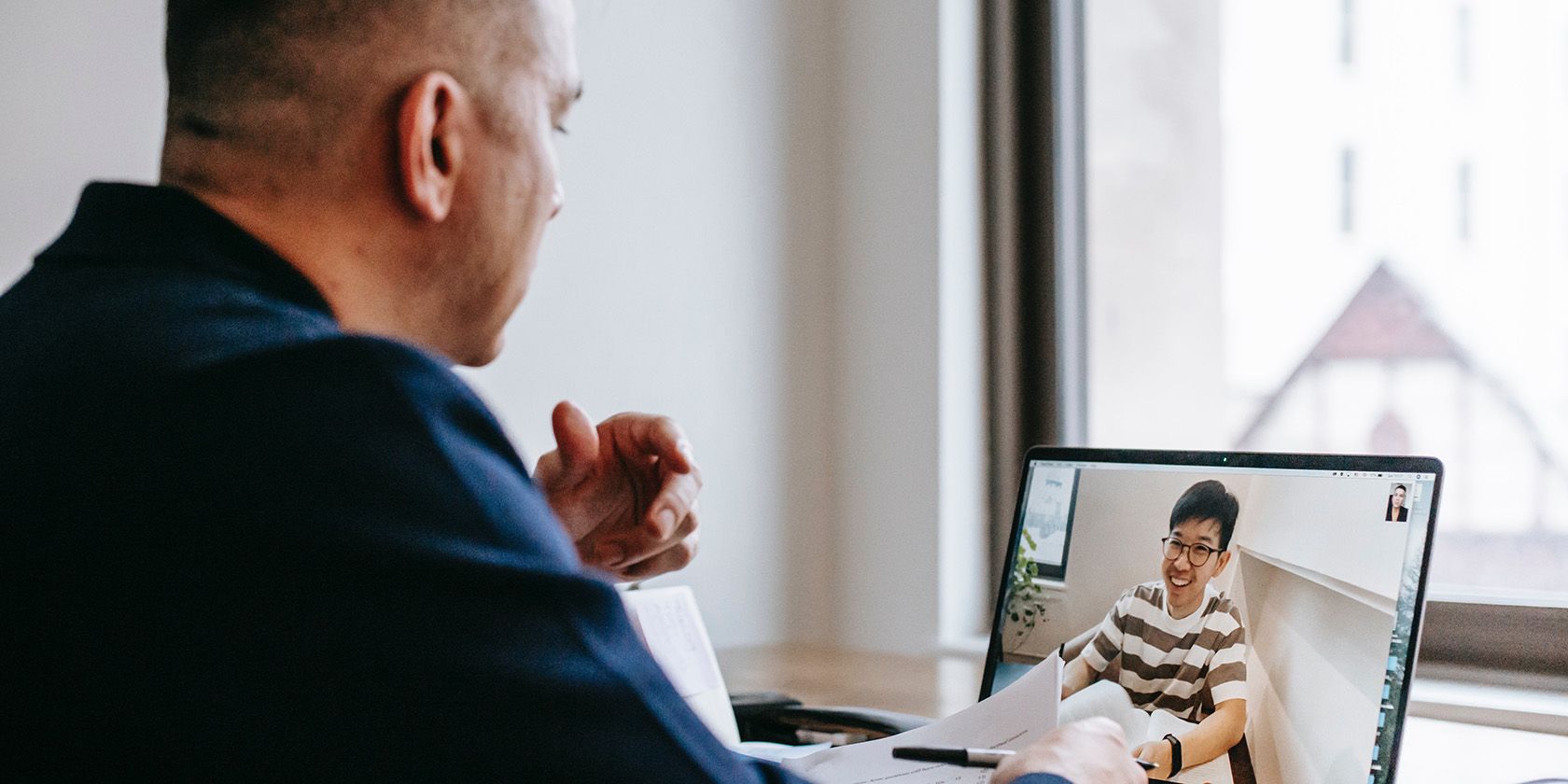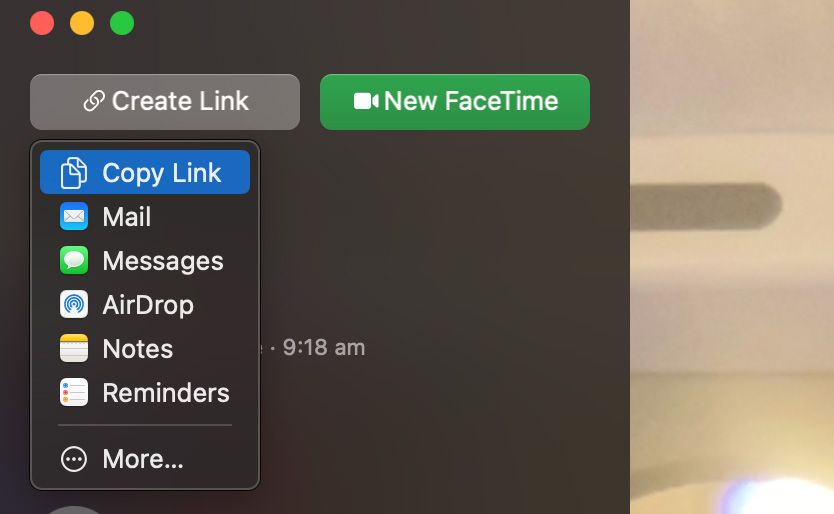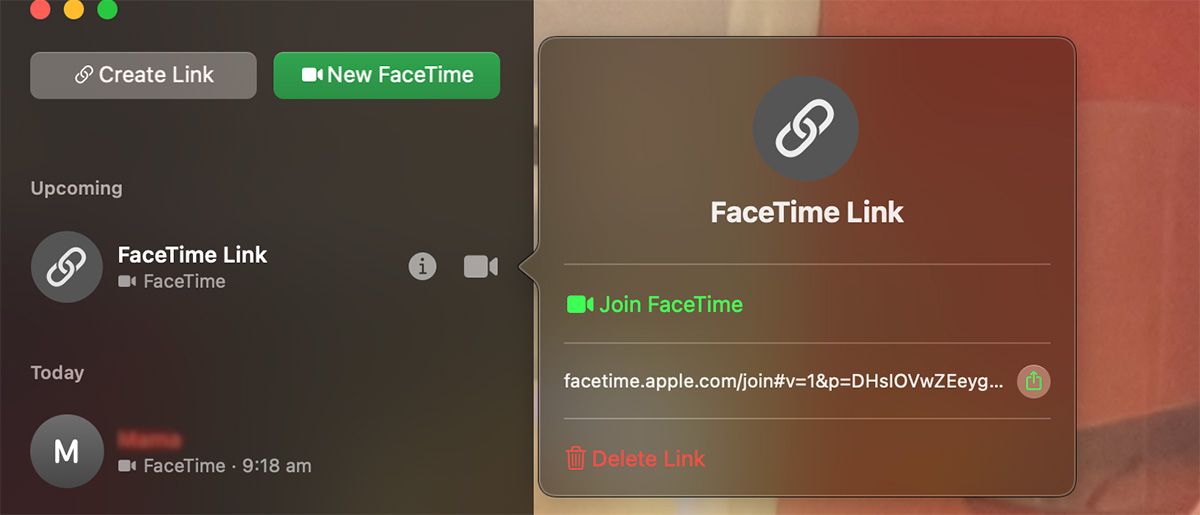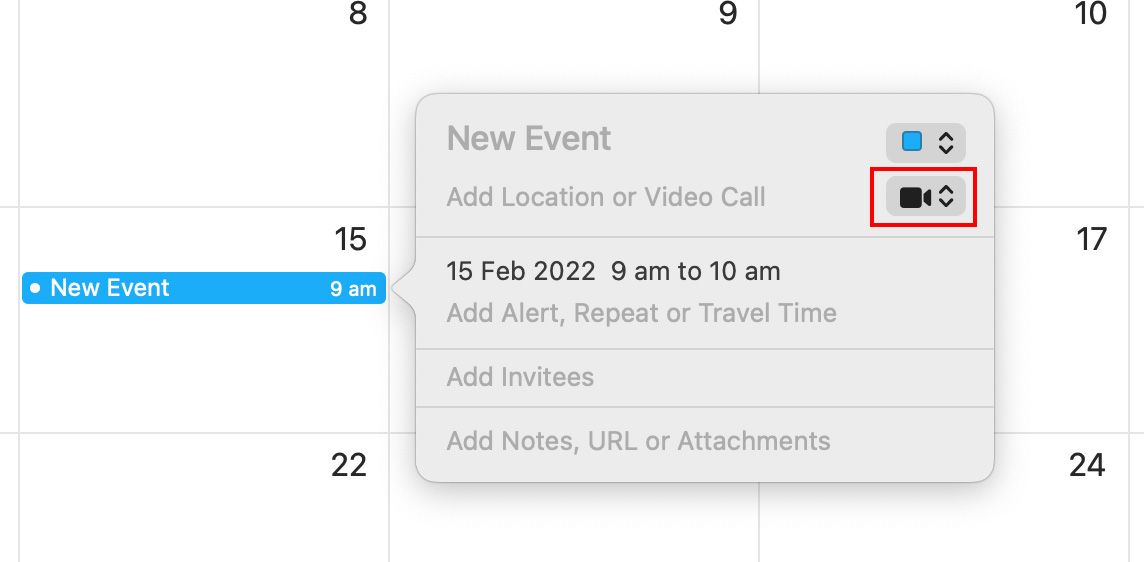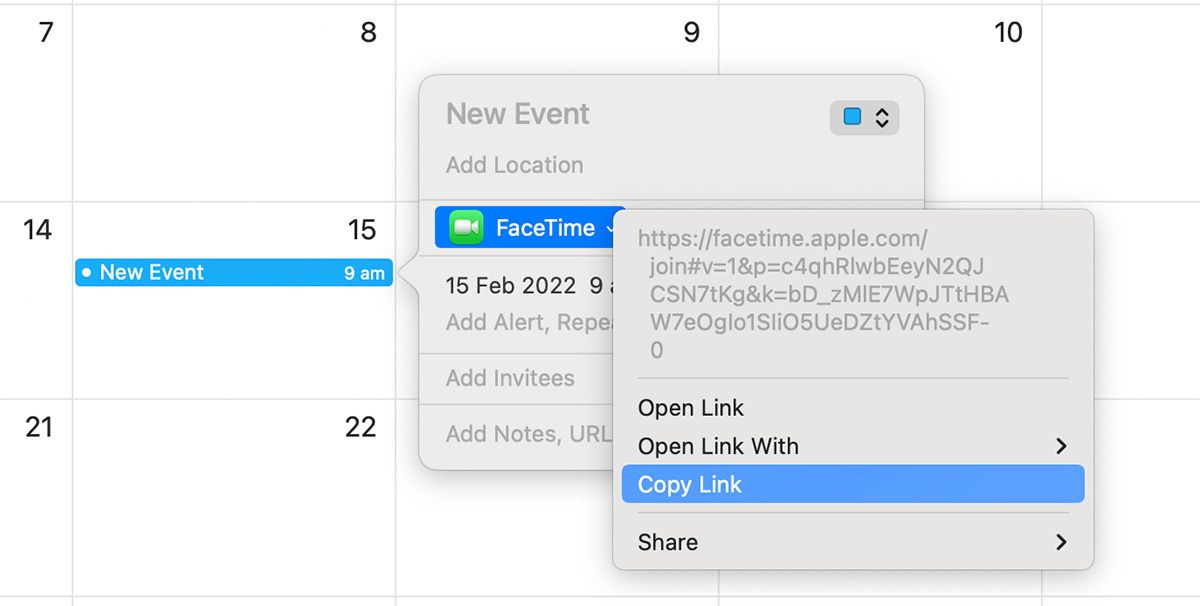macOS Monterey introduced a lot of new features to the Mac, including the ability to create FaceTime links. FaceTime links allow you to set up meetings in advance and are meant to be an alternative to Google Meets and Zoom. The feature can be used by anyone on any operating system and is not limited to Apple devices, as FaceTime was in the past.
Below we'll cover how to create a FaceTime meeting link on your Mac to invite anyone to a meeting, even if they're using Android or Windows devices.
How to Create and Share a FaceTime Link
FaceTime has traditionally been an Apple-only feature (similar to iMessage), but that has changed with recent times. Apple is posing FaceTime as an alternate to Zoom for small meetings, and the new FaceTime meetings feature proves that.
You can use a FaceTime link to invite anyone to a meeting, even if they're using a different device. However, you can only create the meeting link from an Apple device.
Use the following steps to create a meeting link from your Mac:
- Make sure your Mac is running macOS Monterey or later, and then open up the FaceTime app.
-
Click the Create Link button in the top-left corner of the FaceTime screen, and select Copy Link. You can now paste that link anywhere you want to share it.
-
At any time, click the Info button to copy the FaceTime link, or select one of the alternative sharing options. You can share the link via Email, AirDrop, Notes, and more.
- When you're ready to start the call, either double-click the FaceTime link in the sidebar or click on the camera icon. You can then click on Join Facetime to start the meeting.
- For anyone who joins the meeting using the link you've shared, you'll need to let them enter the call after they've joined. To do this, simply press the green tick that appears next to their name on the sidebar.
- Alternatively, click on the red cross if you no longer want them to join. This will decline their request. You can also press the remove button after someone has joined to remove them from the call. However, this is only valid for 30 seconds.
That's it! If at any time you decide to cancel the meeting, simply select the meeting and press the Delete button on your keyboard, which will delete the link.
How to Create a FaceTime Link From the Calendar App
You can also create a FaceTime link directly from the Calendar app on your Mac. To do this:
- Open up the Calendar app. Create an event for the specific date and time you want to have the meeting.
-
Click on the Camera icon in the Add Location or Video Call field. Select FaceTime.
-
You should see a FaceTime meeting option appear. This automatically attaches the FaceTime link to the Calendar event. Anyone you invite will then have the link available to them. You can also choose to separately copy the link by clicking on FaceTime and selecting Copy Link.
How to Join a Meeting Using a FaceTime Link
It's equally easy to join a FaceTime meeting using a link if you've received one. Simply click on the link, which will open up FaceTime in an app (if you're on an Apple device) or in a web browser (if you're not on an Apple device). You'll be asked to enter your name to identify yourself in the meeting. Once done, press Continue, click on Join and wait for permission from the host to join the call.
An important point to mention is that you should be running the latest version of your browser, otherwise you may not be able to join the meeting. You should also note that anyone who has the link can forward it to other people, enabling them to join the call as well.
Is FaceTime a Good Alternative to Zoom?
The fact that Apple is recognizing the competition and allowing users from other devices to join FaceTime meetings is very promising. However, we still doubt that FaceTime meetings can serve as an alternative to other platforms such as Zoom and Microsoft Teams, which have taken the world by storm since the start of the COVID pandemic. However, you can still use FaceTime for a group call with your friends or colleagues.