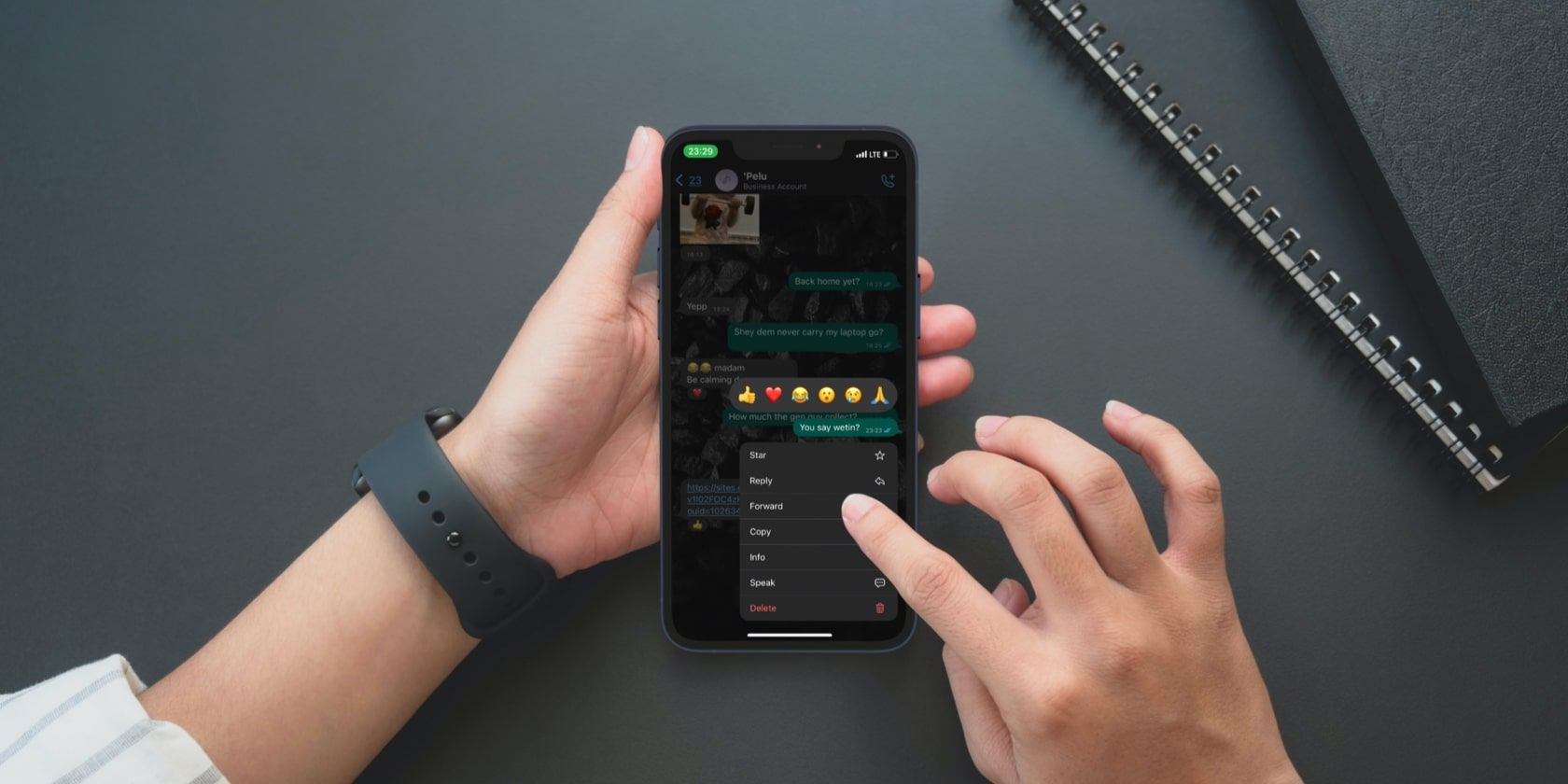Messaging yourself on WhatsApp sounds pointless, but in reality, it can be very useful. It will help you save data, remember commitments, forward images, and much more; meanwhile, WhatsApp encrypts it, providing more security than an average notepad app. This handy feature is available for both Android and iOS, so no more wasting memory downloading additional note apps or juggling filesharing.
Here's how to create your own encrypted messages using WhatsApp.
What Is a WhatsApp Message to Yourself?
When WhatsApp was founded in 2009, it was only limited to exchanging messages between two people. Now it has grown into an essential communication tool for everyone during the last few years, and is also one of the safest. From creating groups and sending audio, photos, and files, this messaging app has made communication more accessible and more manageable.
Now, with this "hidden function," it will become even more necessary for your daily life.
The option of sending messages to ourselves, although it seems useless, is actually very practical. It has several functions; the most important is to use the chat as an encrypted notepad to write down important data, reminders, or save addresses and numbers.
Another great thing you can do using this is send files such as videos, voice clips, photos, or documents from your smartphone to the computer or vice versa through the WhatsApp Web mode.
How to Message Yourself on WhatsApp
Opening a chat with yourself on WhatsApp is relatively simple. Admittedly, WhatsApp doesn't make it easy, but it doesn't hinder you if you find a way to do it. There are at least three methods to do it, and they are valid in both WhatsApp for Android and WhatsApp for iOS.
Add Yourself as a Contact
WhatsApp is linked to your mobile contacts, whether they are other people or yourself. If you create a contact with your phone number on your smartphone and wait for them to be synchronized in WhatsApp, you will see your name appear in the contact list alongside the rest of your contacts.
In other words, to open a chat with yourself, you must first create a contact with your phone number on your cell phone and then open a new chat. You will then appear under the name you saved the contact as, and you can start chatting.
With a Group All to Yourself
Technically this method is not a chat with yourself, but a group chat with yourself, with the advantage that you can repeat this trick several times to have several themed chats with yourself. For example, one for recipes, another for reminders, and another for memes you always want on hand.
WhatsApp does not allow you to create a group with only you as a member, so you must create a group and invite at least one of your contacts. After making the group, kick that person out of the chat, and the group will be yours. You'll probably have to explain why you did that with your other contact, however, or they'll be a bit disgruntled!
With a Weblink
WhatsApp allows you to start a chat with any account, even if you don't have it in your contacts. Visit the web address "https://wa.me/phonenumber" on a browser of your choice (phone or computer). Then In the "phone number" field, insert your mobile phone number. Don't forget to include your country code.
You will only need to do this the first time because later, you will be able to access the conversation from the WhatsApp chats.
An added benefit of this method is that you can also use your own chat to send things from your mobile to your PC. To do this, you must download the PC WhatsApp app and send a message to your phone, as above. So if you are in a place without access to your phone, you can write a note on your computer and receive it on your smartphone.
With this method, you can also use your computer to record videos, audio, and take pictures to instantly send to your phone, something you obviously can't do in a notepad. Sending these files from the computer to your phone can be tedious if it needs to be done in a hurry. This works similar to the cloud, but the added benefit of WhatsApp is that it is encrypted.
What Can WhatsApp Do That a Notepad Can’t?
Obviously, you will be able to do the same things you already did in your notepad, such as:
- Save notes.
- Record voice clips.
- Save locations (as addresses, not as Google Maps locations).
- Have documents on hand; for example, a boarding pass or COVID Certificate (only in some selected notepad applications).
While all this can be done in a note app, a notepad will not typically encrypt it, which WhatsApp will do for free.
WhatsApp's end-to-end encryption is considered one of the best for chatting with another person. It will ensure only you can read or listen to what is sent. Even your photos are secure. No middleman, not even WhatsApp employees, will be able to decrypt your communications, and in this case, your notes.
Additionally, WhatsApp will back up and recover your notes if you lose them, and you will be able to access them from several devices (computers and other phones) as long as you download the WhatsApp app. Sure, an encrypted cloud storage app or a fancy notepad app might too, but you will likely have to pay for these, and WhatsApp is already on your phone, making it free, user-friendly, and accessible.
Talking to yourself doesn't sound that crazy after all.
Is WhatsApp Better Than a Notepad App?
Having a WhatsApp chat with yourself can be used for many things, such as keeping encrypted notes and sending photos or files. And that's not even the only reason WhatsApp is better than a standard notepad app.
Unlike a notepad, in WhatsApp, you can easily keep encrypted videos, voice notes, Google Maps exact locations, and images. And you can send things from your mobile to your PC and vice-versa, all free and without ads. Don't waste money and memory downloading note apps or solely sharing your files over your phone and PC. Use WhatsApp as your new encrypted notepad and simplify your life.