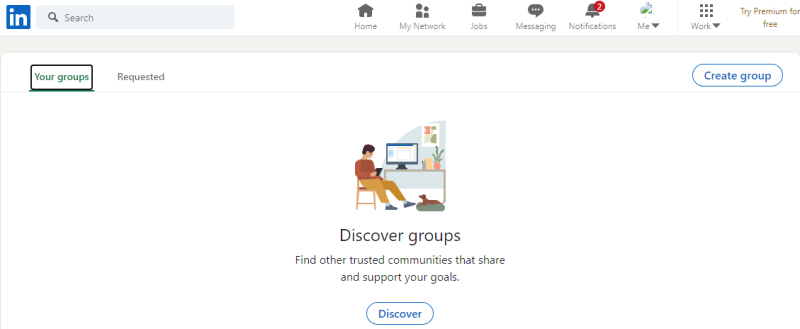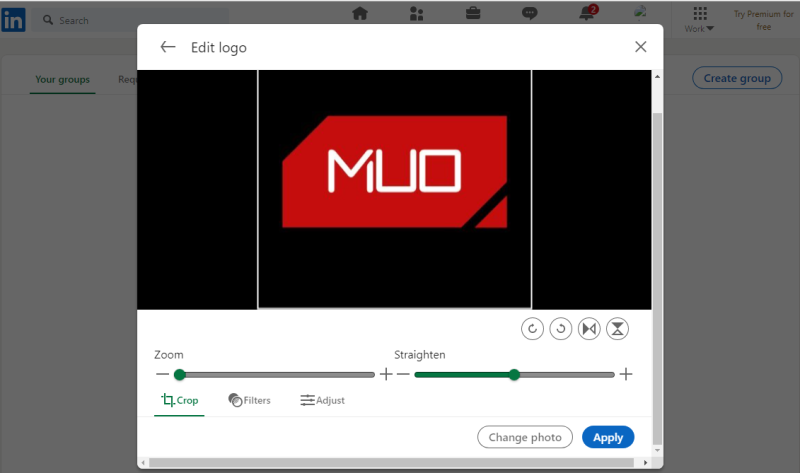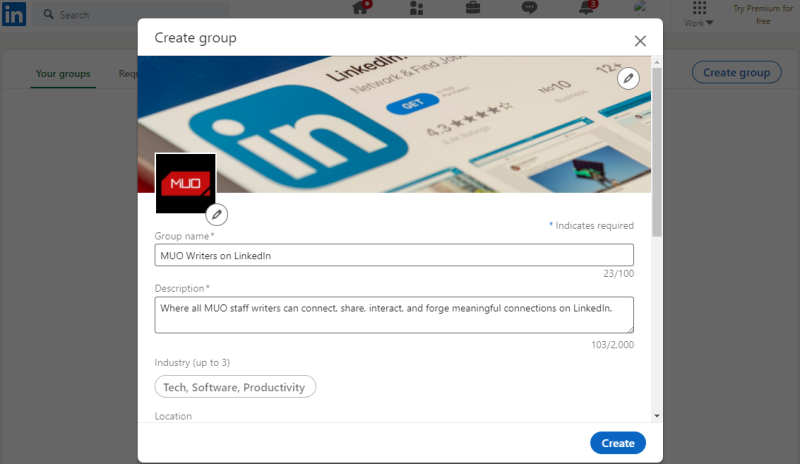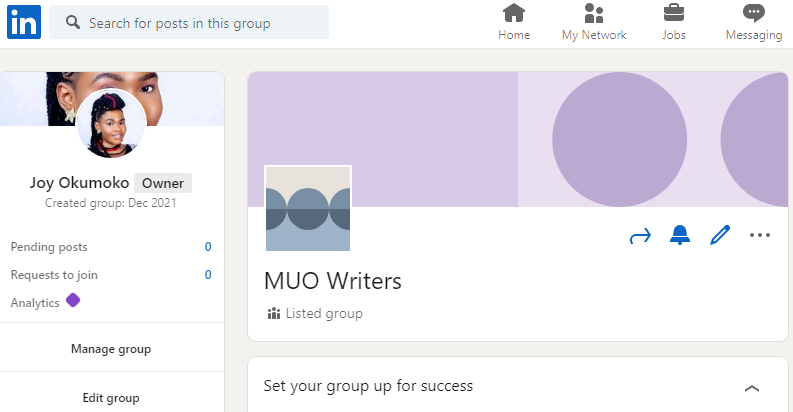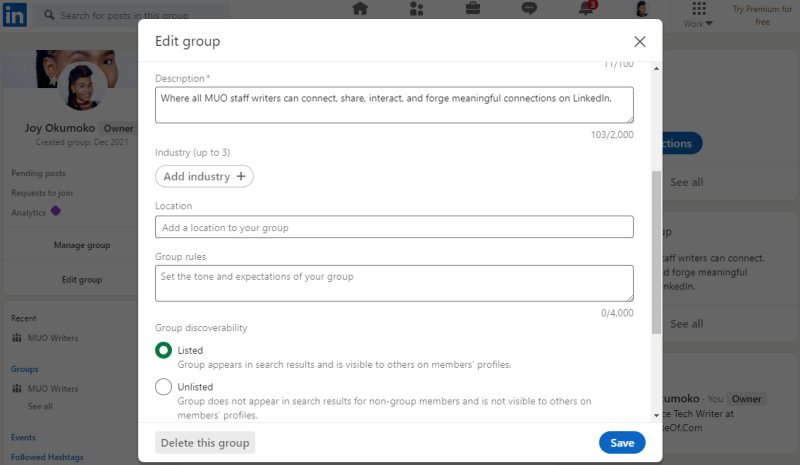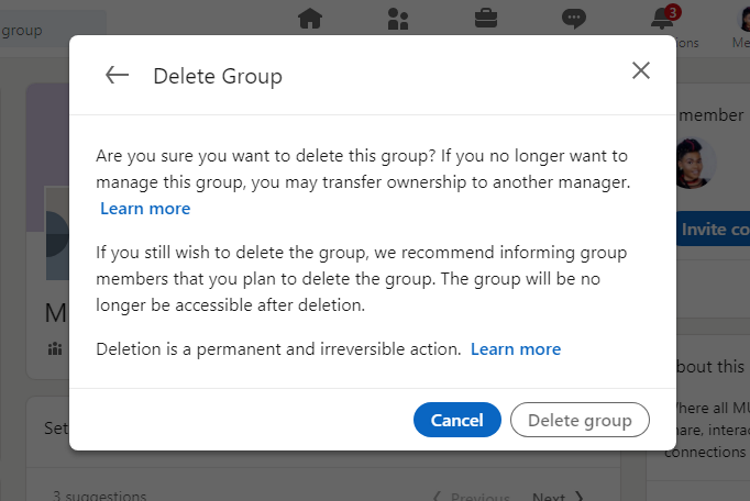LinkedIn Groups allow professionals within the same industry or with similar interests to converge, converse, interact, network and forge valuable connections.
If you don't belong to any yet, you search for a particular topic or niche and then join them. Simply go to your LinkedIn profile and enter relevant keywords in the search bar, click Groups, pick the group that interests you, then select Request to join.
But if you don't find a group that catches your eye, have you ever thought of creating your own LinkedIn Group? In this article, you'll learn how to create a LinkedIn Group and delete a LinkedIn Group if need be.
How to Create a LinkedIn Group
Presently, you can only create a LinkedIn Group on your computer. Here's how.
- Sign in to your LinkedIn account on your preferred browser.
- Go to the left side panel and click on Groups.
- If you're looking for some inspiration for your own group, you can click on Search other trusted communities that share or support your goals at the bottom of the page.
-
Otherwise, simply click on the Create group button. This will open a dialog box that will guide you through the rest of the process.
- Click on the cover image area, then click on Upload cover image. The recommended image size is 1774px by 444px. If you're creating a common brand design across social media platforms, these other key social media image size requirements will help you out.
- Click on the square box with a pen icon and click Upload logo. Select your logo and upload it.
-
You can edit the cover photo or logo as needed using the built-in LinkedIn photo editor; otherwise, simply click on Apply.
- Click on Group name and enter a group name which should be 100 characters max. Note that a group name can not have "LinkedIn" in it.
- In the Description box, clearly state the purpose of your group in no more than 2,000 words.
- Click on the Add industry + button and fill in your industry. You can add up to three sectors separated by commas.
- In the Location box, you can add your location if your group is geo-specific.
- LinkedIn allows you to set group rules while creating a group. You have 4,000 words to do so inside the Group rules box.
- Under the Group discoverability setting, you can choose between Listed and Unlisted. If you select Listed, your group will appear in search results and be visible to others on your group members' profiles. If you choose Unlisted, your group will only appear in search results of group members and will not be visible to others on your members' profiles.
- Under Permissions, Allow members to invite their connections is enabled by default. If this option is disabled, only group admins can invite 1st-degree connections to join the group. In any case, all requests to join will still require admin approval.
-
Also, you should enable Require new posts to be reviewed by admins if you want members' posts to require admin approval within 14 days before becoming visible to other members.
- Review your group settings once again and if satisfied, click Create.
Your group will be created in a few seconds barring any issues. If there are any, they'll be highlighted in pink, and you'll be asked to fix them before LinkedIn can successfully create your group.
How to Delete a LinkedIn Group
If, for any reason, you decide to delete a LinkedIn Group you created, here's how you can do so.
- Sign in to LinkedIn on your desktop.
- Click on the group you want to delete in the left side panel.
-
Click on Edit group.
-
Scroll to the end of the dialog box and click Delete this group.
-
Review the warning information carefully and click Delete group.
Note that deletion is permanent and irreversible. If you change your mind before pressing the Delete group button, you can transfer the group to another member to manage instead.
Create Your First LinkedIn Group Today
Creating a LinkedIn Group is easy and will only take up a few minutes of your time. That said, a LinkedIn Group can help you to broaden your network and even get you a new job.
It can also help you to stay on top of industry trends plus provide a testing ground for some industry-specific ideas you may have. You can easily run a poll or start a focus group; the possibilities are enormous.
So, go ahead and create your first LinkedIn Group today. And while at it, think of other cool things you can do with your LinkedIn account.