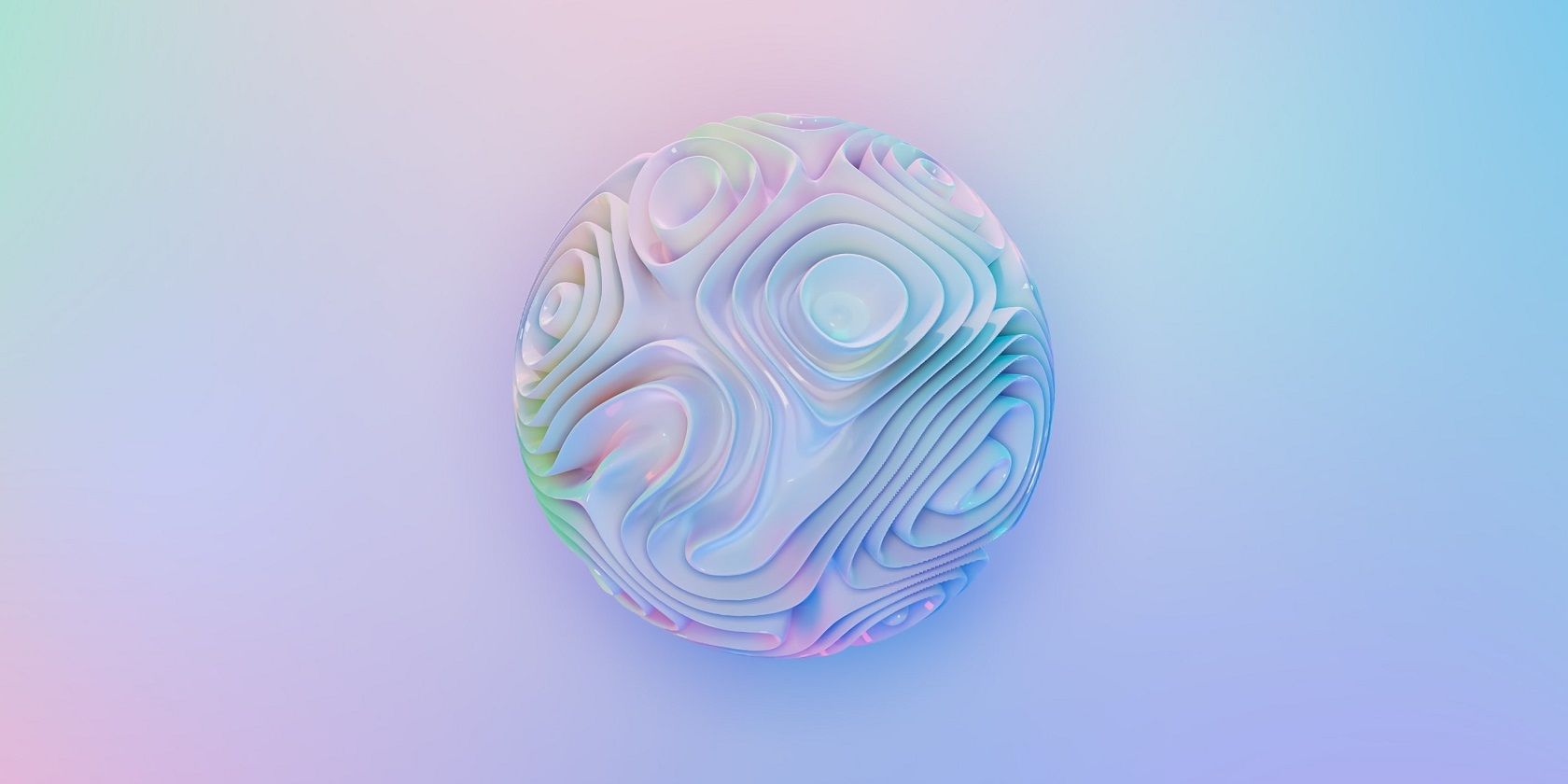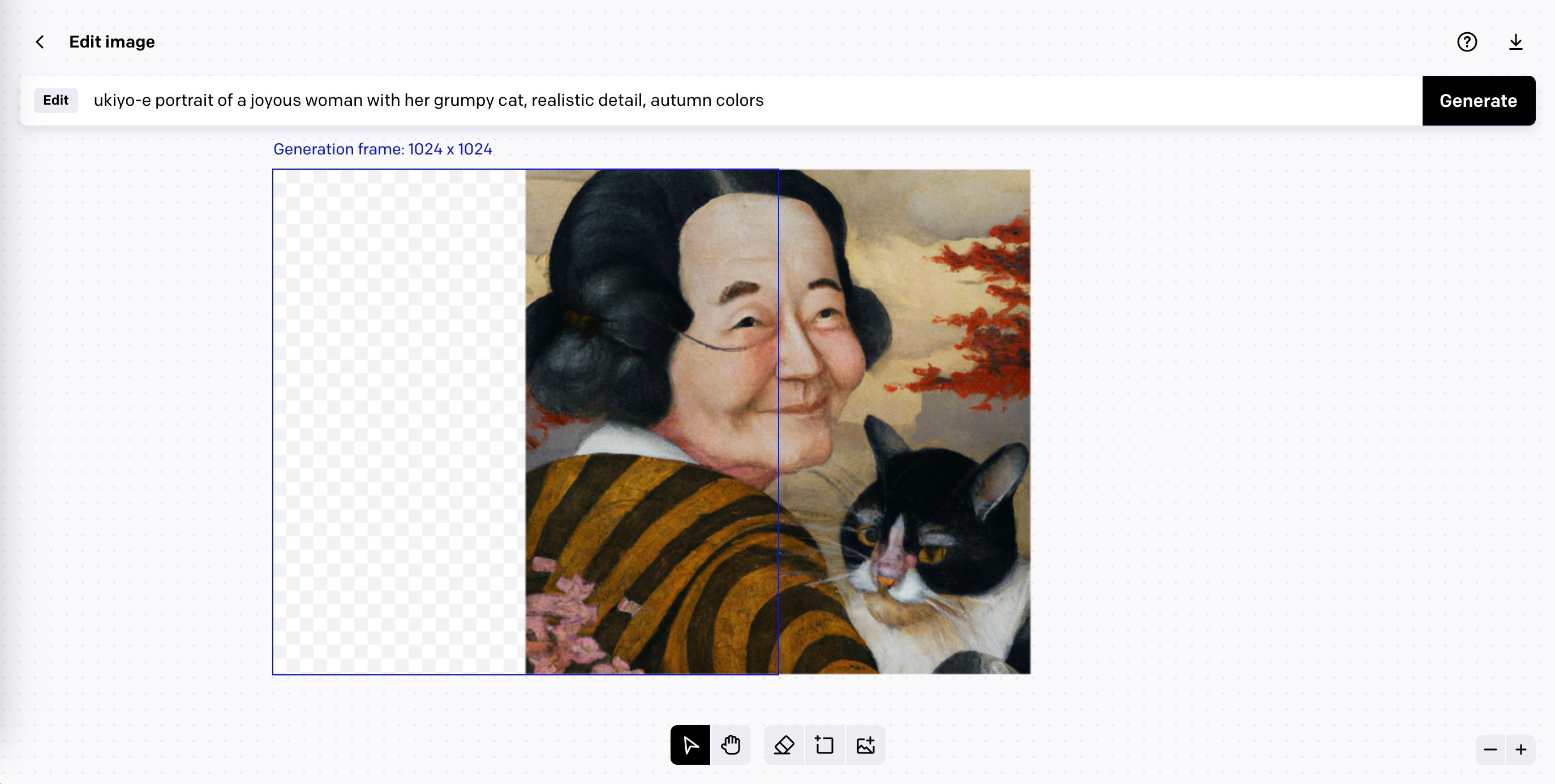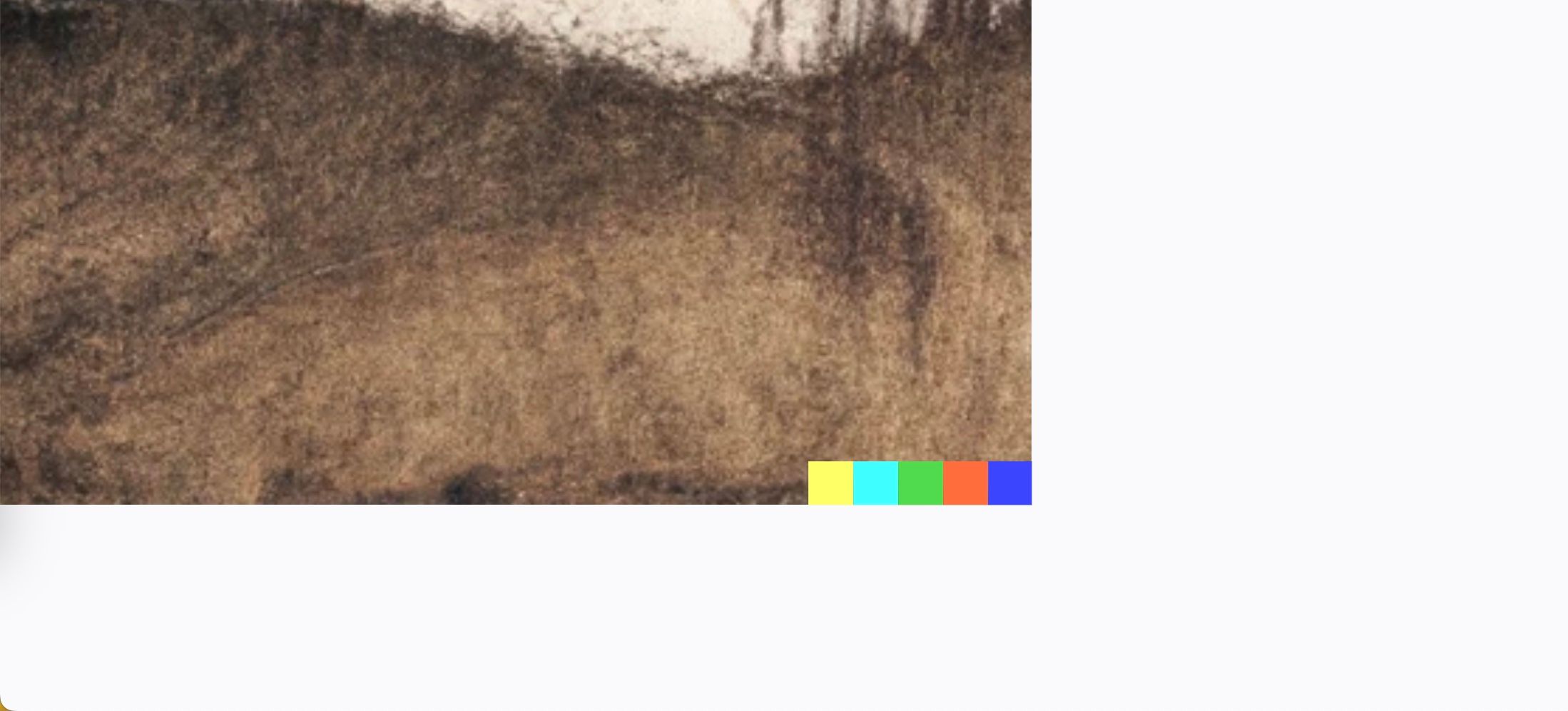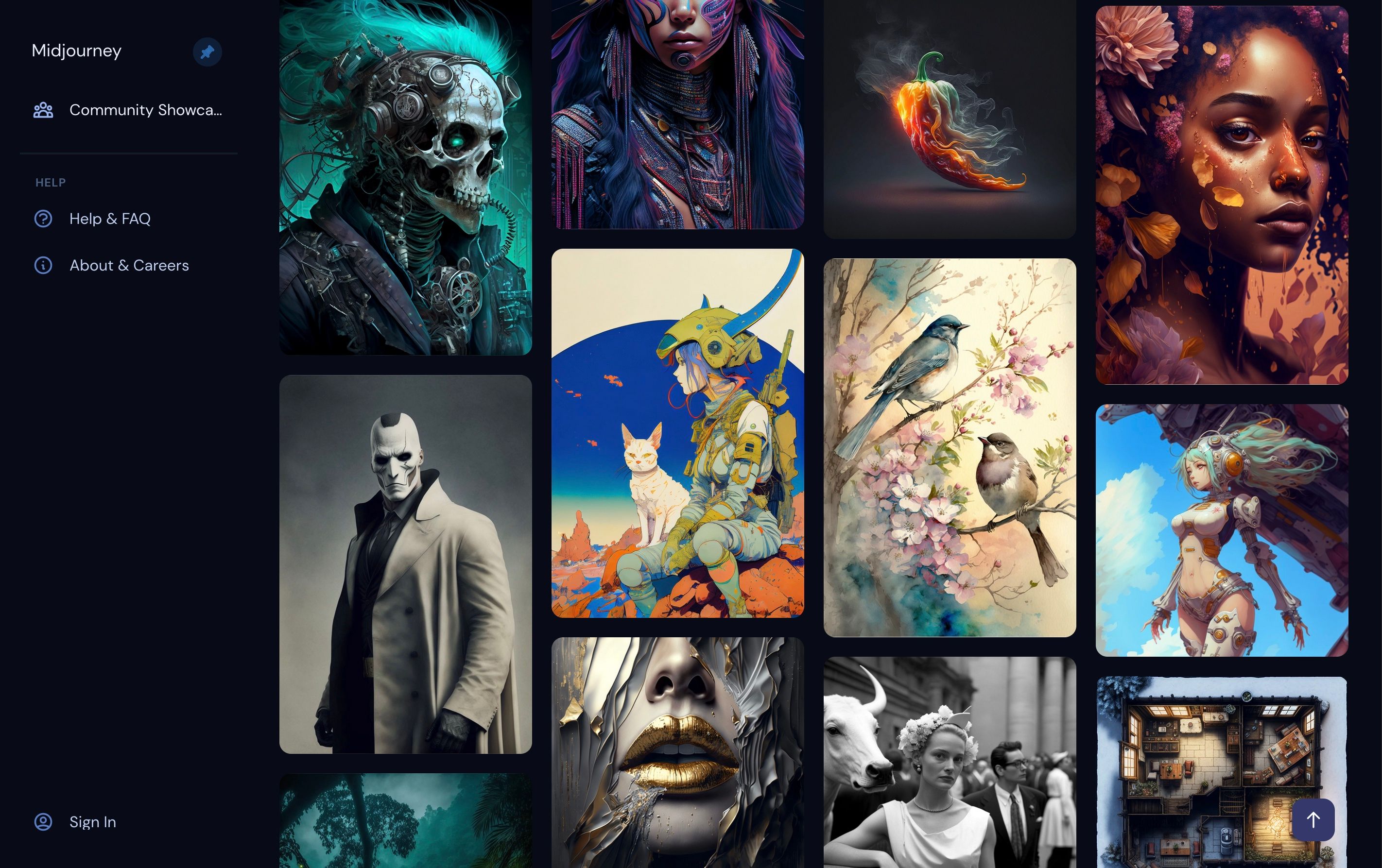Key Takeaways
- Different AI art generators deliver different results, so know which ones excel in certain areas. Midjourney is great for rendering scenes while DALL-E is versatile. Stable Diffusion completes the lineup.
- Choose the highest resolution output to avoid a pixelated image. Midjourney offers upscale options with U1, U2, U3, and U4 buttons. NightCafe has an in-built upscaler, while DALL-E offers the Outpainting feature.
- Use third-party image upscaling software if your AI generator doesn't allow resolution increase. Photoshop is a useful tool to fix mistakes and expand your AI artwork creatively without losing quality.
Creating AI art can become a hobby just like photography or painting. Despite what people might think about how easy it is to write a prompt that quickly returns a piece of art, skill and judgment are necessary to produce something good.
Hidden away inside each unique AI art generator are settings you can adjust and editing tools you can use to improve your image. Outside these websites, you can up-skill by learning the lingo used in different art mediums and sharing your creations with fellow AI artists.
Here are our tips and tricks for creating better AI art.
1. Know Your AI Art Generators
There are a lot of AI art generators floating around, each powered by a unique AI model. Each one will deliver different results, thus making it worth knowing where the strengths lie.
For example, creating images of hands seems to stump many of the current AI image generators, but if you were to compare Midjourney v5 vs. DALL-E 2 to see which AI is better at generating hands, we tip our hats to Midjourney for creating beautifully rendered and imaginative scenes—even if it forgets how many fingers a human should have from time to time.
In general, DALL-E is a fantastic all-rounder quite capable of tackling diverse genres from photorealistic to architectural renders. Midjourney on the other hand is favored for creating images that look high-calibre and aesthetically pleasing.
Adding Stable Diffusion to the group completes the lineup of the top AI generators currently out there. You can explore each one below:
2. Choose the Highest Resolution Output
Where possible, you want to choose the highest resolution for your AI-generated image. A low-res, pixilated image is guaranteed to turn people away. Or worse, they might think that your image has been poorly copied from the original artist, and you didn't create it at all.
Adjusting the resolution is a key part of using Midjourney to create AI art. Keep an eye out for the buttons labeled U1, U2, U3, and U4. The U stands for upscale, and it's followed by the number of the image you want to apply it to.
If instead, you frequent NightCafe, you have the choice of using an in-built AI-powered upscaler with a maximum size of 8000 x 8000 px.
DALL-E users, on the other hand, don't have any other option but to stick to the resolution given. An interesting way around this is to use the Outpainting feature, which we will cover later in this list.
3. Upscale Your Image
Another solution for the problem of low-res AI-generated images is to use third-party image upscaling software. You can find upscale tools inside editing software like Photoshop, but they also exist as stand-alone online applications.
AI is becoming much more common now, making AI-powered upscalers a popular option across the internet. If your AI generator of choice won't let you increase the resolution of your image, try one of these other options to upscale an image without losing quality
4. Use Outpainting to Expand Your AI Artwork
As we mentioned earlier, DALL-E's Outpainting tool is a neat compromise for the lack of upscaling options. Using the built-in editor, you can utilize the Outpainting feature to create new AI-generated frames that blend into the original artwork.
This way, you can build an image out in any direction, which in turn lets you increase the dimensions of your art. Here's how to use Outpainting in DALL-E if you've never tried it before.
Don't be mistaken in thinking it only works on images made with DALL-E either. You can upload your own image to the editor, perhaps a work you created with Midjourney or NightCafe, and start extending the image beyond its original borders.
5. Change the Dimensions
Break out of the default 1:1 aspect ratio of a lot of generators and start exploring different dimensions. Changing the dimensions of an image instantly changes the feel of it, similar to how watching a movie on a widescreen television gives it a cinematic quality.
In Midjourney, you can do this by adding --ar <value> to the end of your prompt, for example, --ar 3:4. DALL-E doesn't have this option, but you can use Outpainting to effectively change the dimensions, as mentioned in the previous point. Other generators like Stable Diffusion might have a slider or other options available to change the aspect ratio.
Use different dimensions to create desktop and mobile screensavers or images more suitable for websites, or as concept art, to name a few uses.
6. Fix Mistakes Using Photoshop
Some AI artists stick strictly to prompt engineering to create their art. But if you don't mind mixing in a few outside techniques, then Photoshop is well worth adding to your painters' toolbox.
Telltale signs of AI images often include asymmetric facial features, incomplete limbs, and odd placements of objects. Expand your skill set beyond AI art and try learning ways to use Photoshop to fix your Midjourney art.
You can also make the most of Photoshop's Generative Fill tool which uses AI to automatically render new backgrounds and creatively altar images. Use it to fix a mistake in your AI-generated image, or to expand the image further.
7. Download the Image Without a Watermark
If you want to use your AI image in a professional setting, it shouldn't have the watermark still attached, which is a problem for anyone using DALL-E. The five colored squares in the bottom right of the image are a feature of all images created on this platform.
Saving DALL-E images without the watermark luckily isn't hard, nor is it prohibited. We only wish they would give you the option. Instead, you will have to open the image using a browser inspector and click on the image link to get the non-watermark version.
8. Write a Good Prompt
Creating impressive AI-generated art largely depends on how well you can write a prompt. So, just how do you do that?
Learning a few key modifiers will help for a start. The art style, color palette, lighting, and composition are a few things you can add to guide the AI in the right direction. You can also ask the AI generator to create something in the style of a historical artist figure, whose work might have helped train the model in the first place.
Word order also affects the final product, so place important elements of the artwork at the start of the prompt and leave extra details toward the end.
In a conversation with a NightCafe AI artist, they explain that a useful technique is to build a prompt one modifier at a time. Start with something simple like "portrait of a cat", then add one keyword at a time to see how it affects the picture.
This will teach you how modifiers affect an image and give you time to hone in on each new element you want to add.
9. Learn About Different Art Styles
The key to AI art generators is the words you choose. Ironically, if you want to create AI masterpieces that evoke the essence of real-world art, you need to learn about different art styles. The medium of photography, for example, uses keywords like macro, backlit, silhouette, bokeh, etc. All useful words that you can put into the AI system.
Alongside improving your AI art, this is a valid excuse to begin learning about the diverse art styles out there. Exploring these AI art prompt ideas will give you a broad idea of the different styles and categories you can experiment with.
10. Collect Inspiration for Prompts
Staring at a blank text box is just as bad as staring at a blank canvas. Where do you begin?
Just as a painter might keep a notebook of ideas, or a writer might jot down interesting sentences they come across, you can benefit from collecting inspiration for AI art prompts. Think about noting down color palettes or highlighting descriptive text. These will be your raw materials to feed into the AI system.
When looking at other people's AI images, pay attention to the prompts they use as well. You can learn from studying the prompt and the image side-by-side.
11. Share Your Work With Other AI Artists
AI art is an exciting new genre and many artists are finding joy in sharing both their ideas and techniques for making the most of this technology.
Communities exist on places like Reddit and Discord, and there you will find some fantastic examples of images generated with AI. Reading other people's prompts is a quick way to discover new modifiers that you can use in your own work as well.
Here are a few communities you can check out:
- Stable Diffusion: Join the community on the subreddit r/StableDiffusion
- Midjourney: Join the official Midjourney Discord server
- DALL-E 2: Join the community on the subreddit r/dalle2
The Nitty Gritty of Creating AI Art
Anyone can drop some words into an AI generator and get something interesting back, but it takes genuine dedication to create great AI artwork. Having some knowledge of art styles will give you a robust vocabulary to draw from while understanding the basics of producing a higher-resolution image will distinguish your work from others.
Try putting some of these tips and tricks into action to help improve your AI-generated images and raise them to a new level.